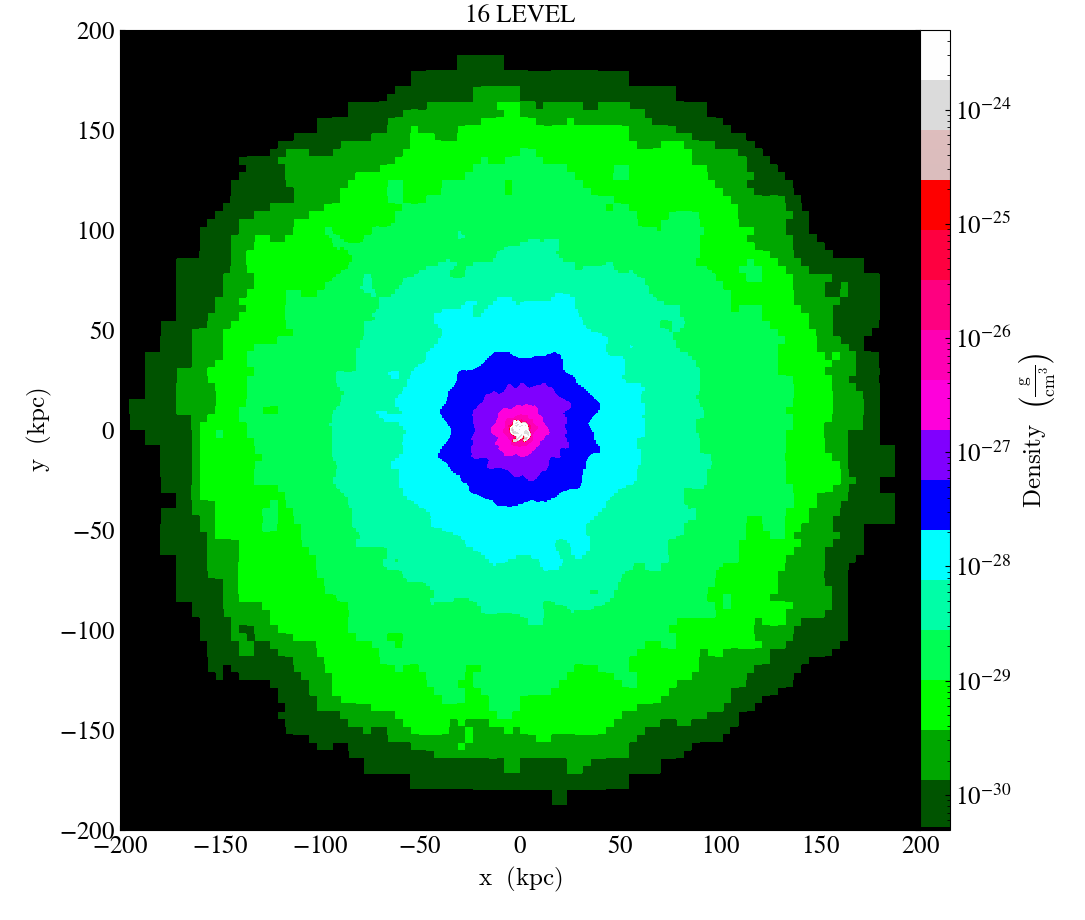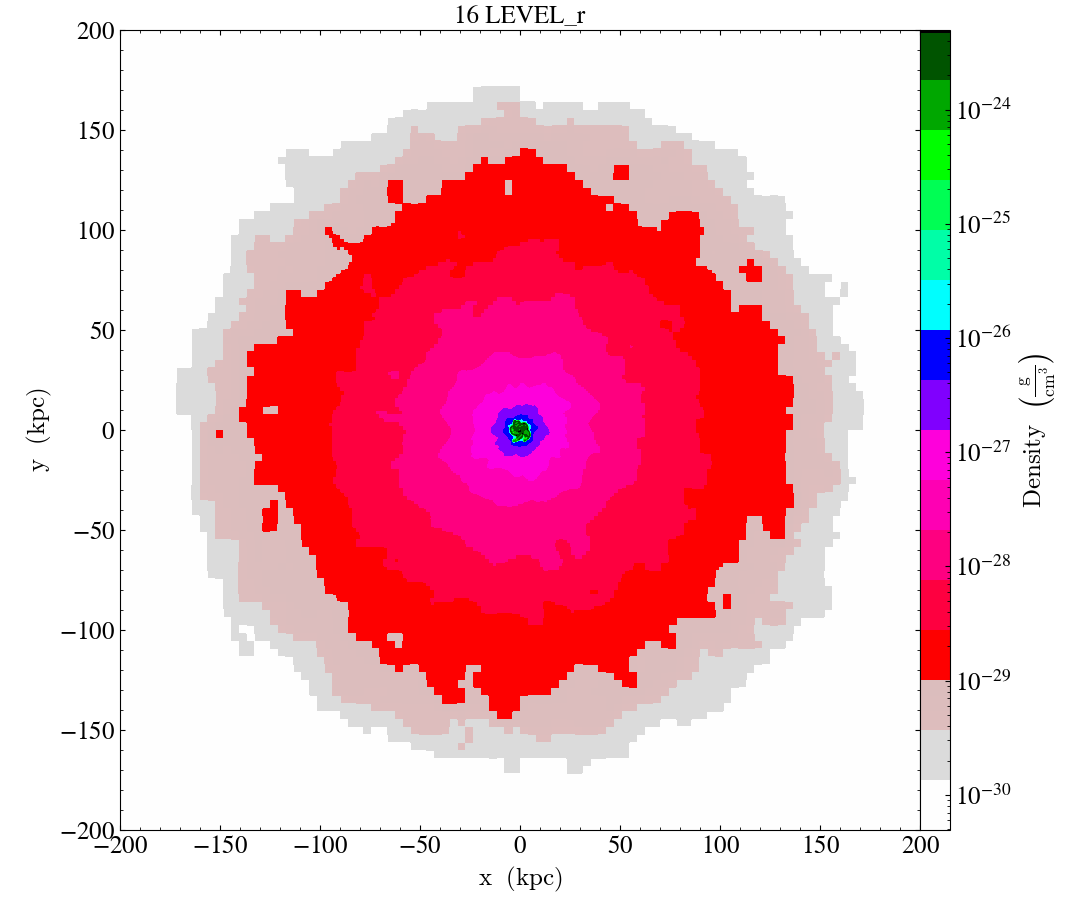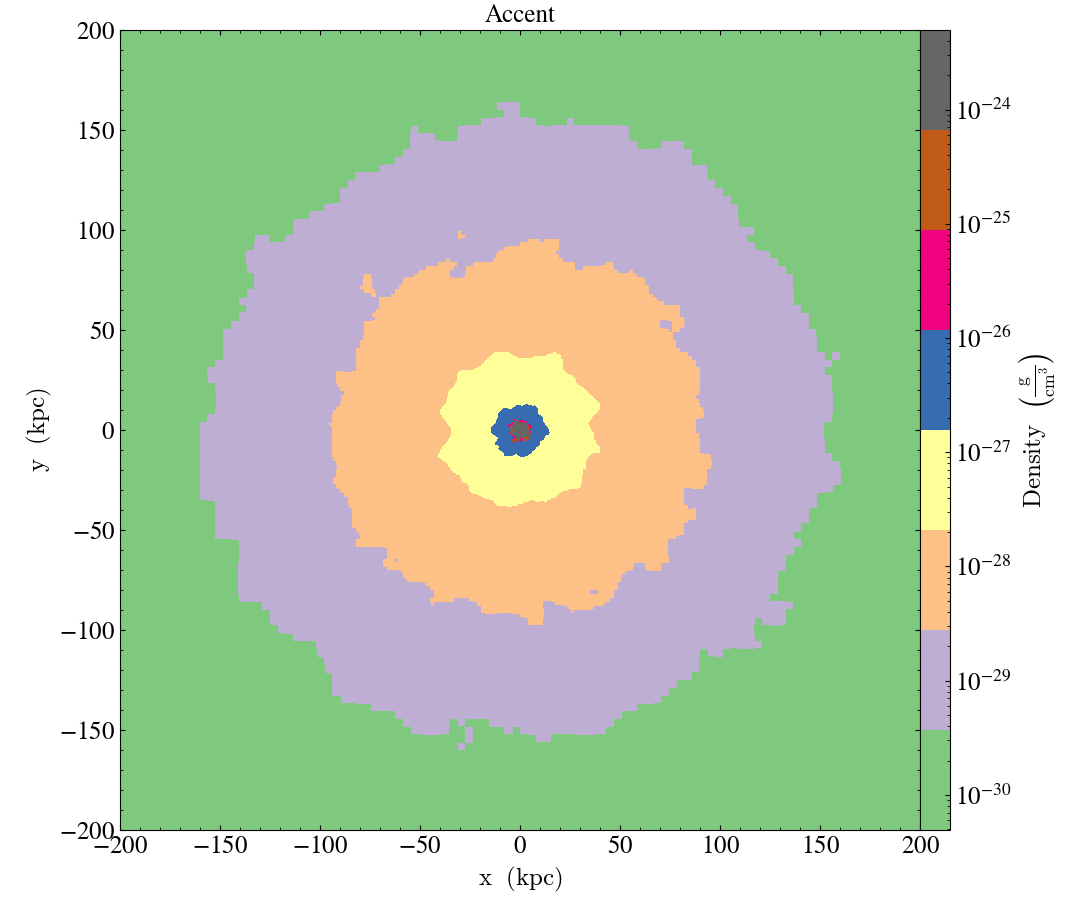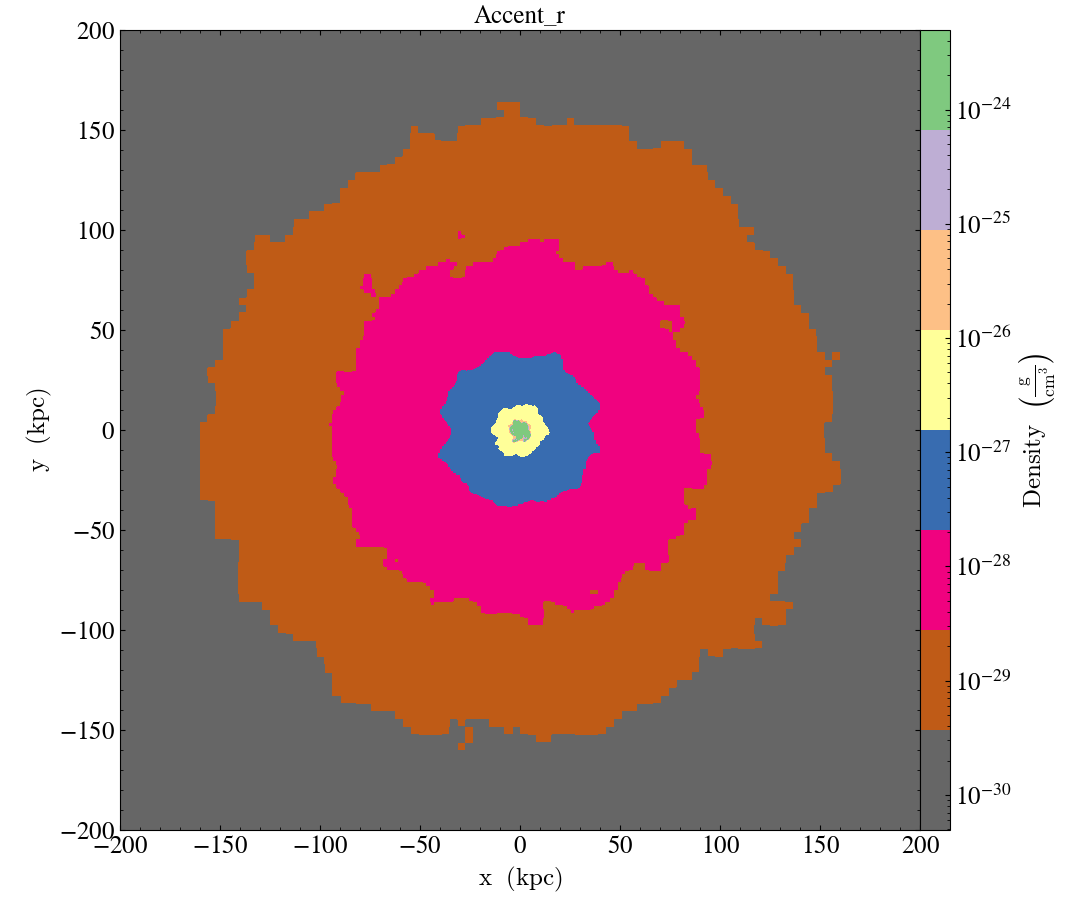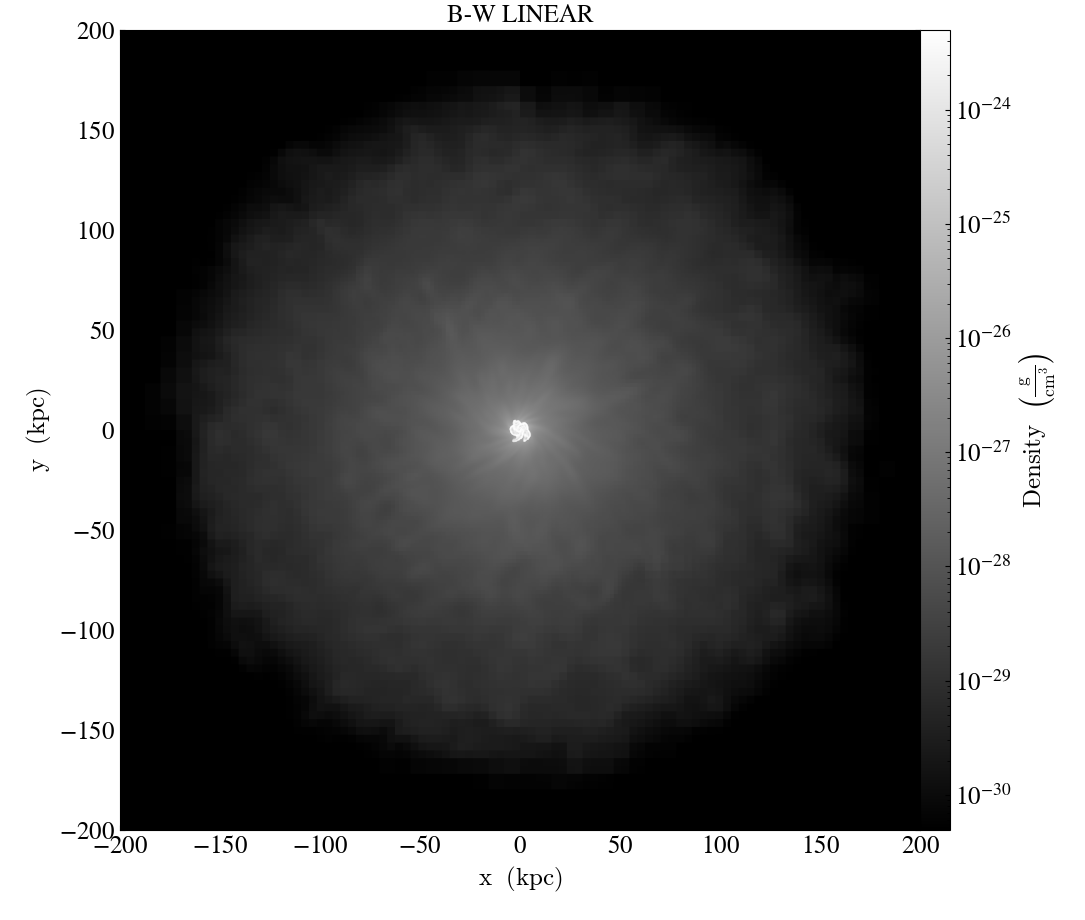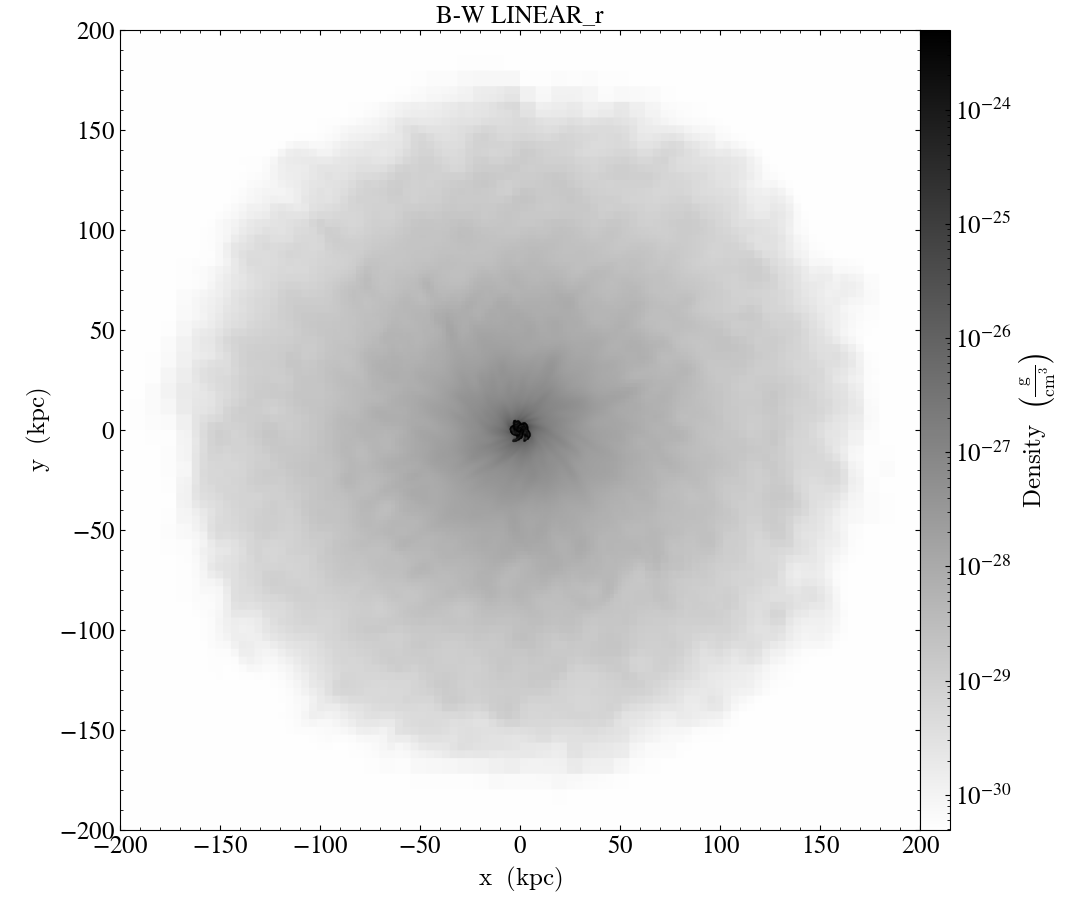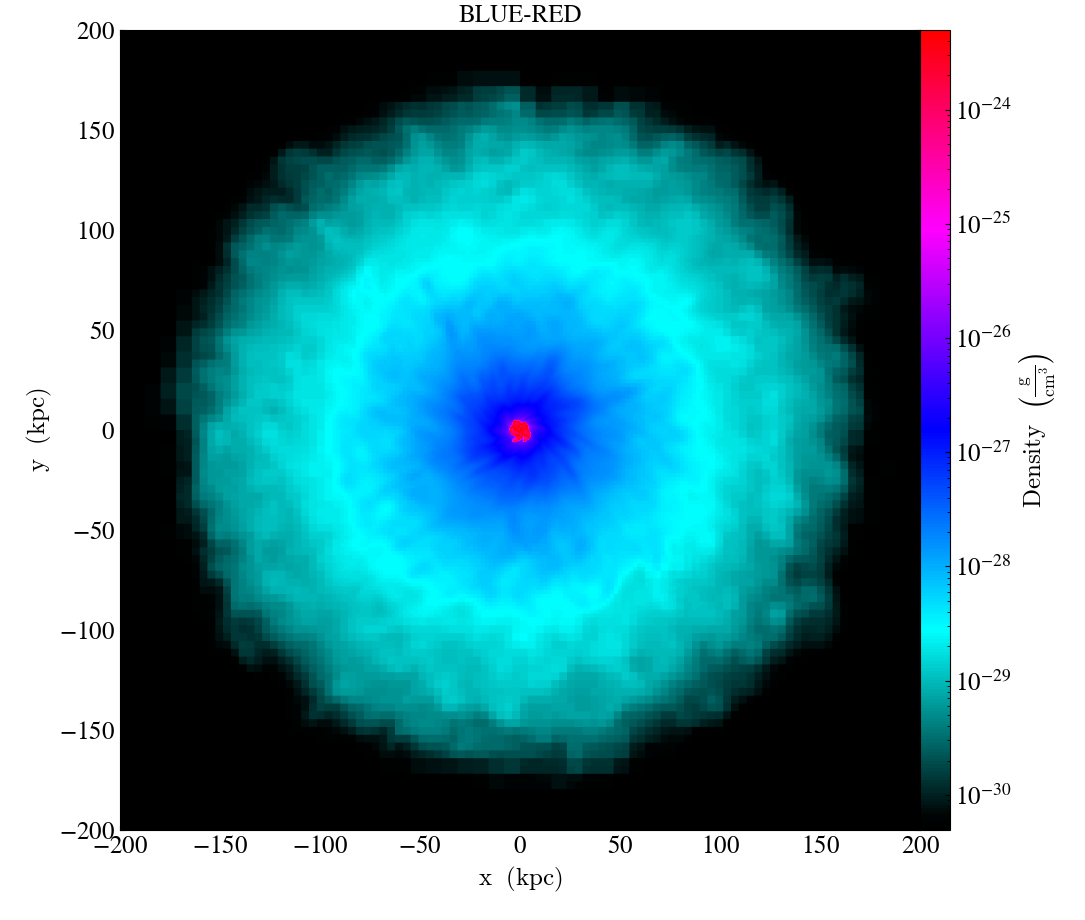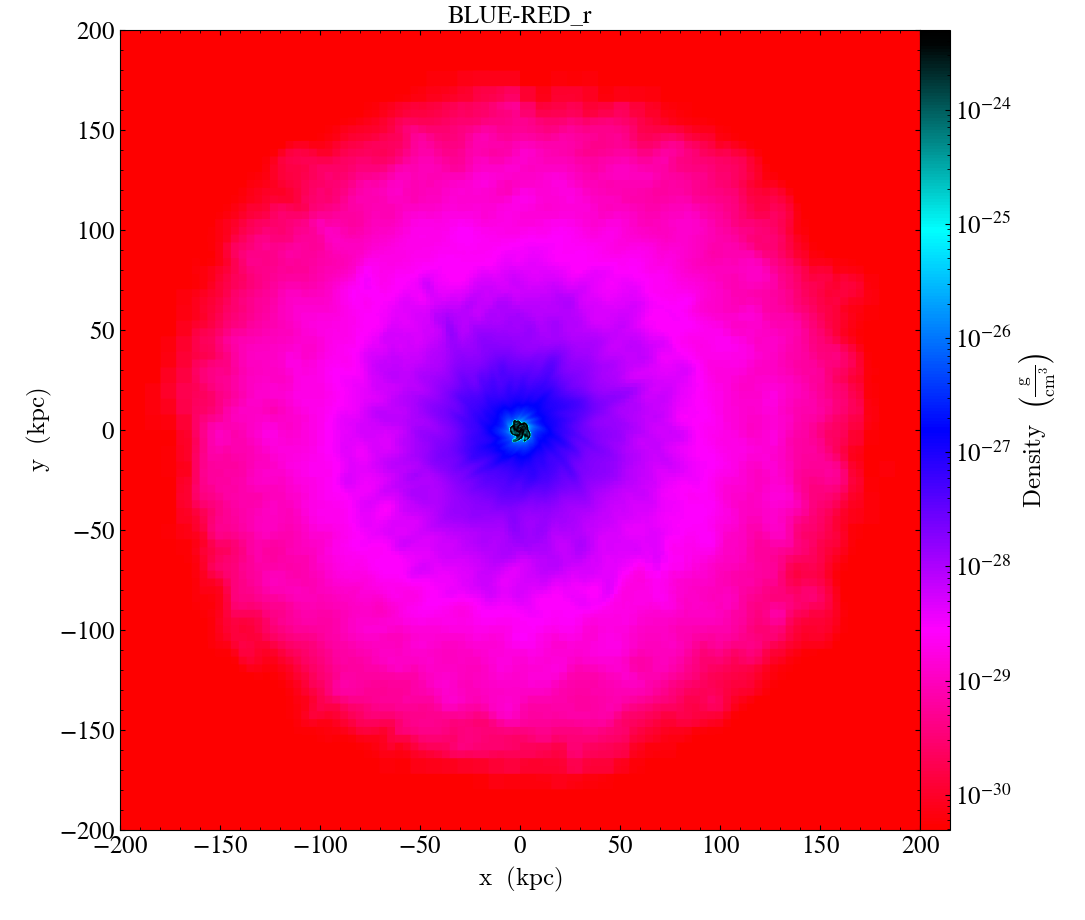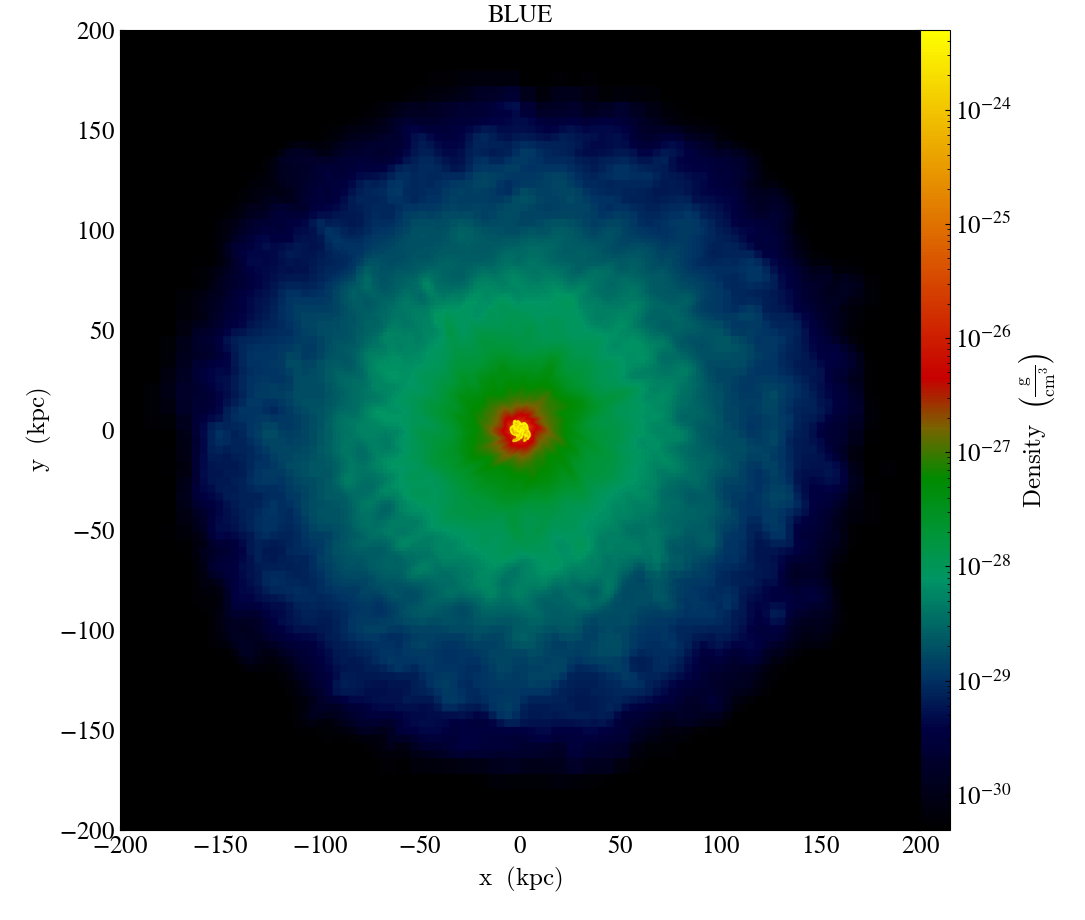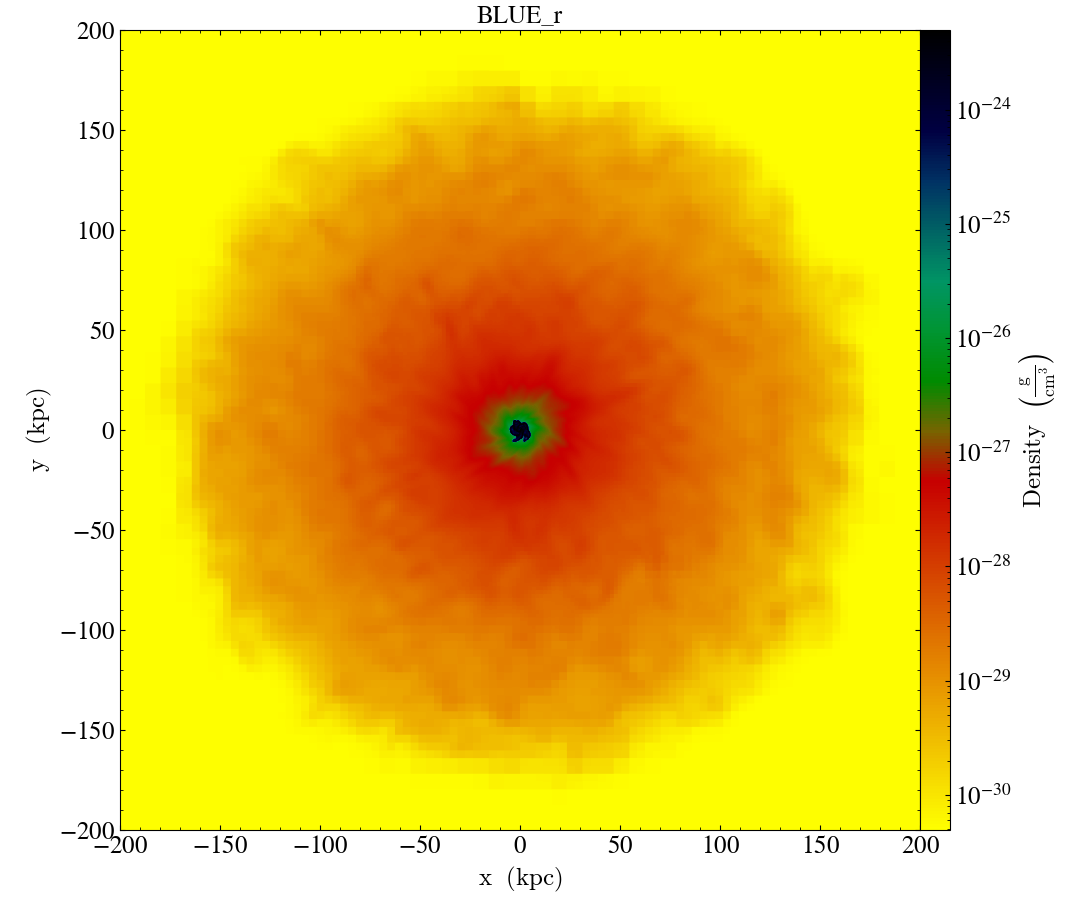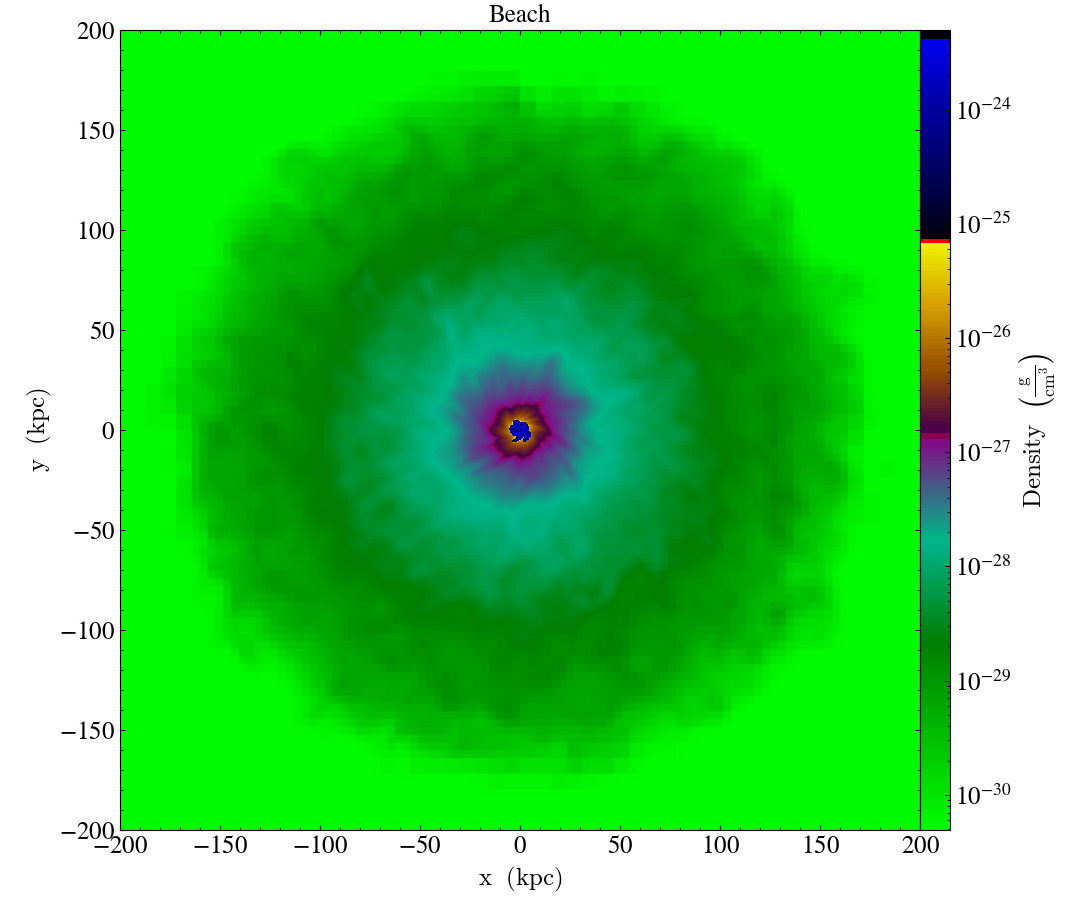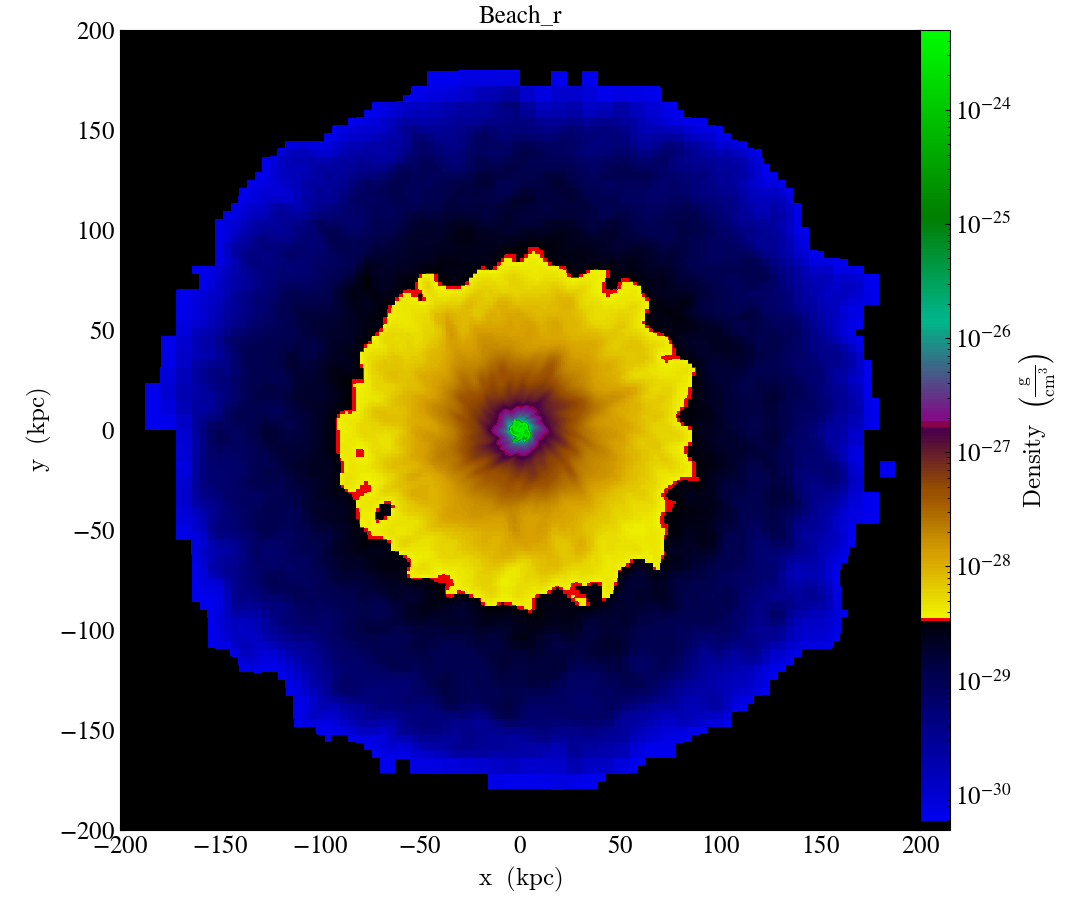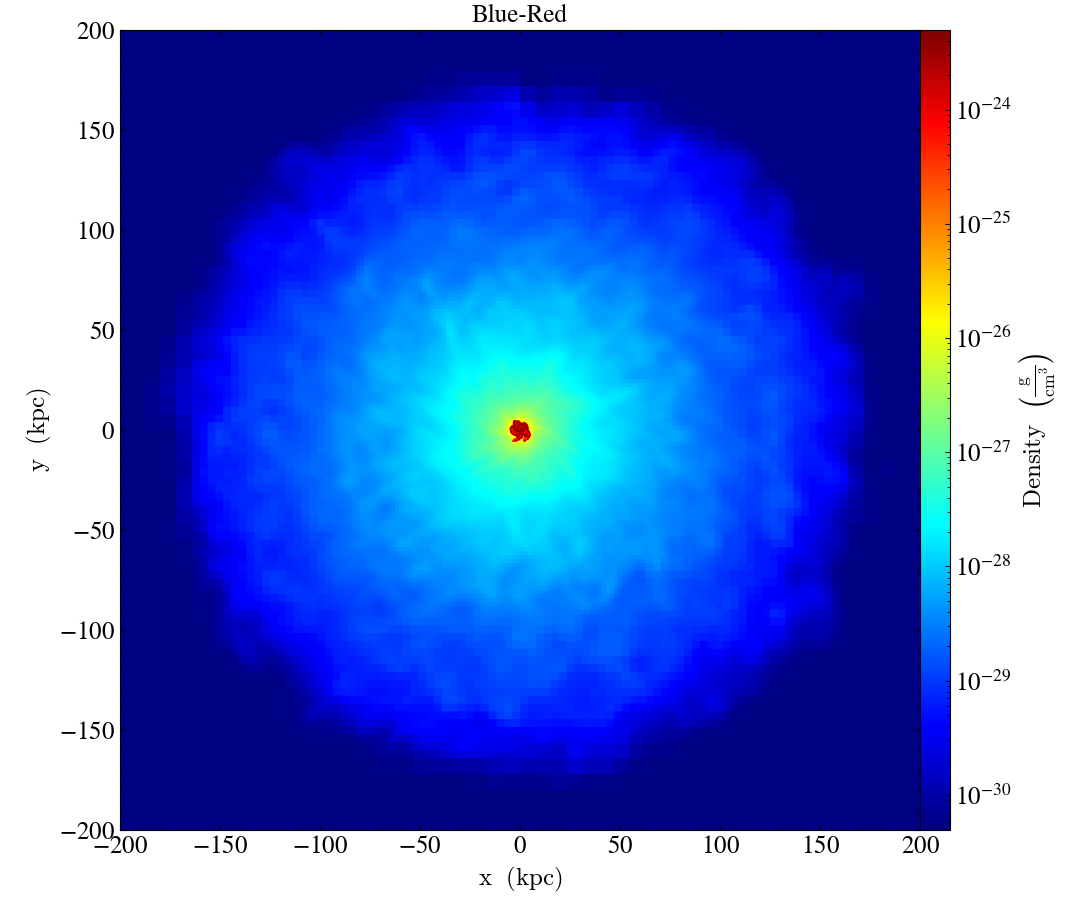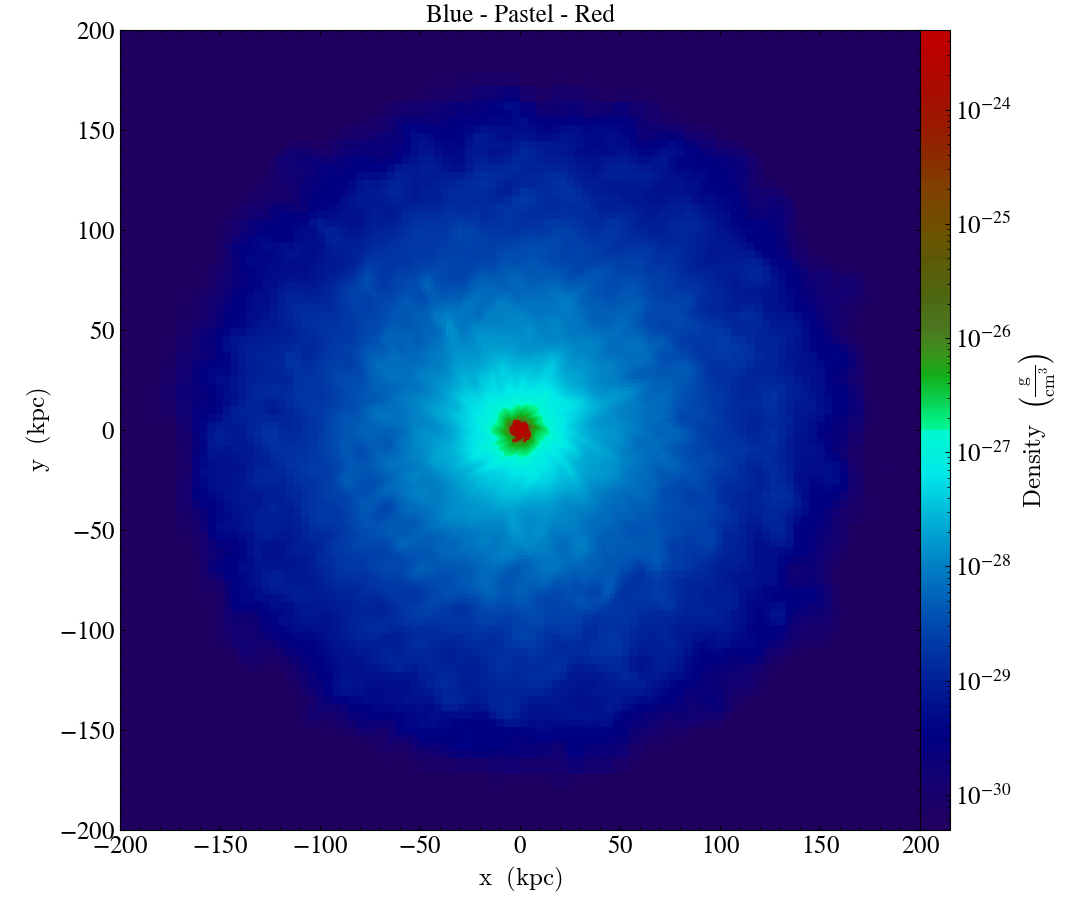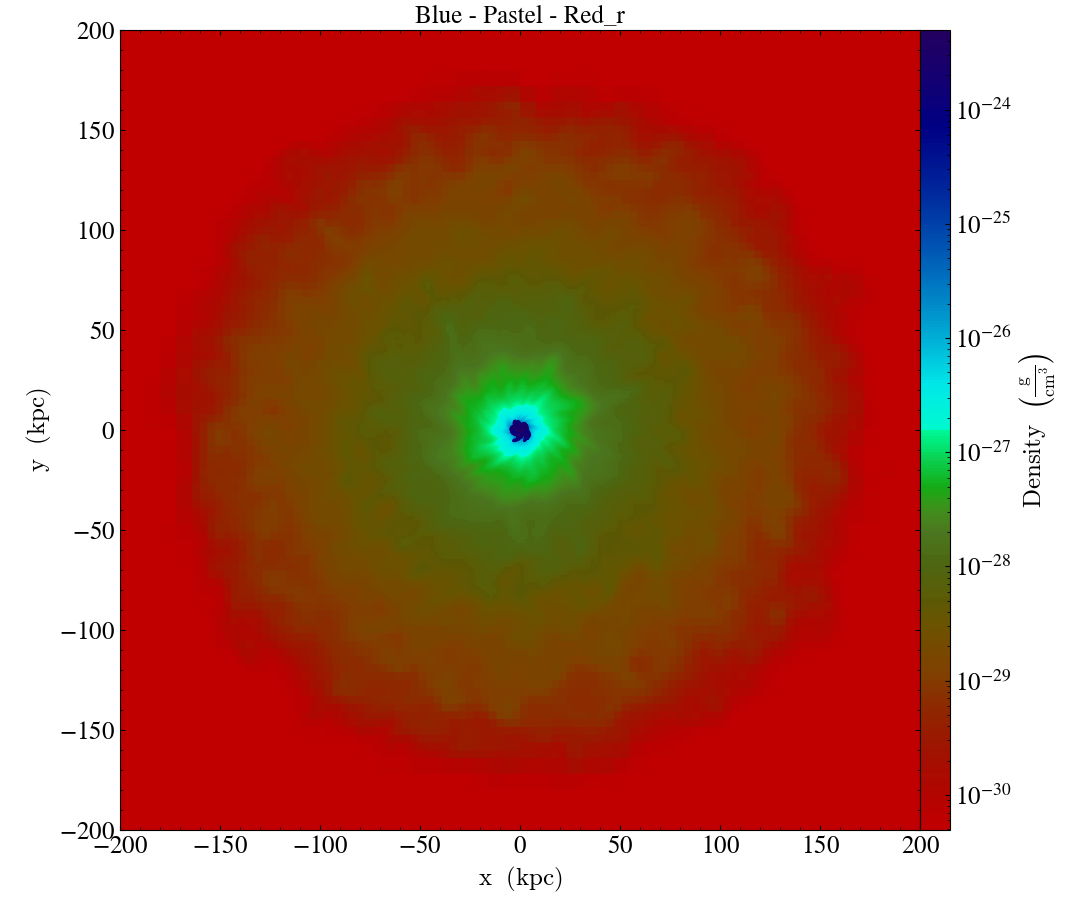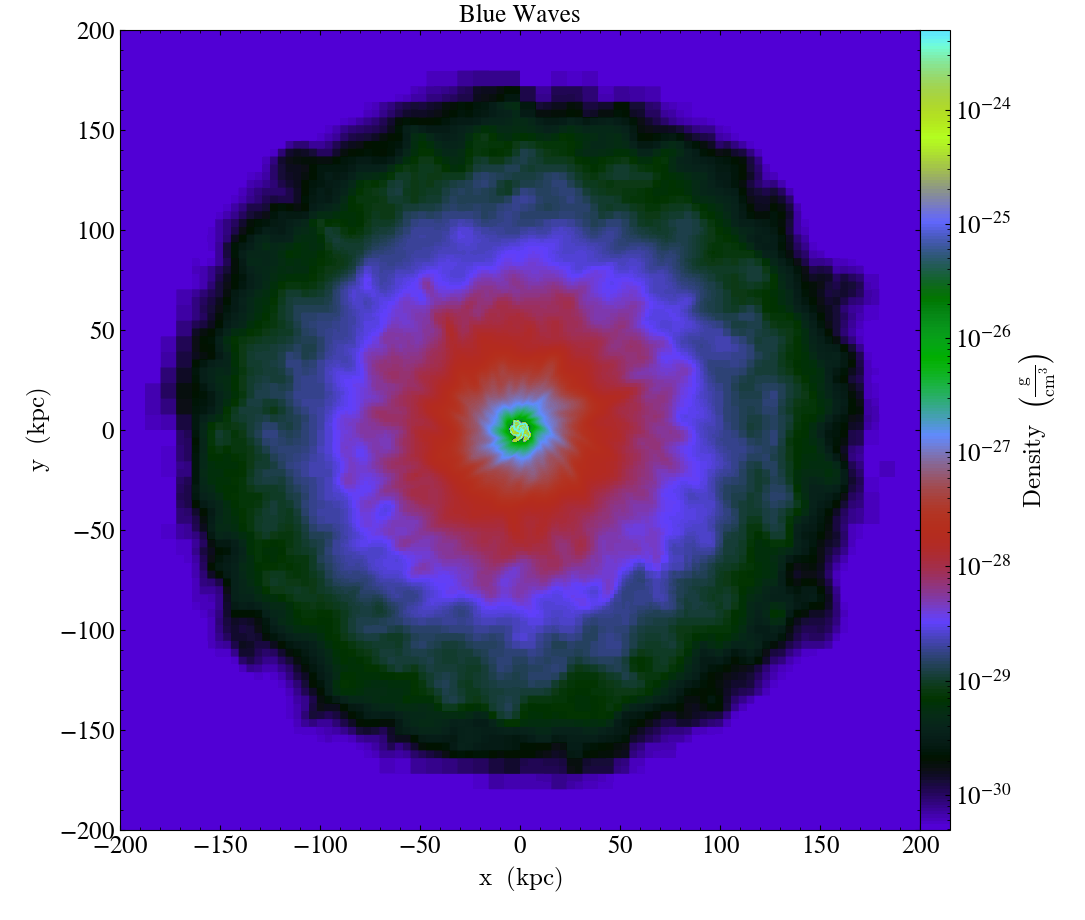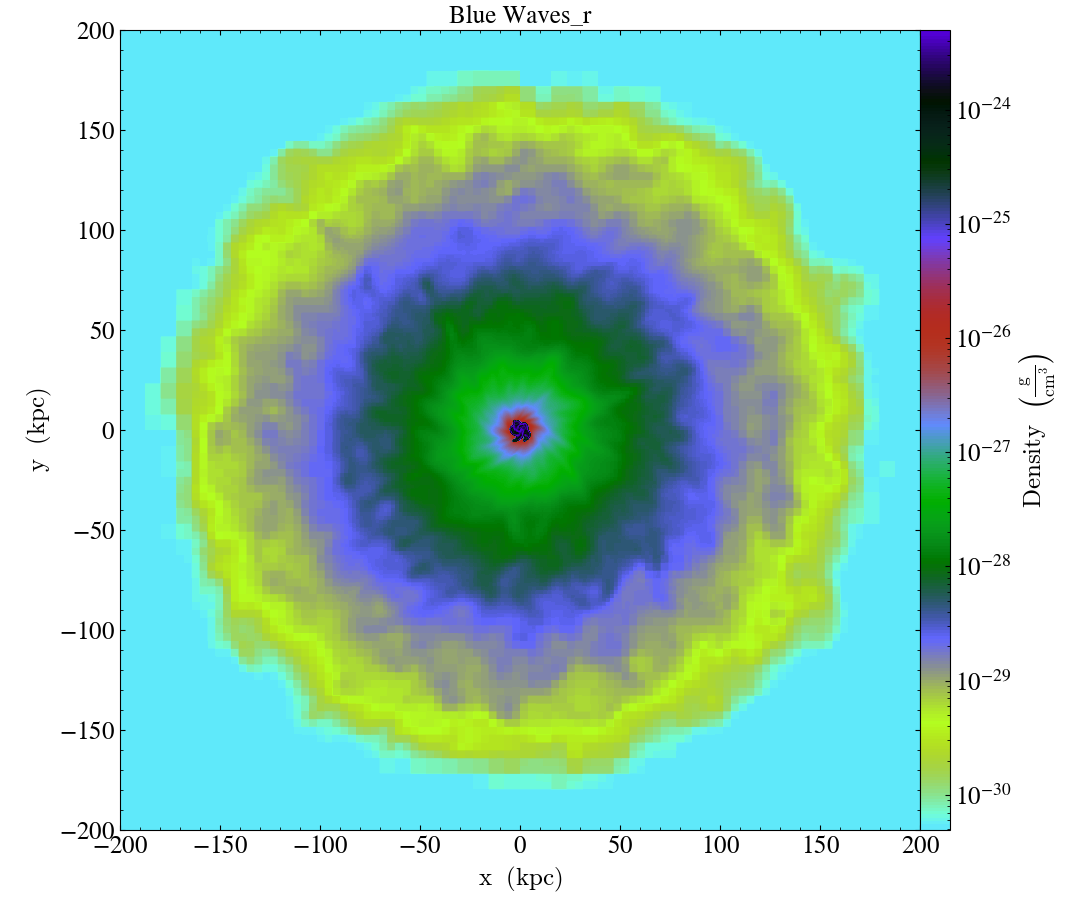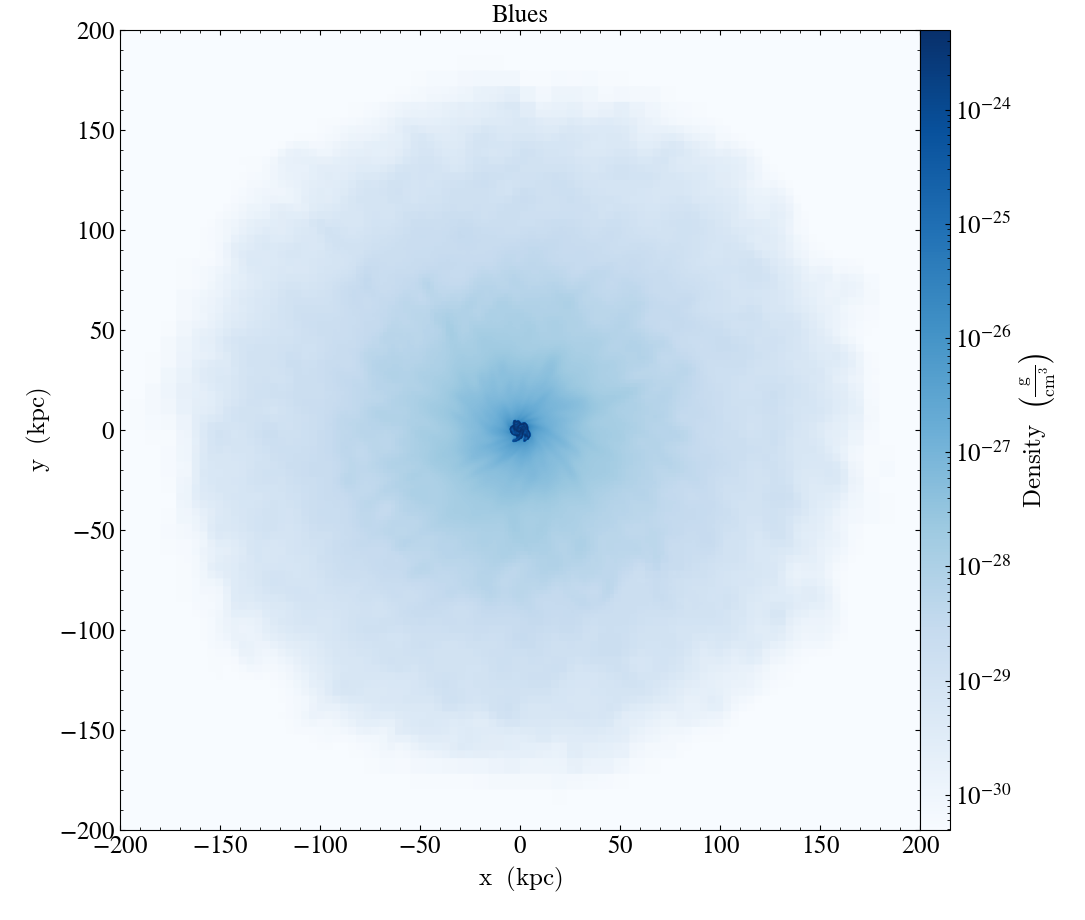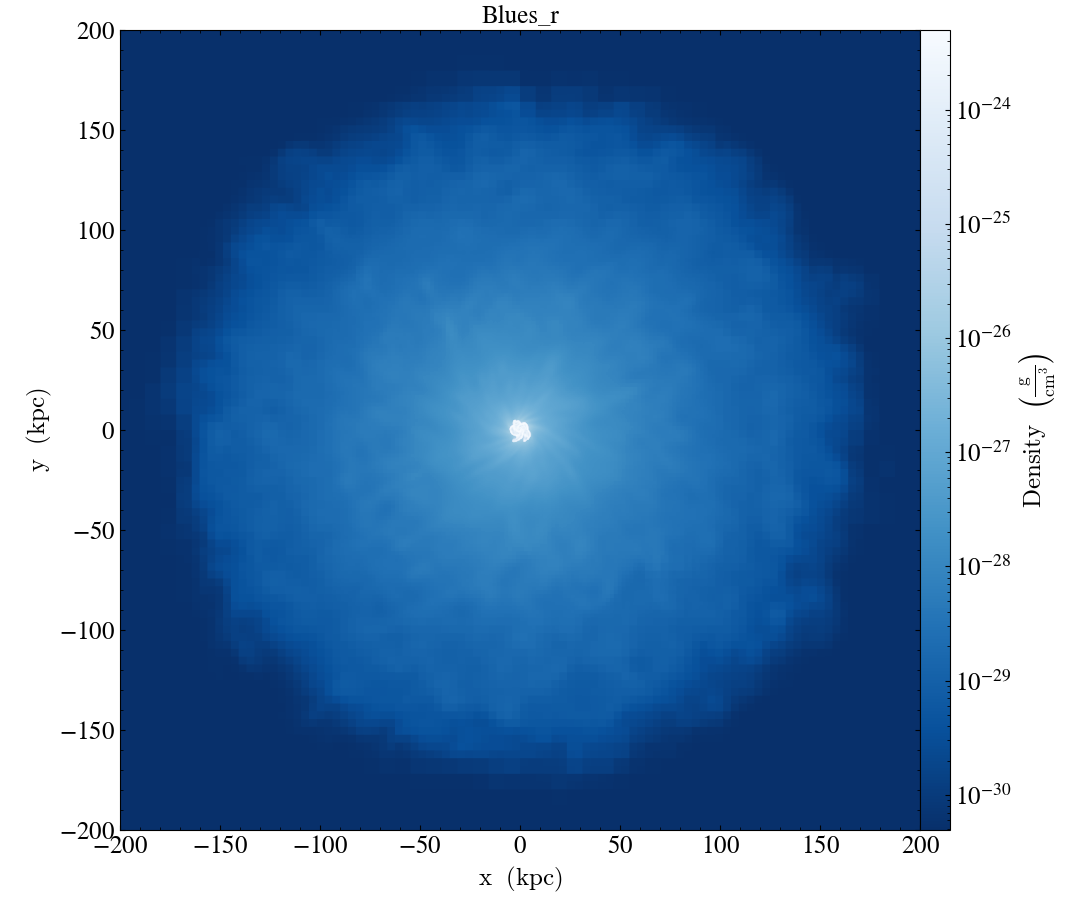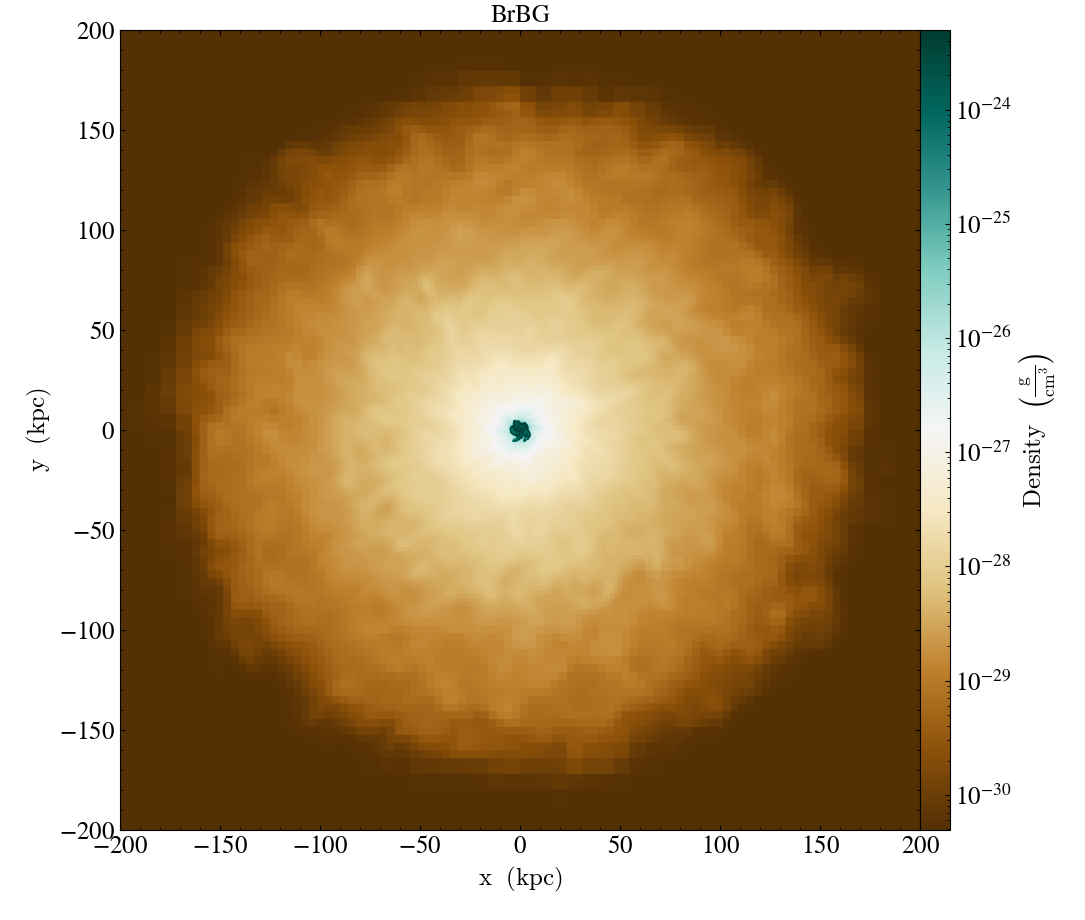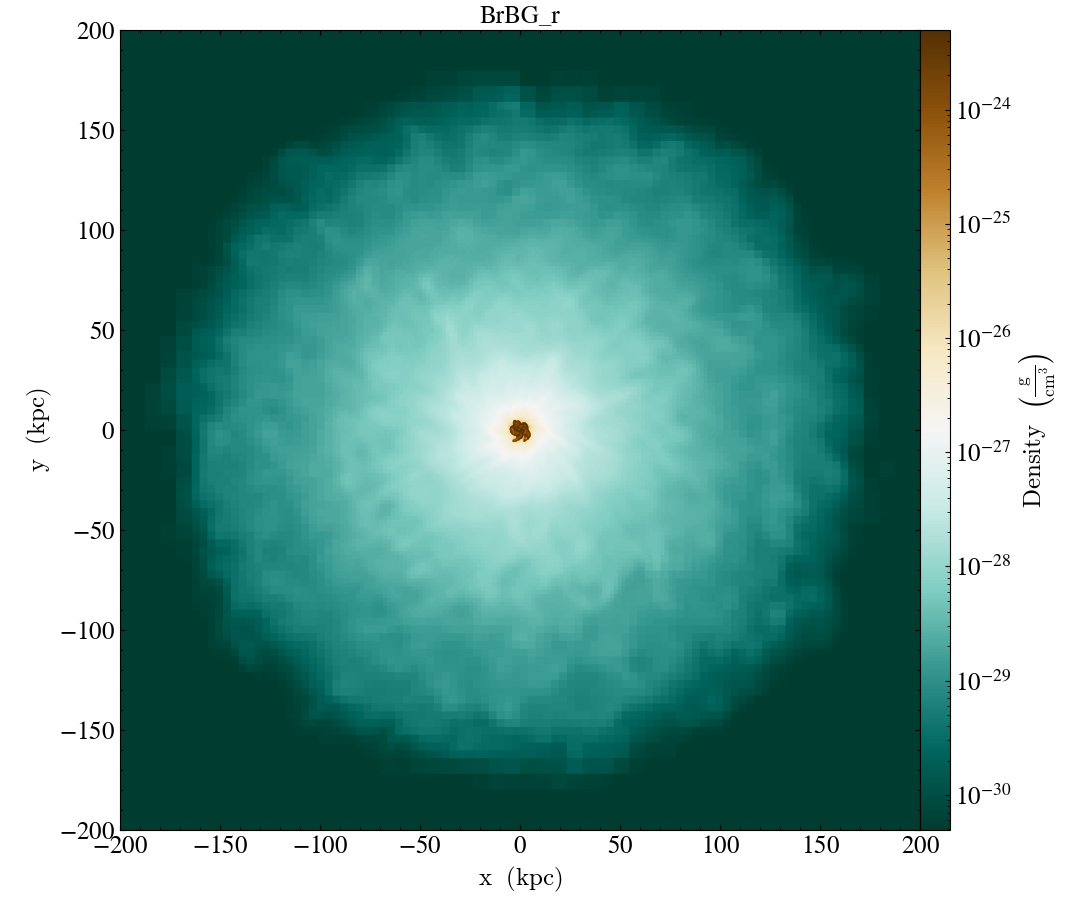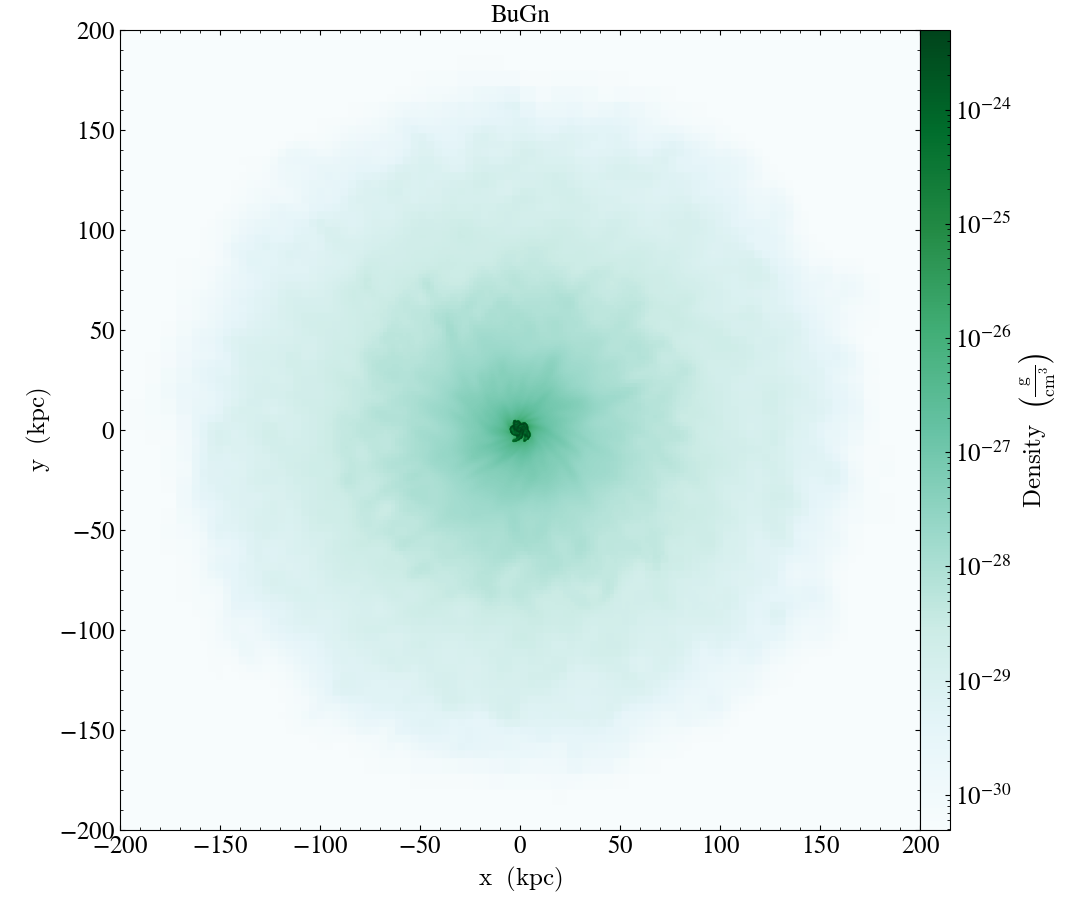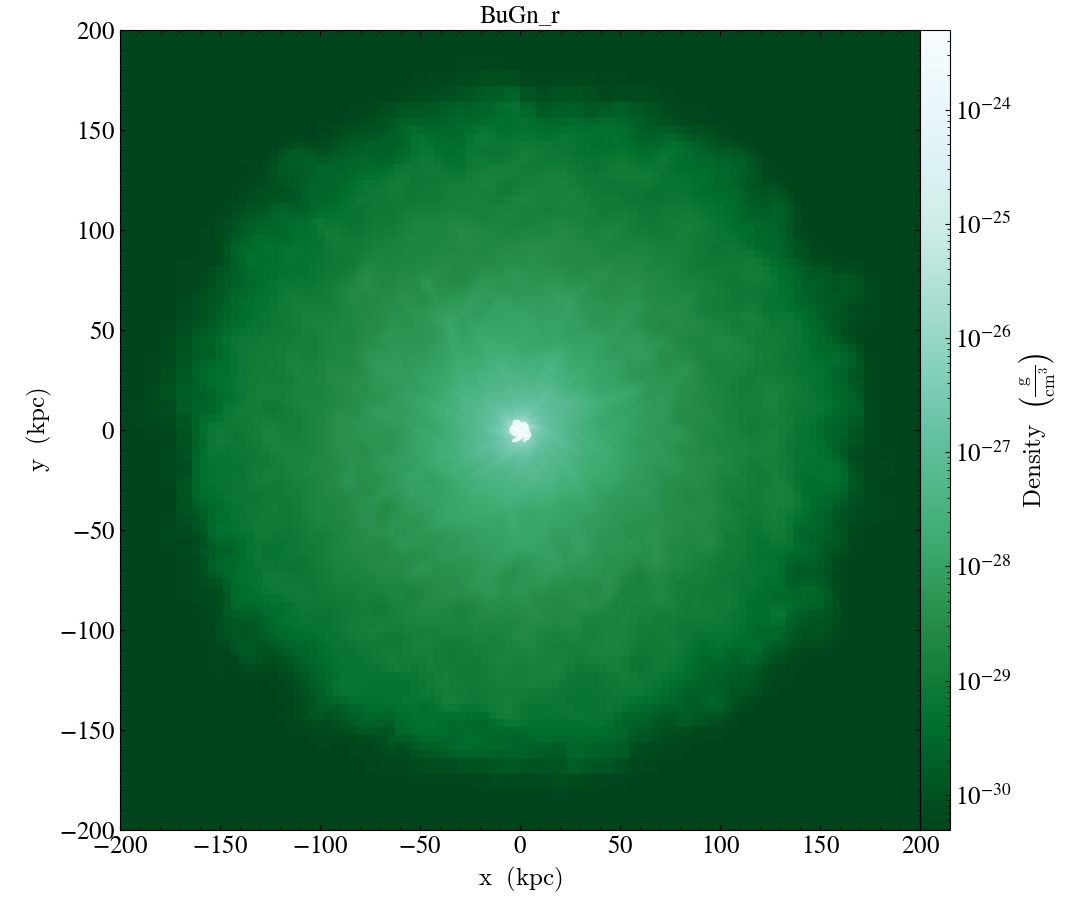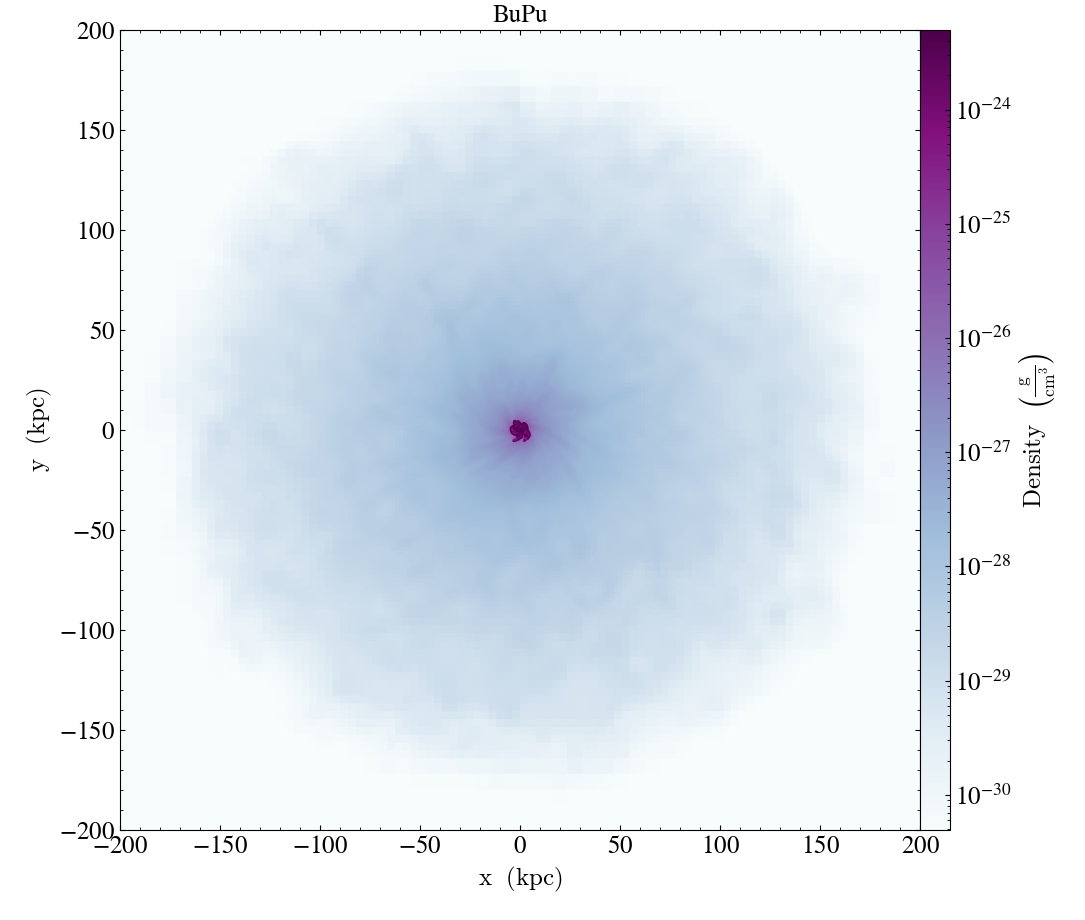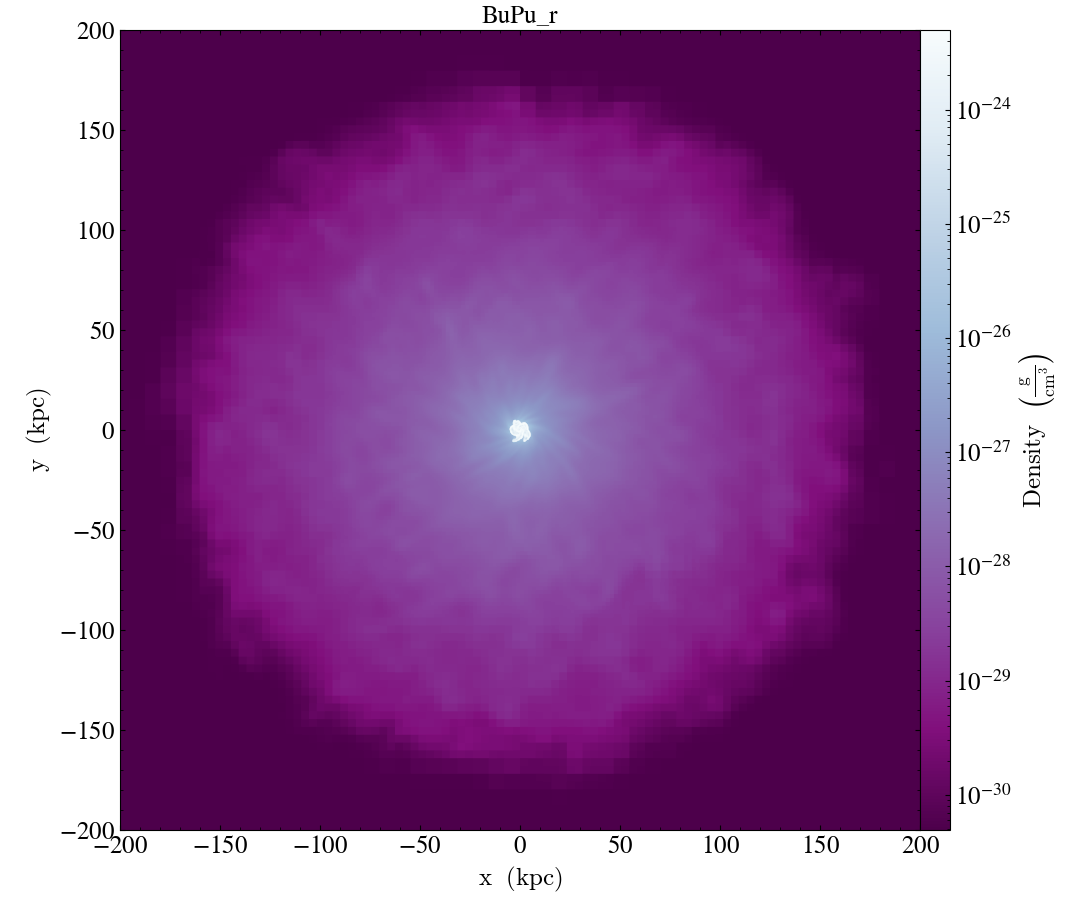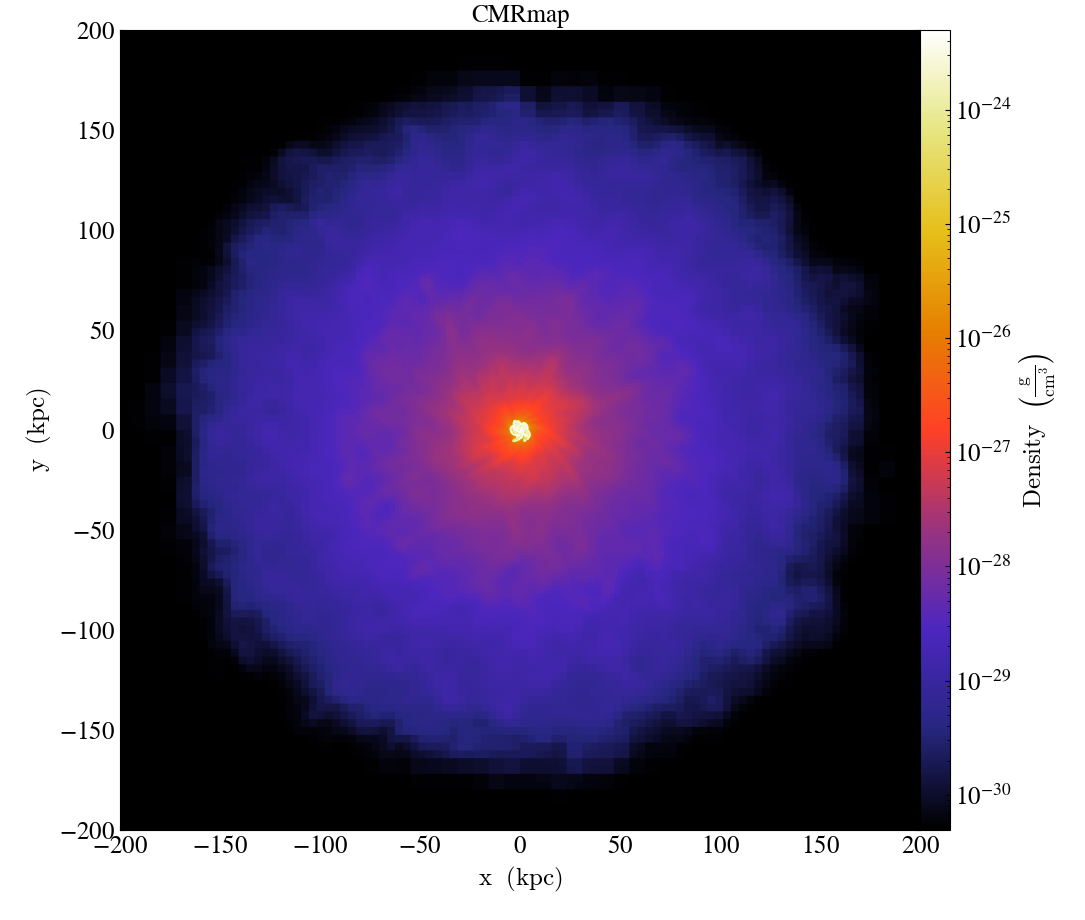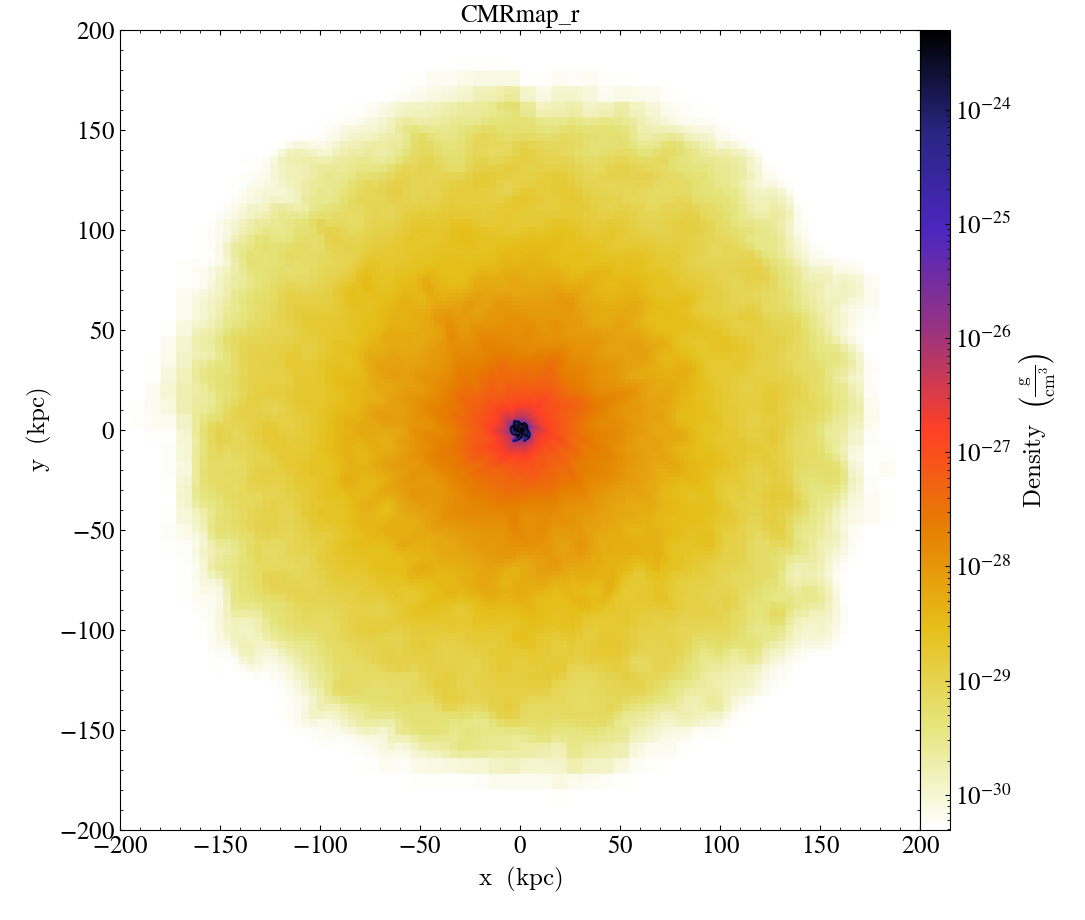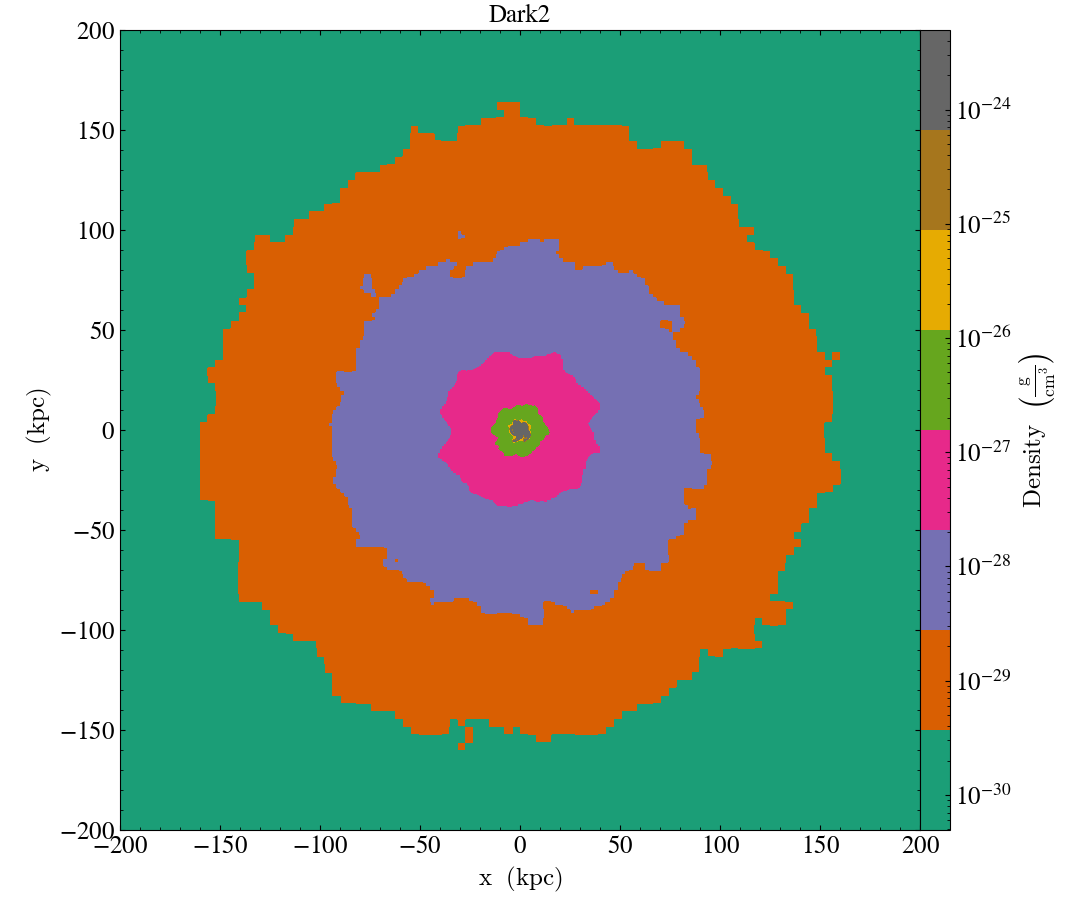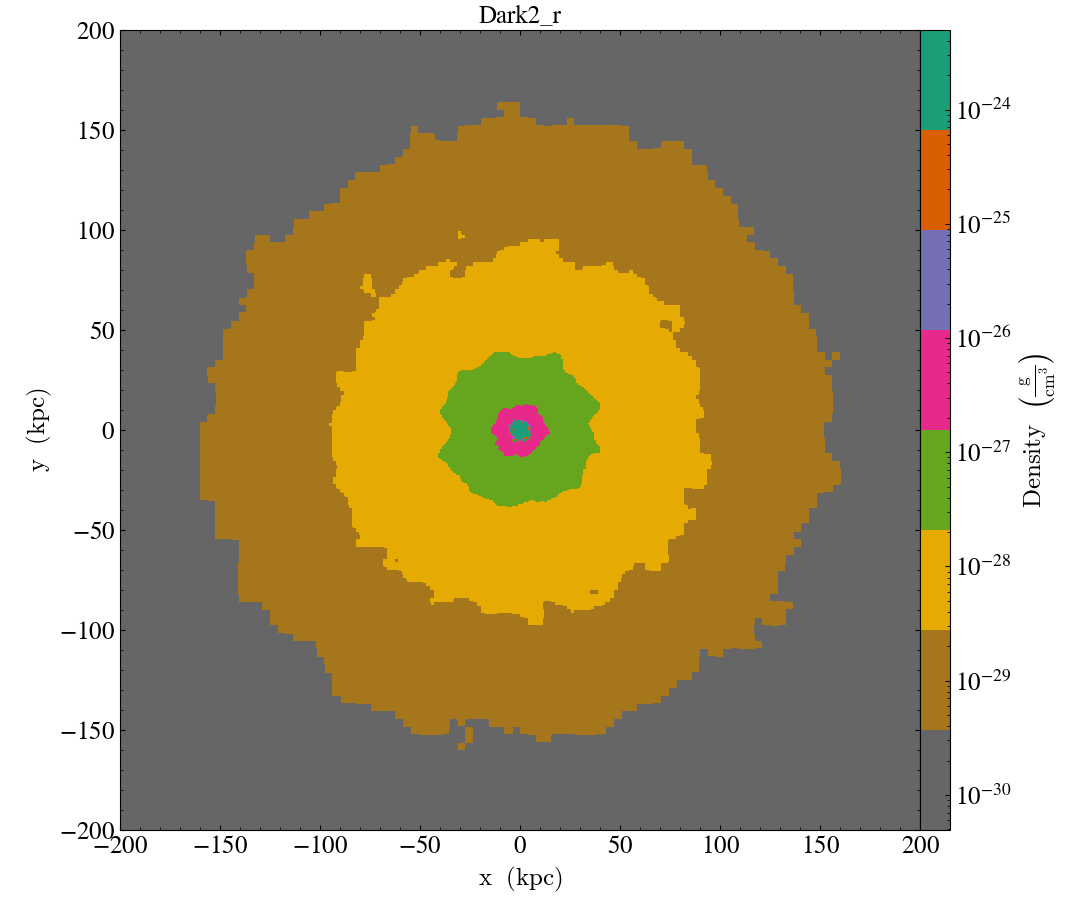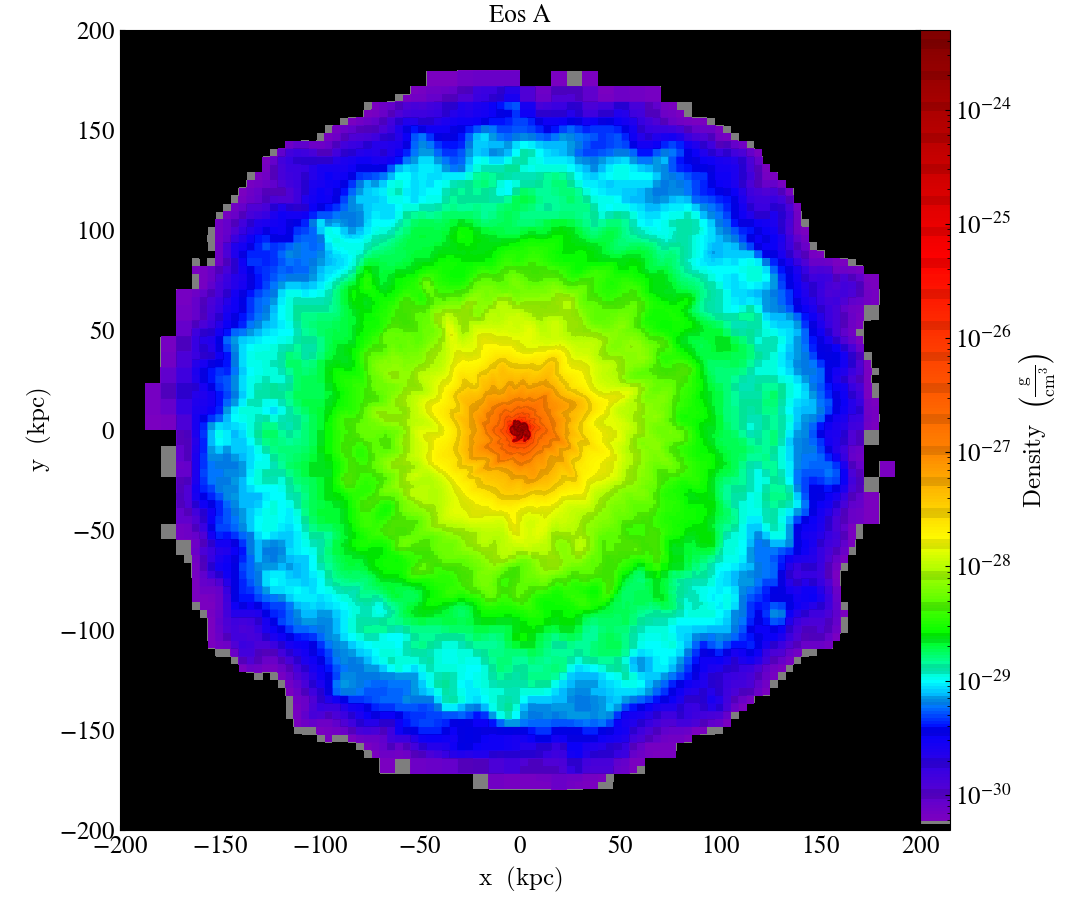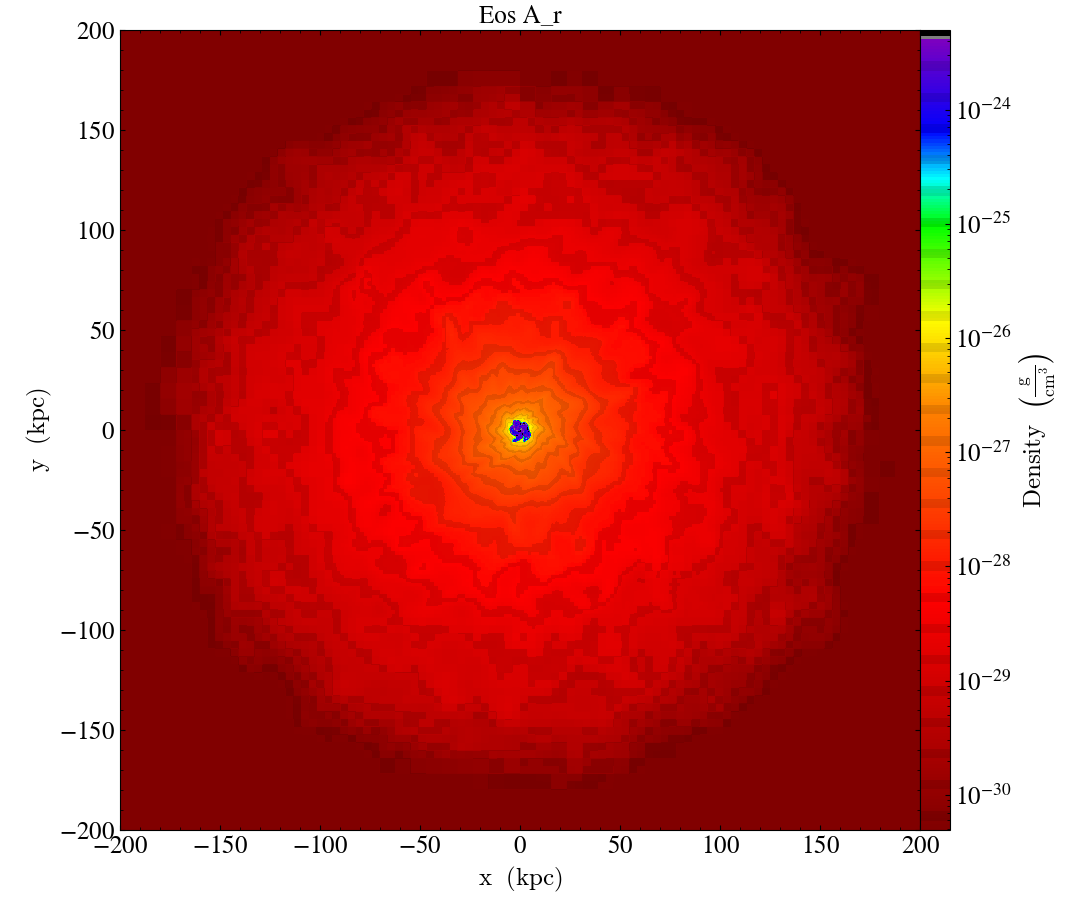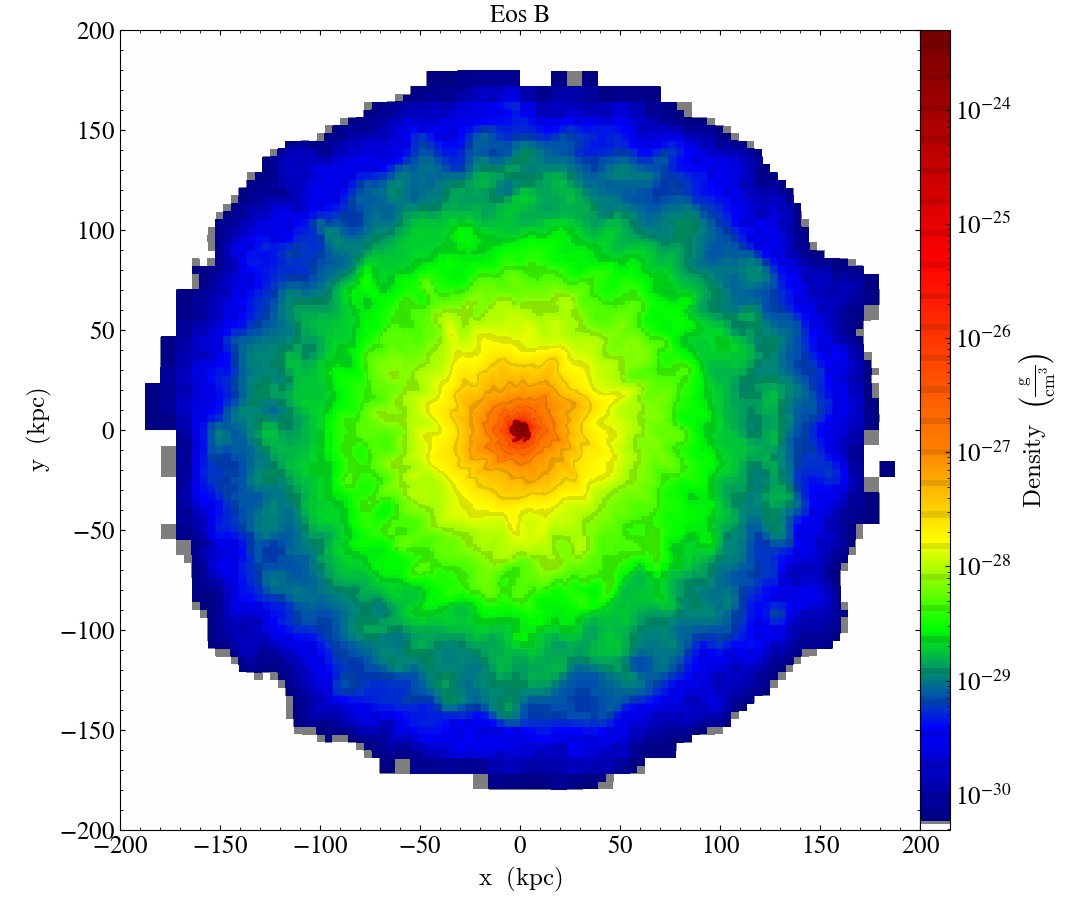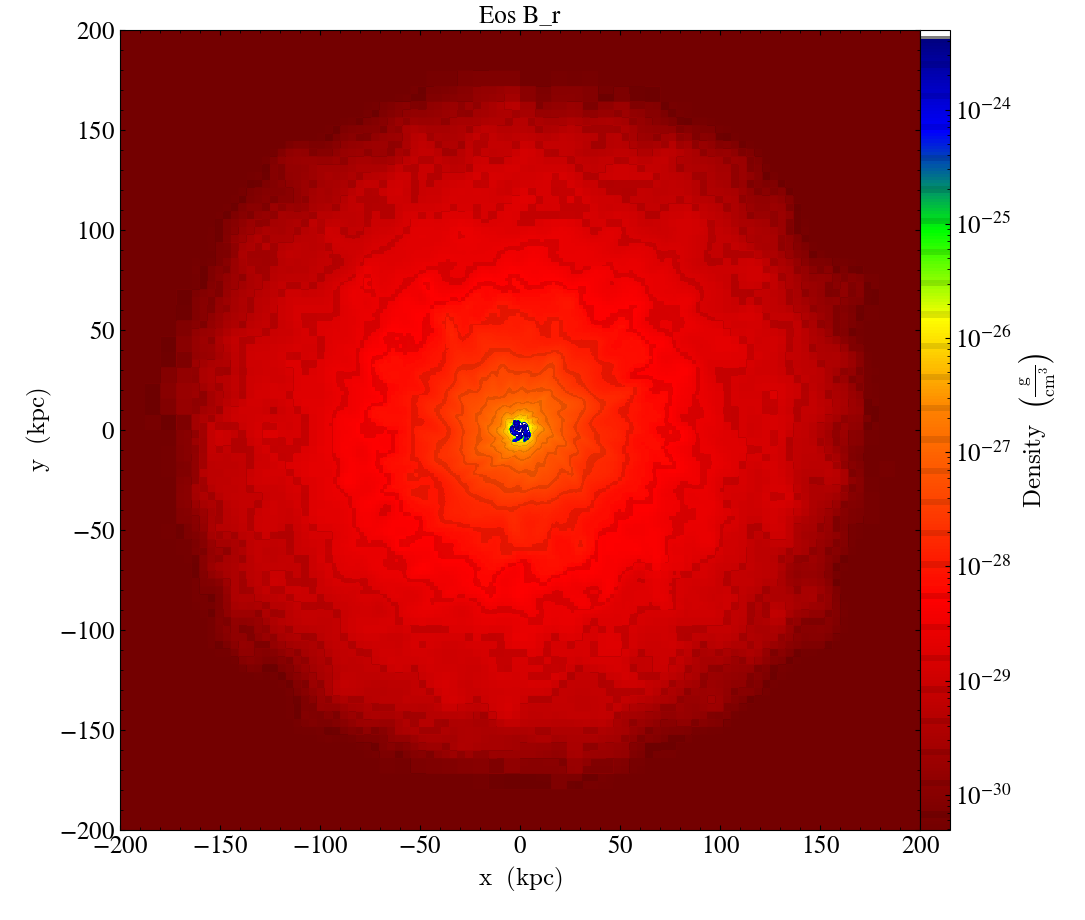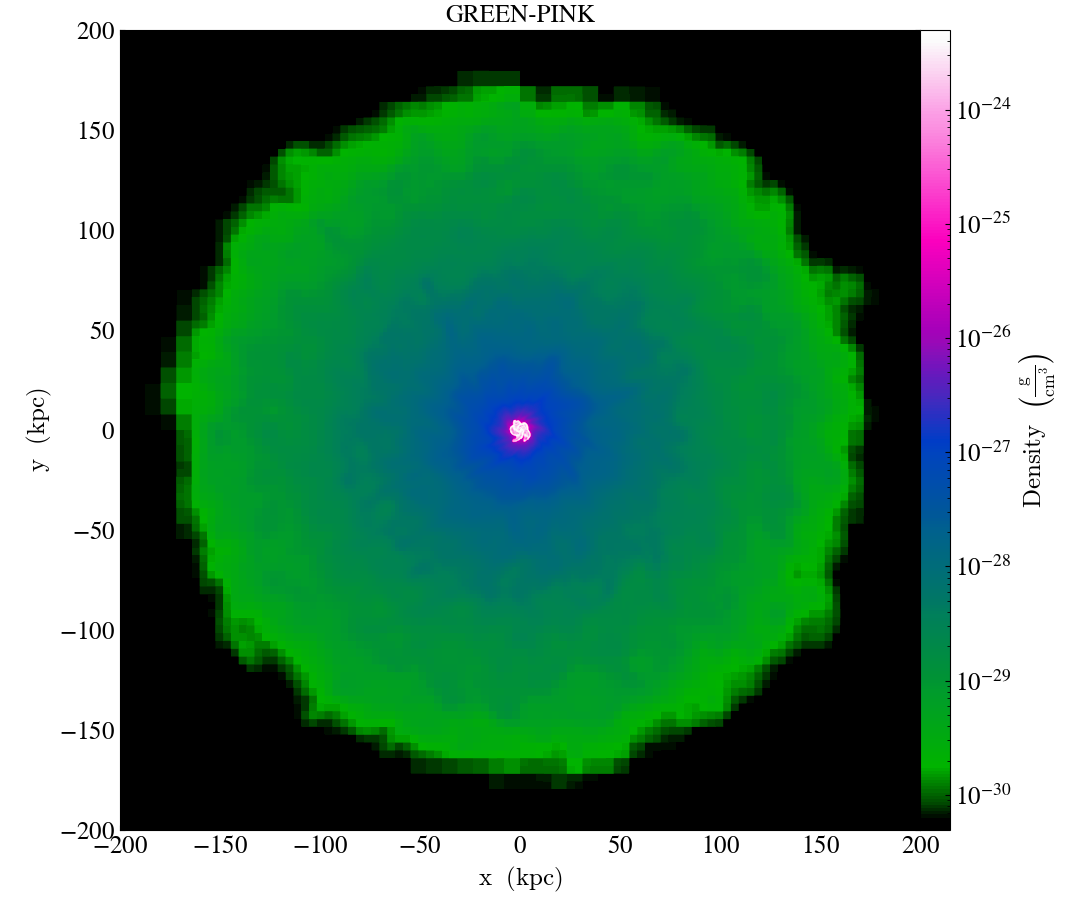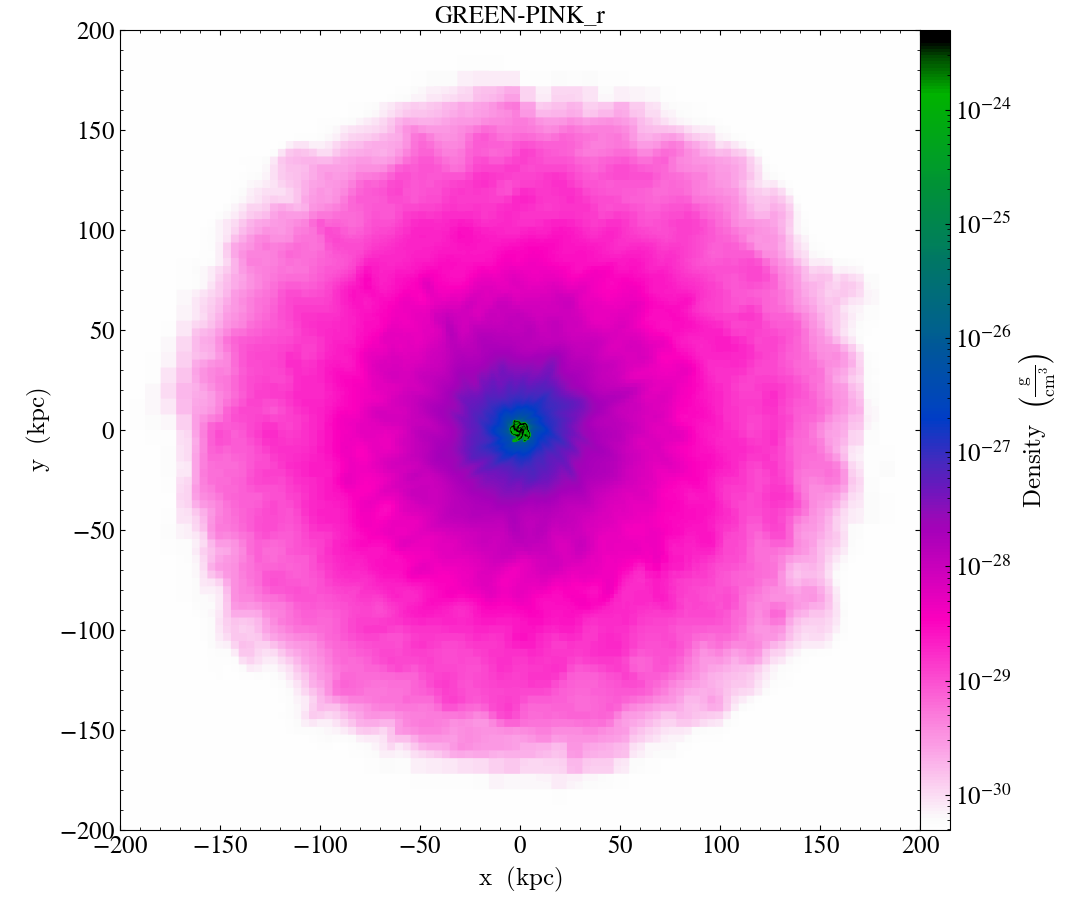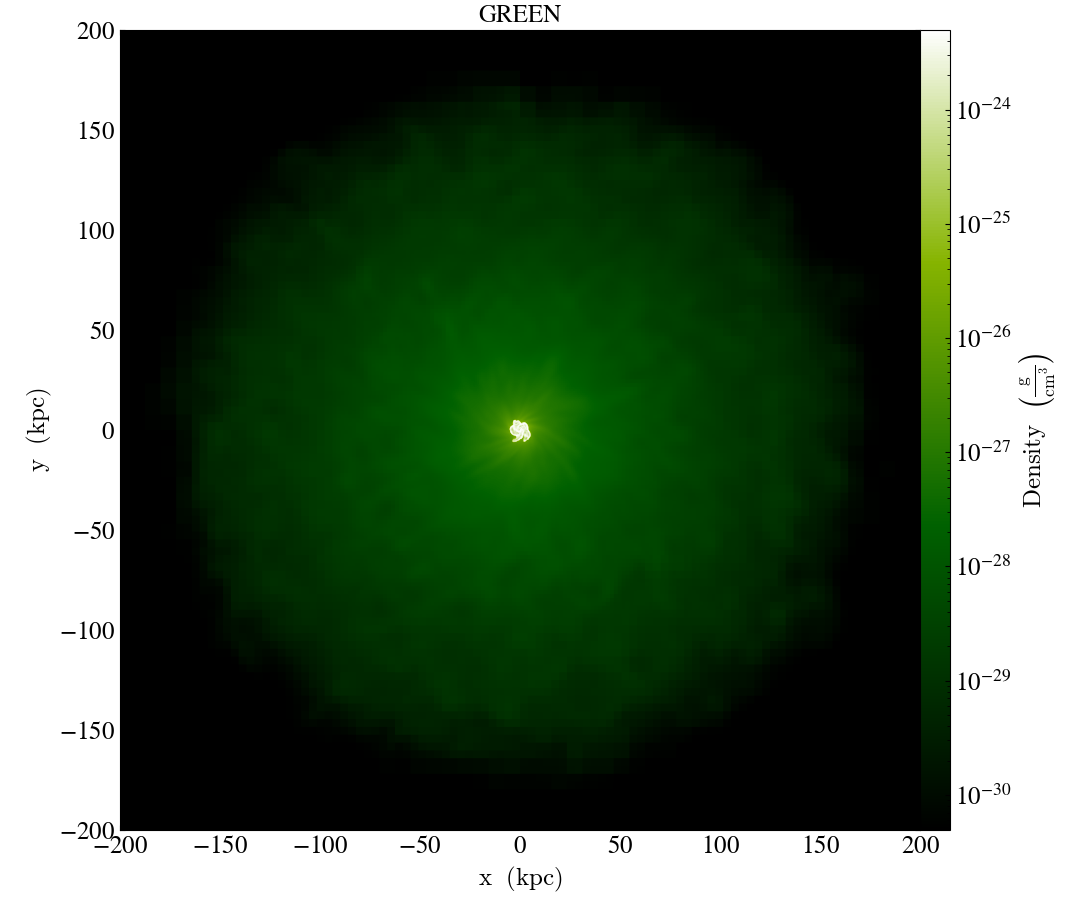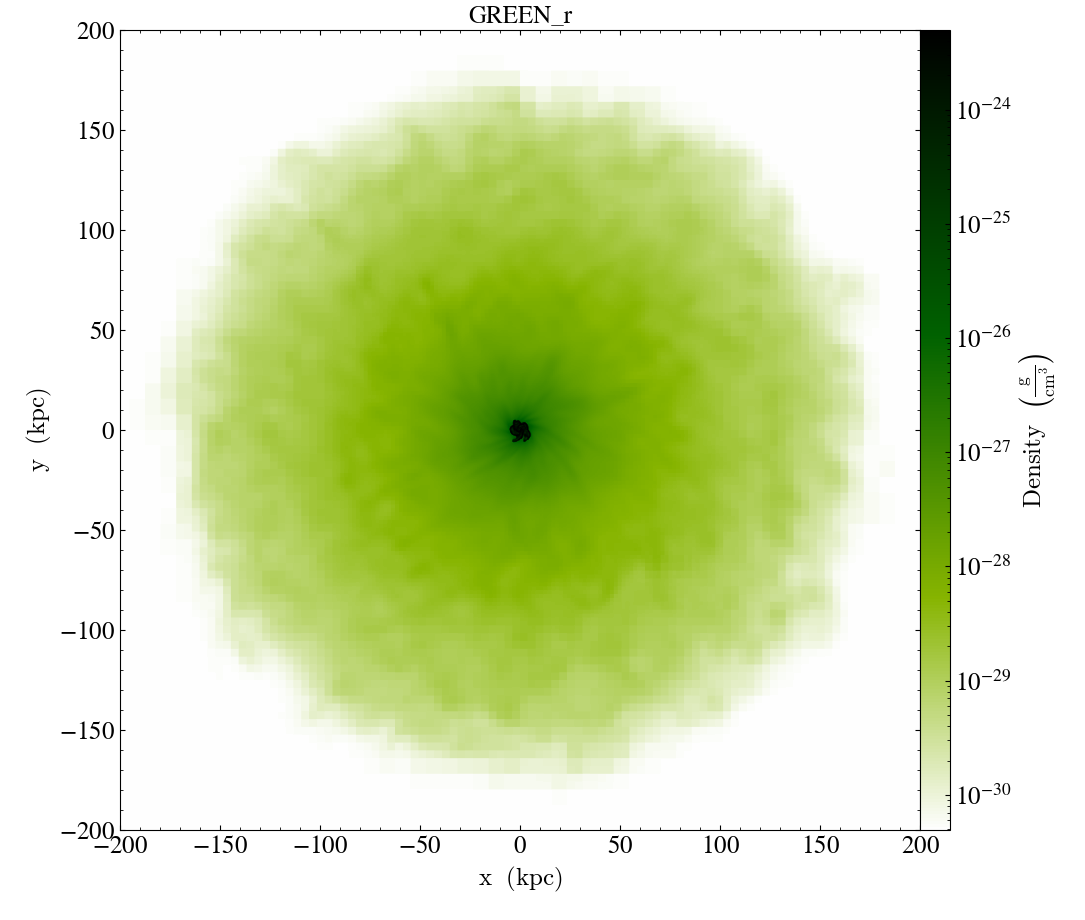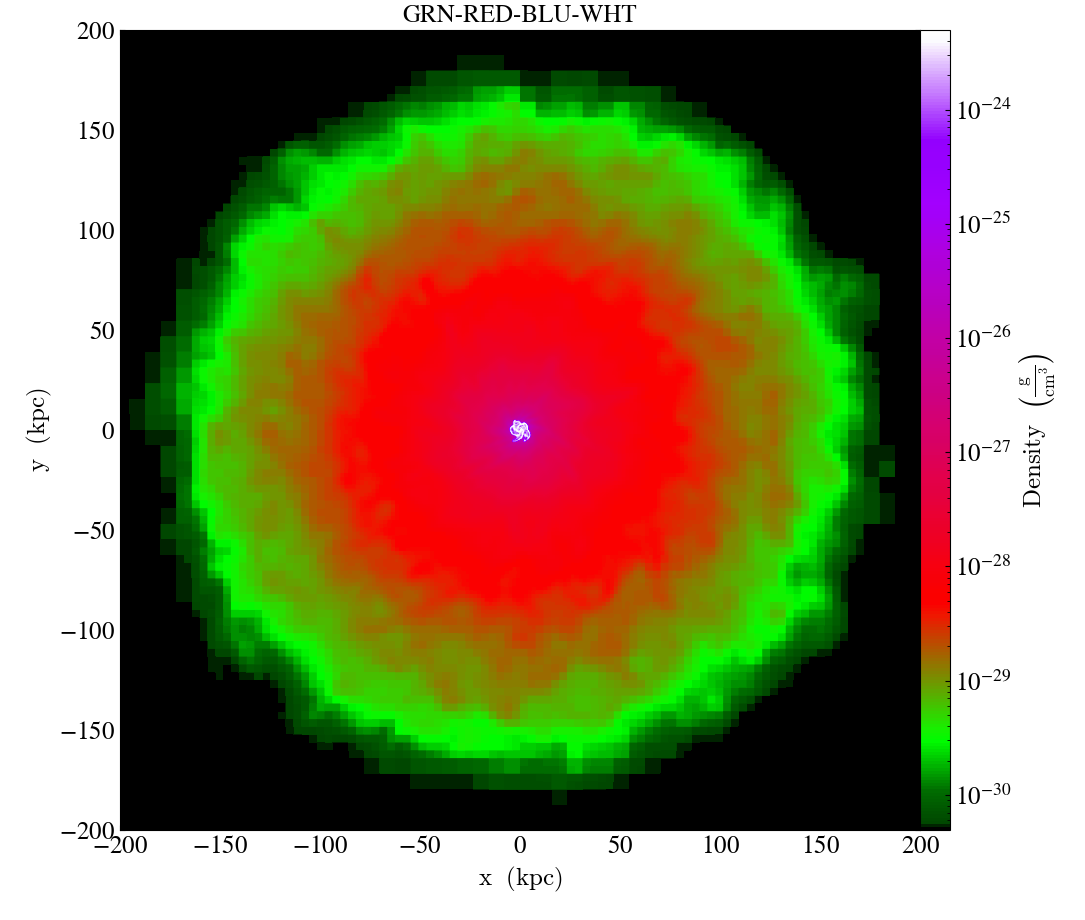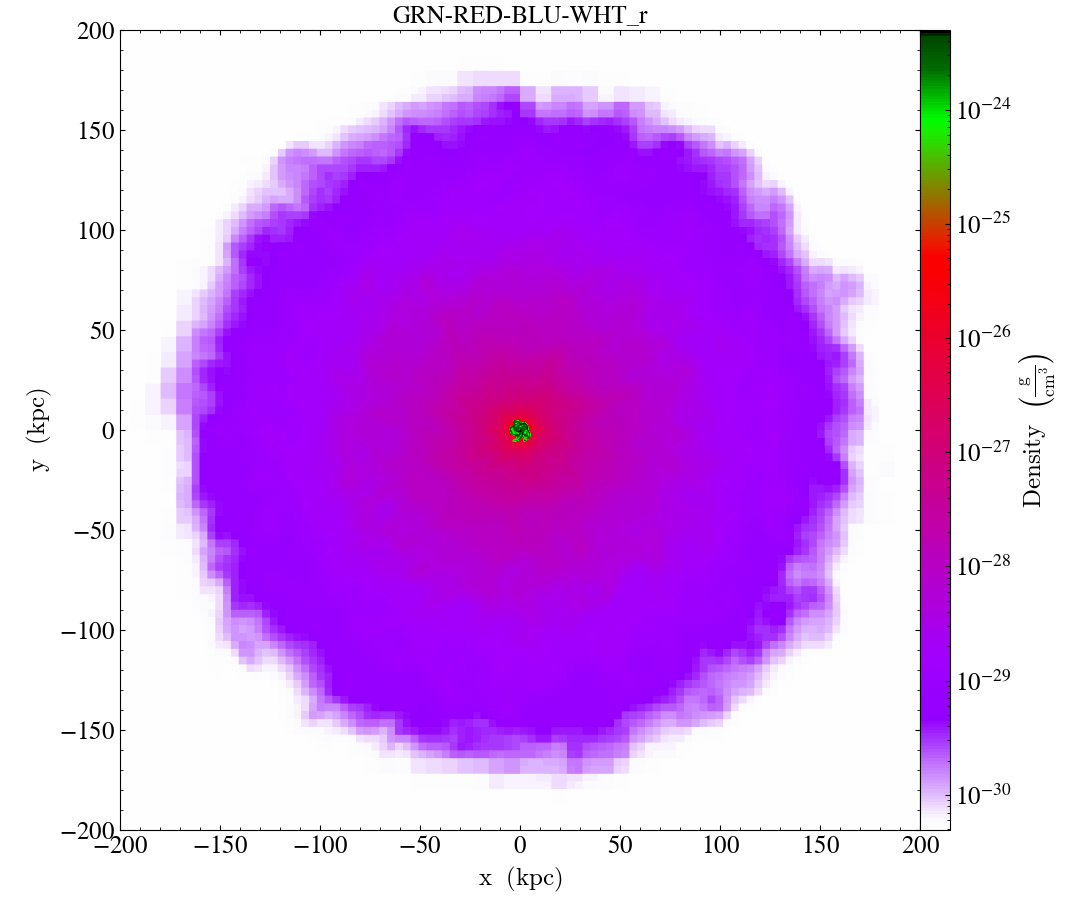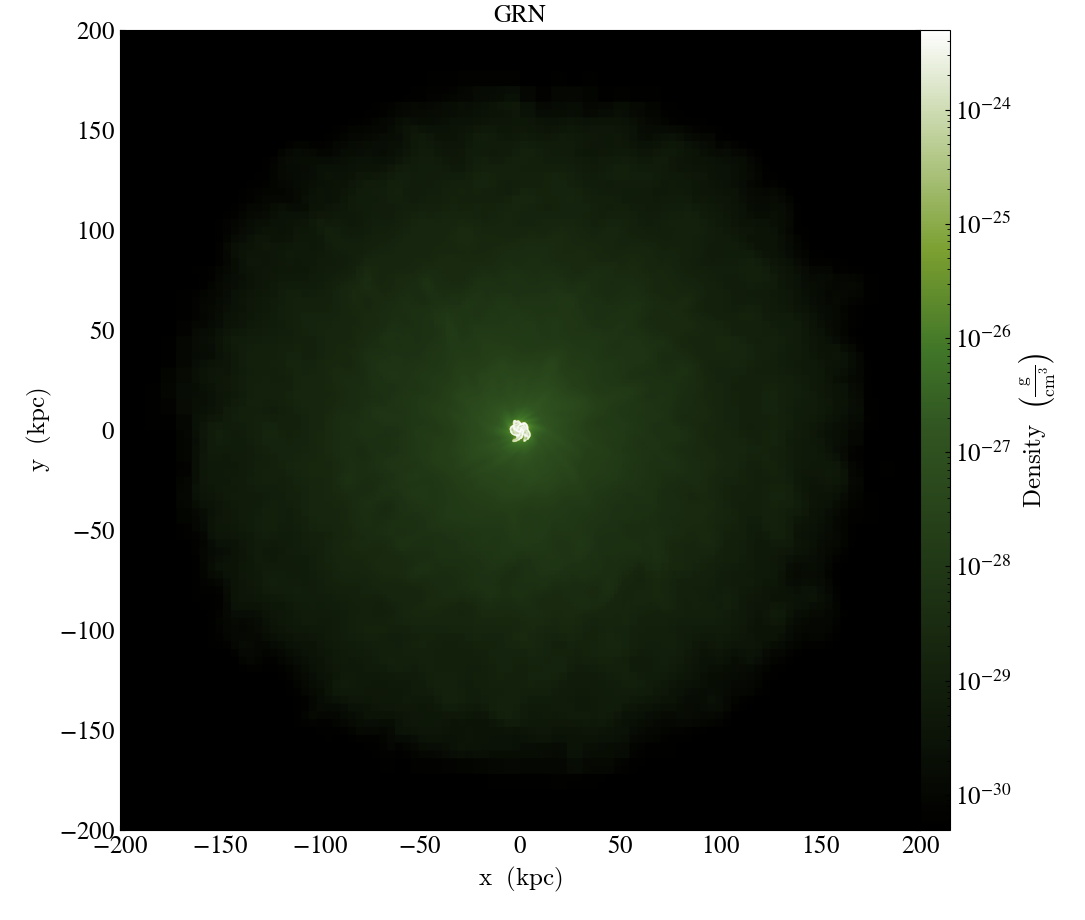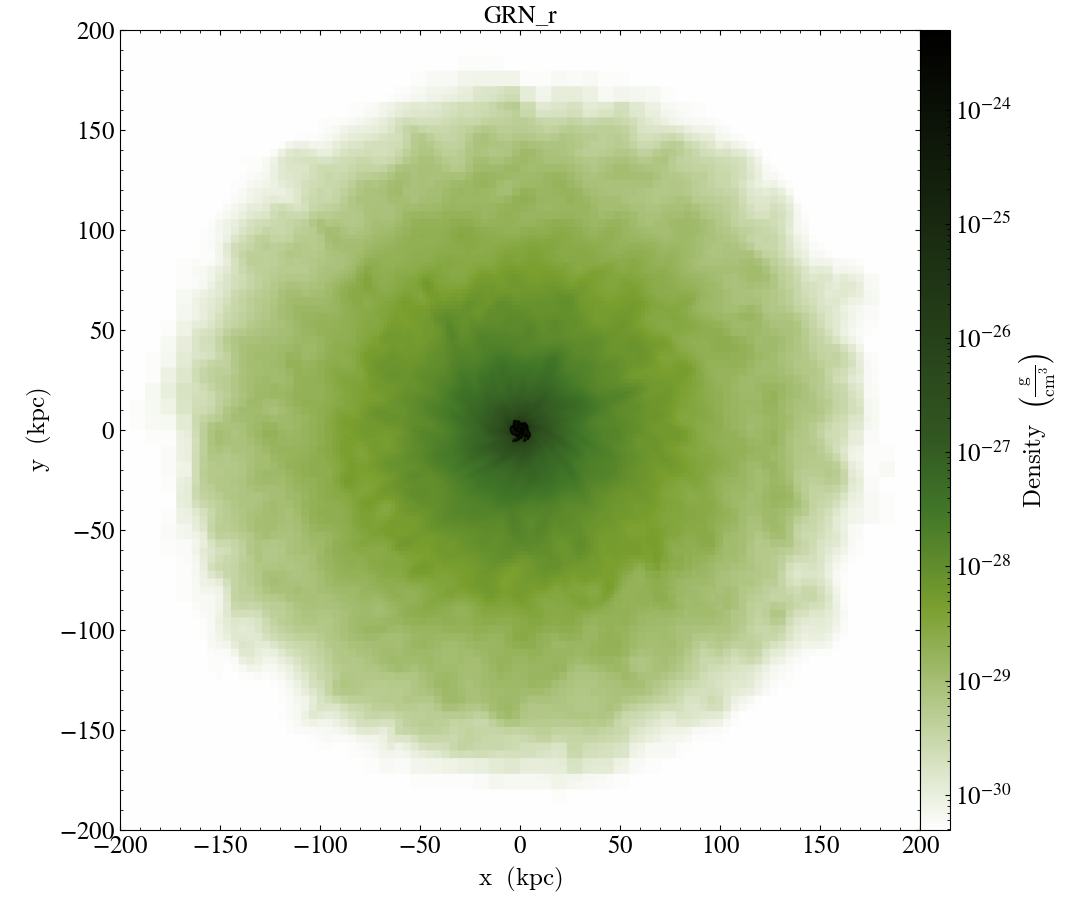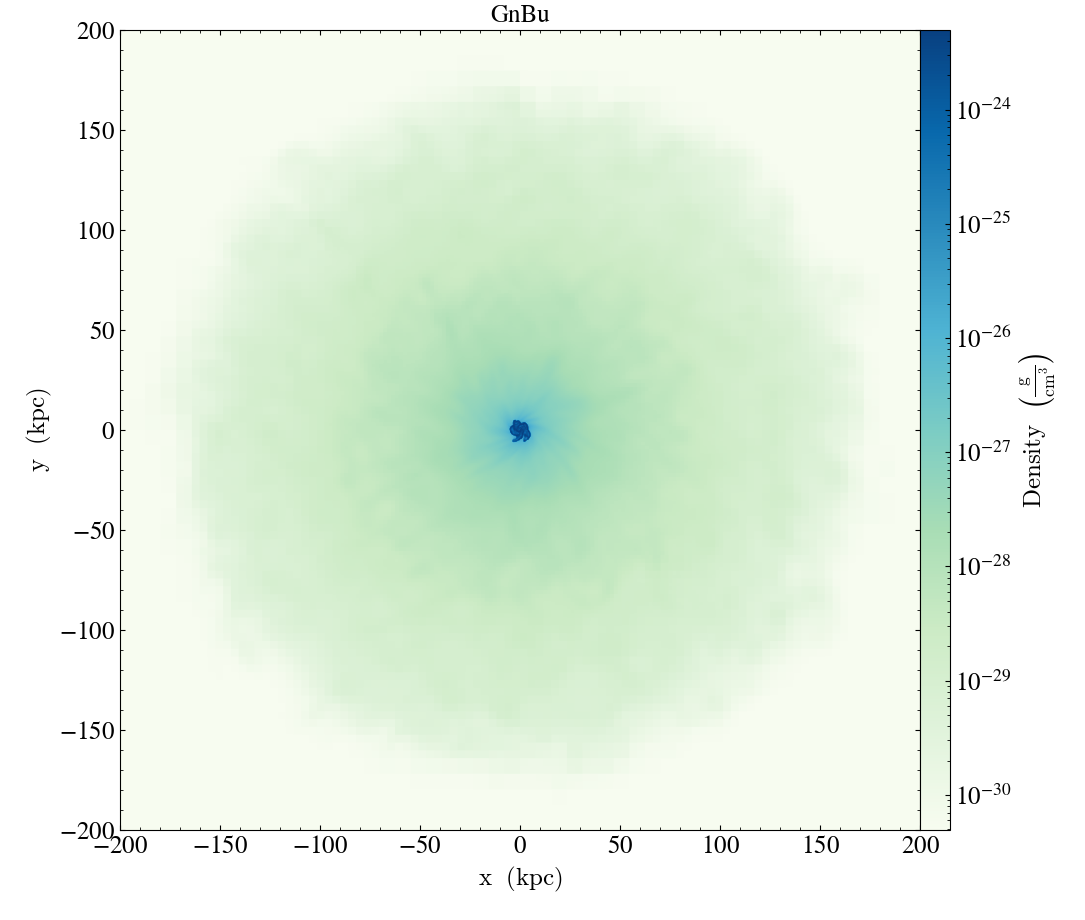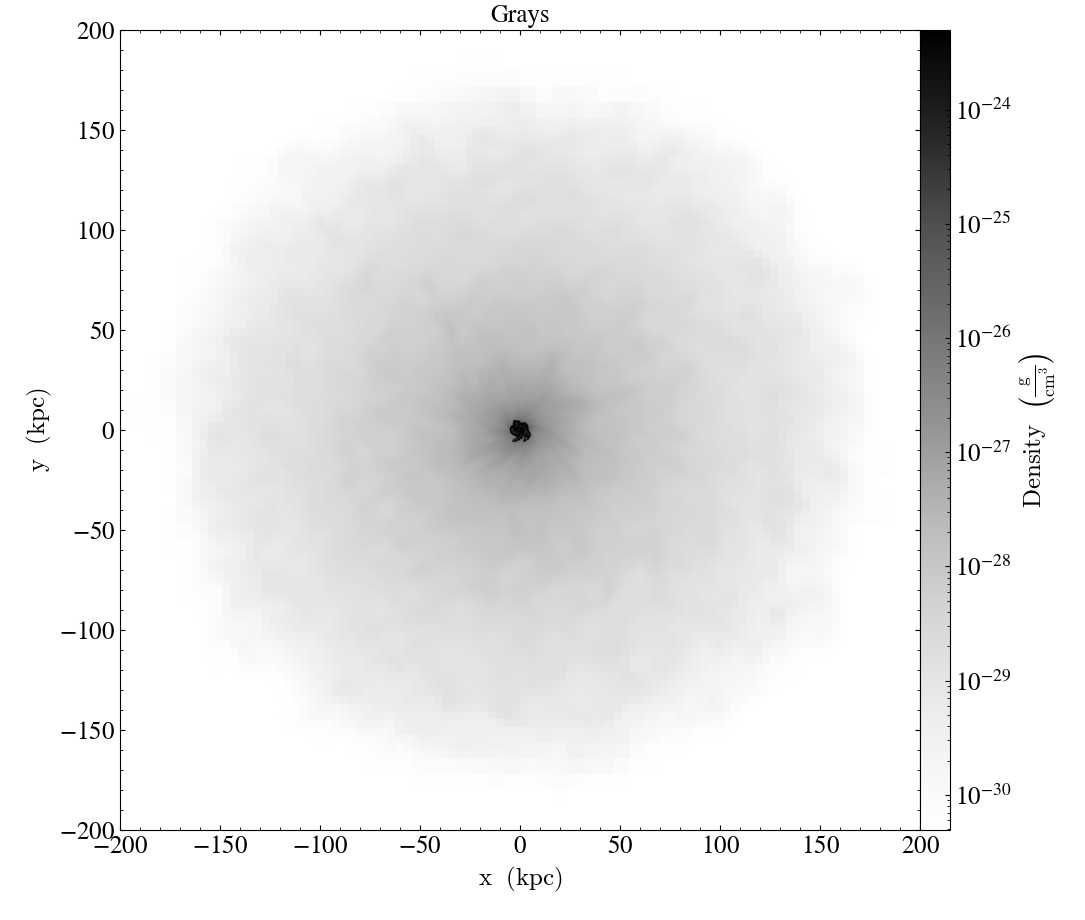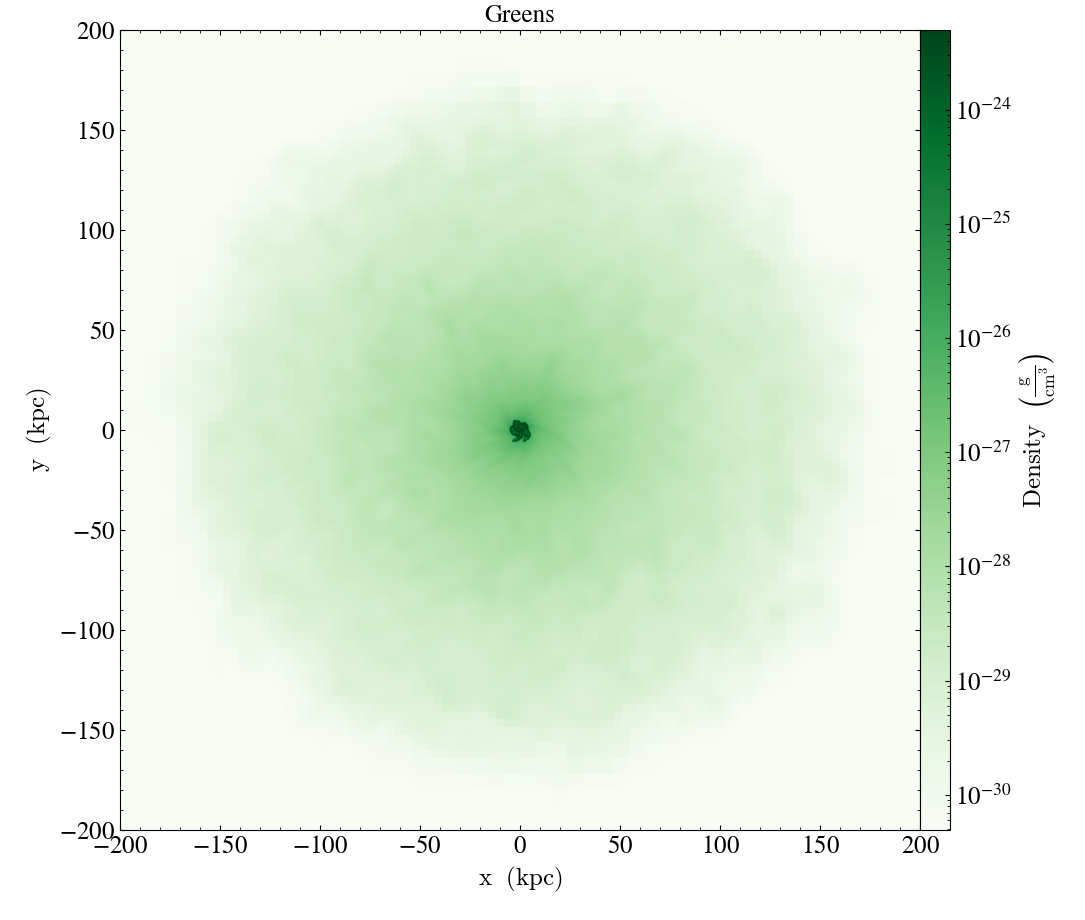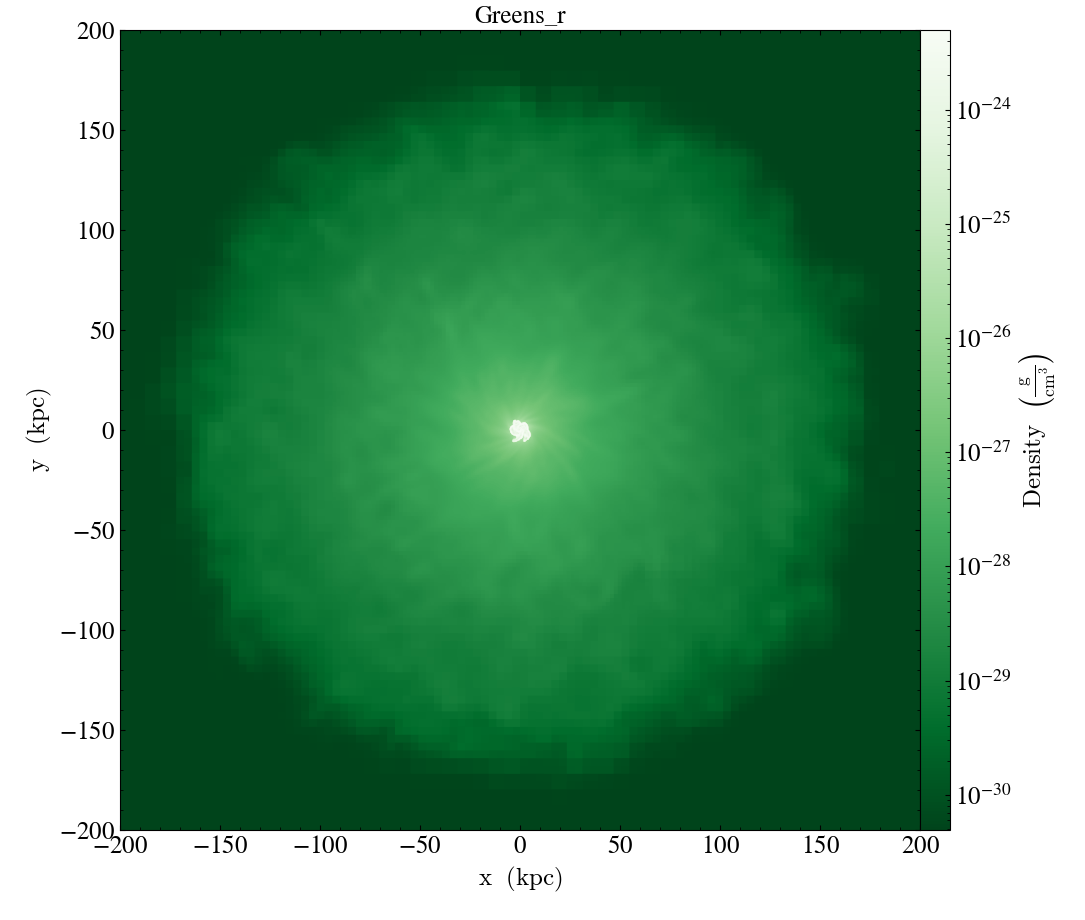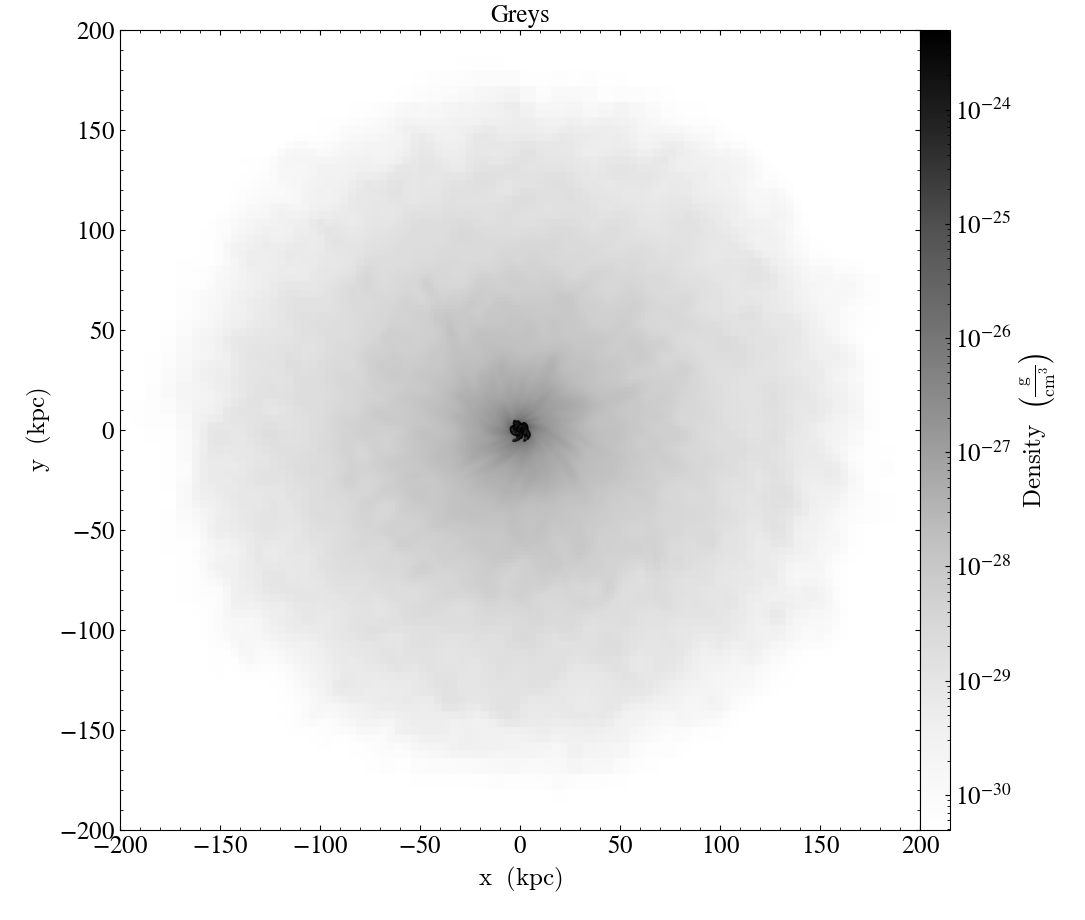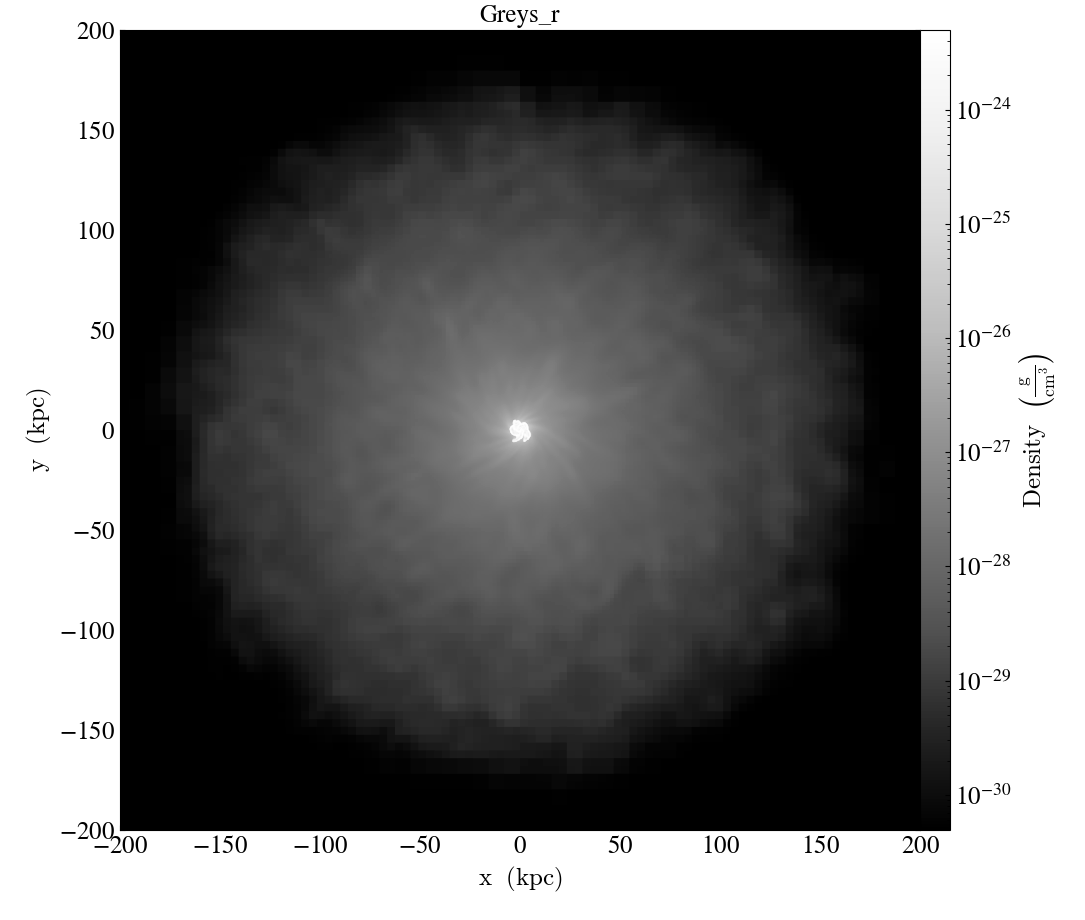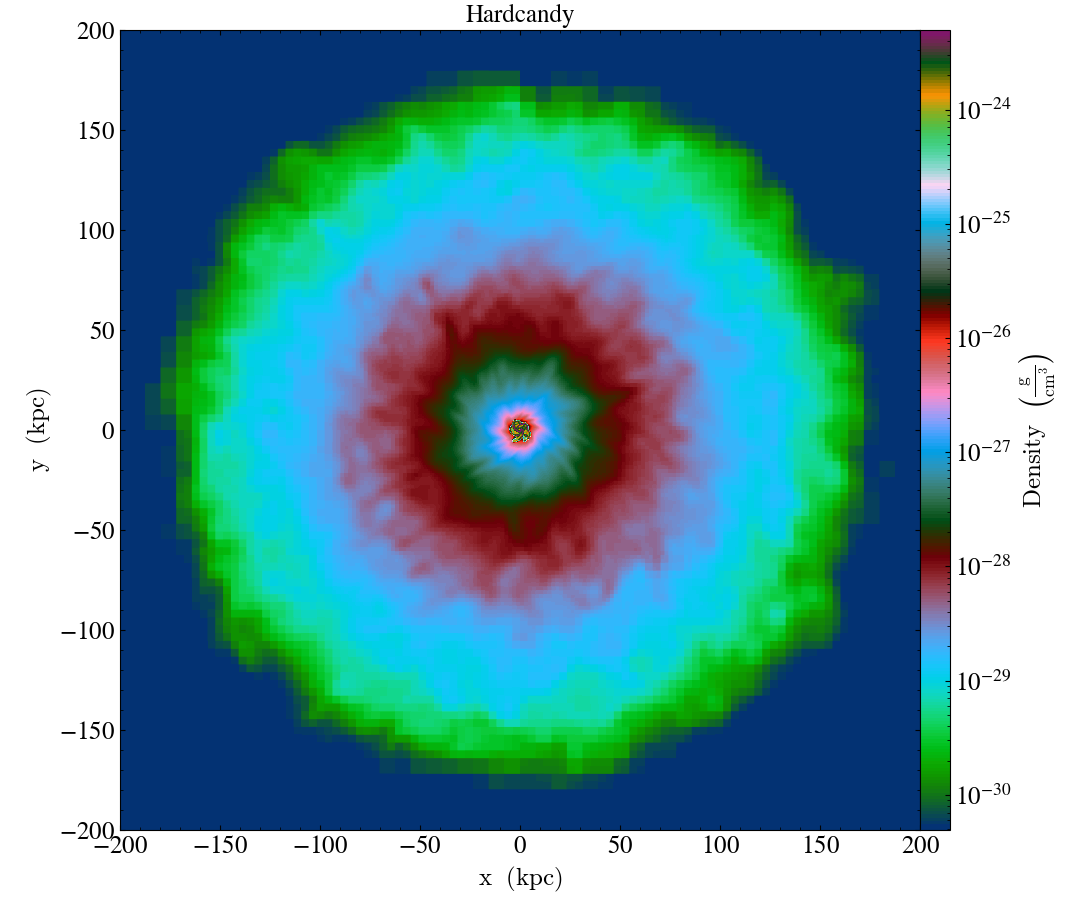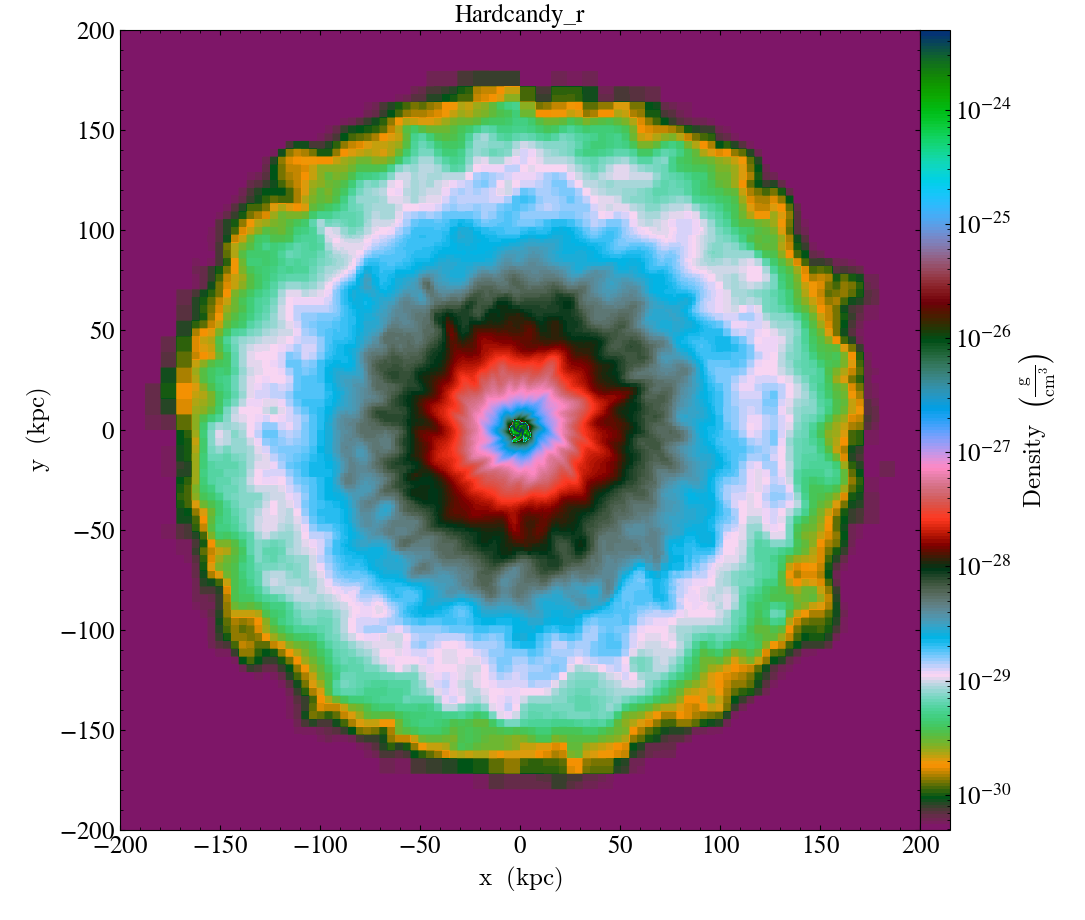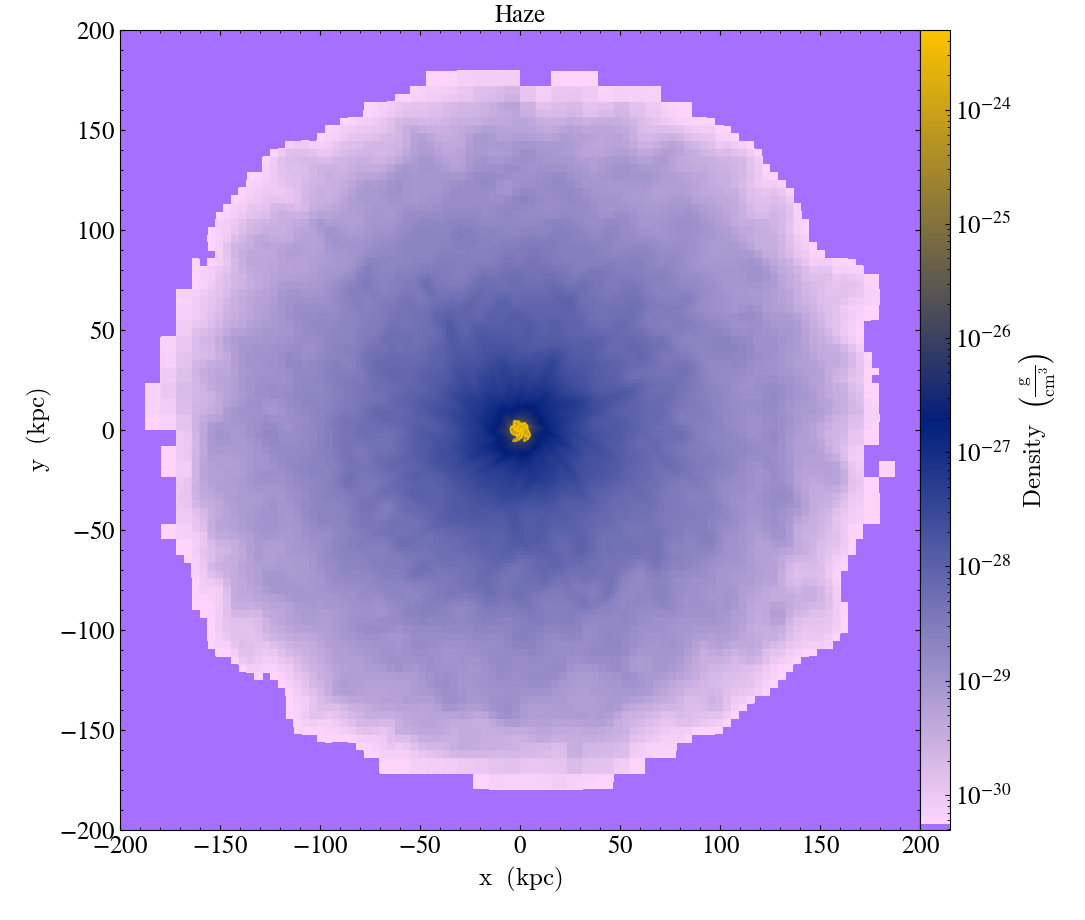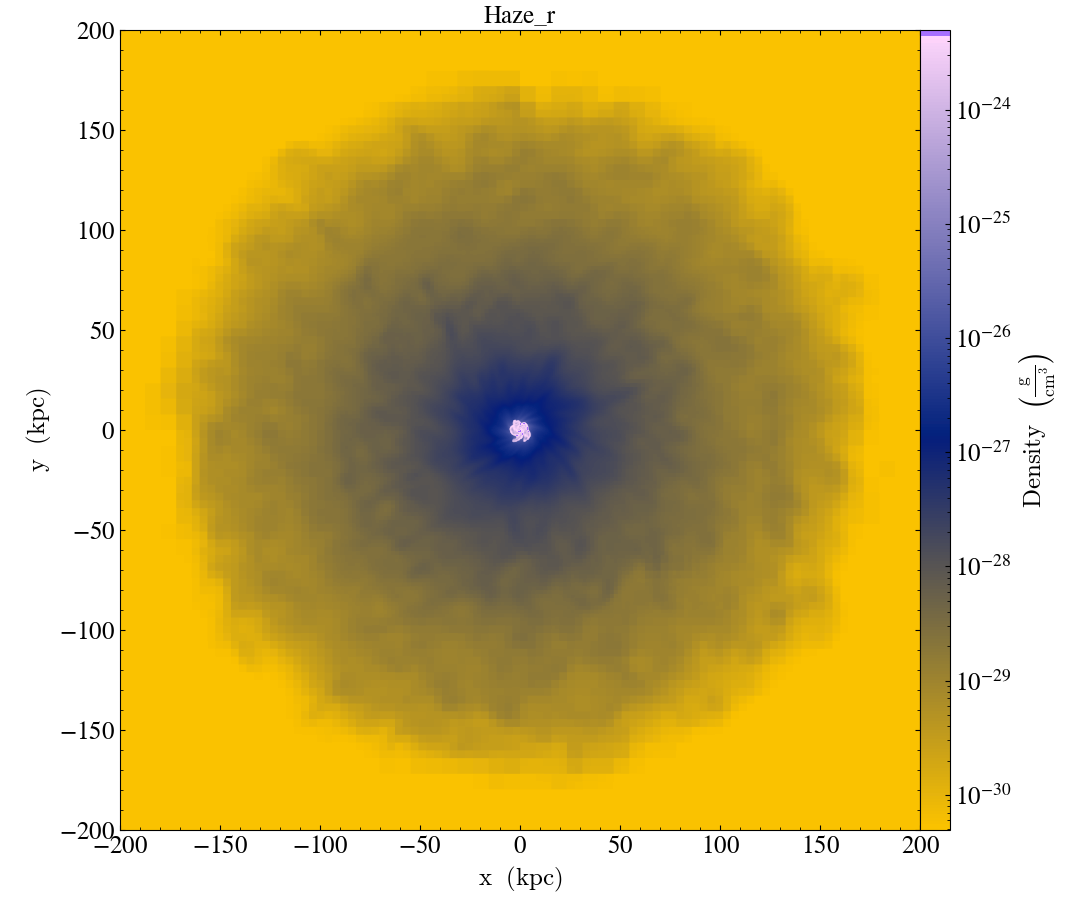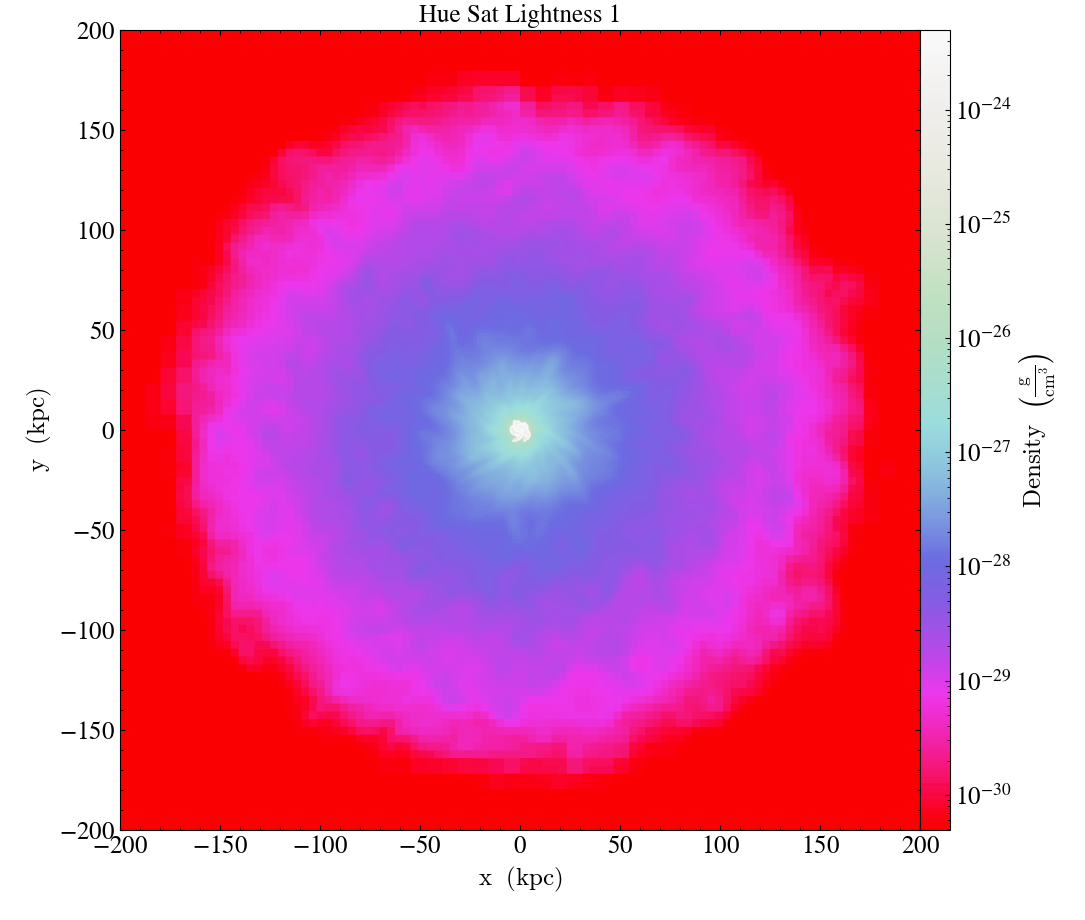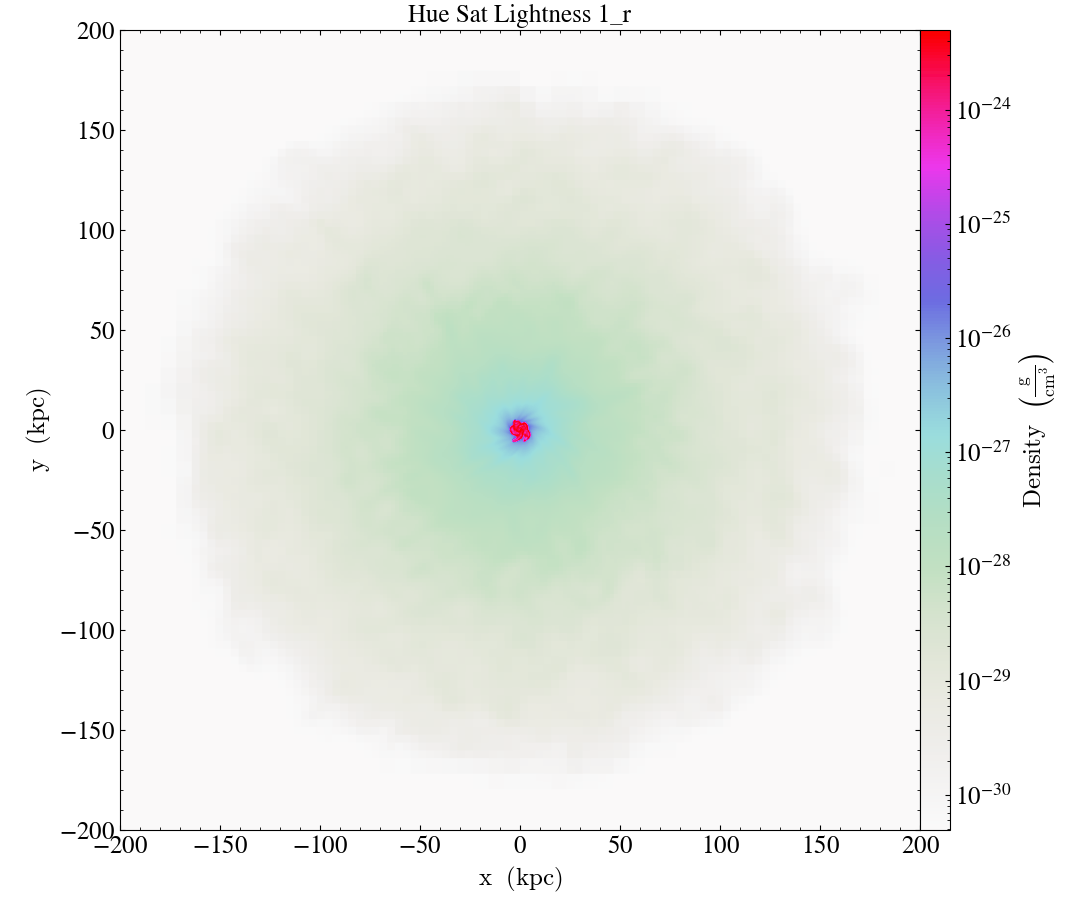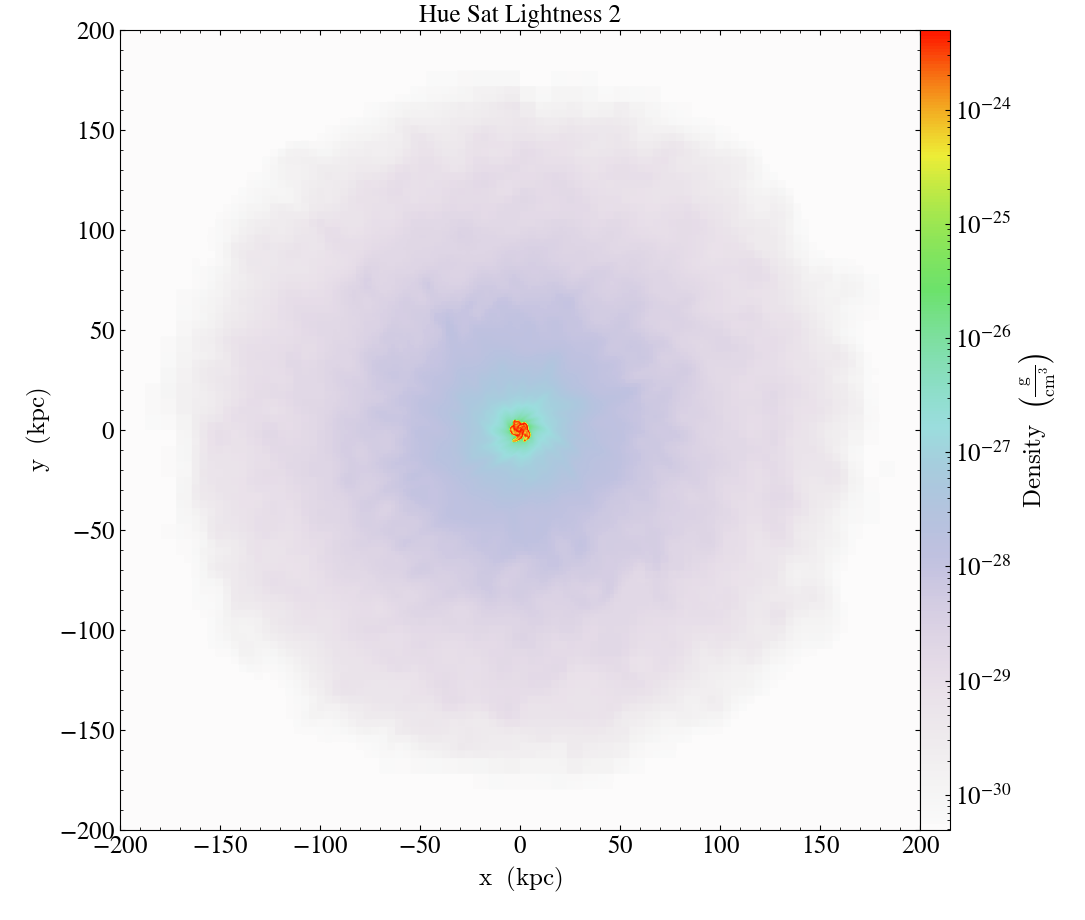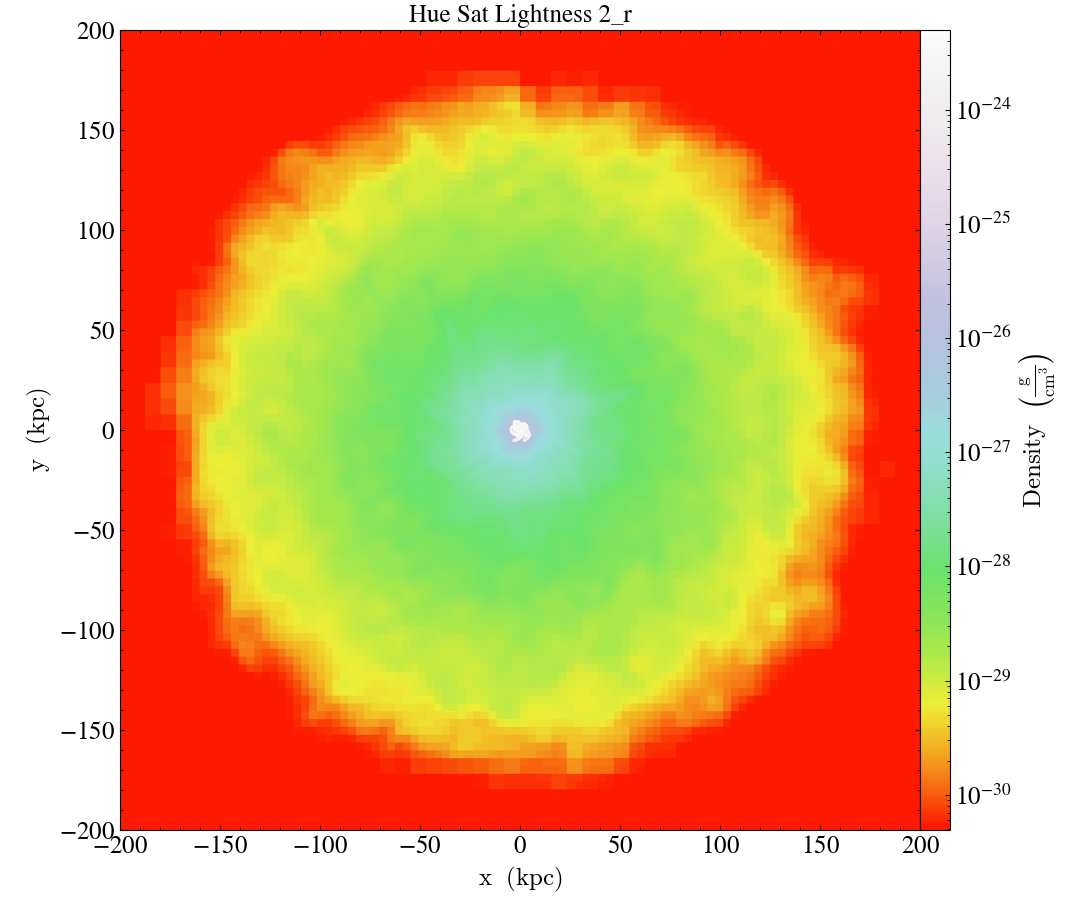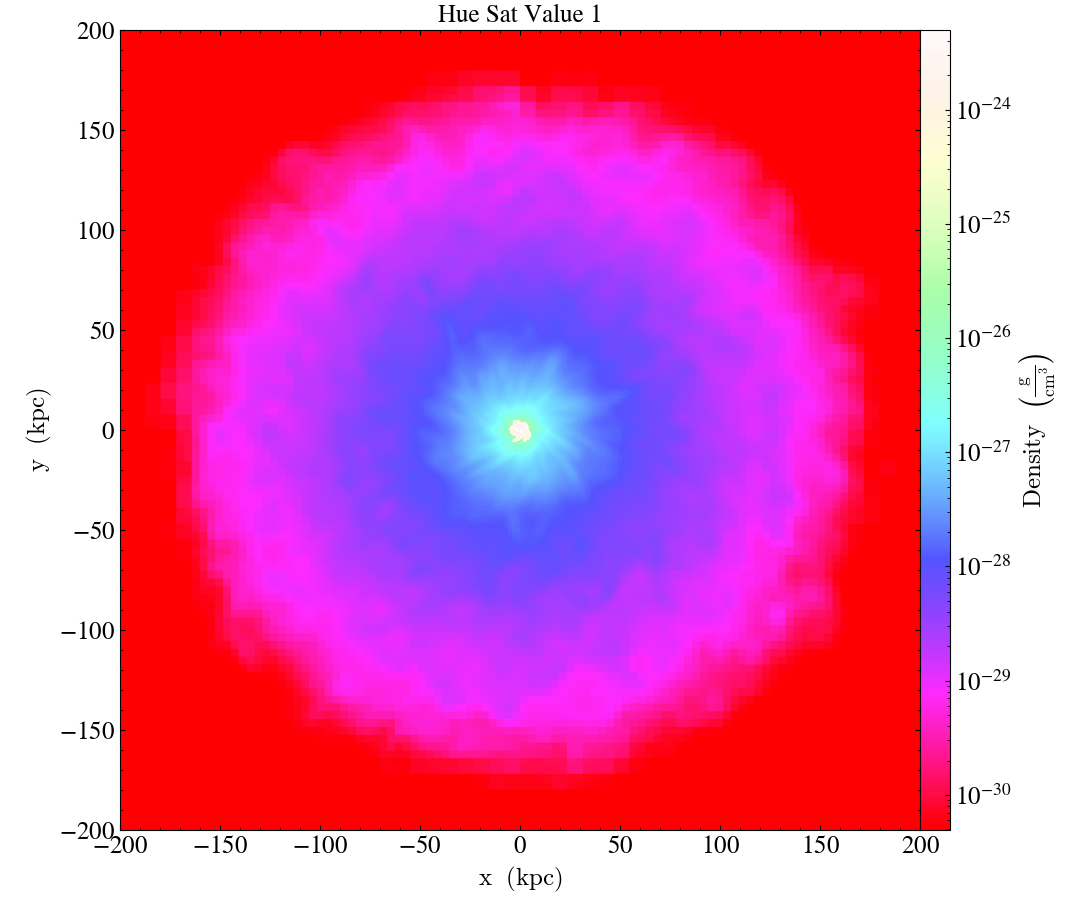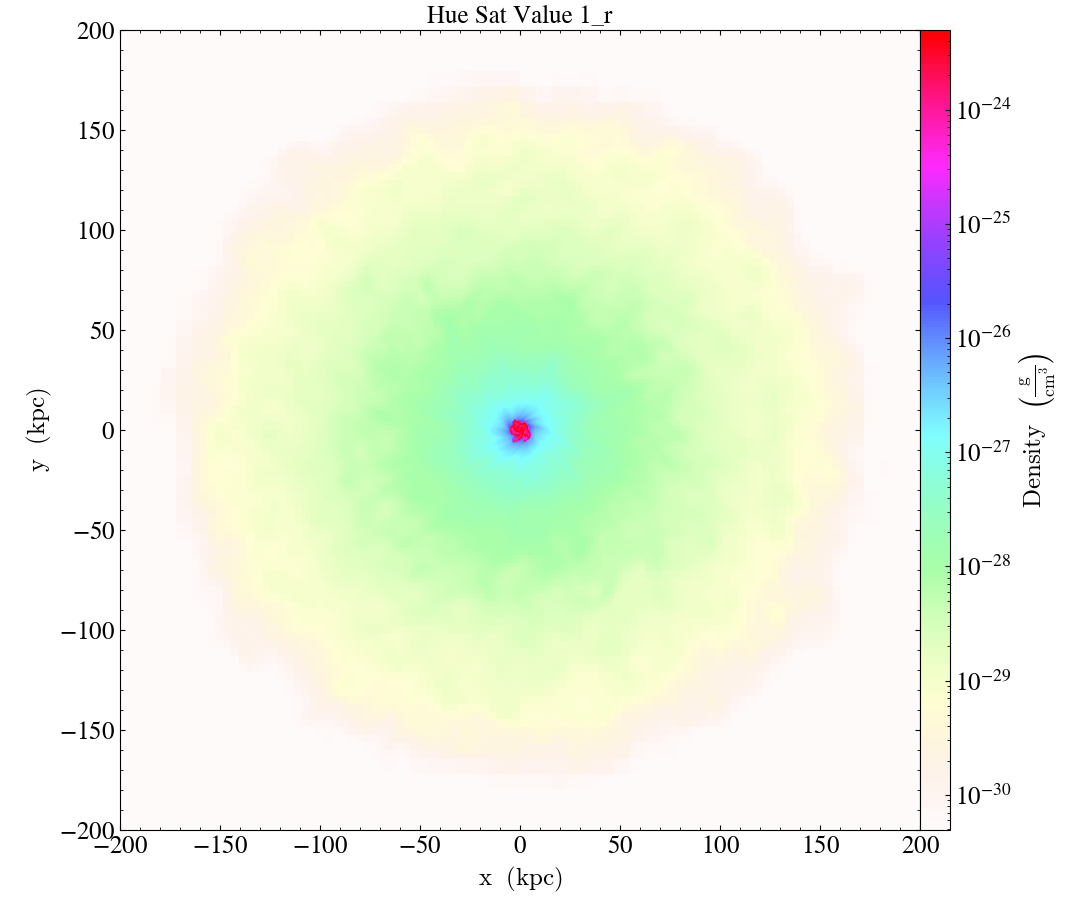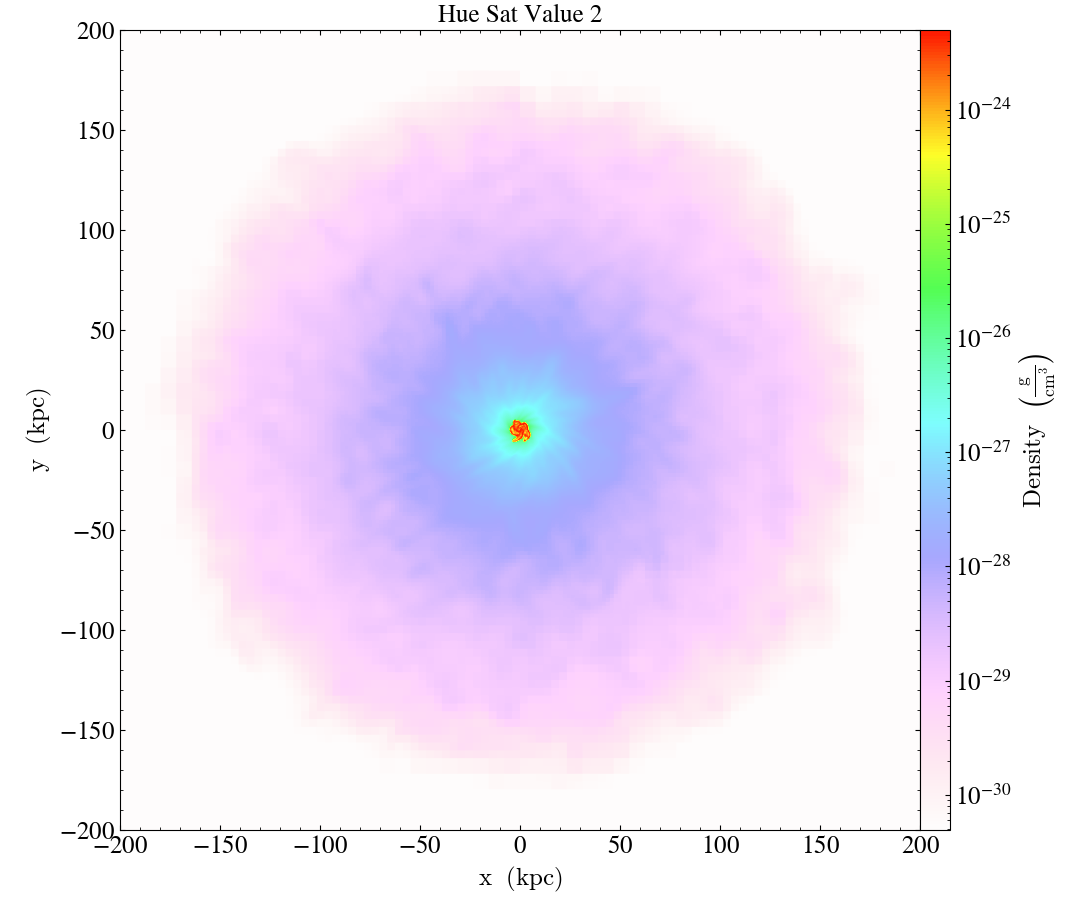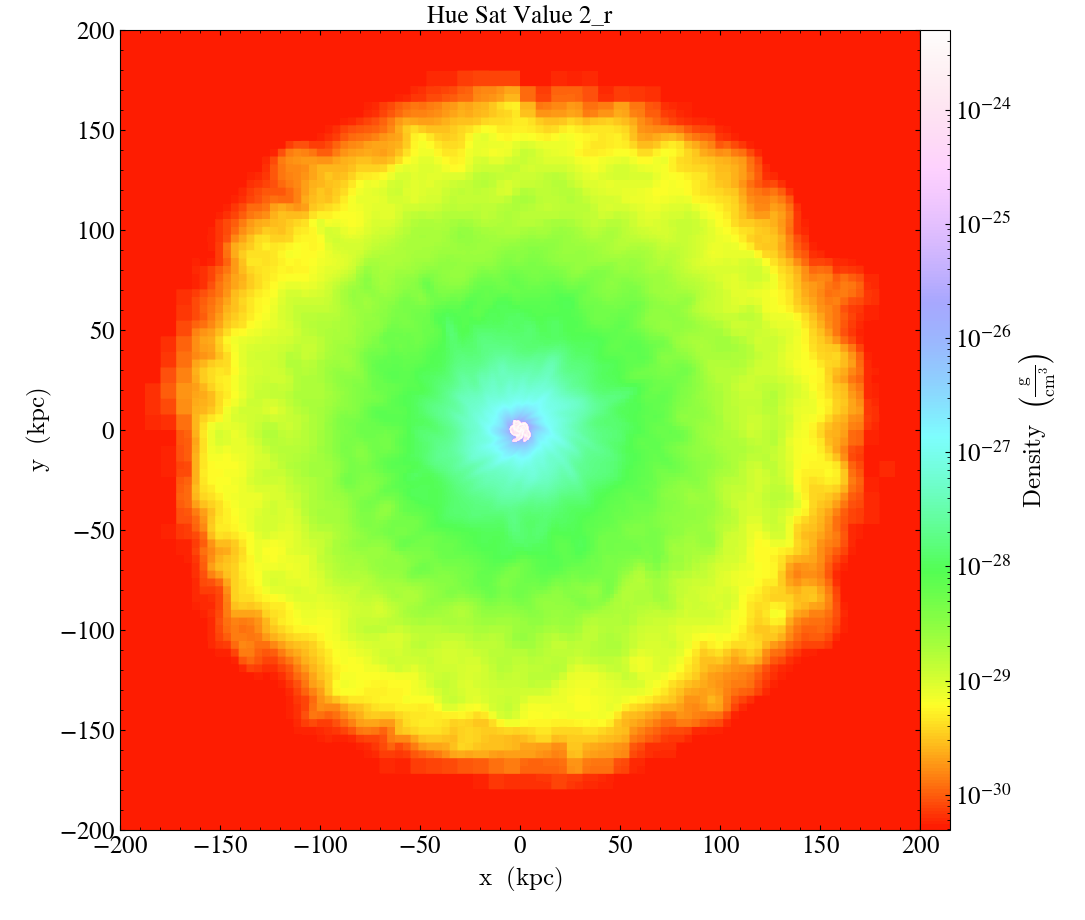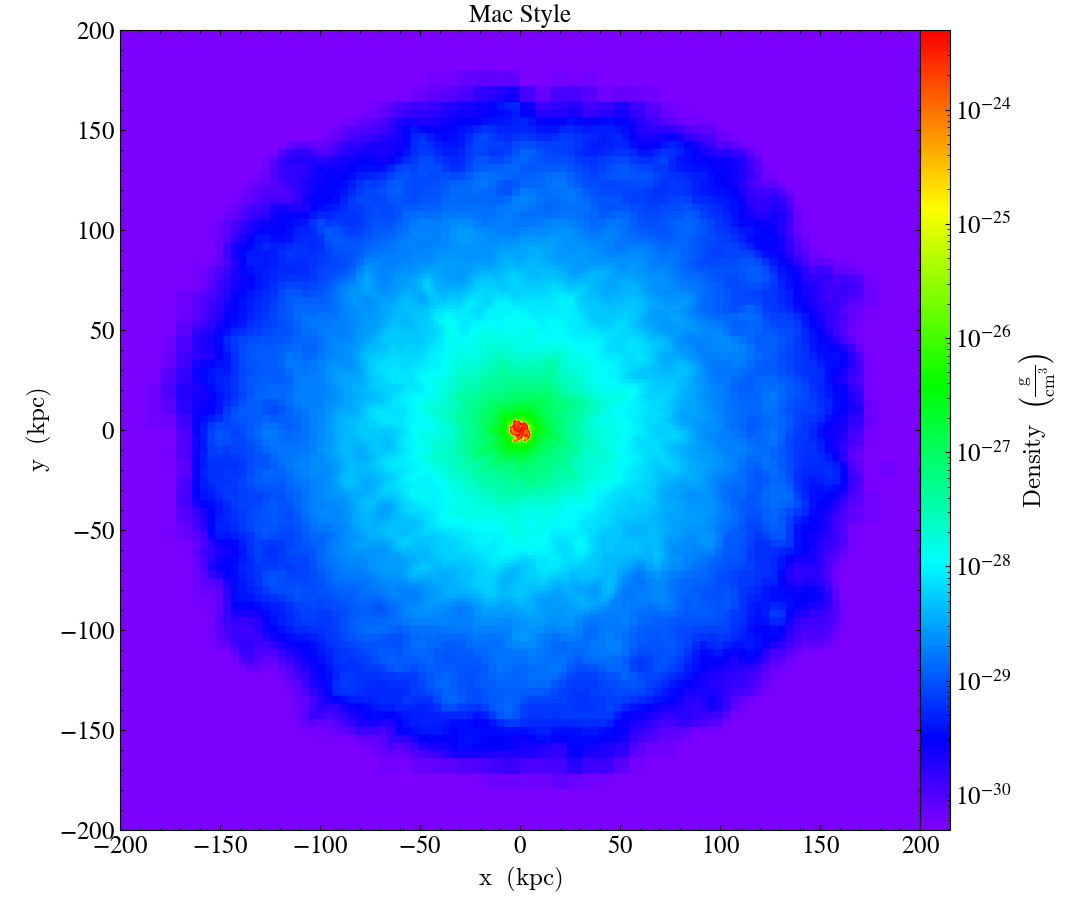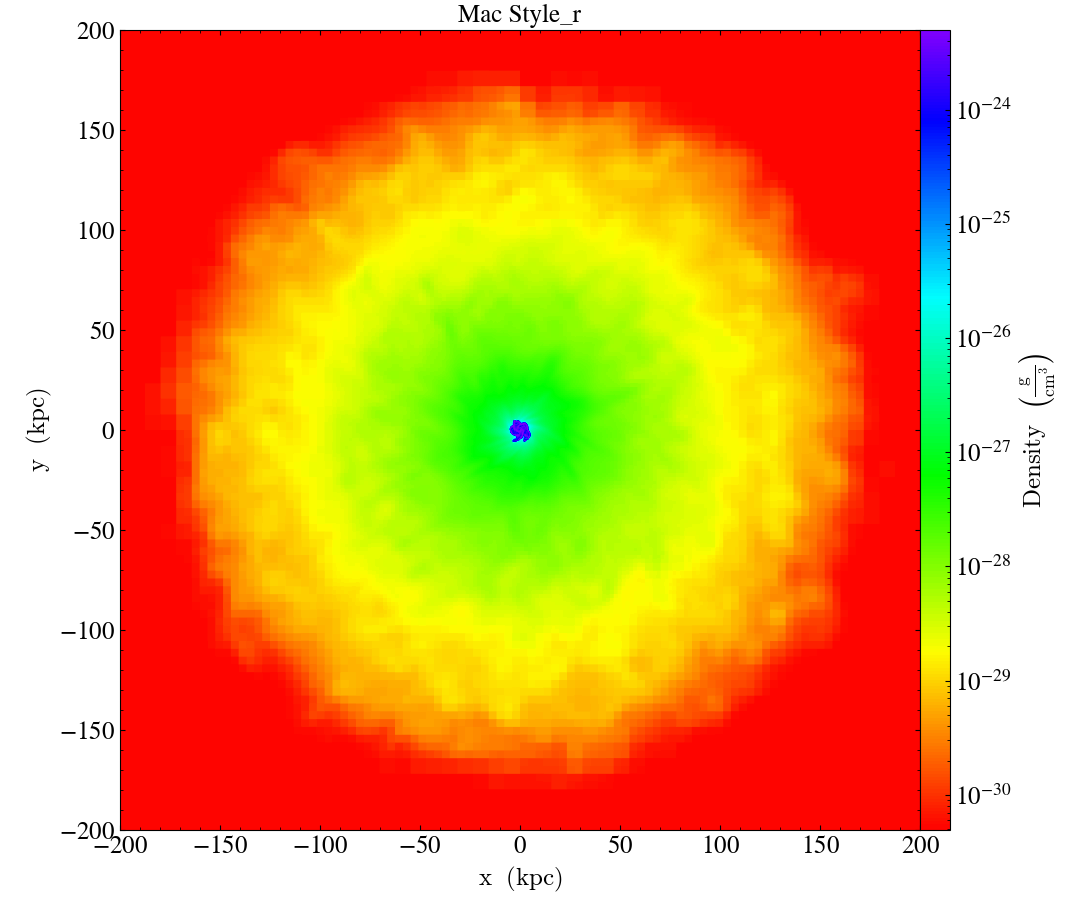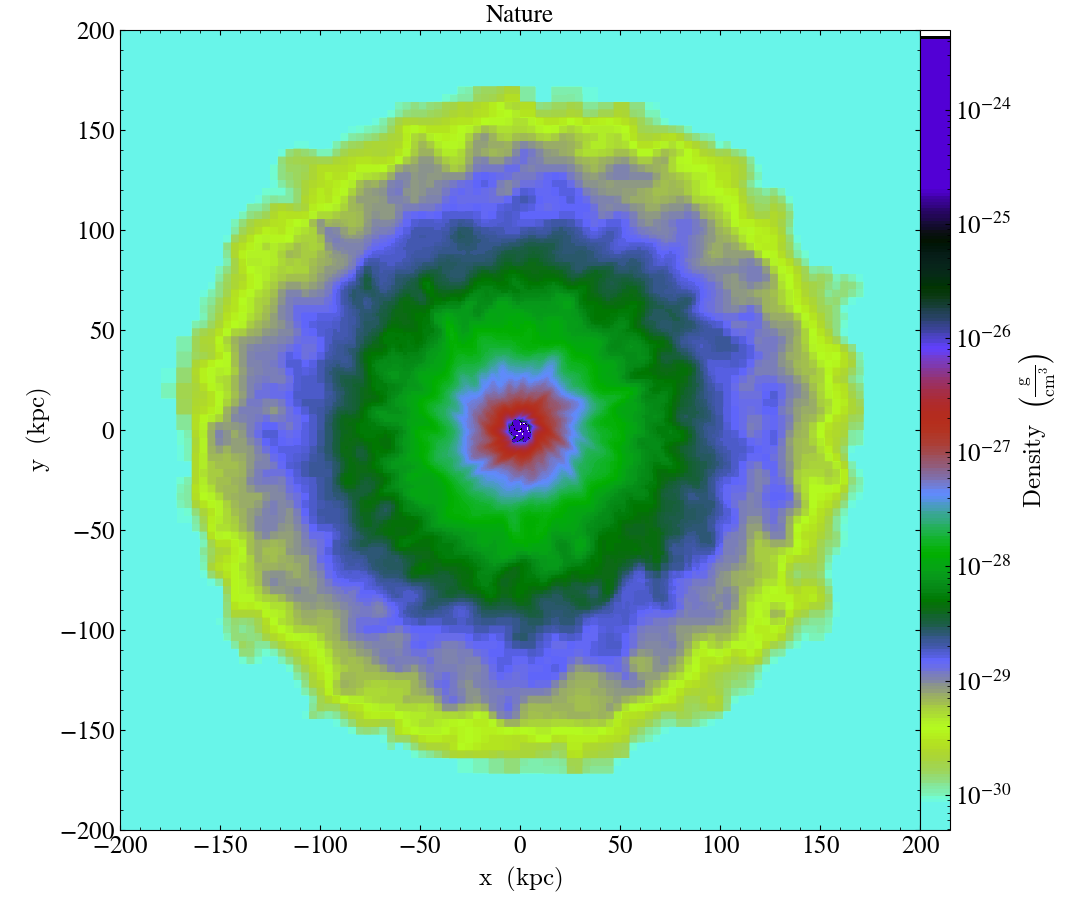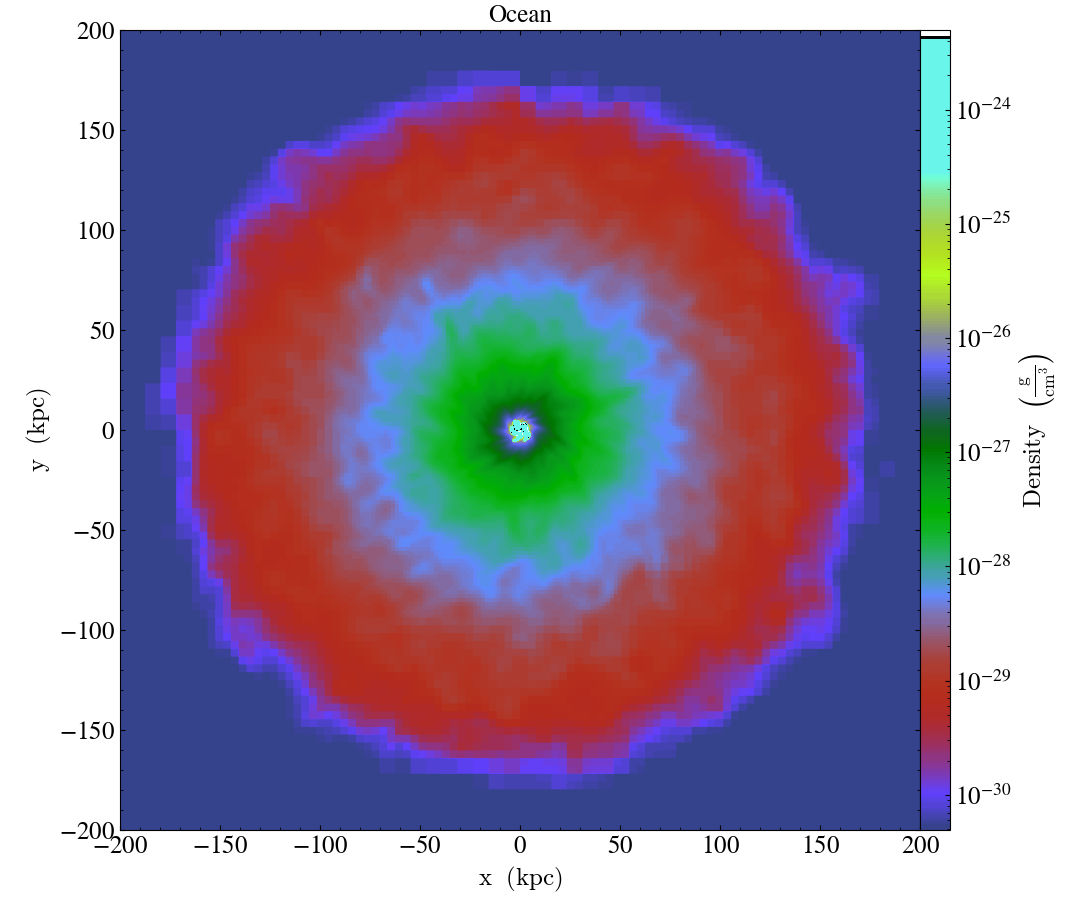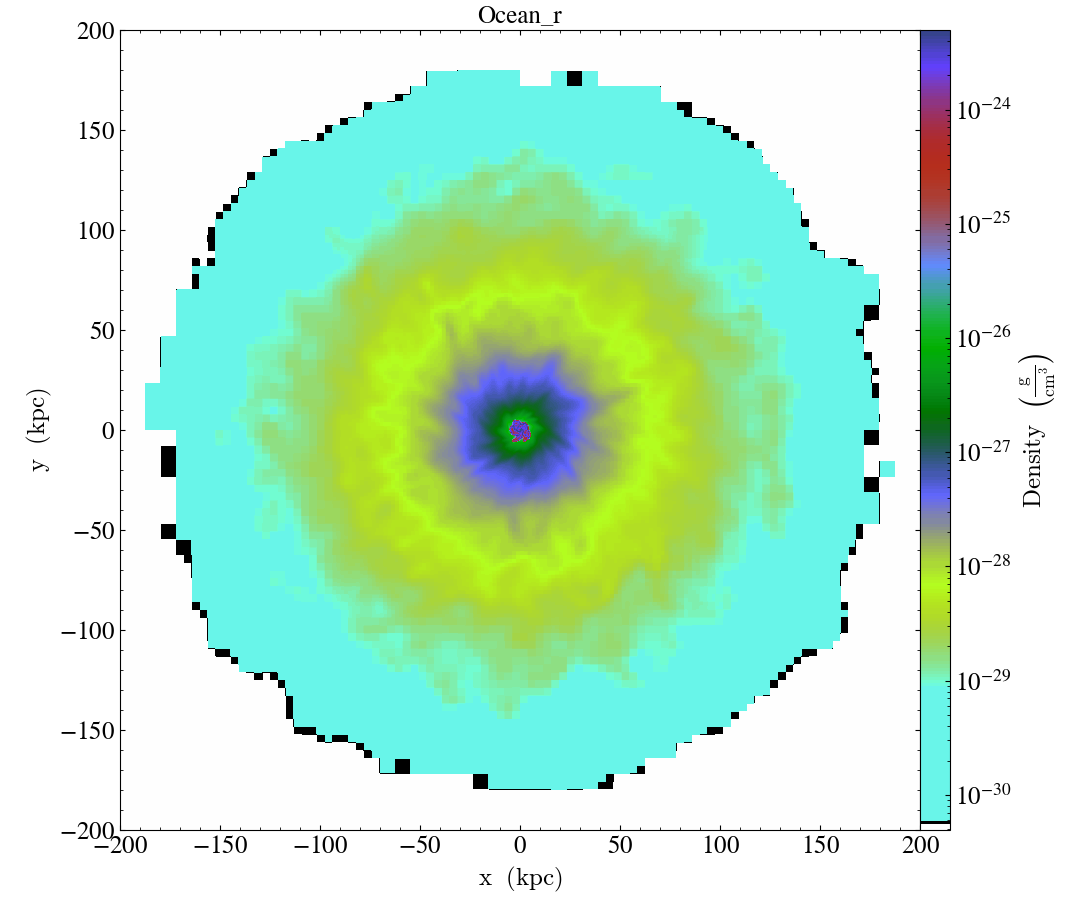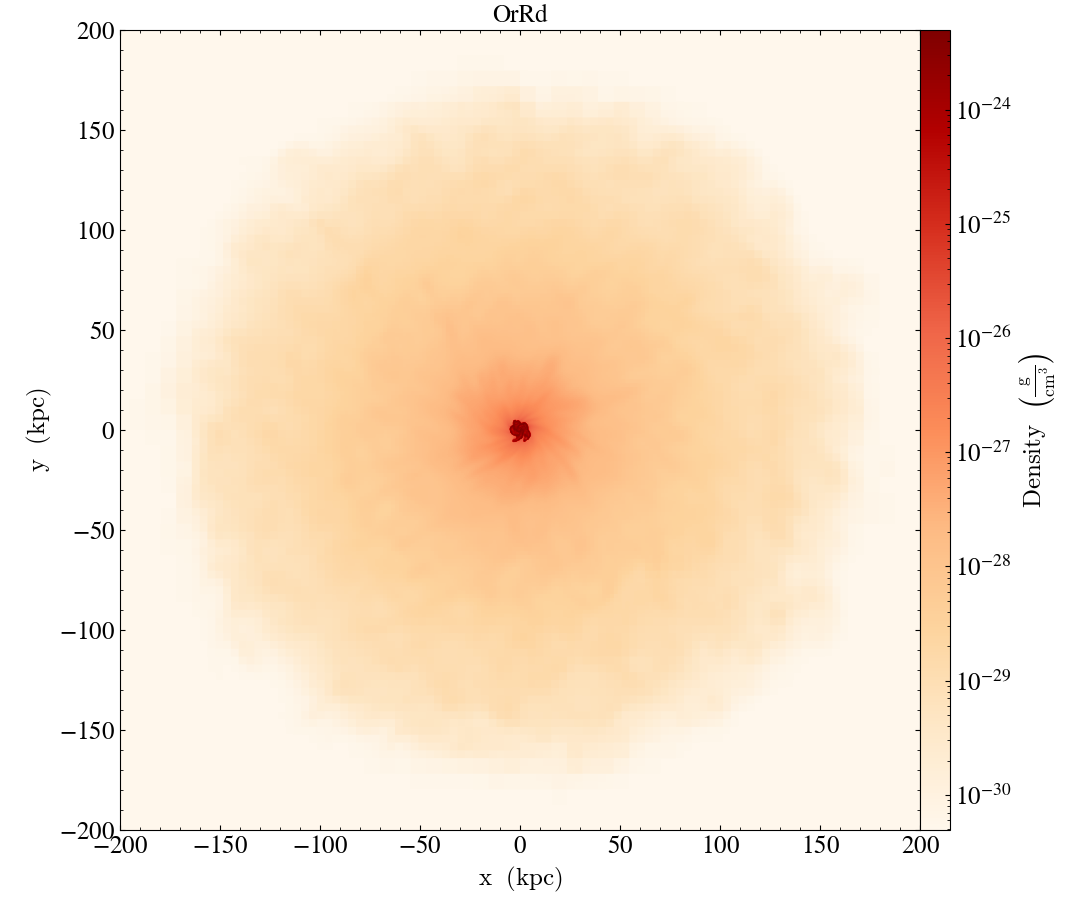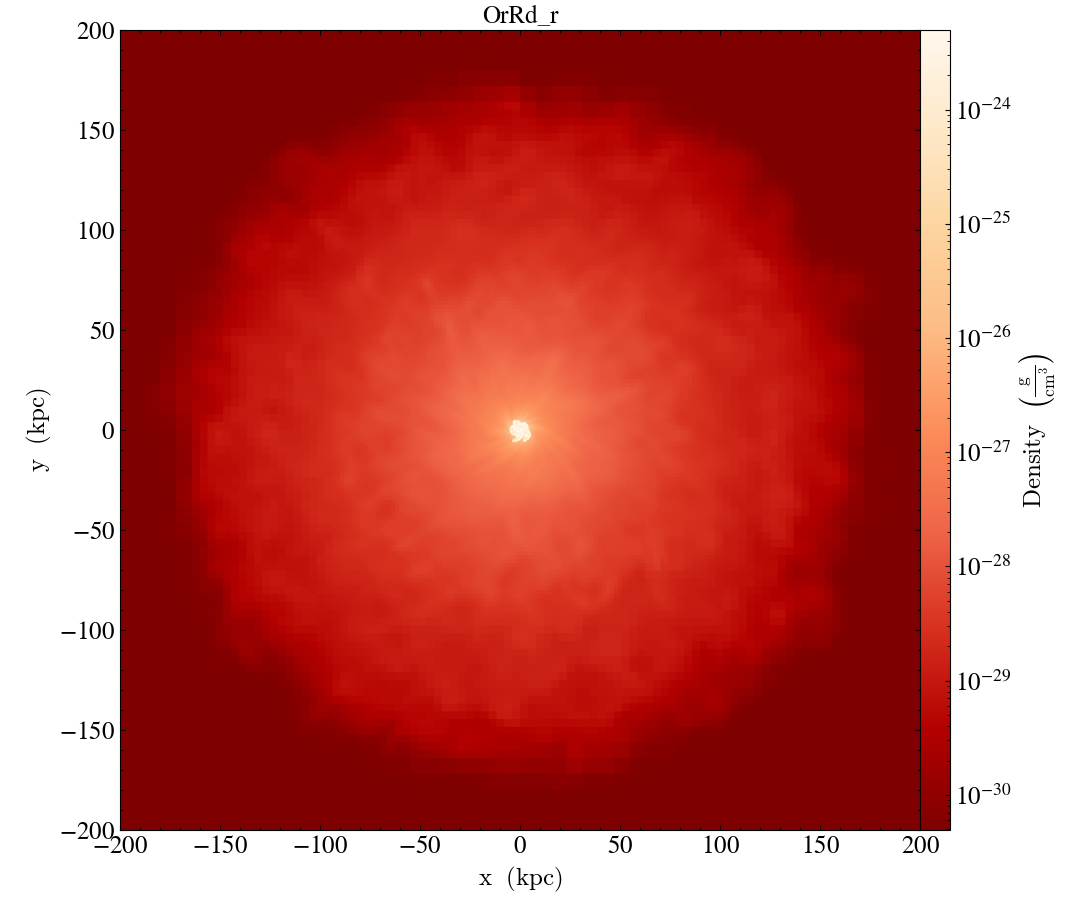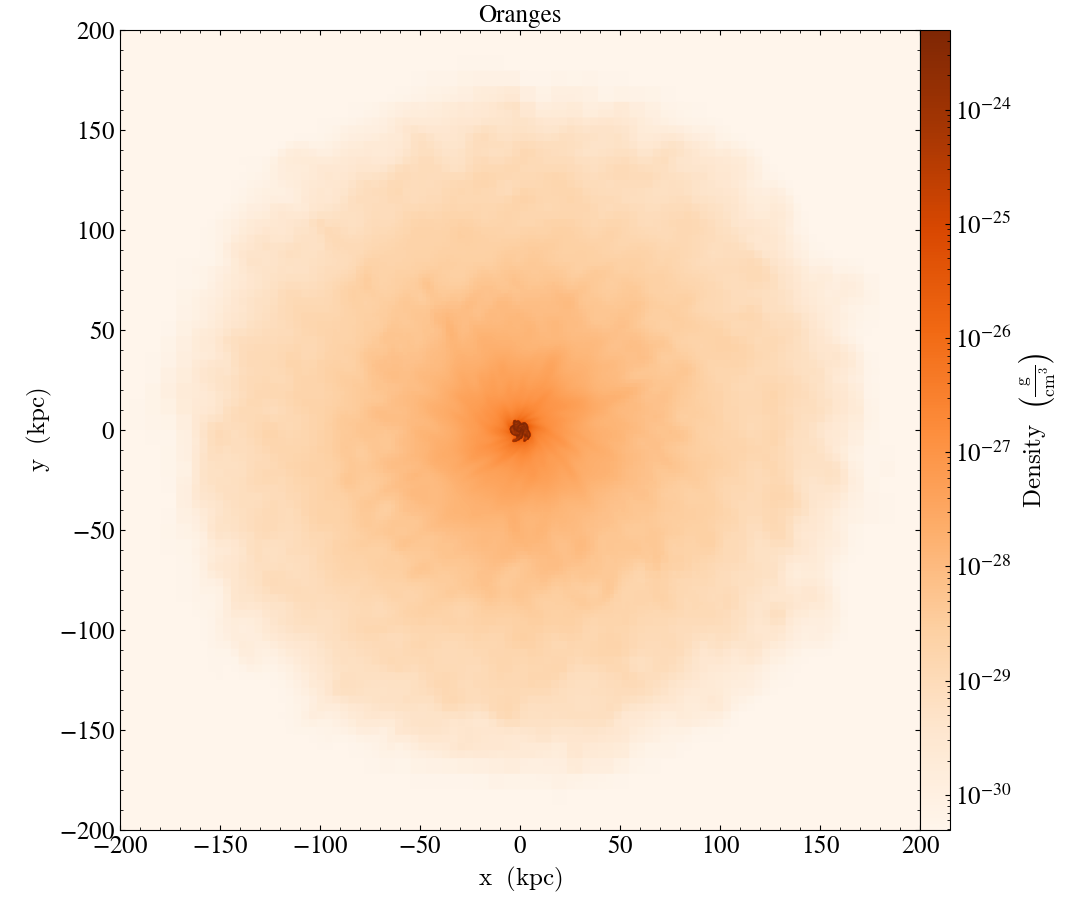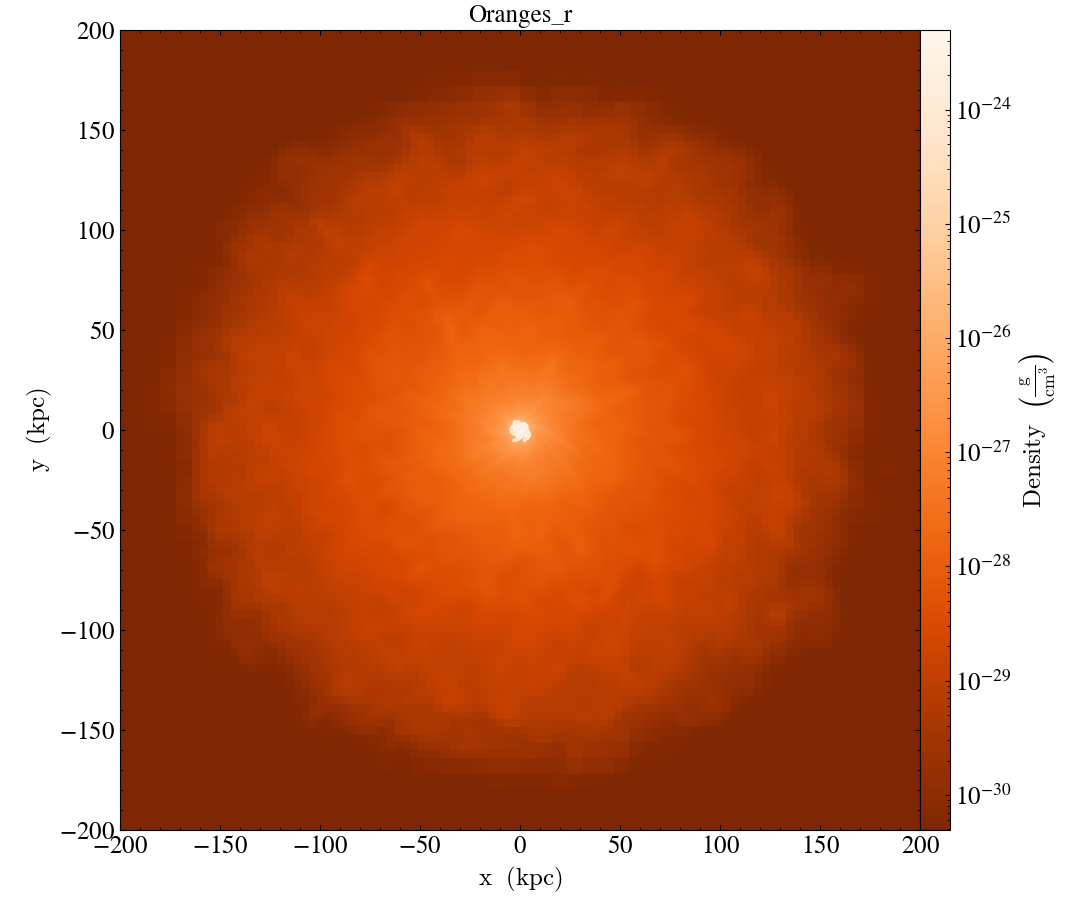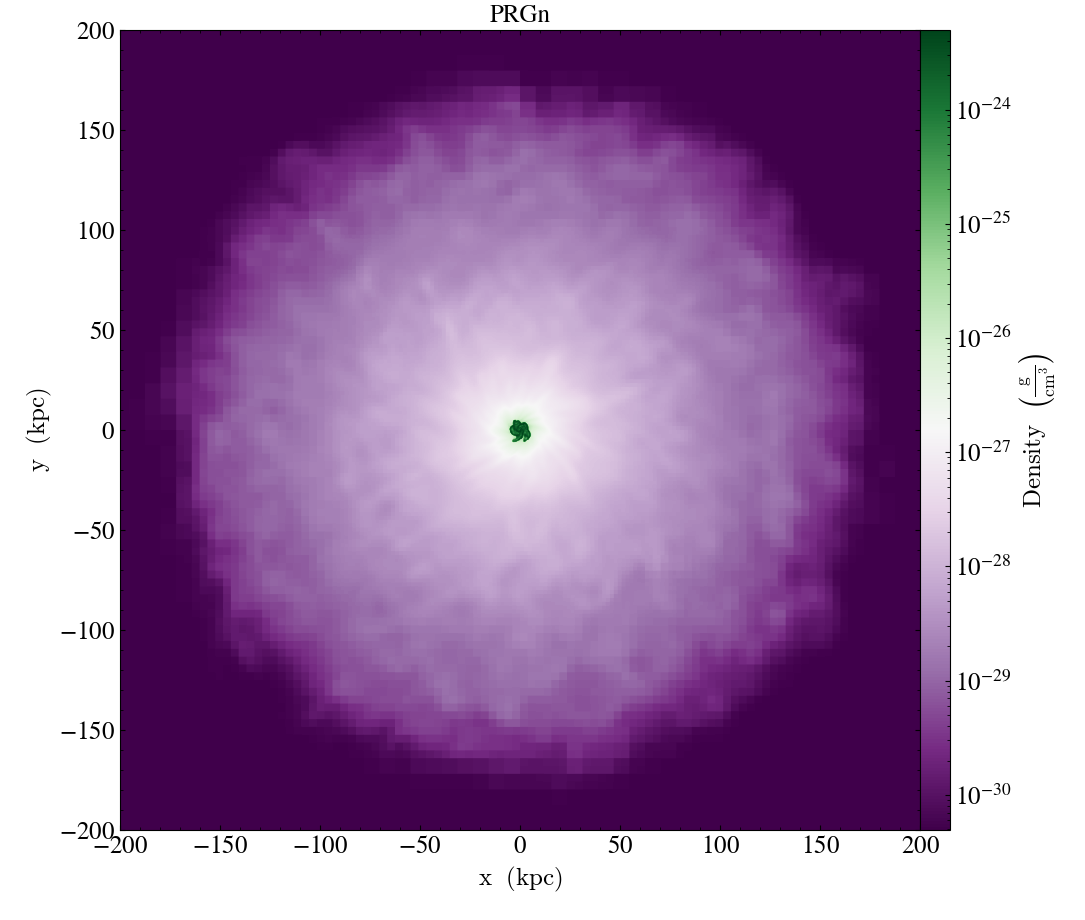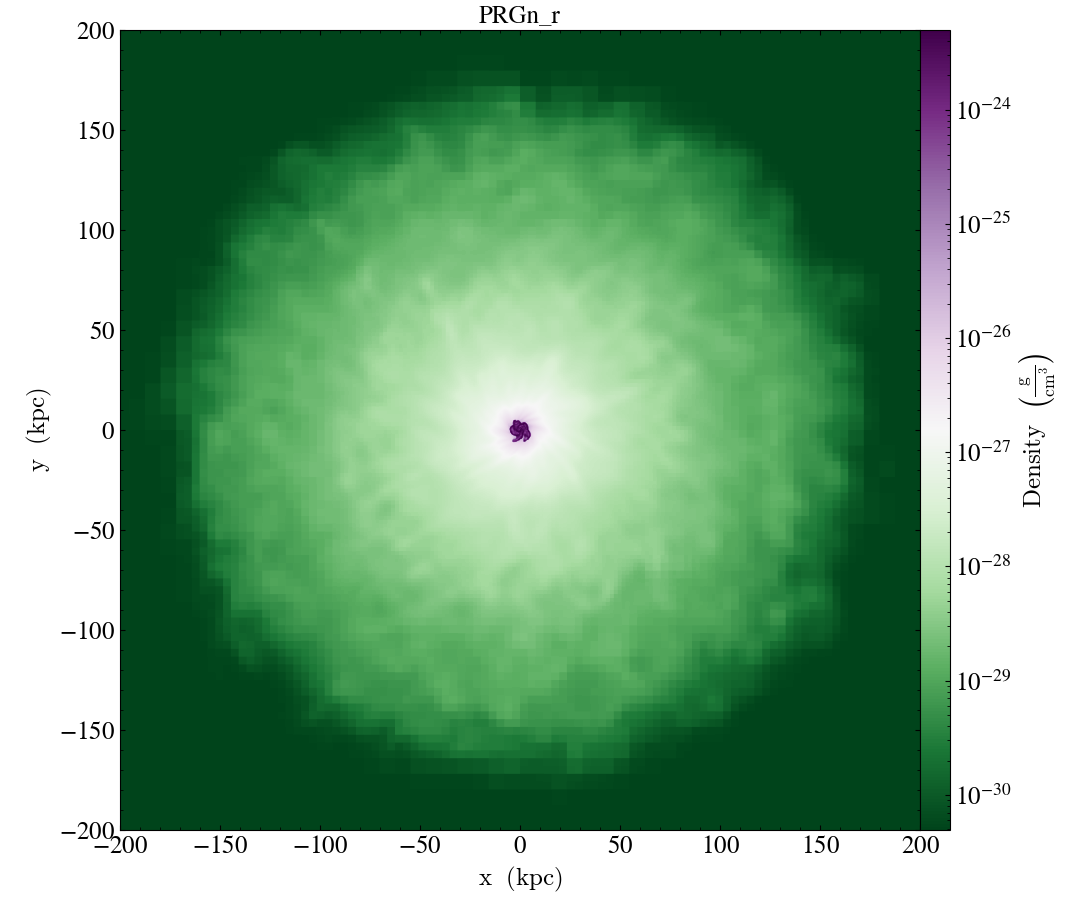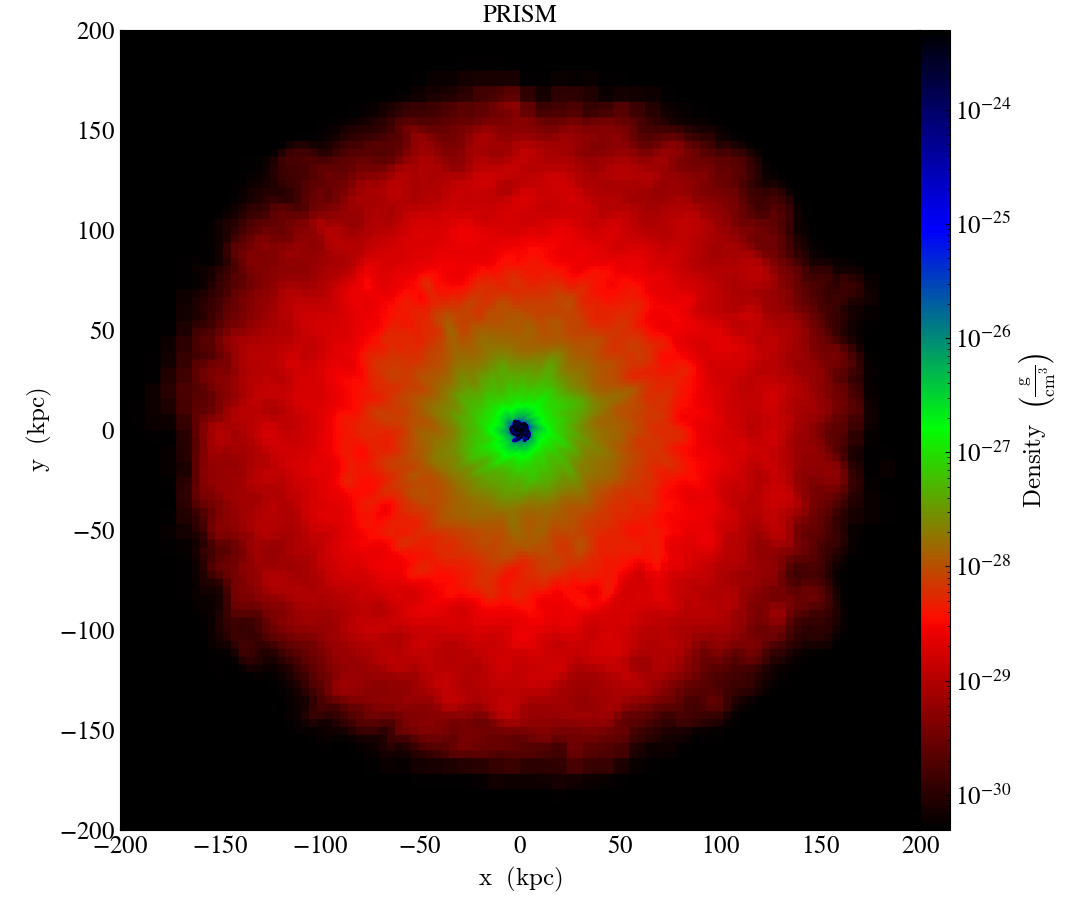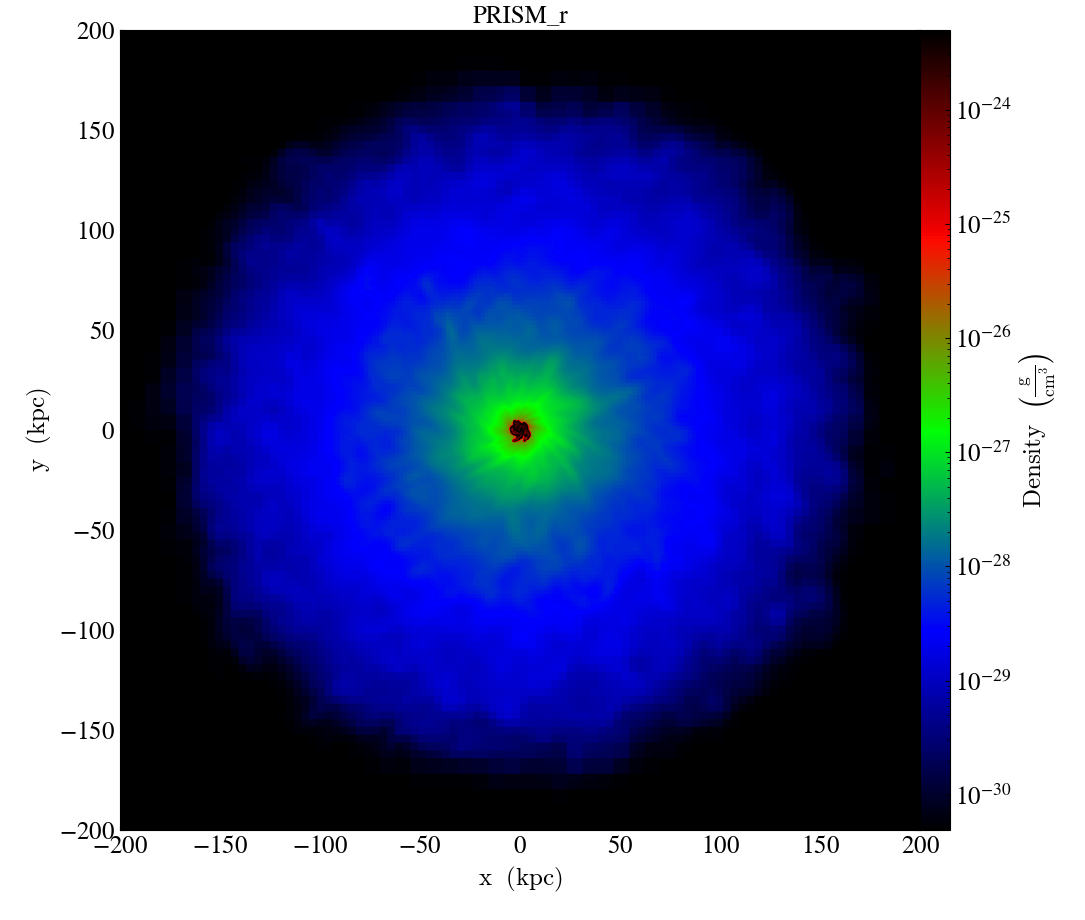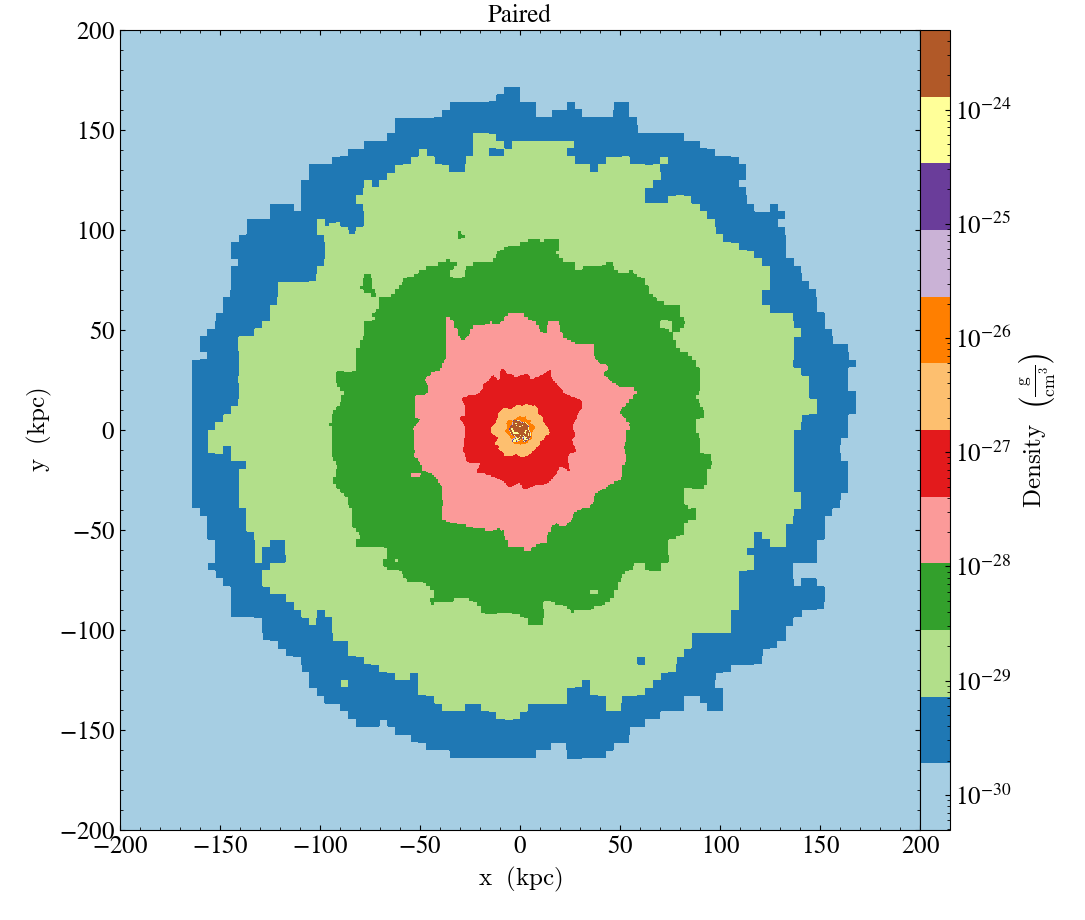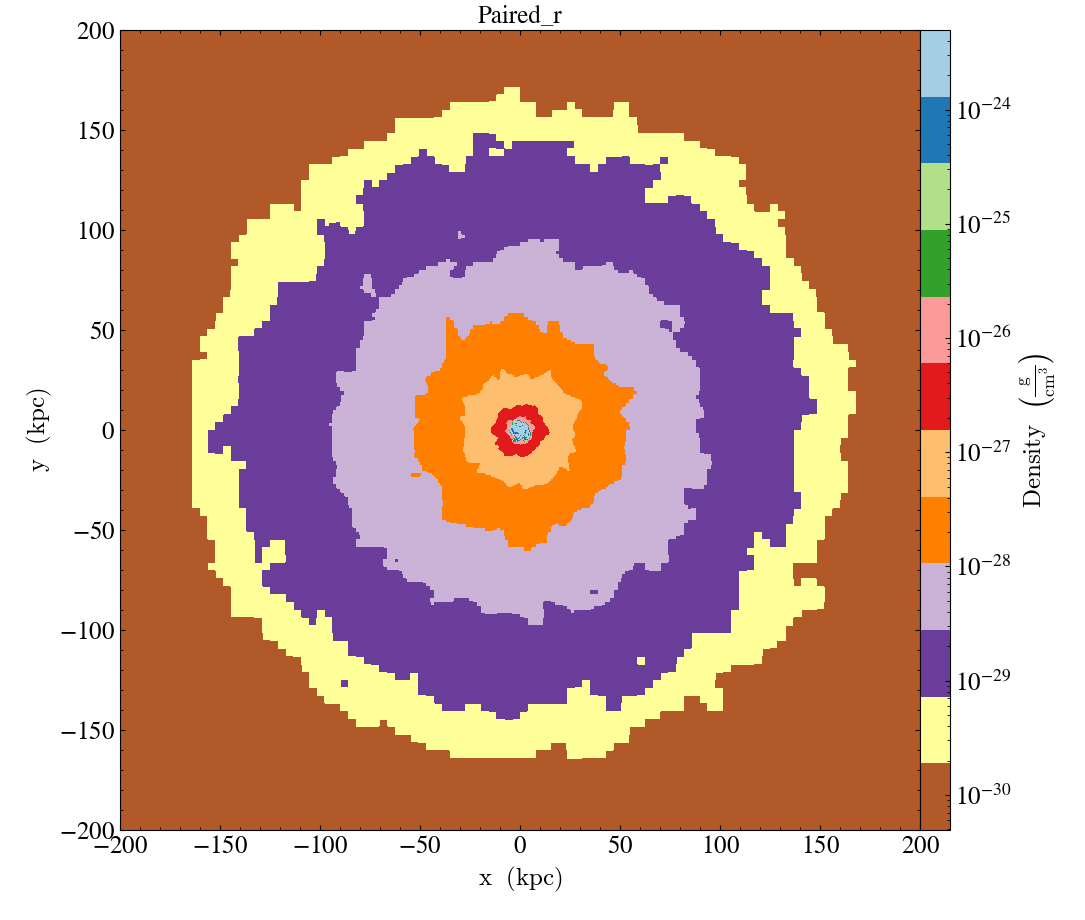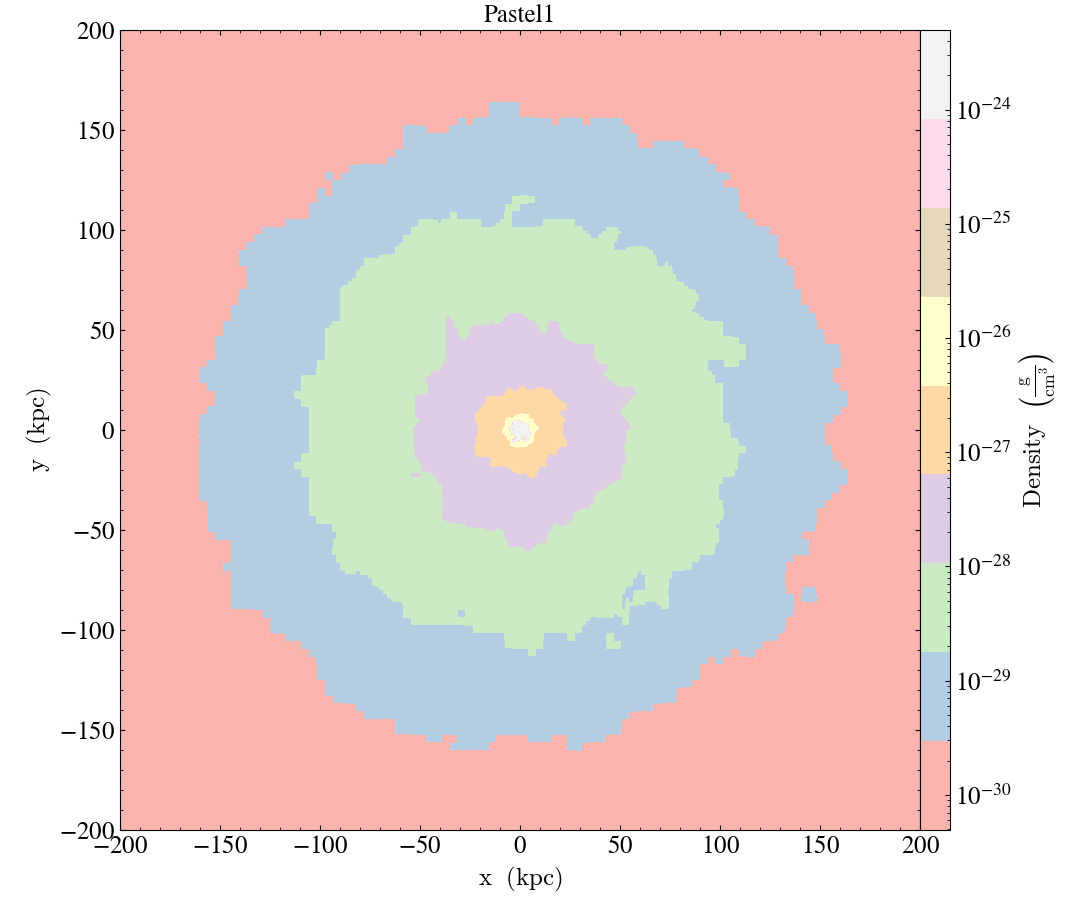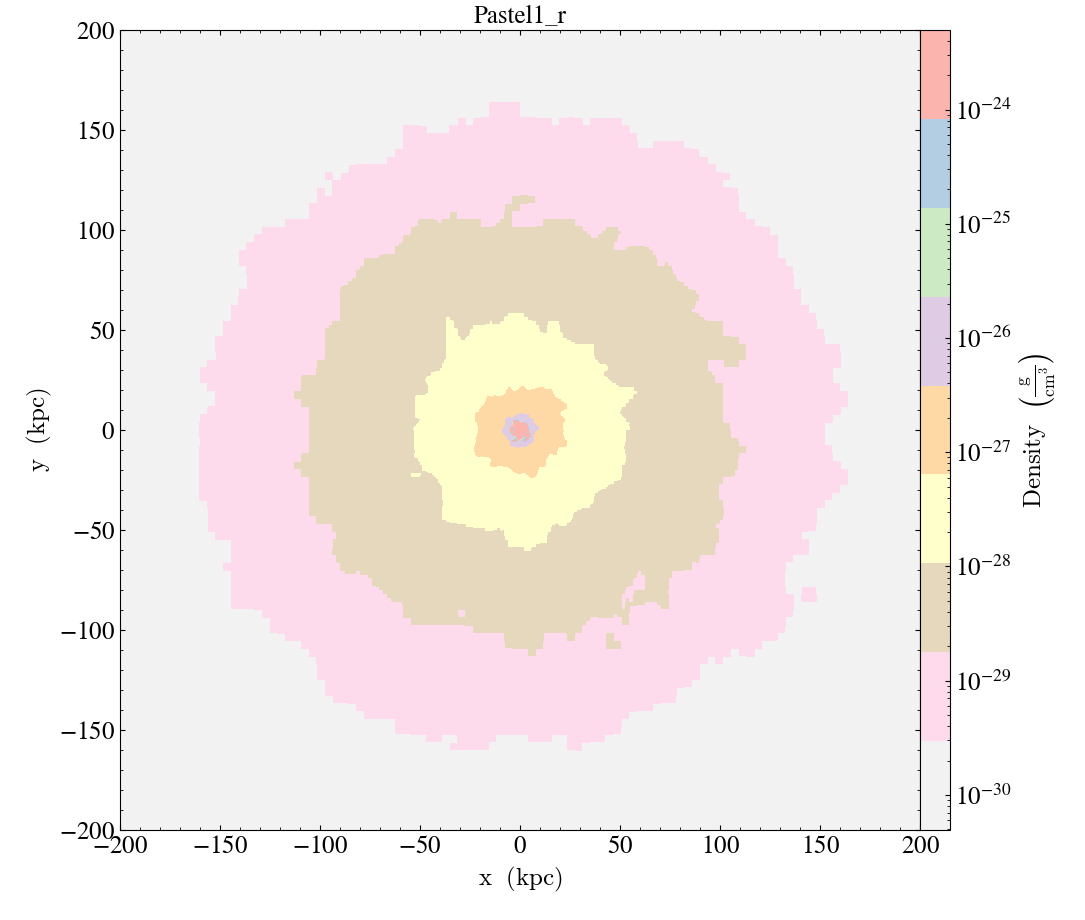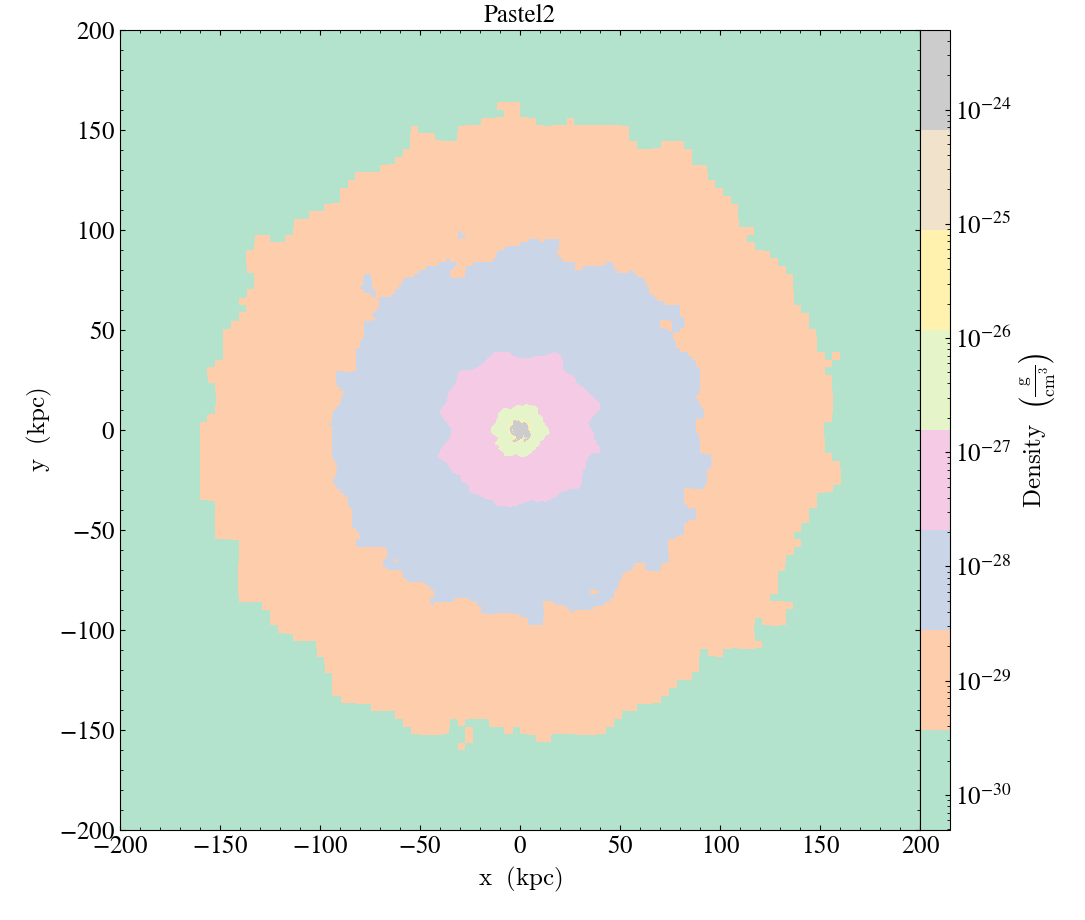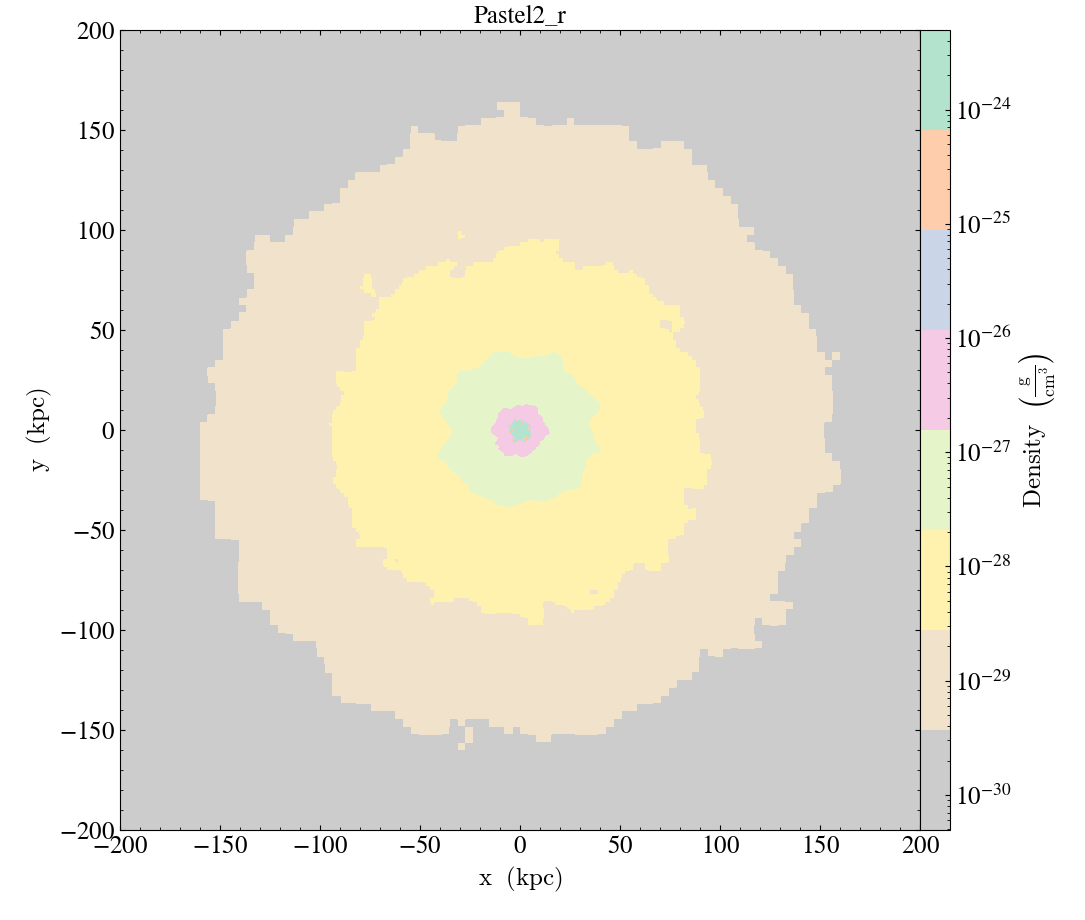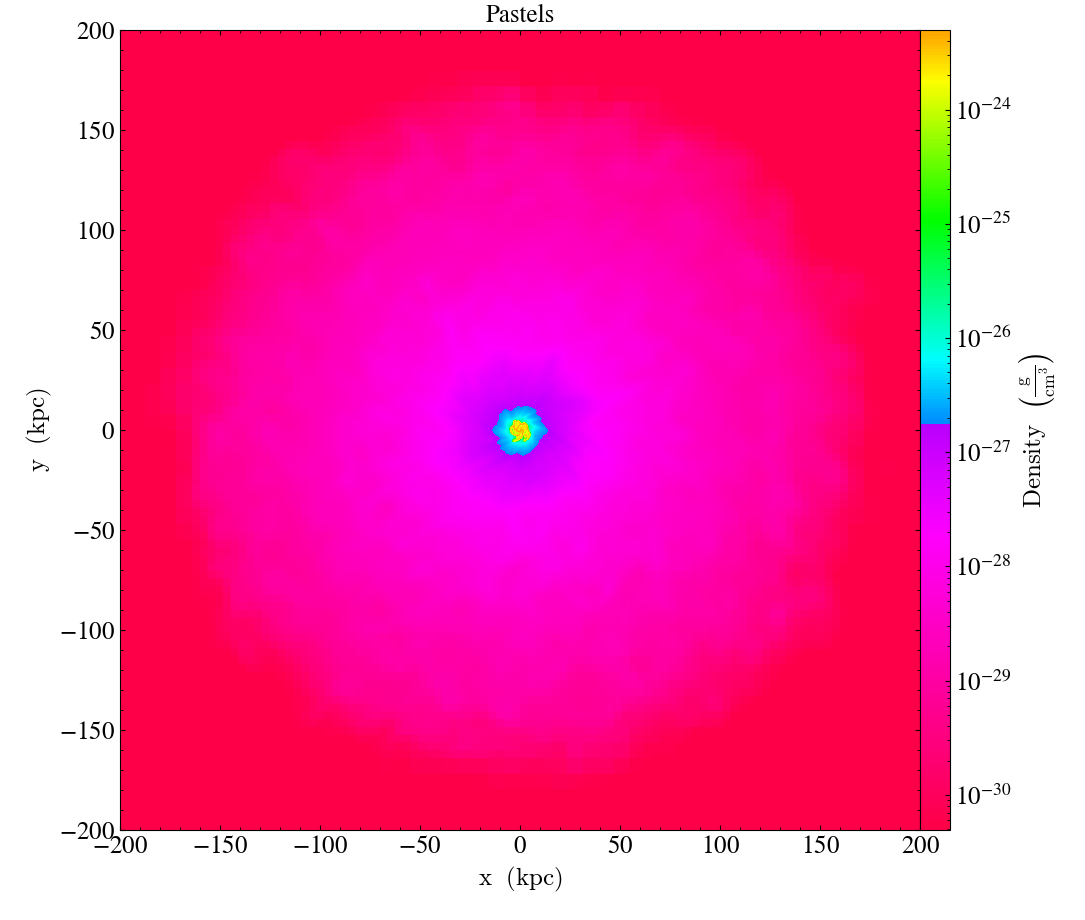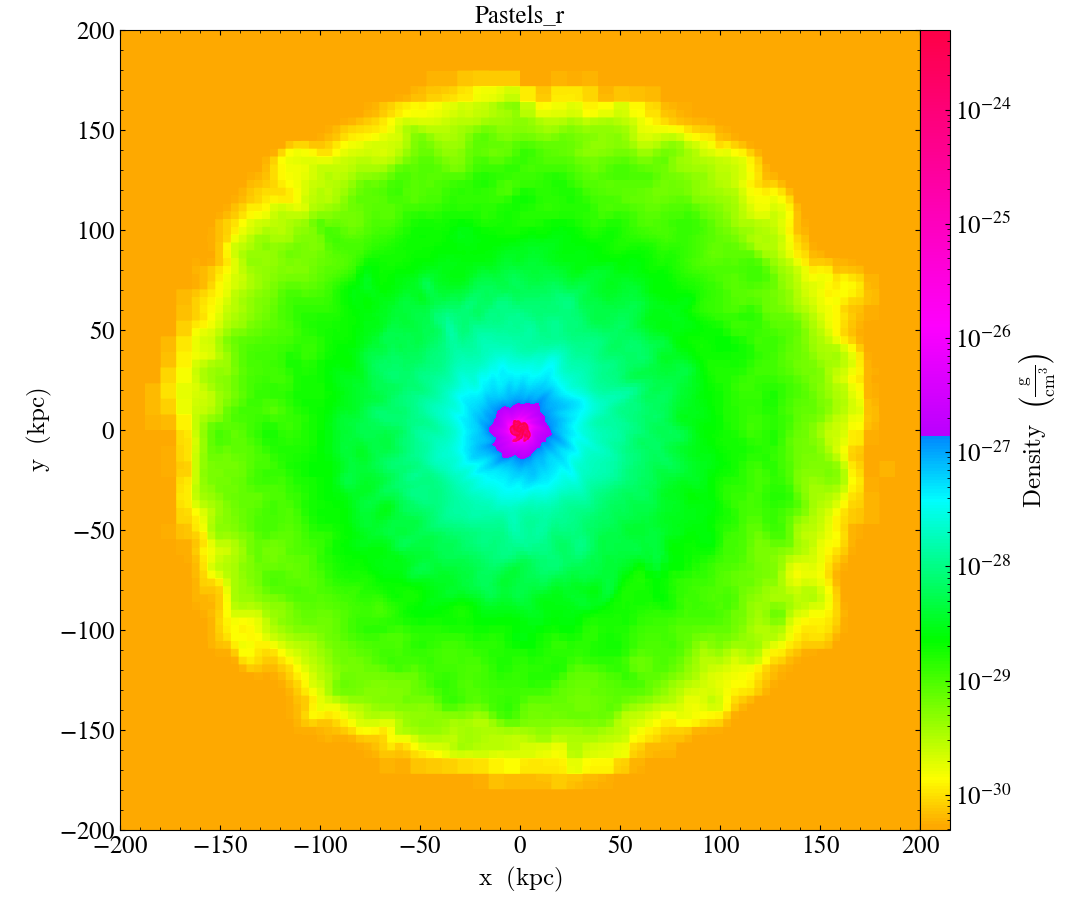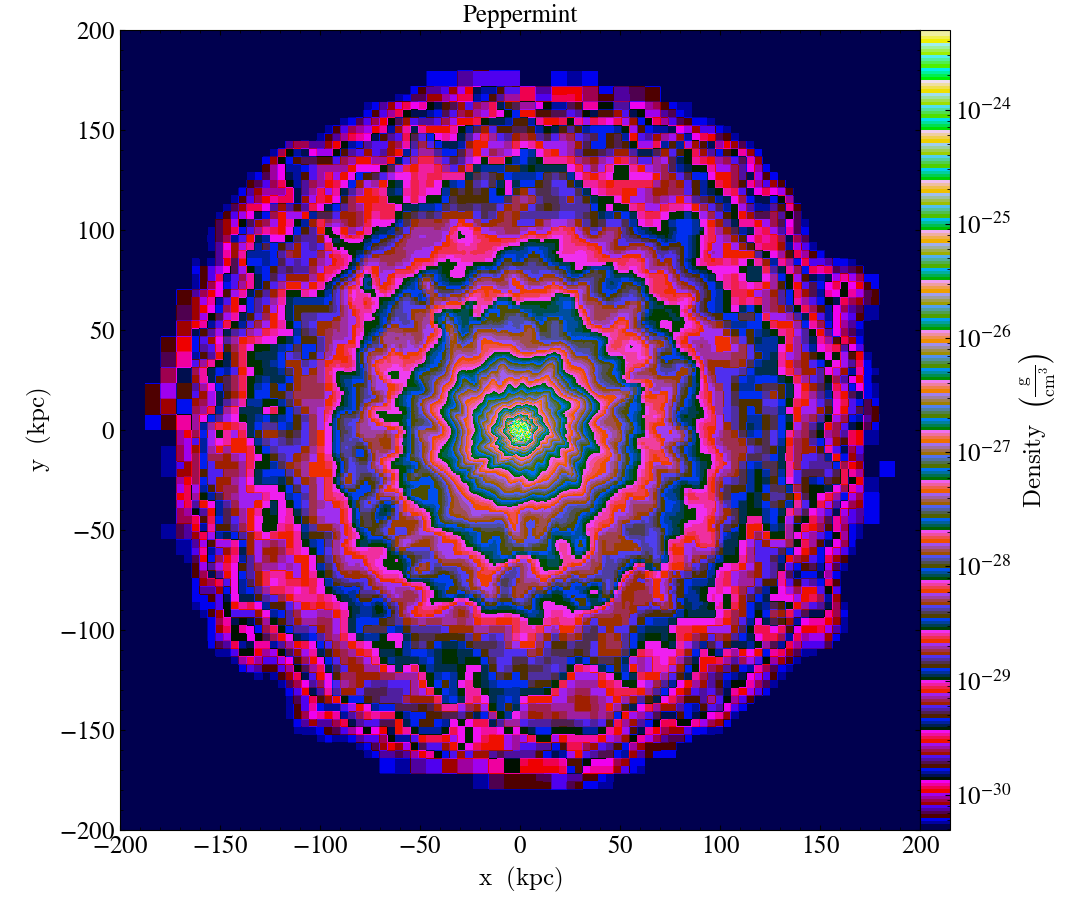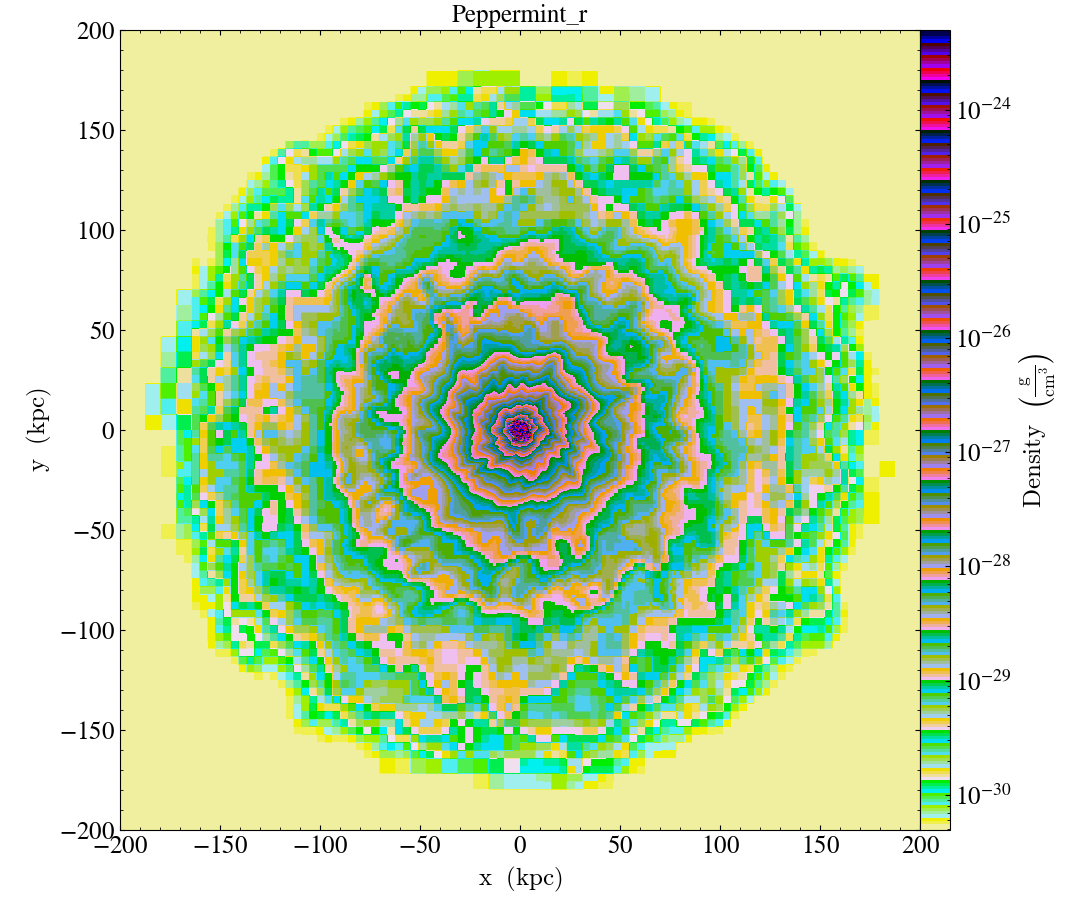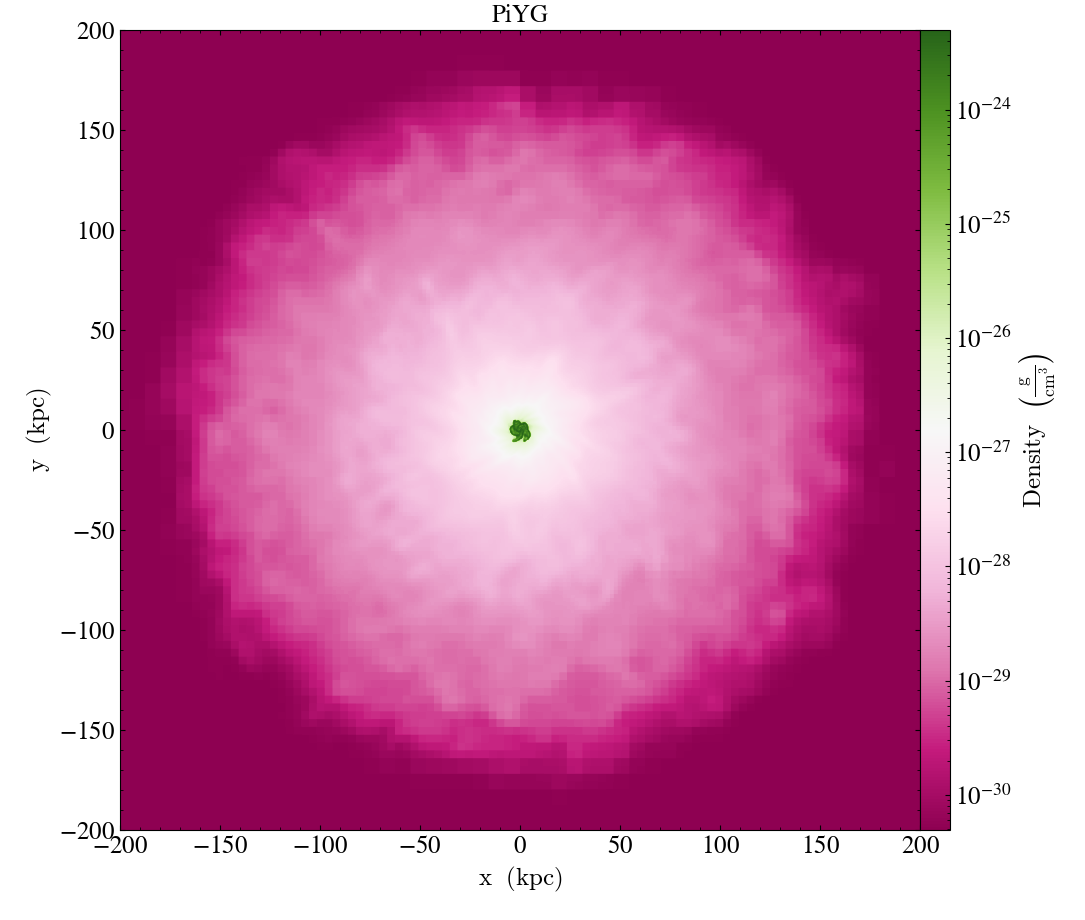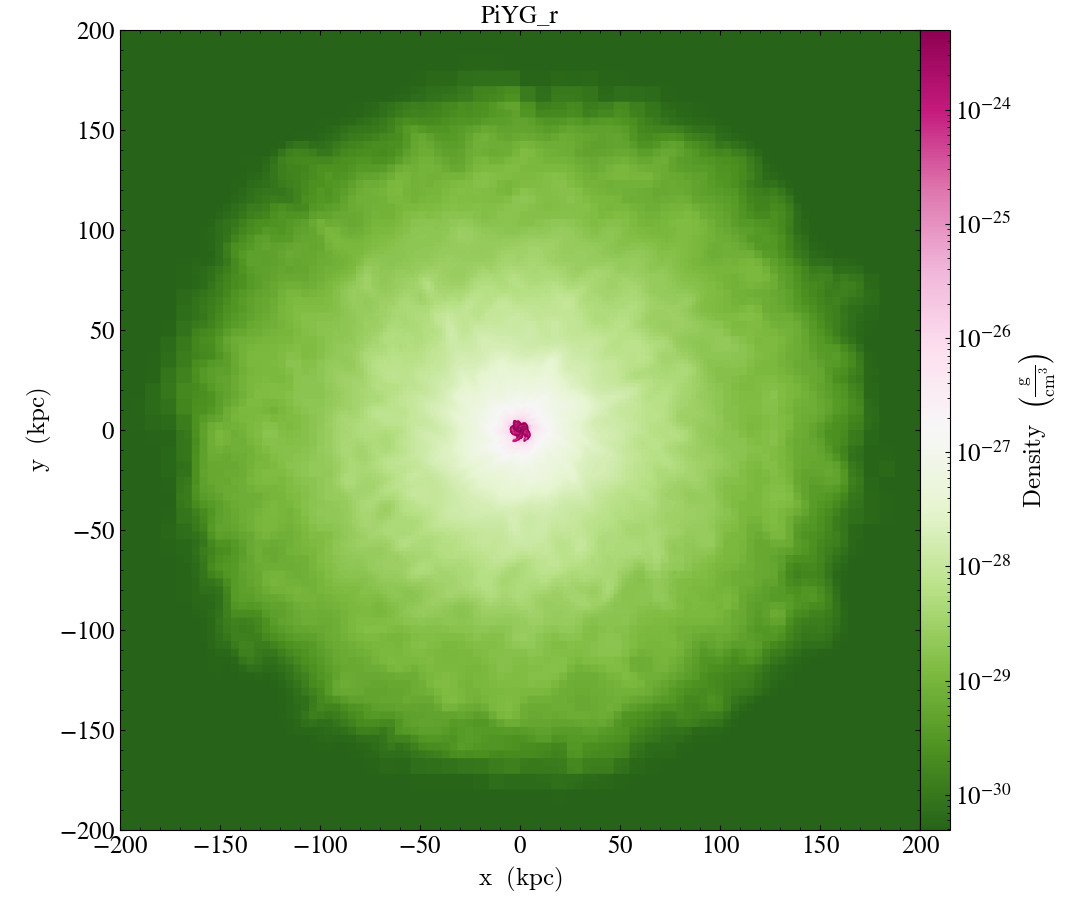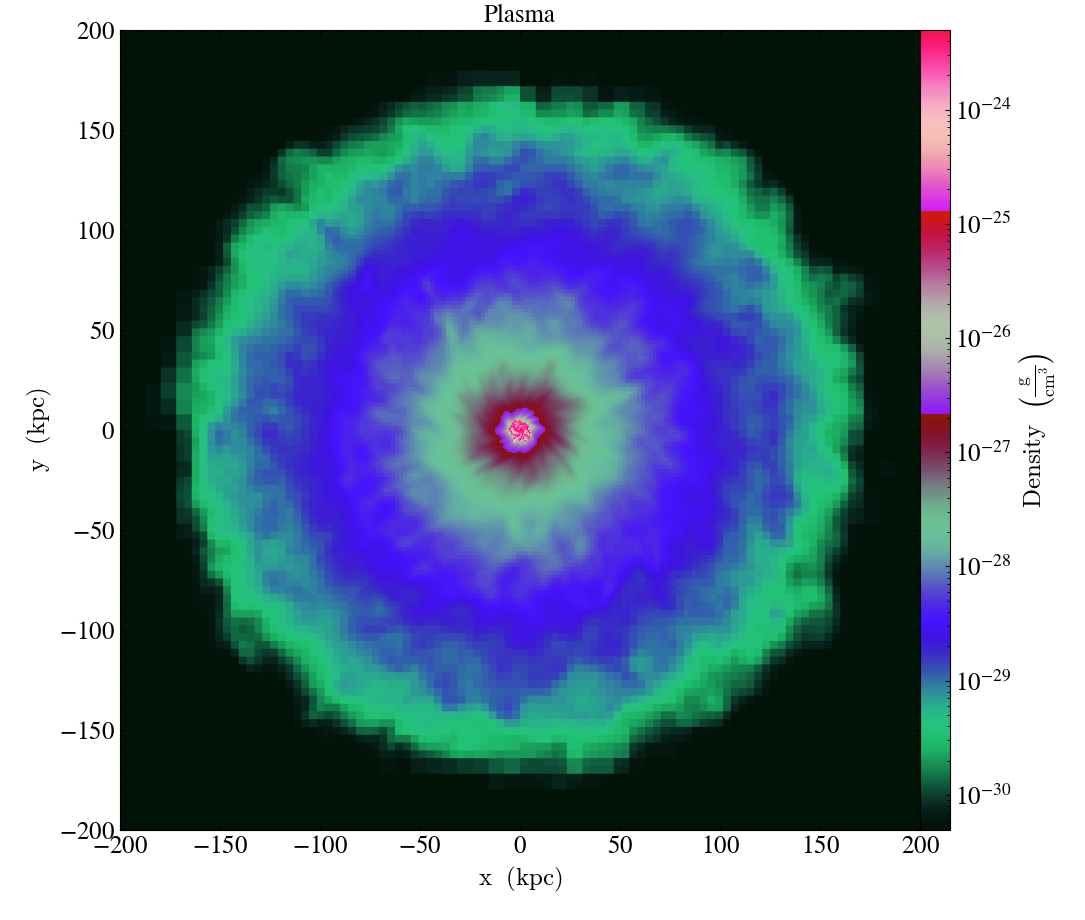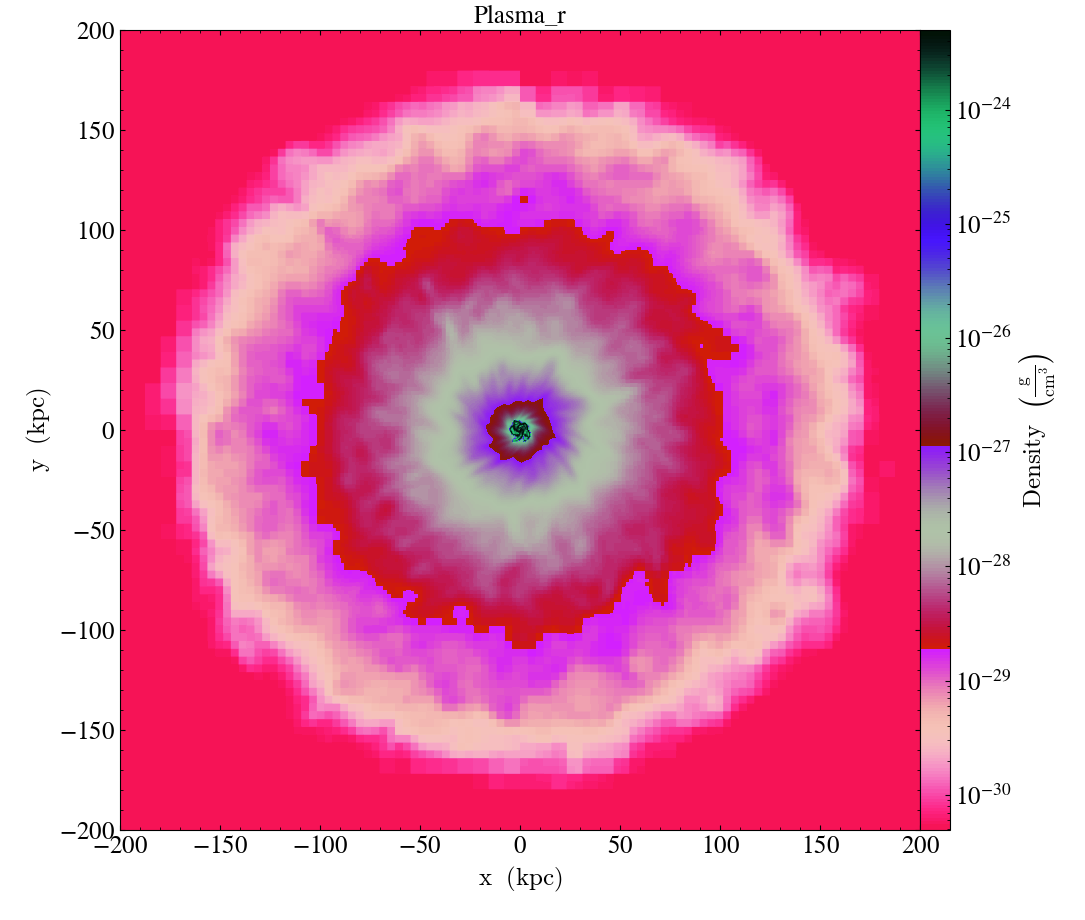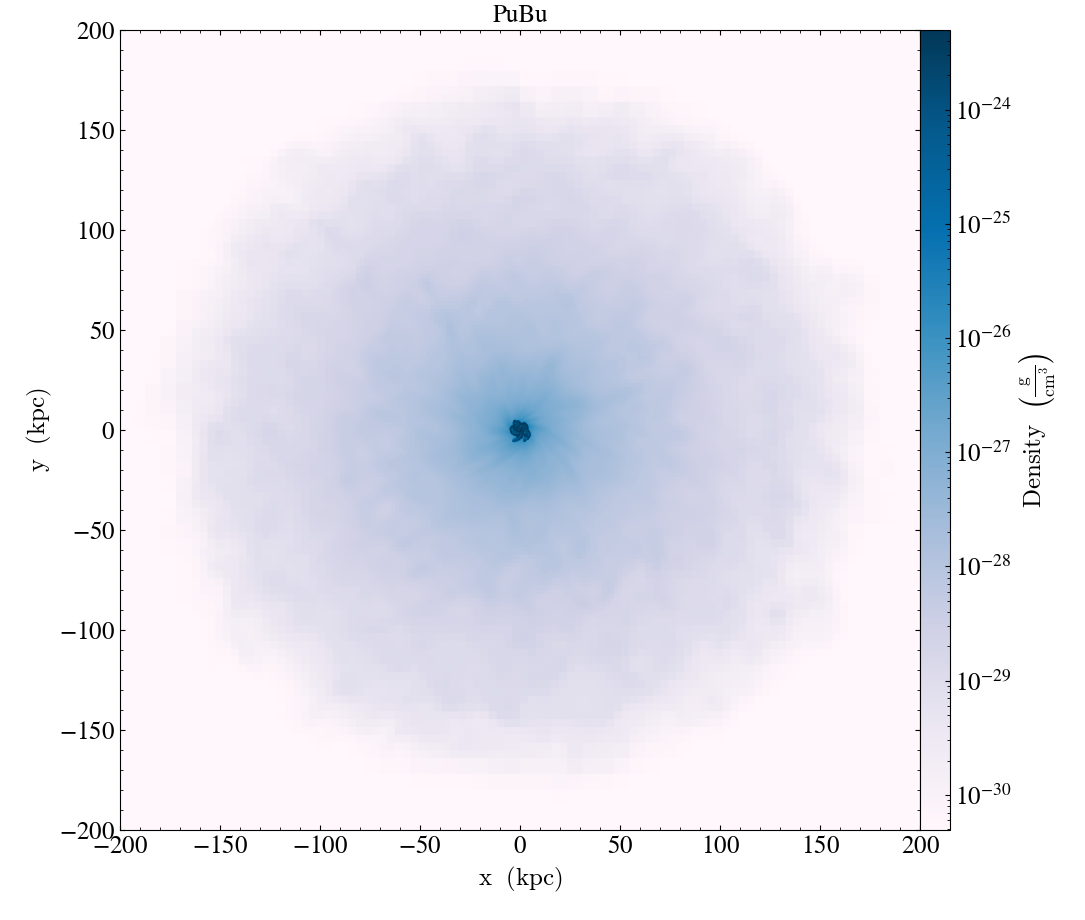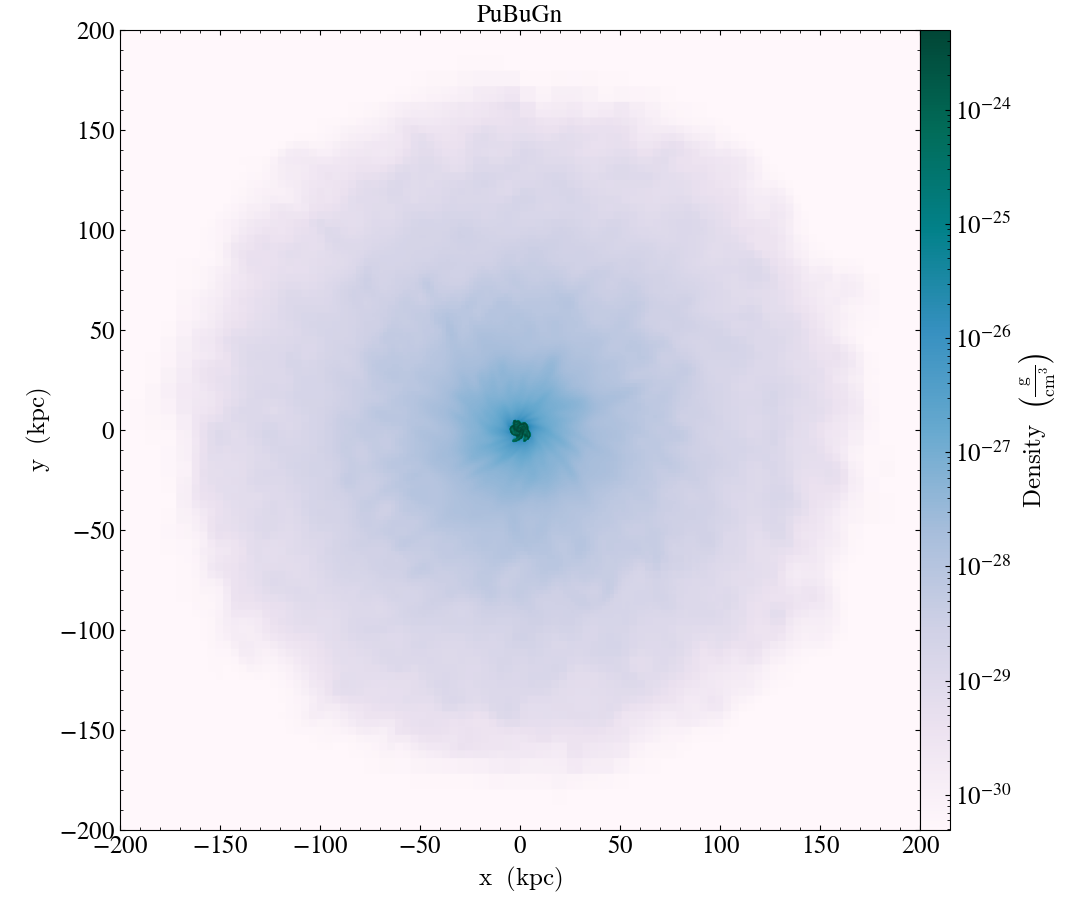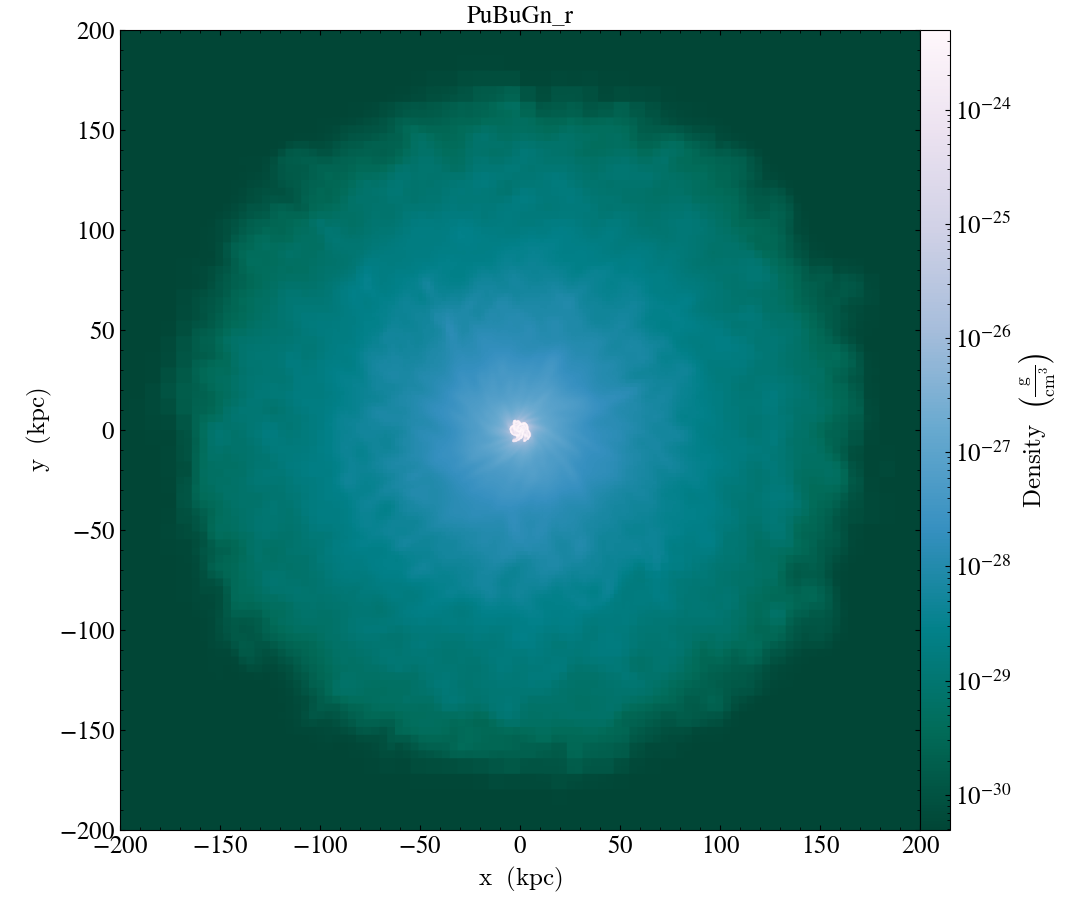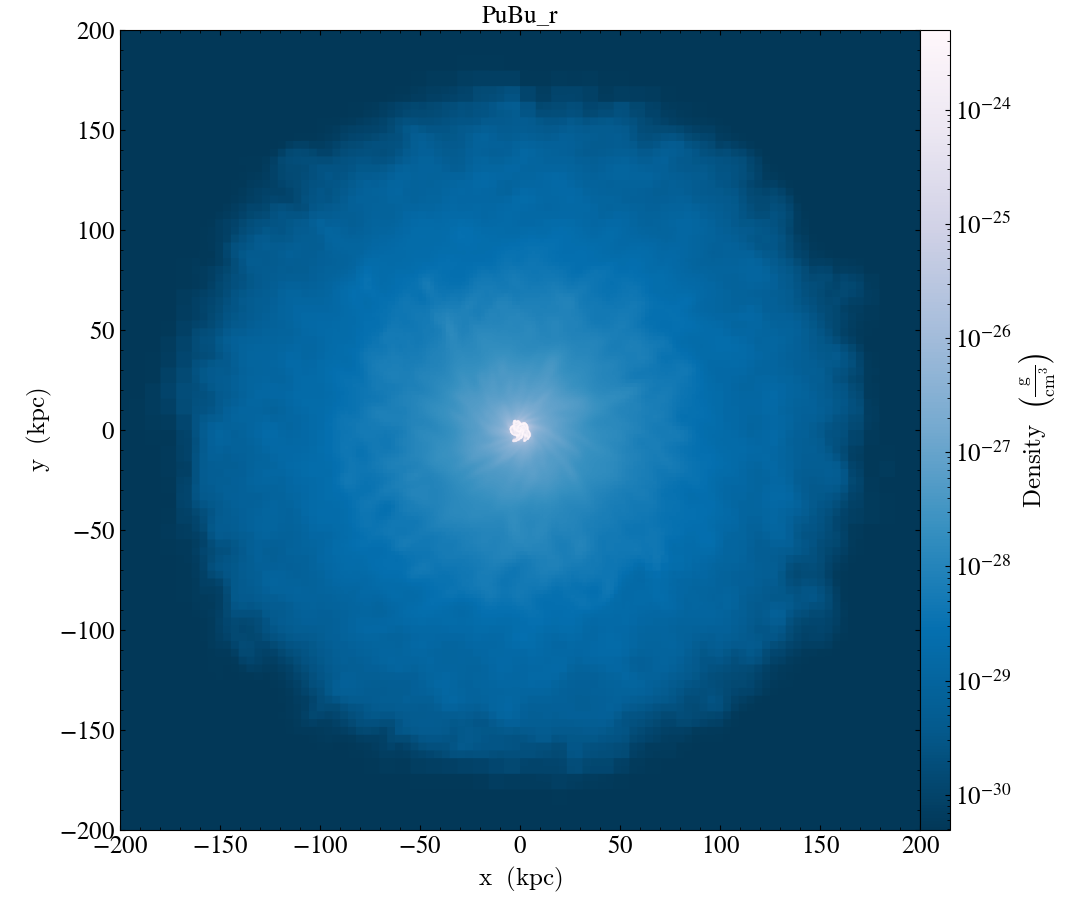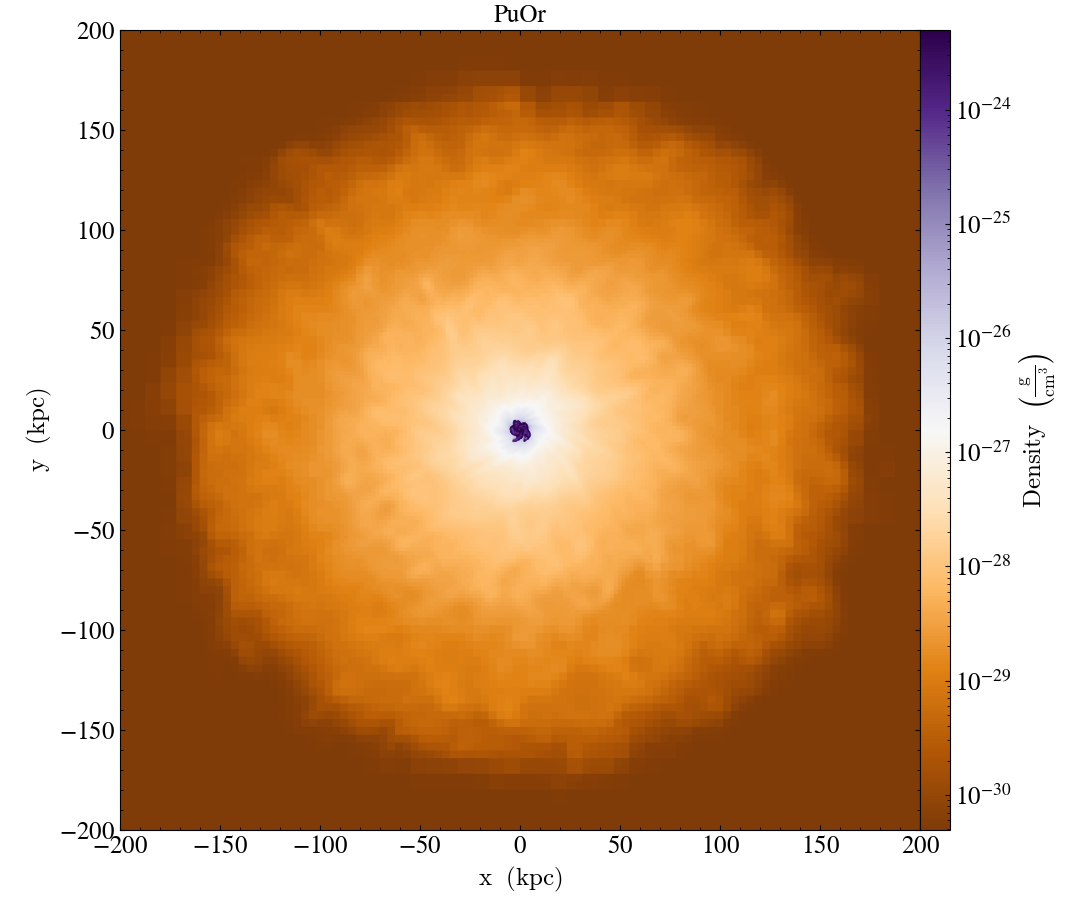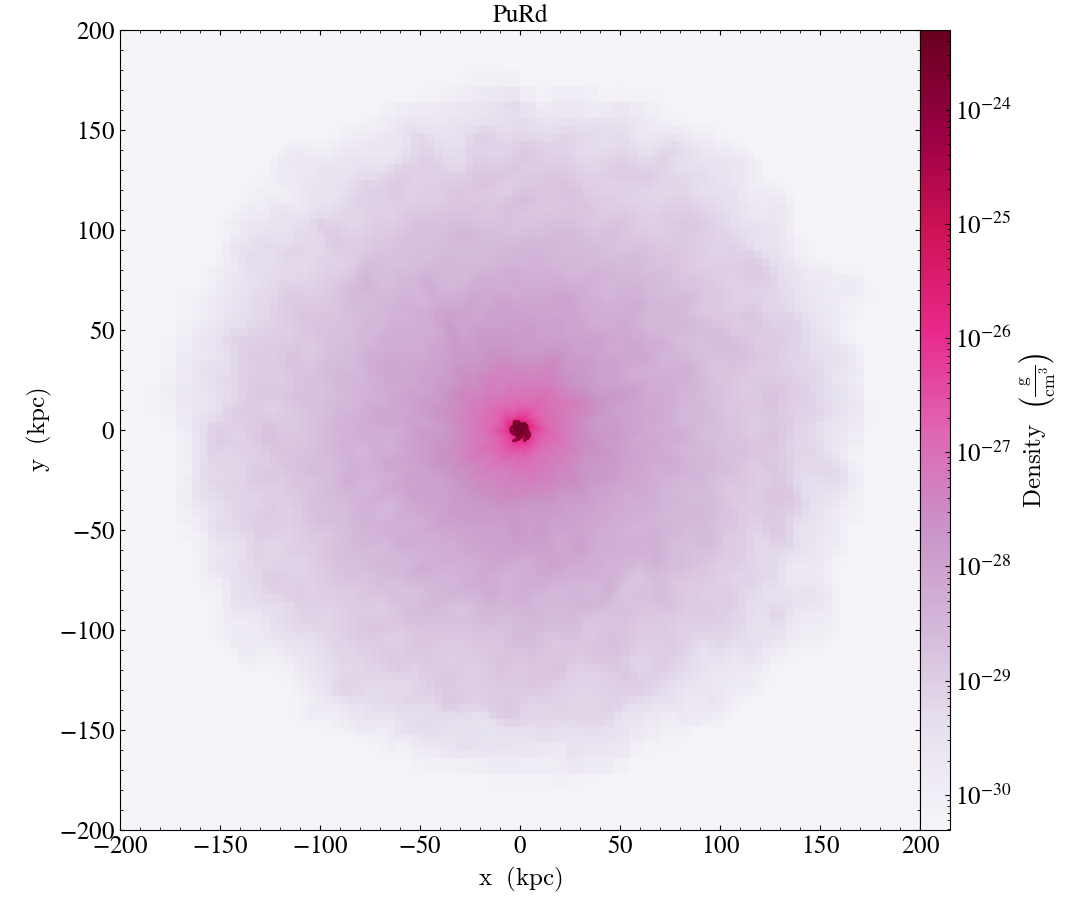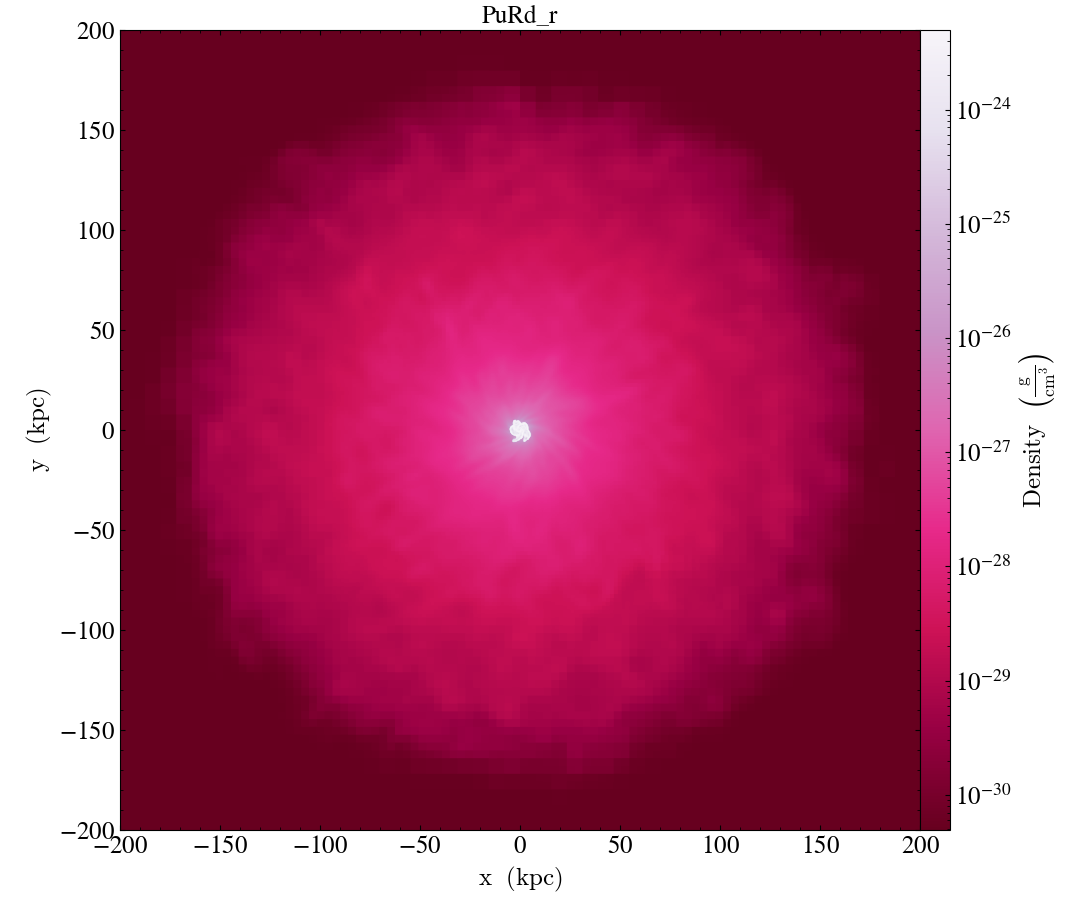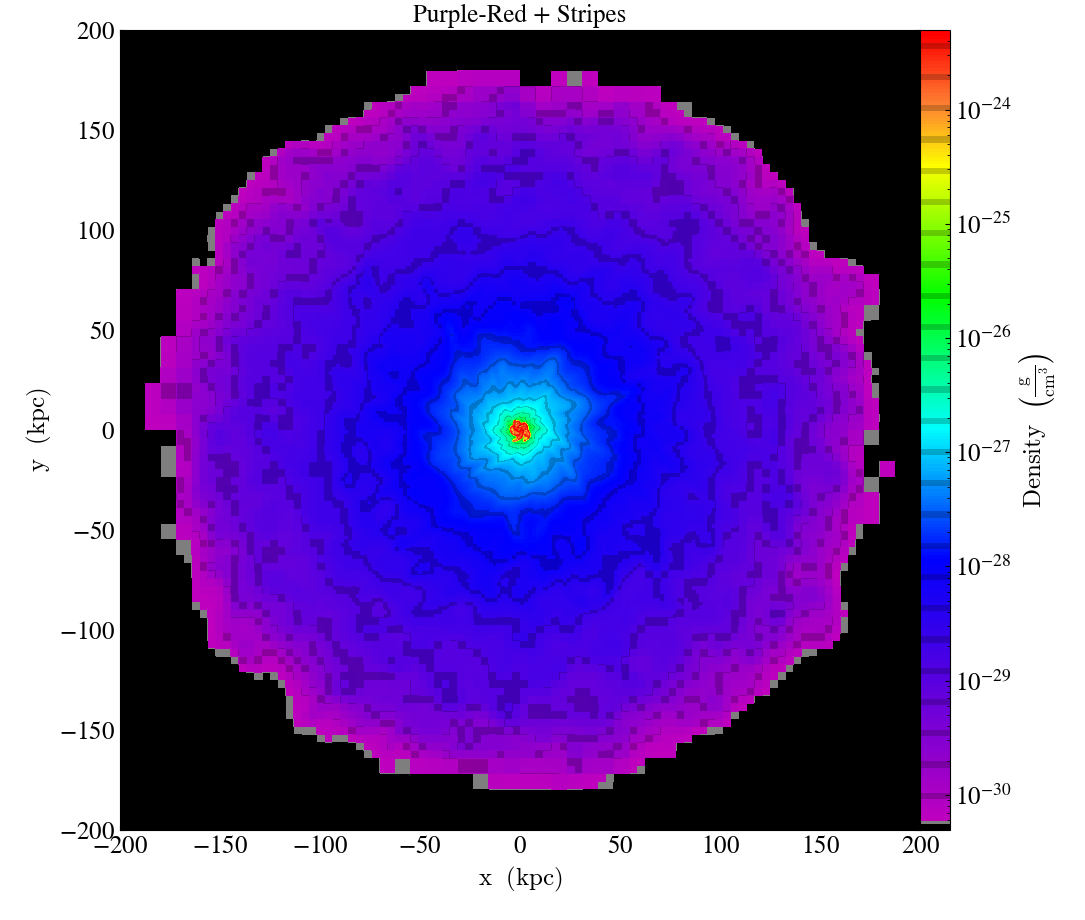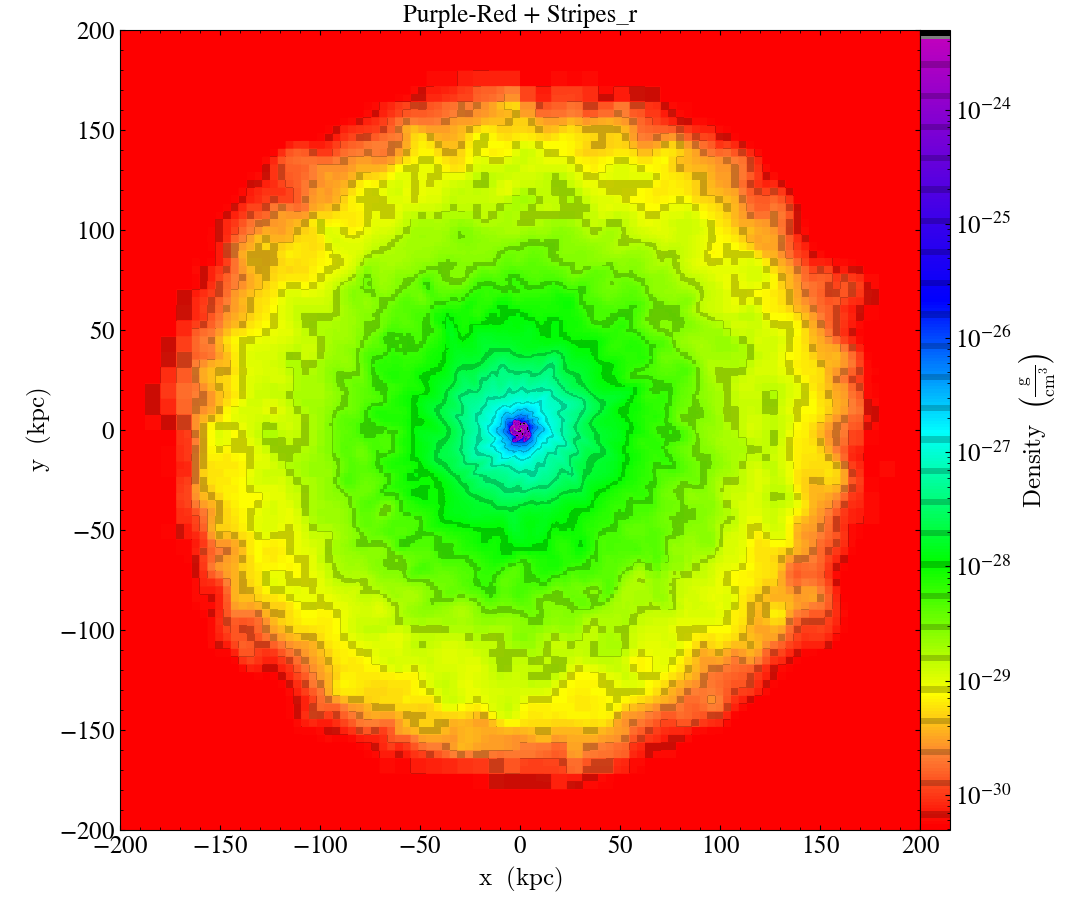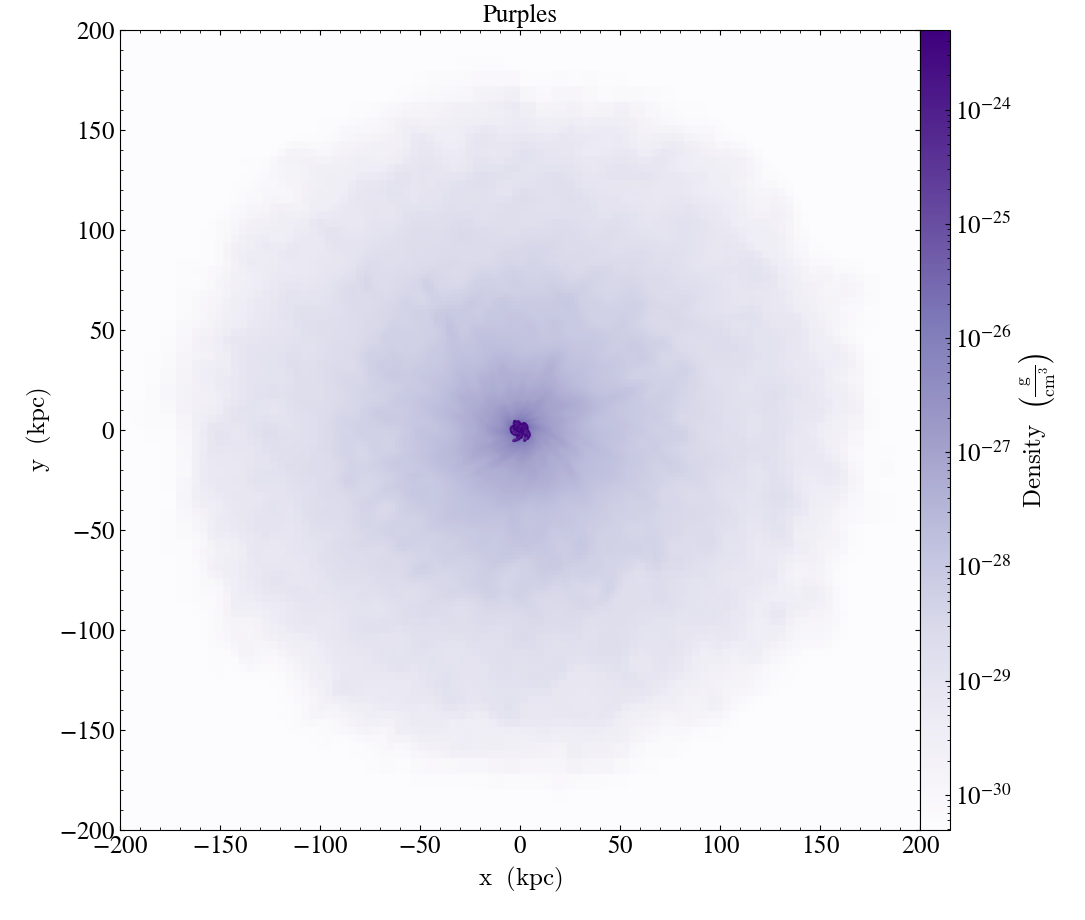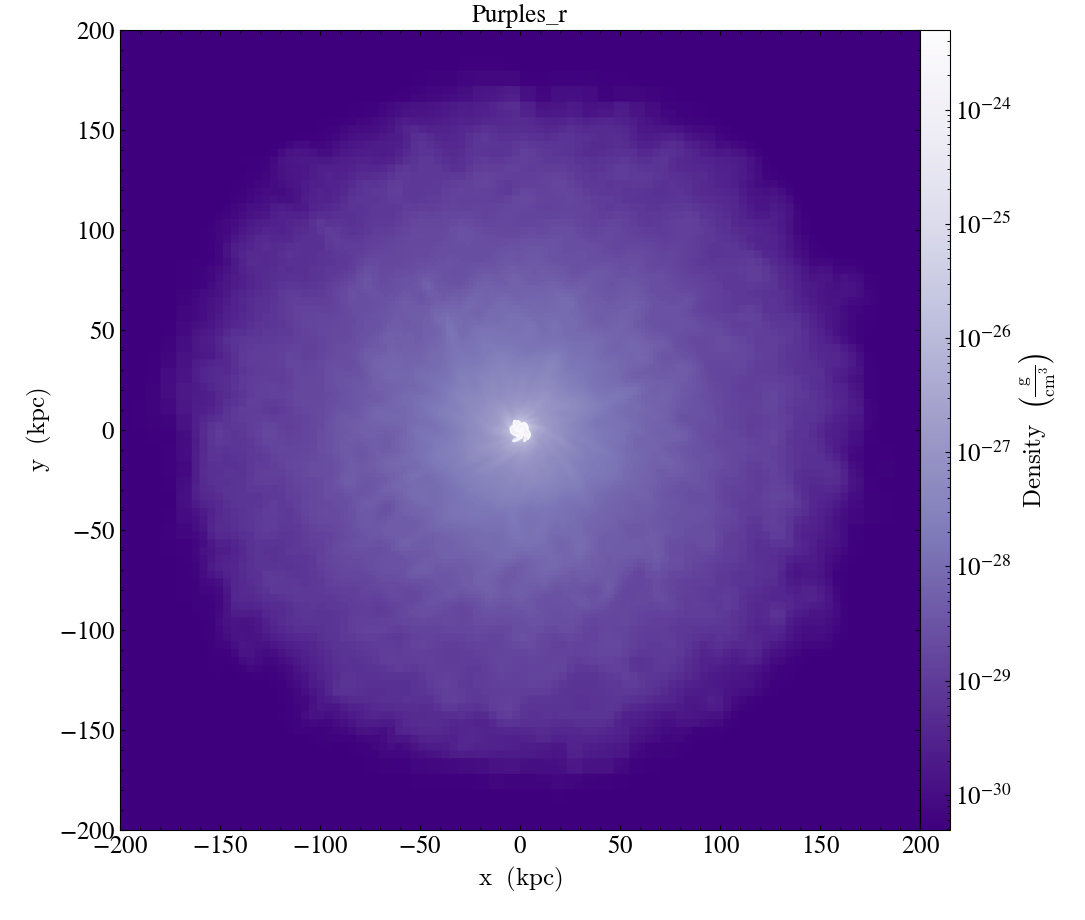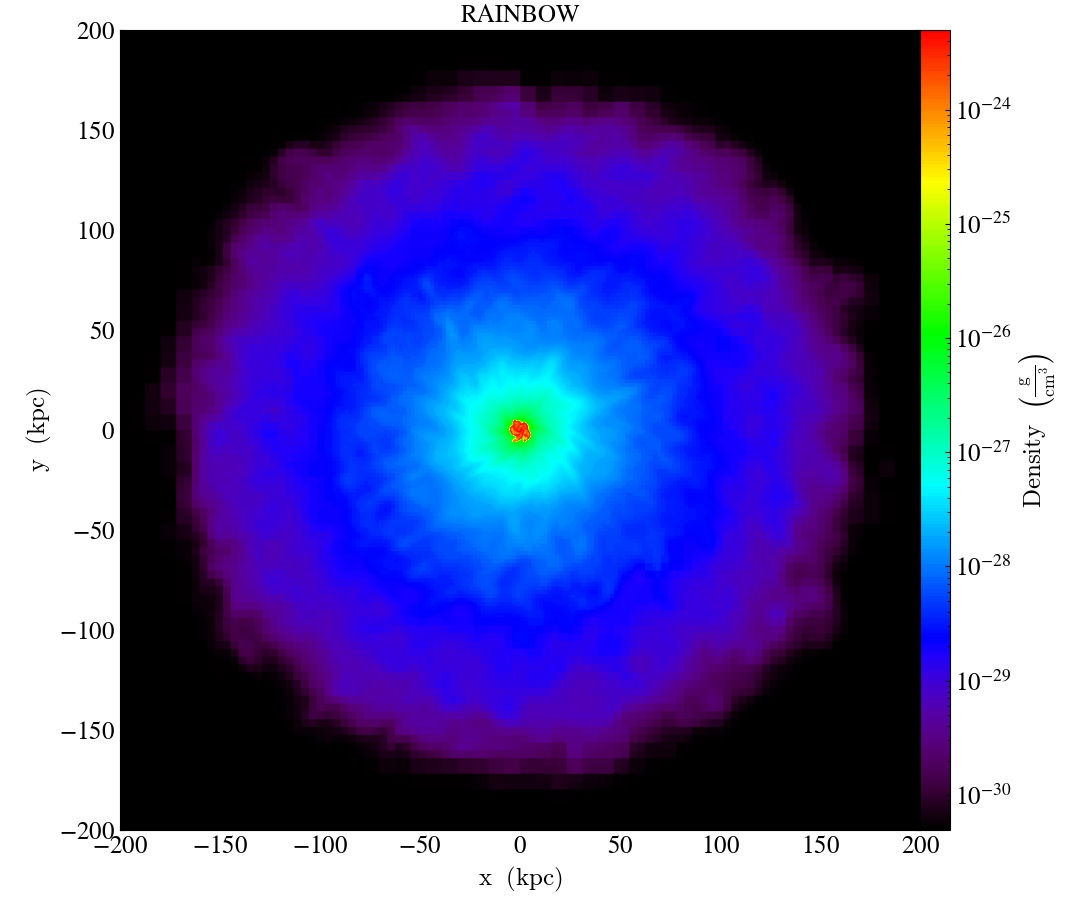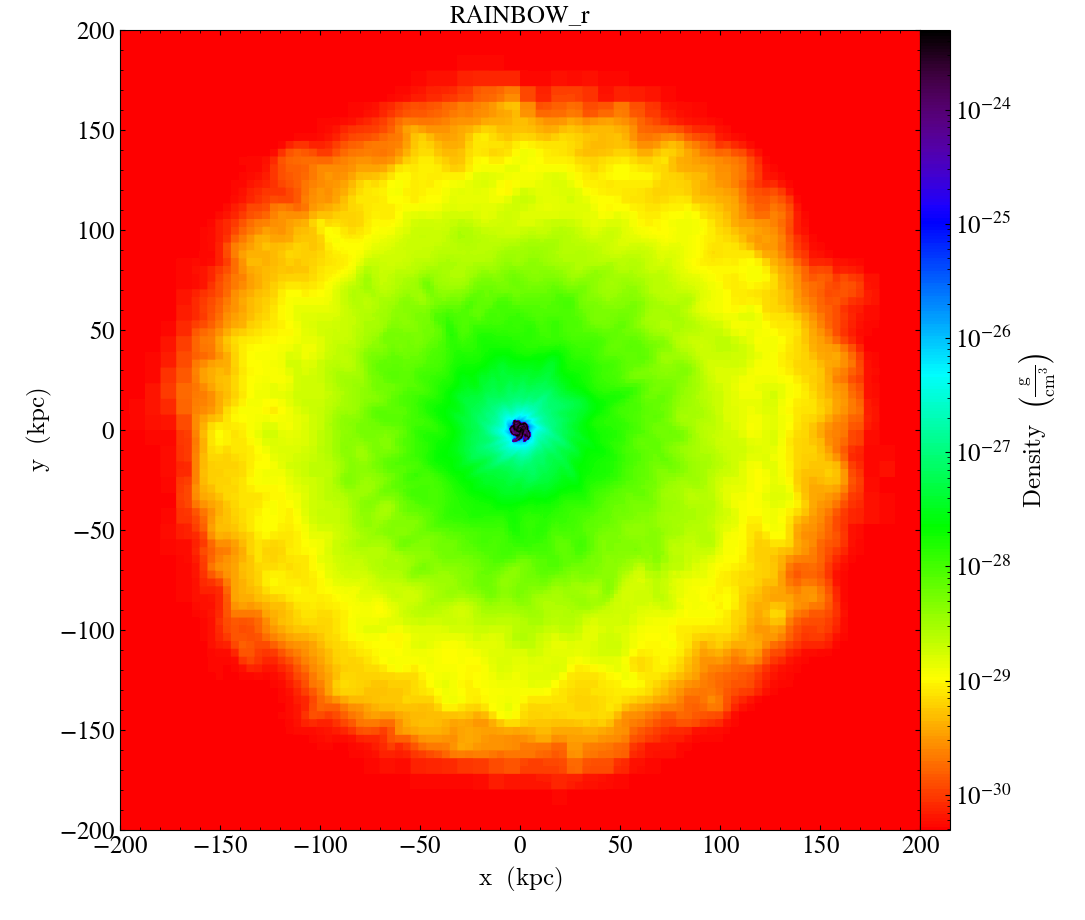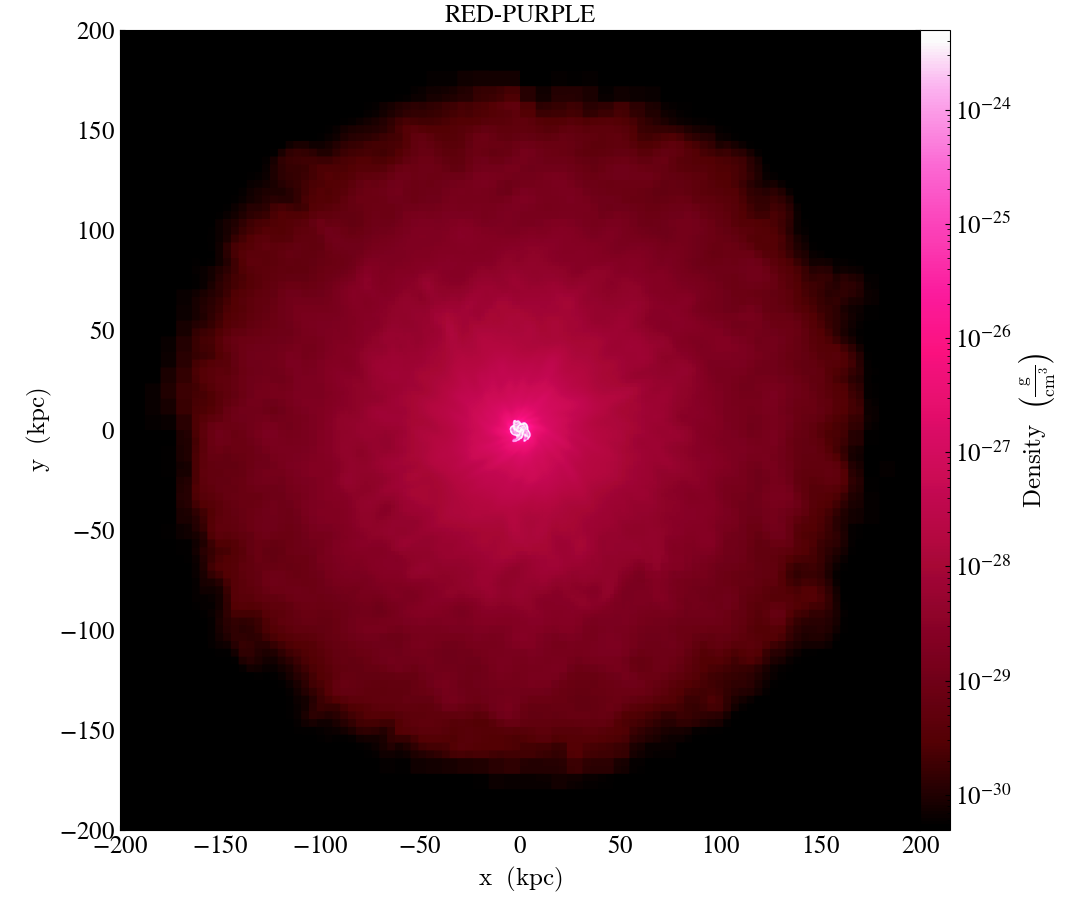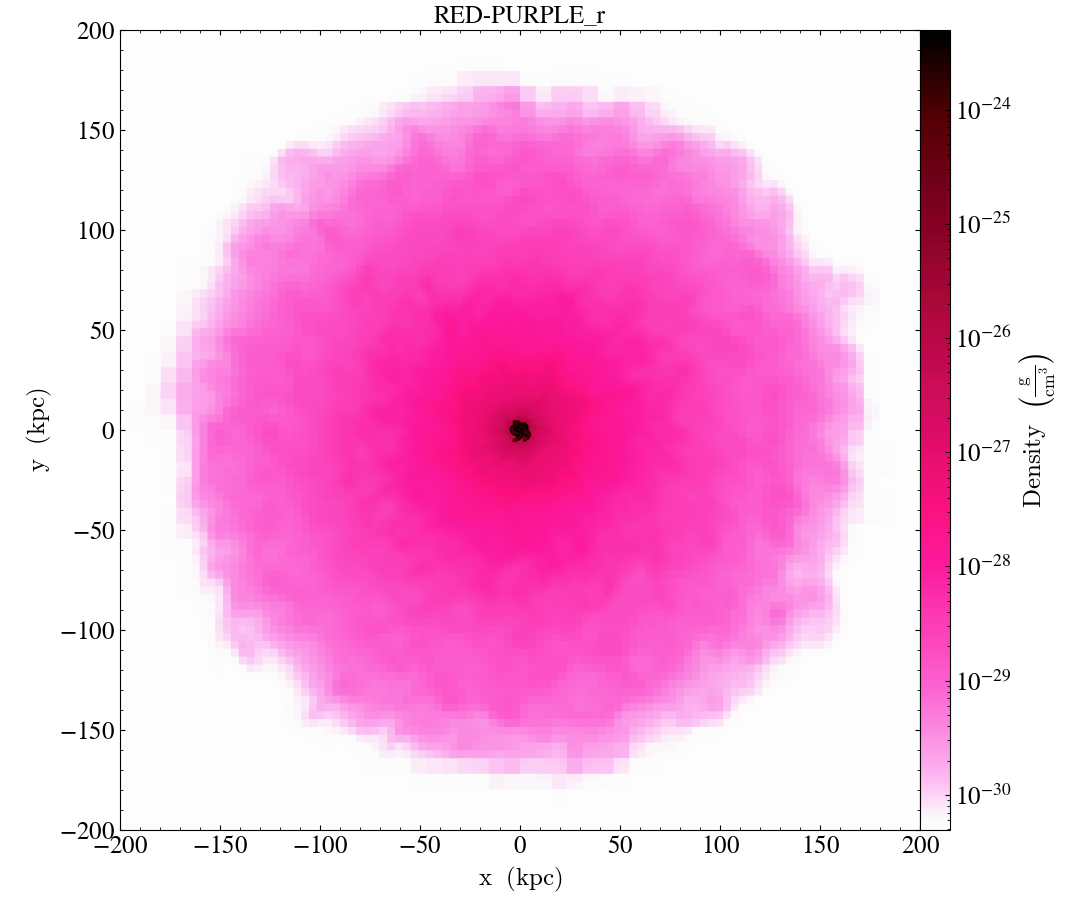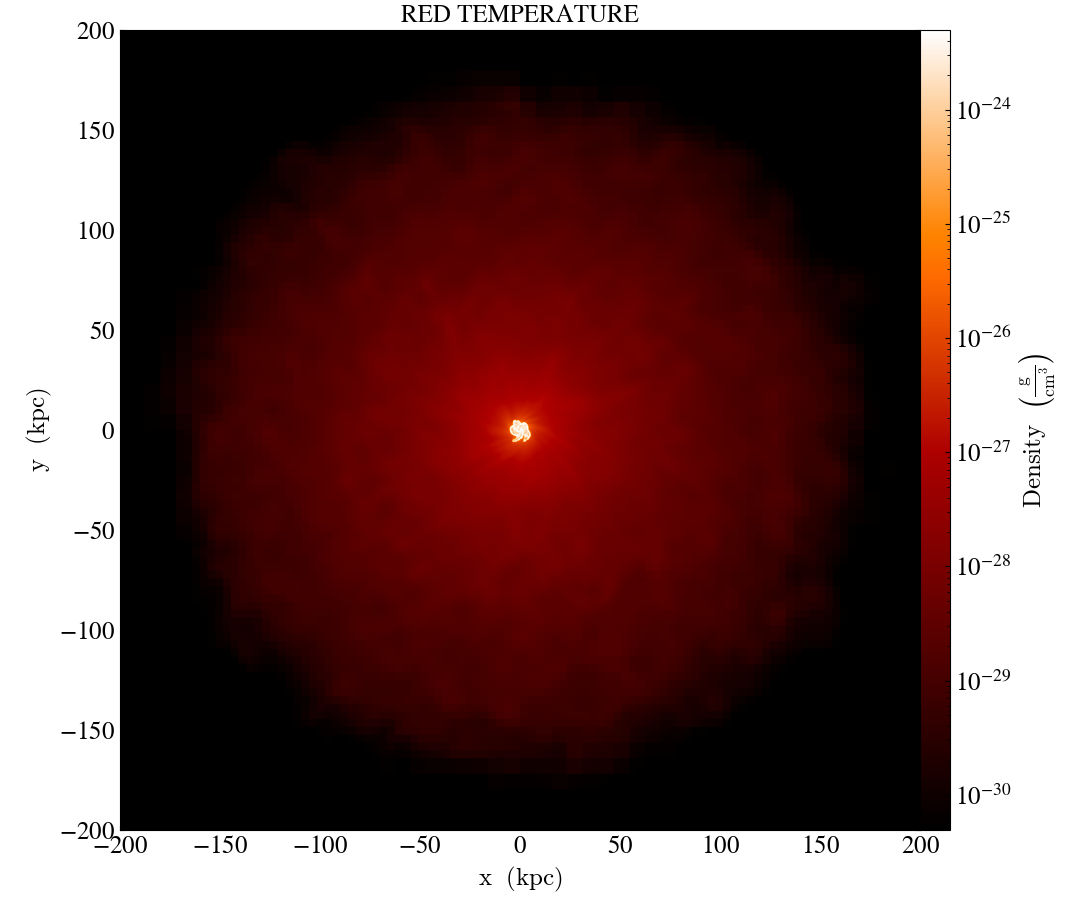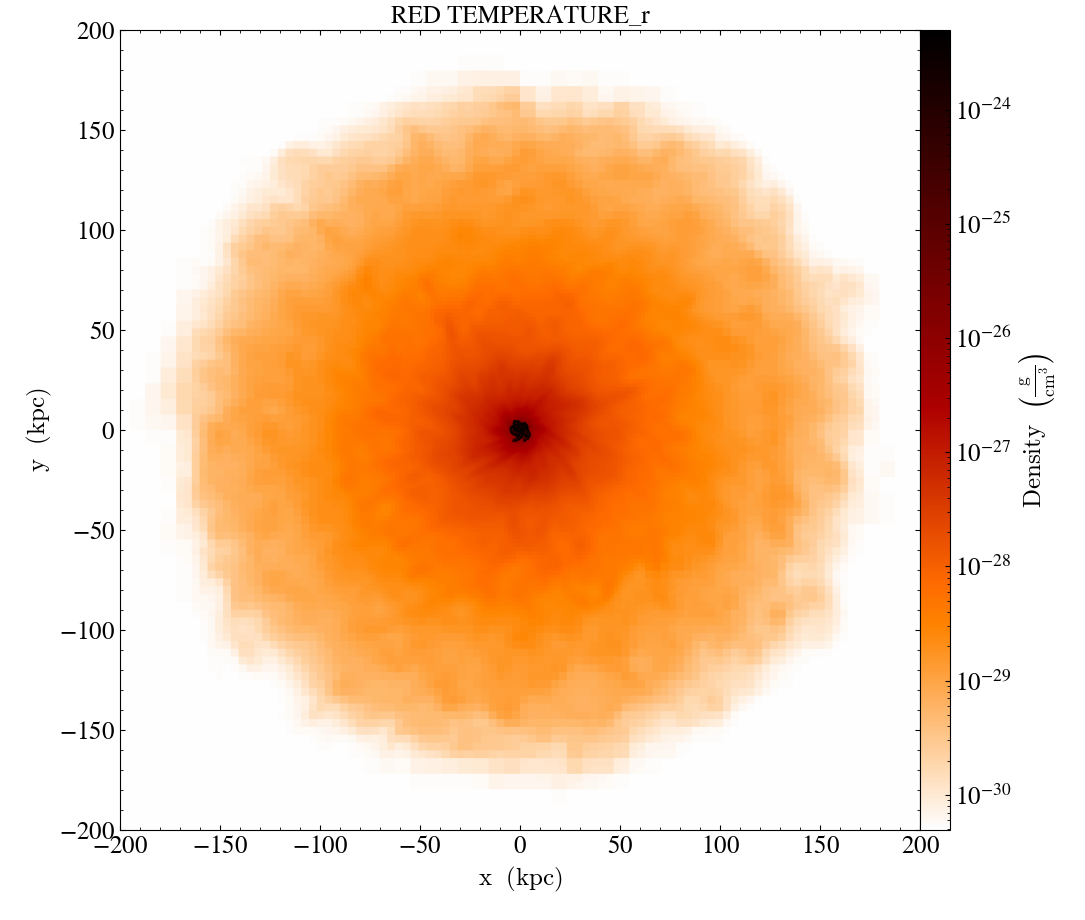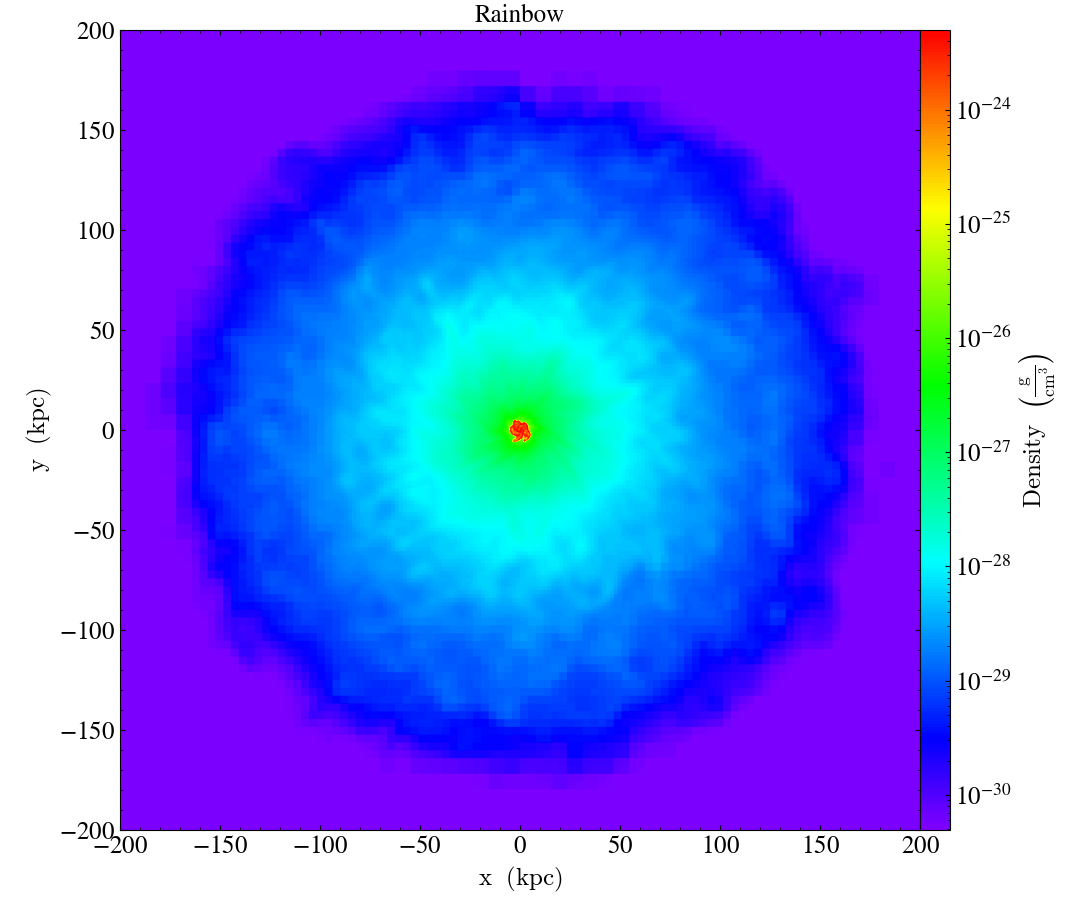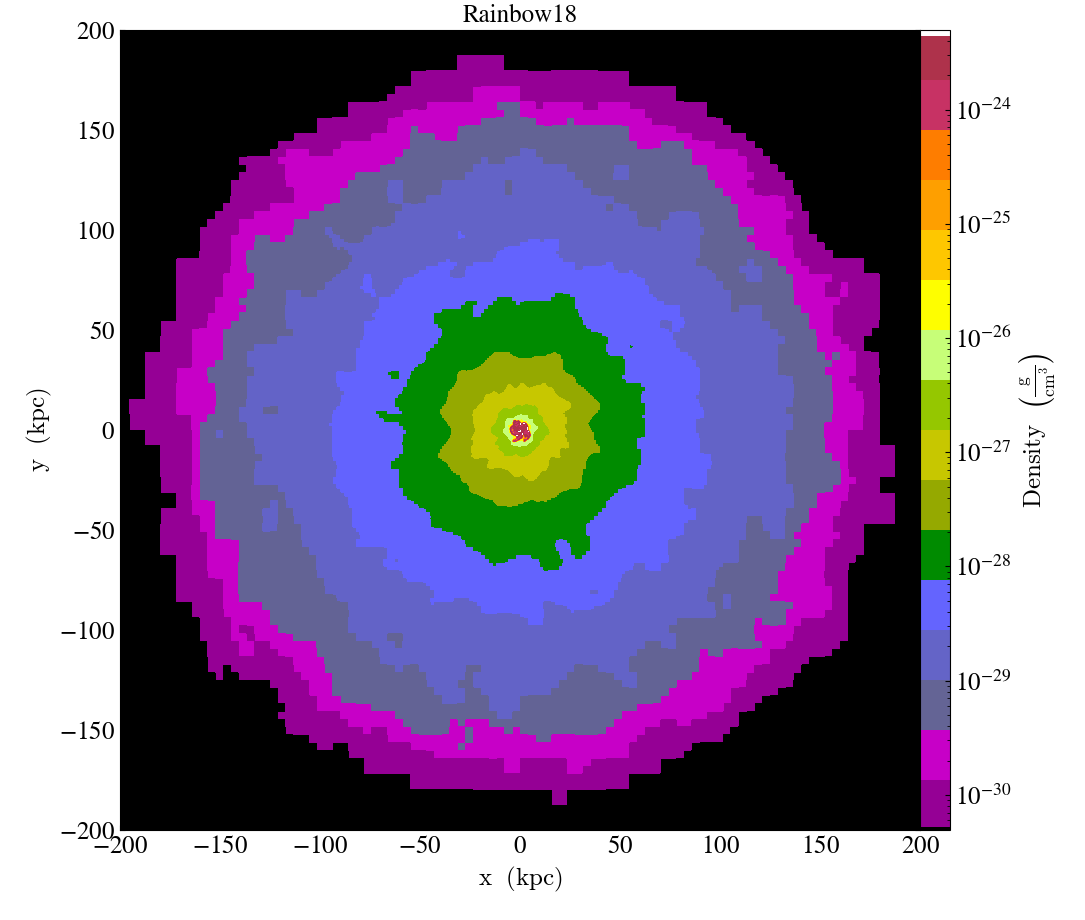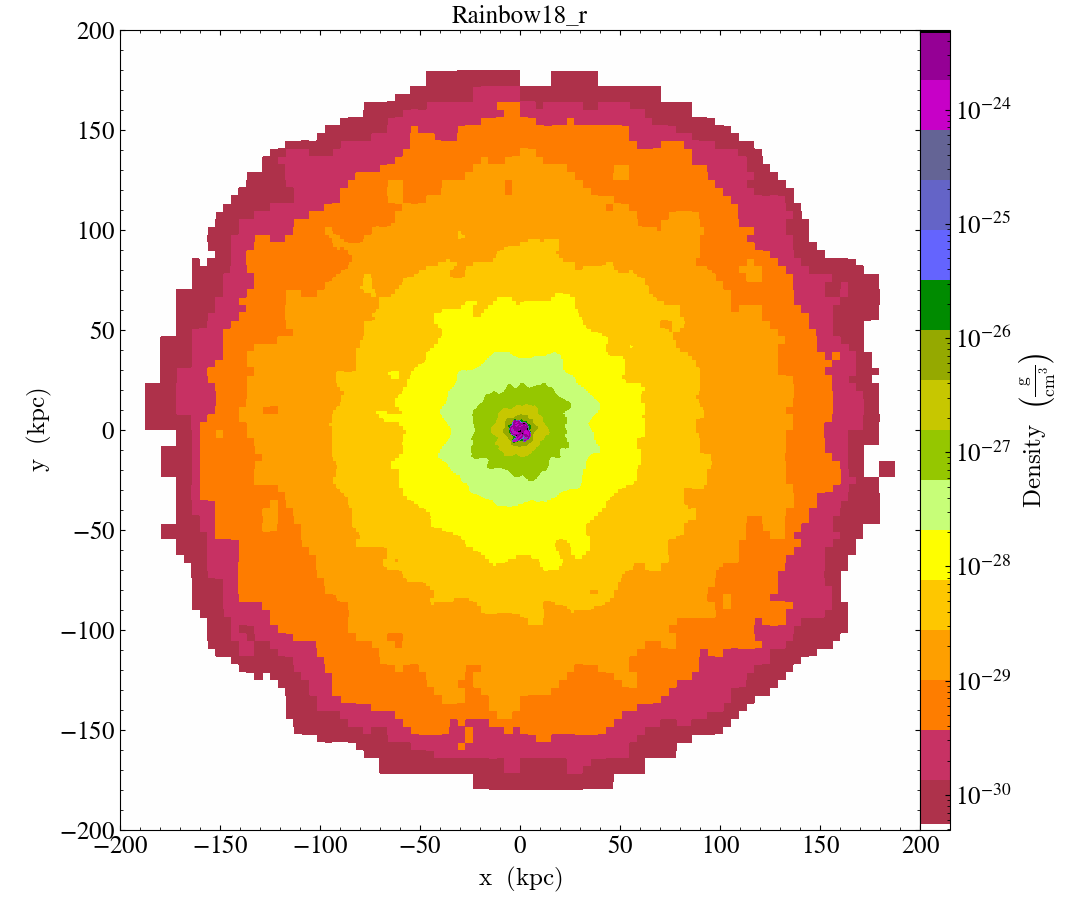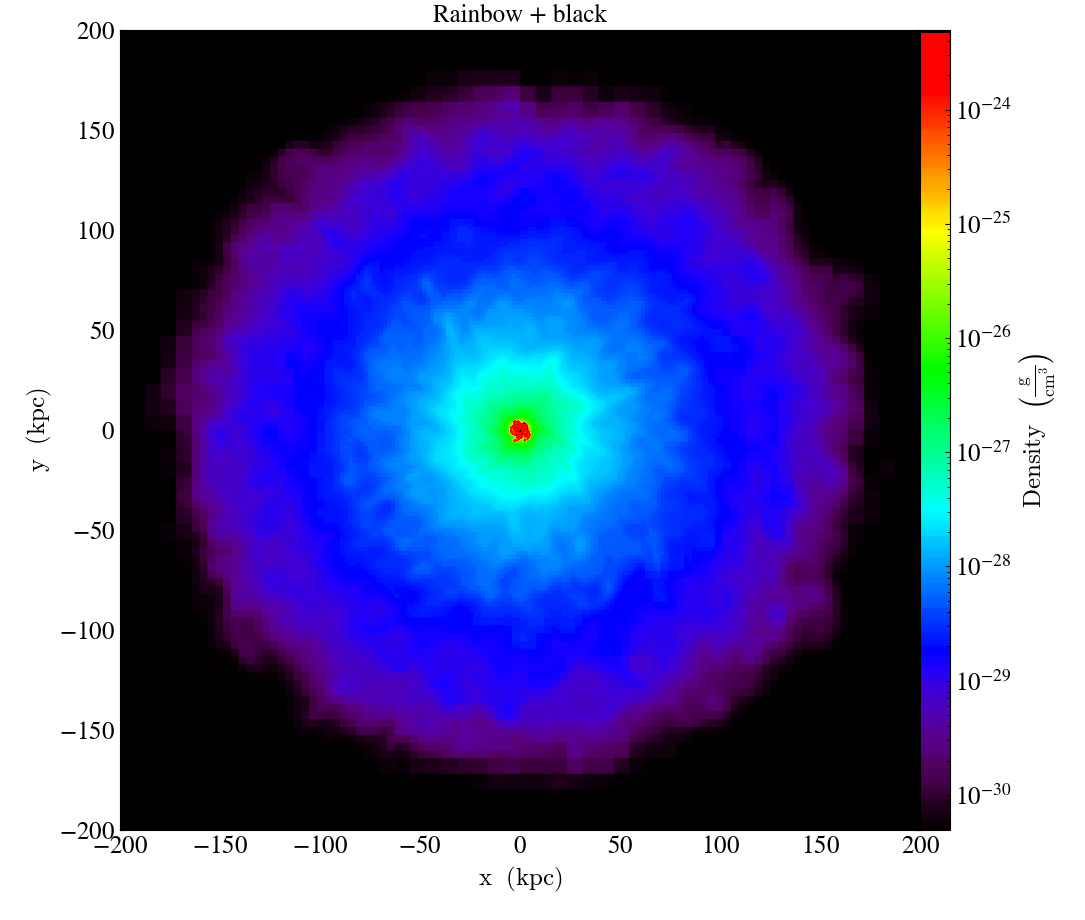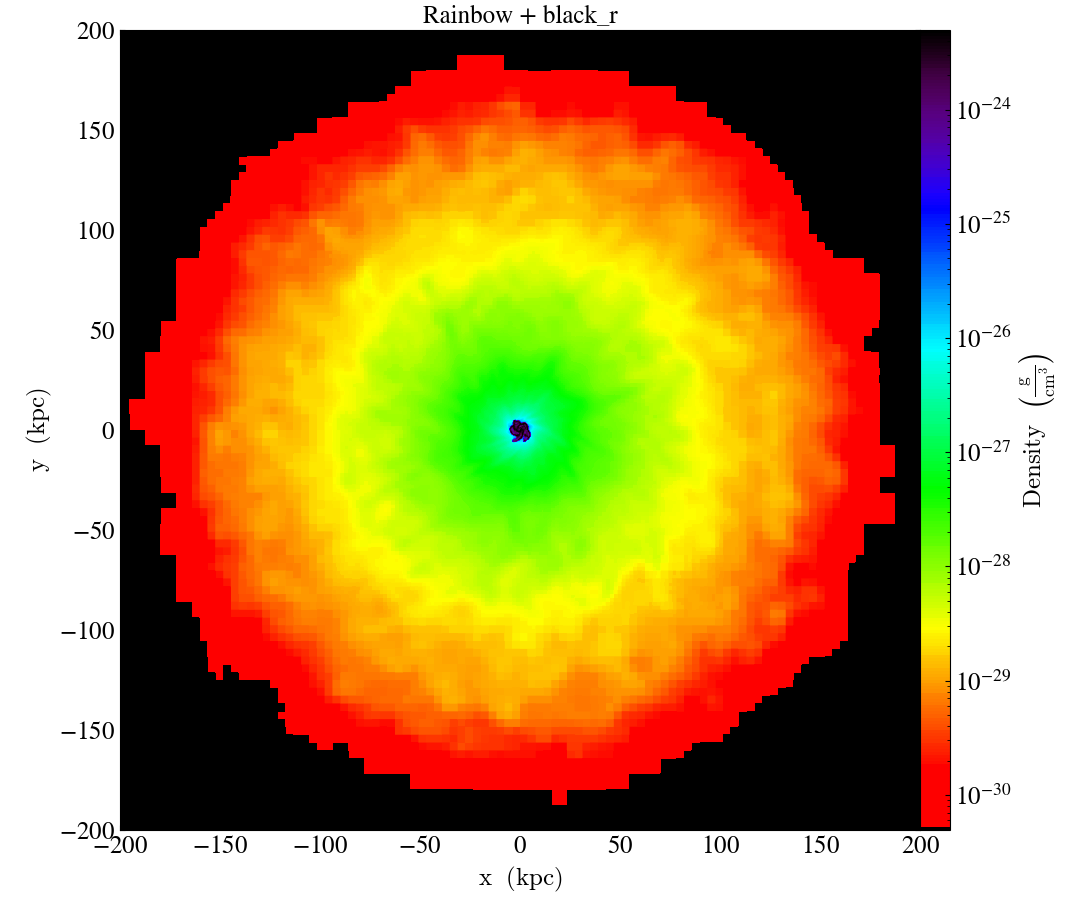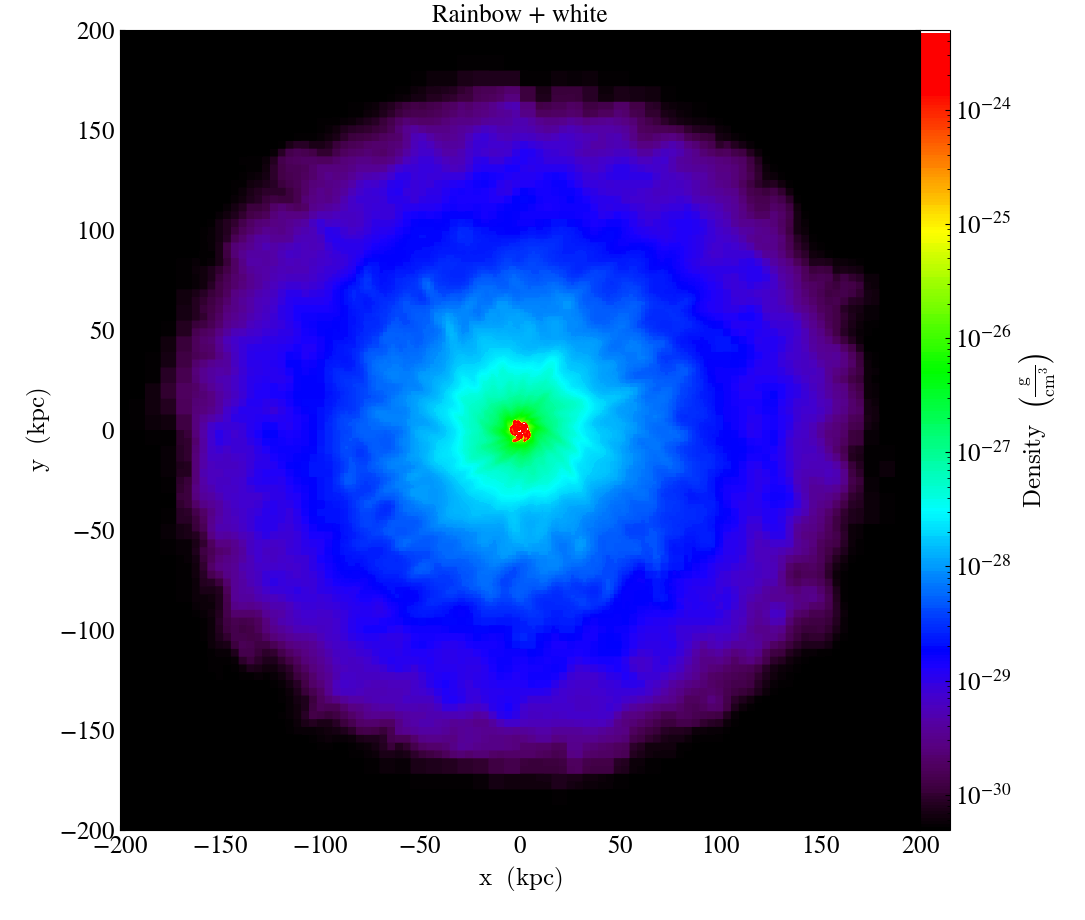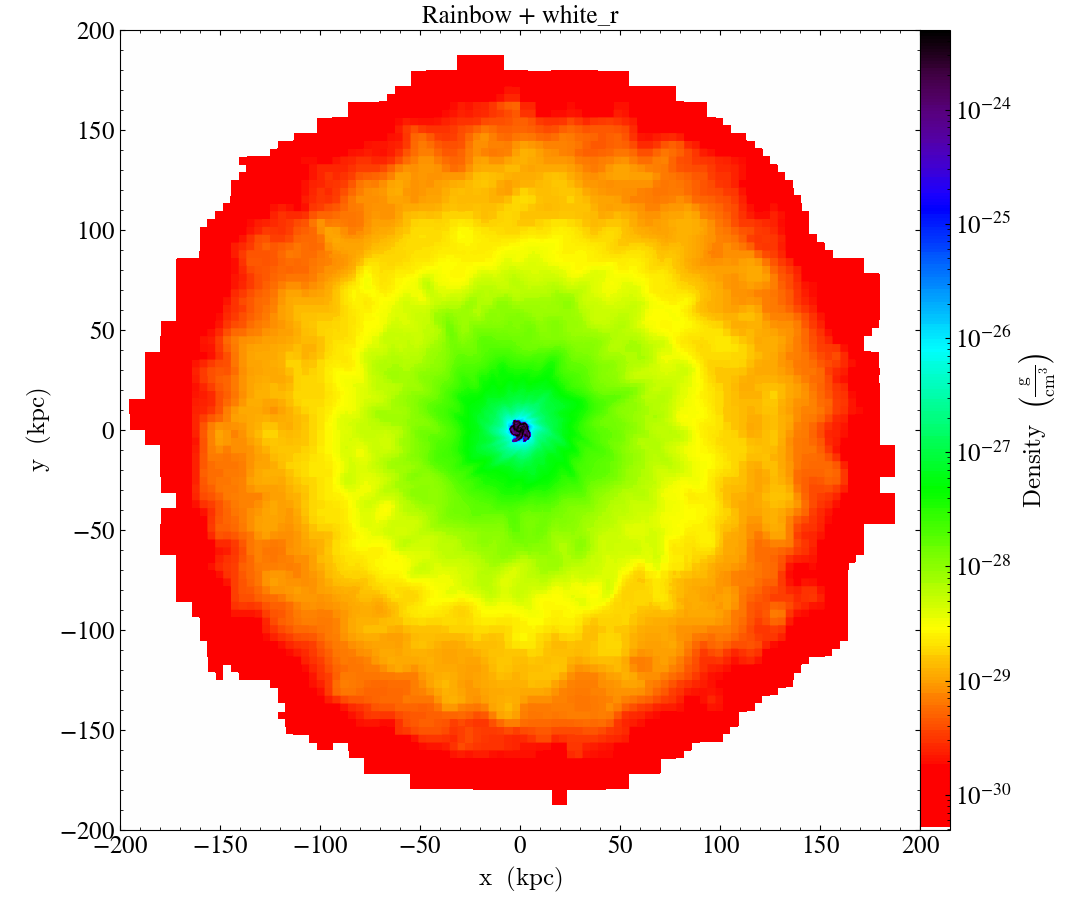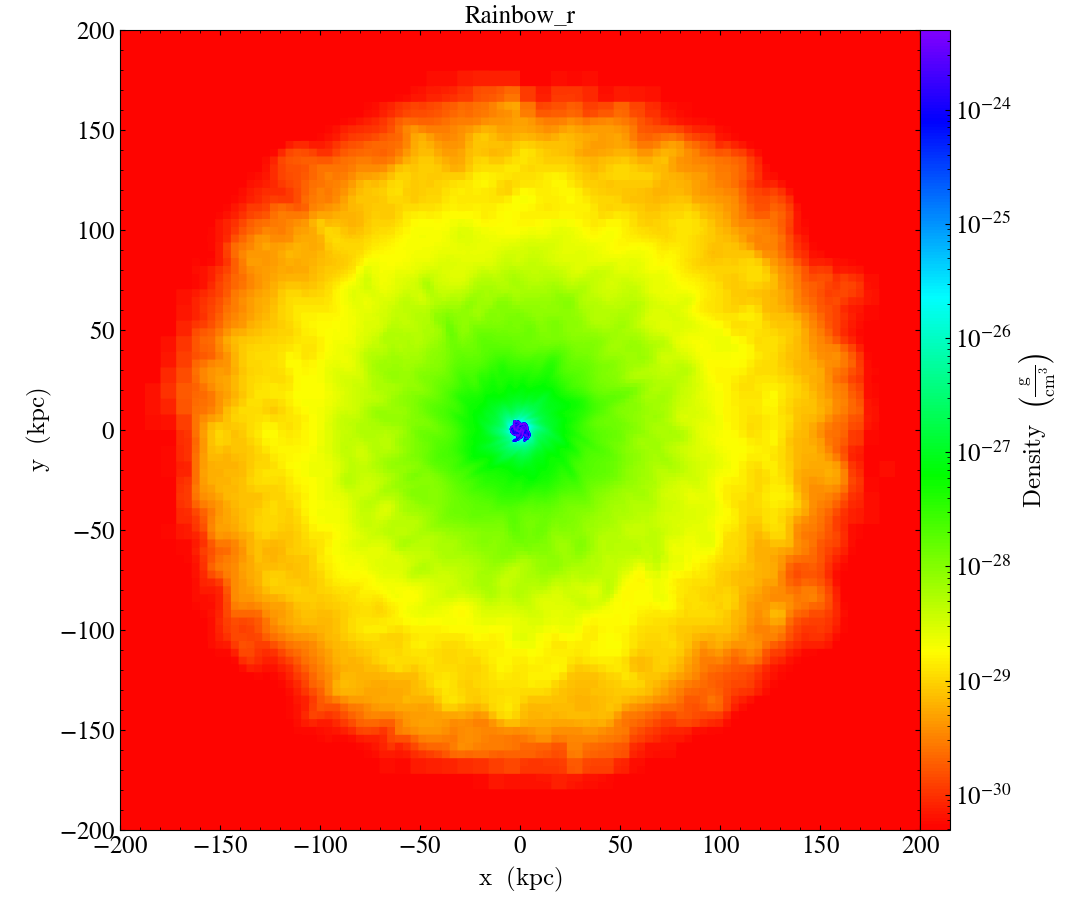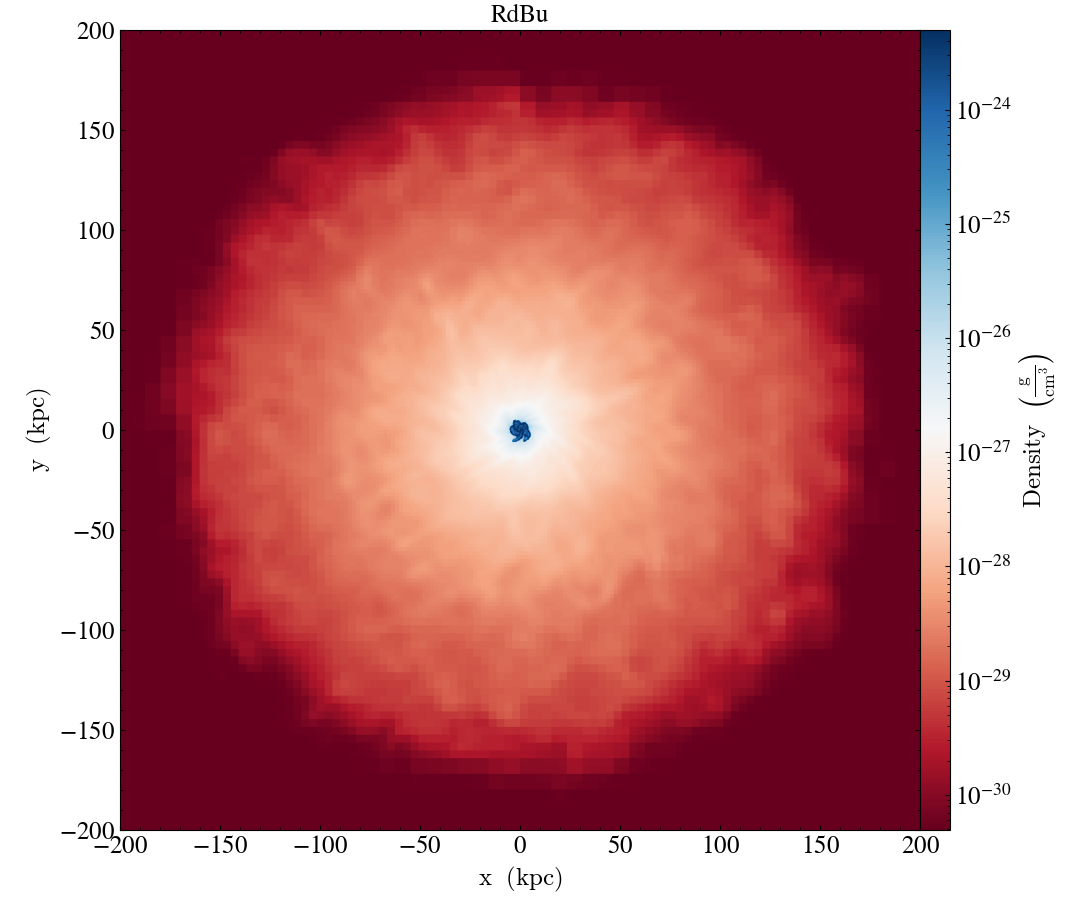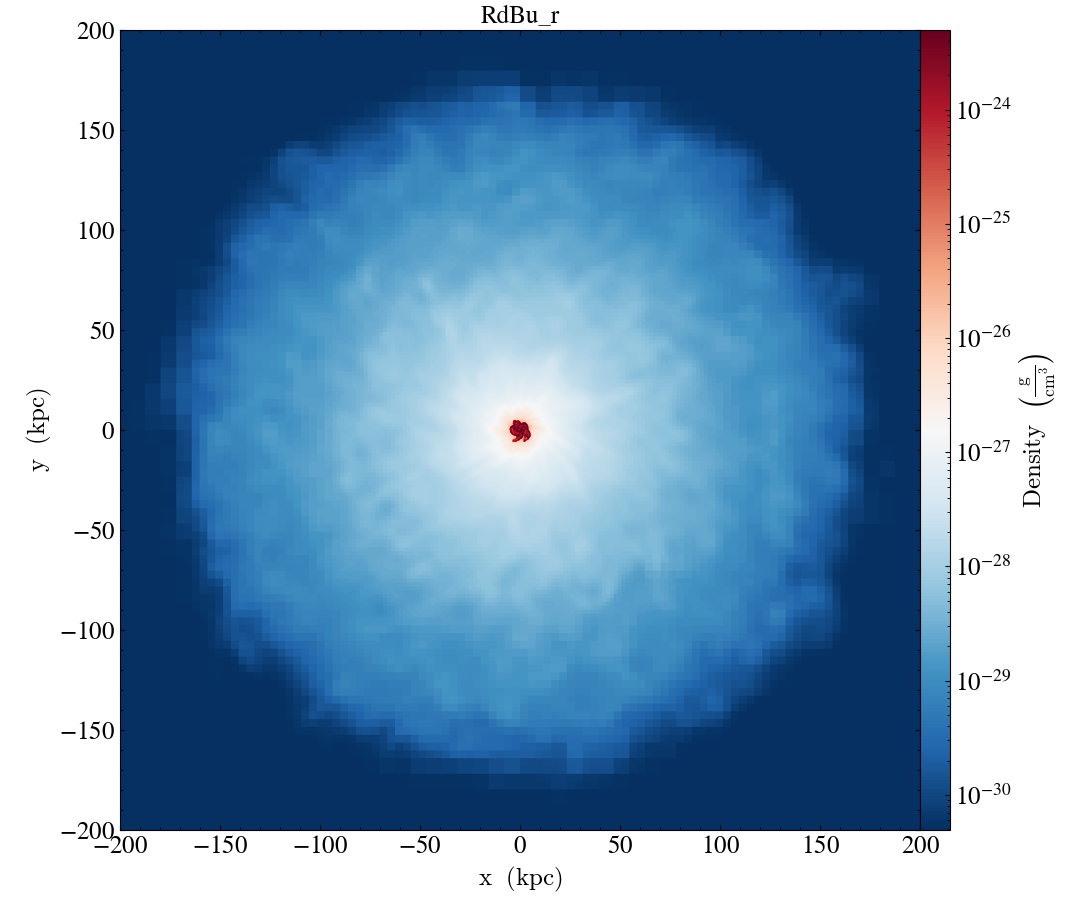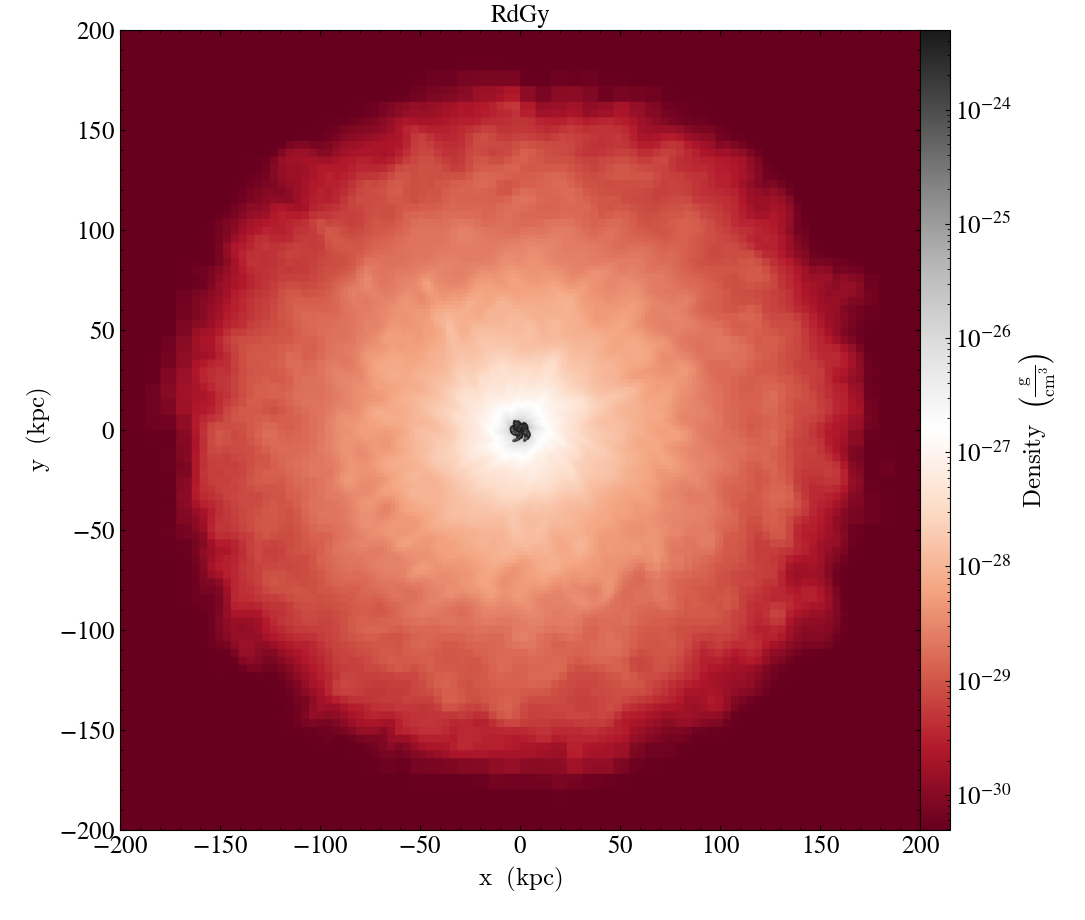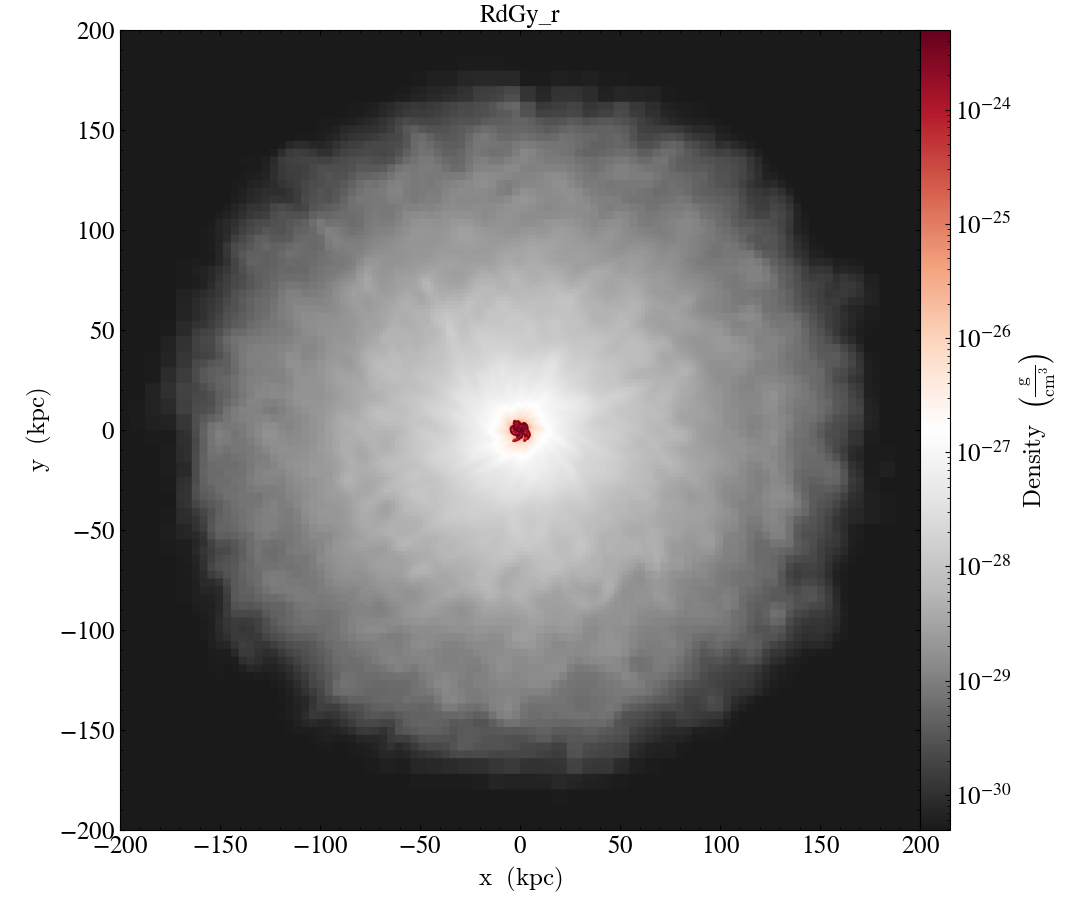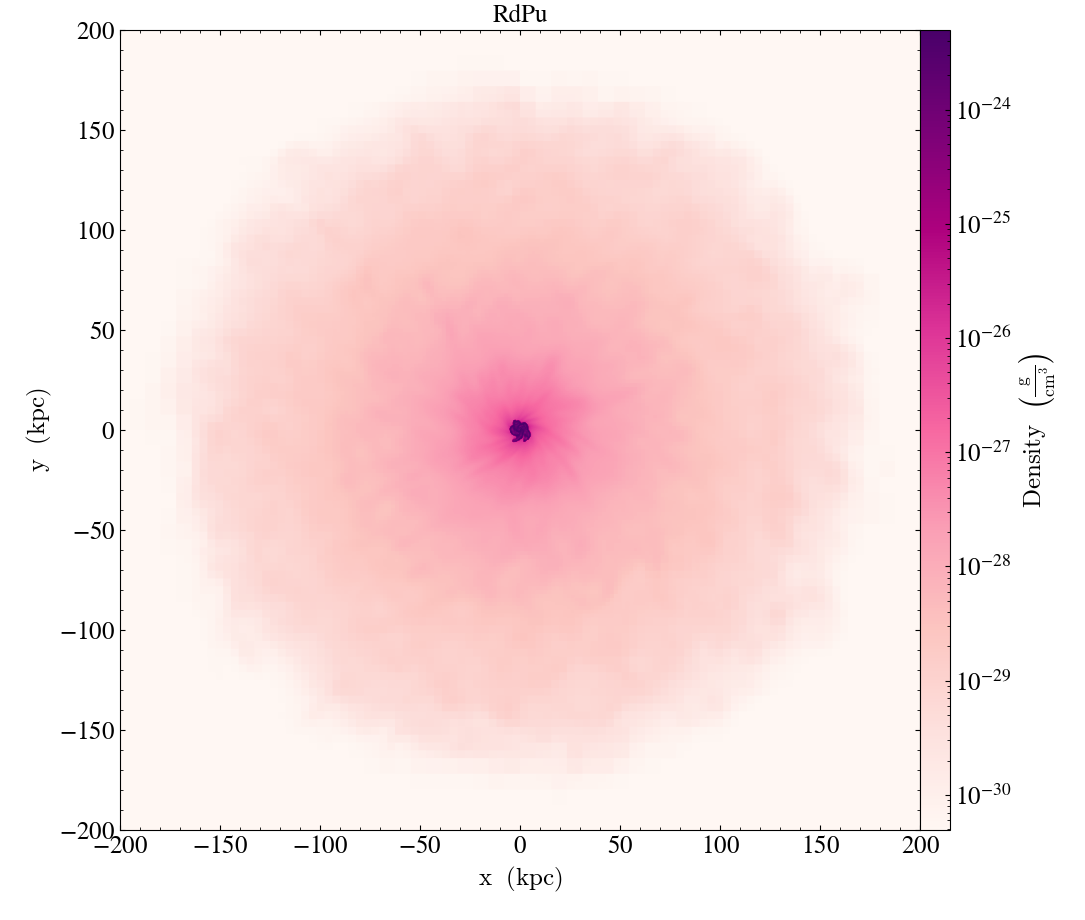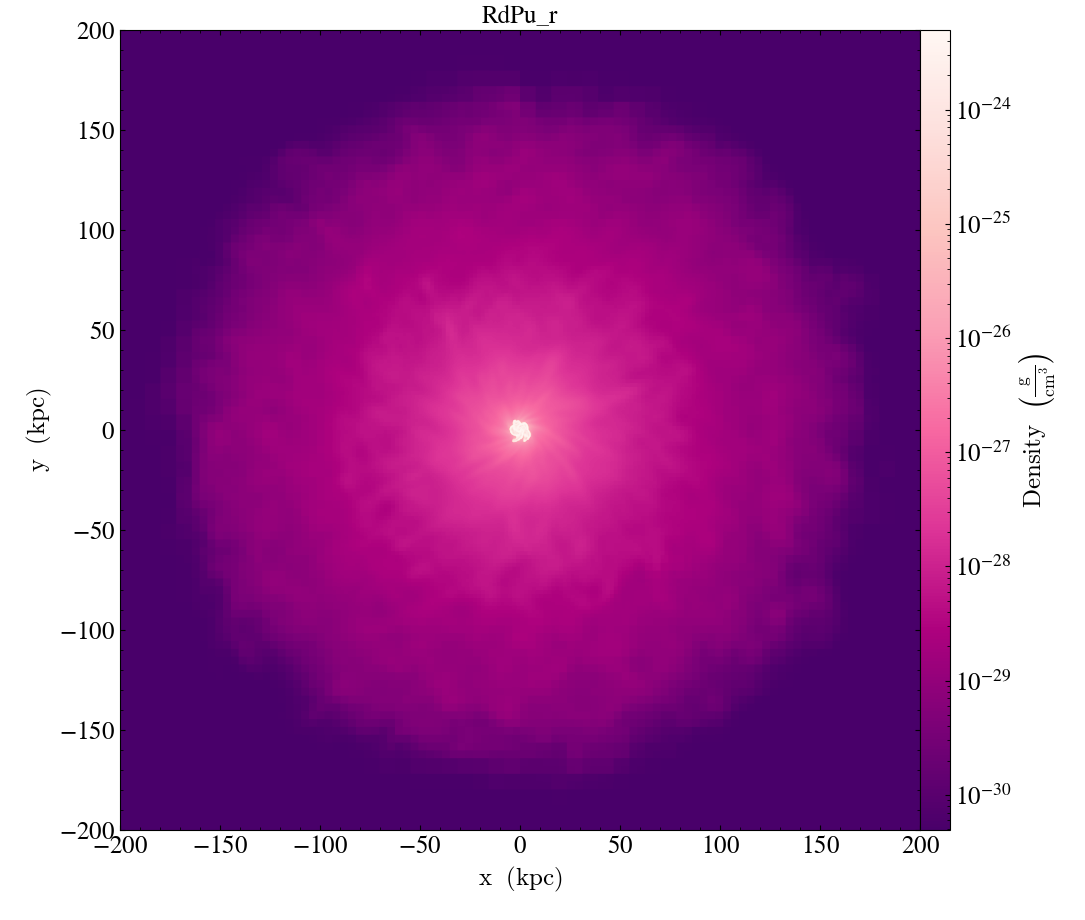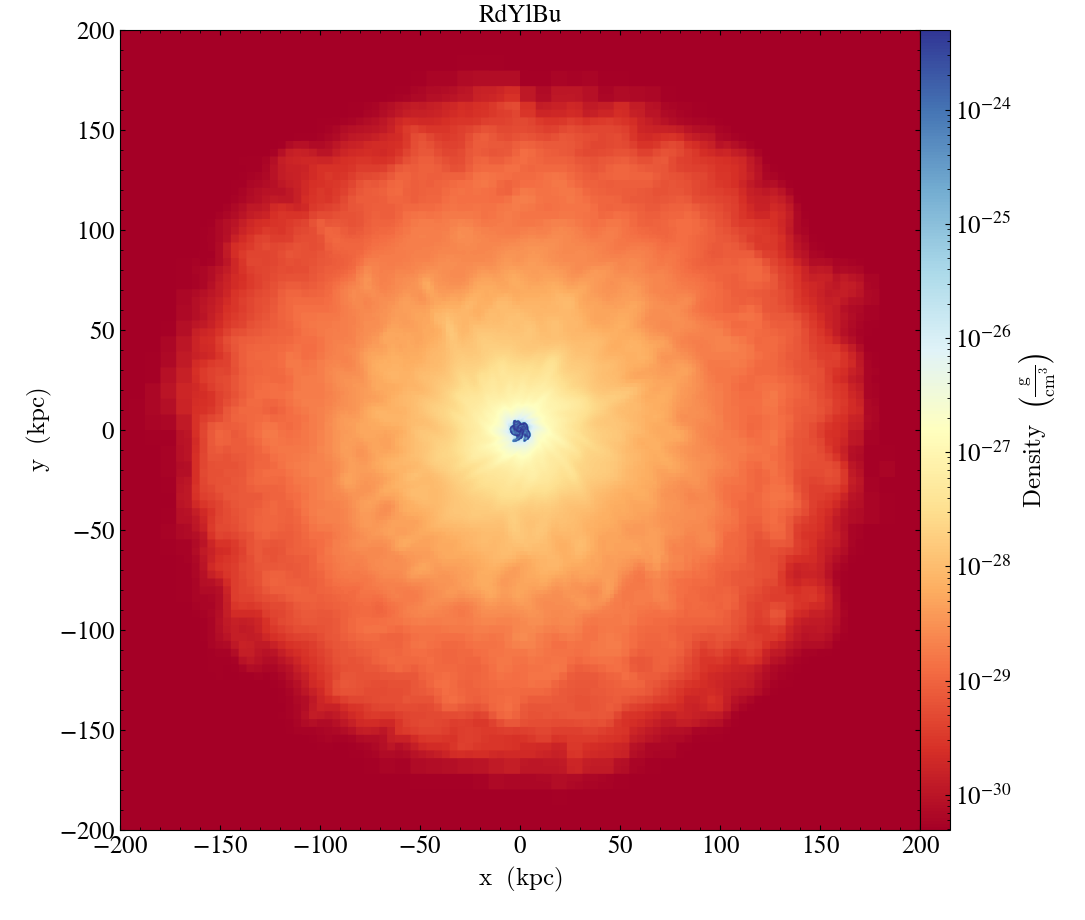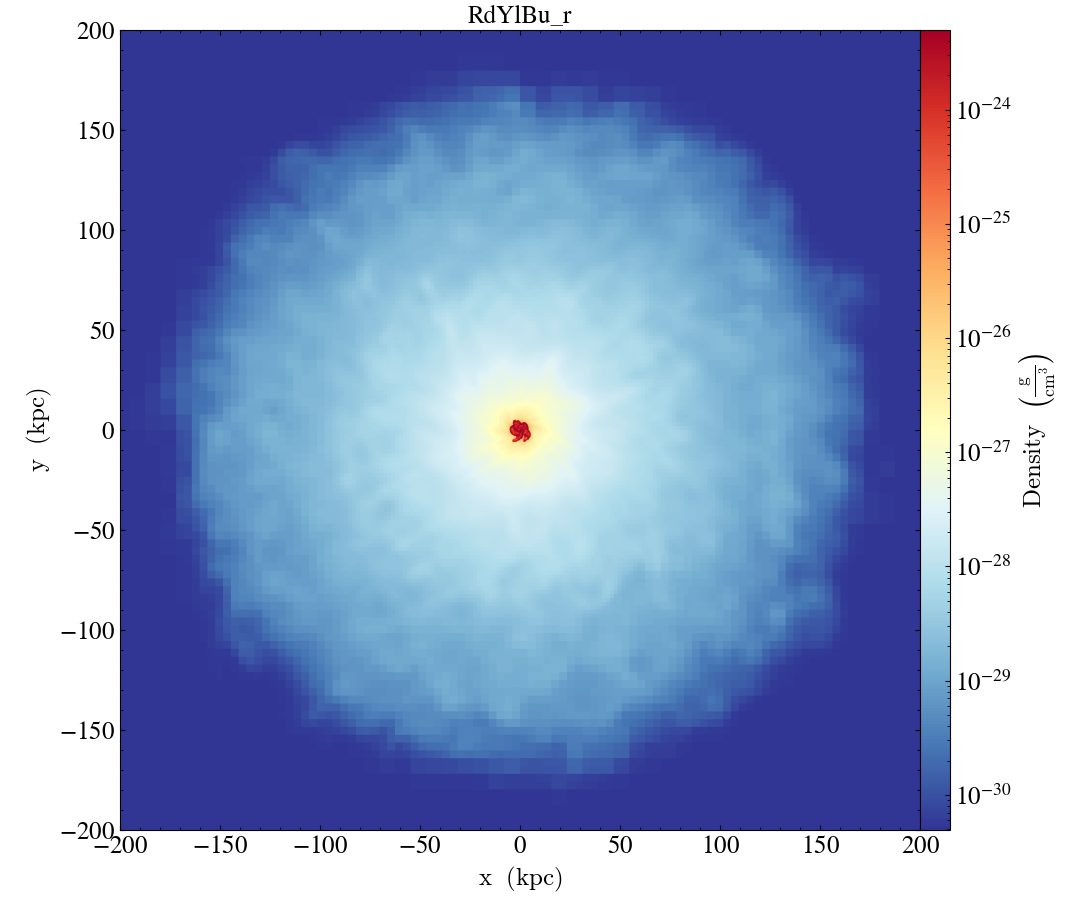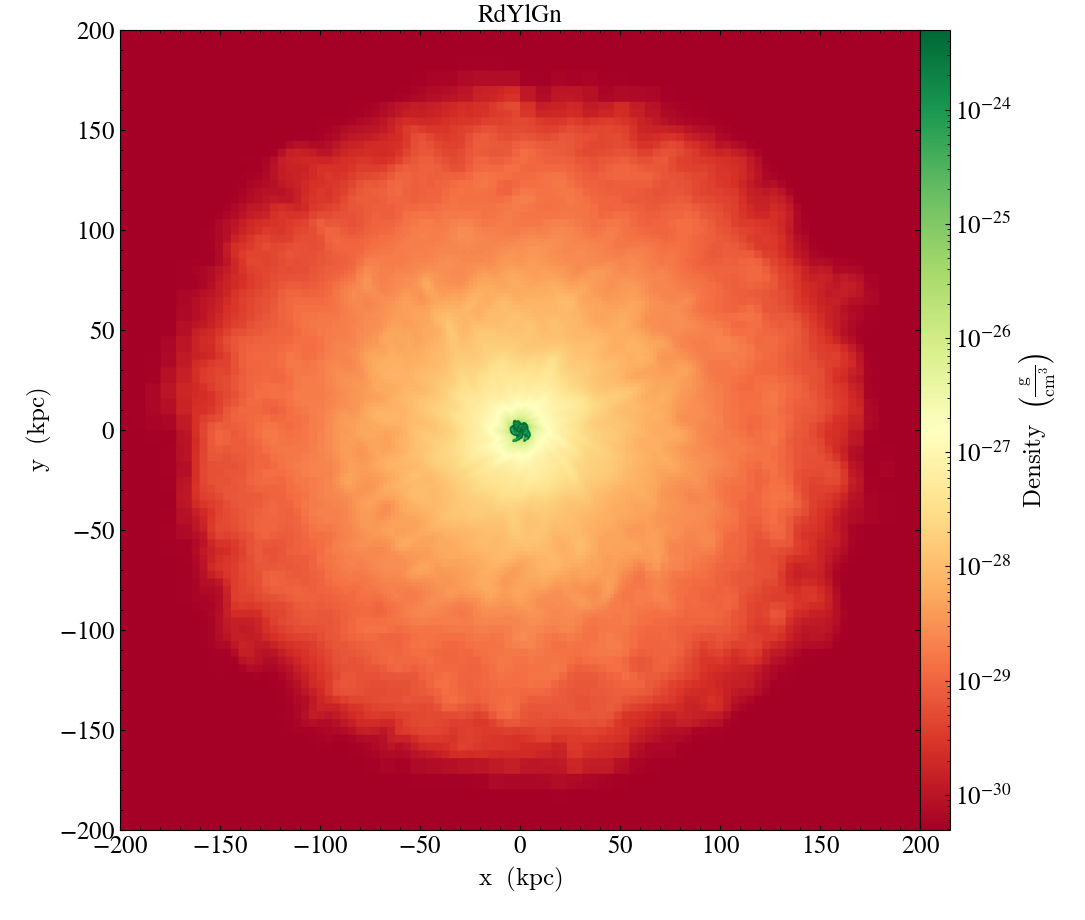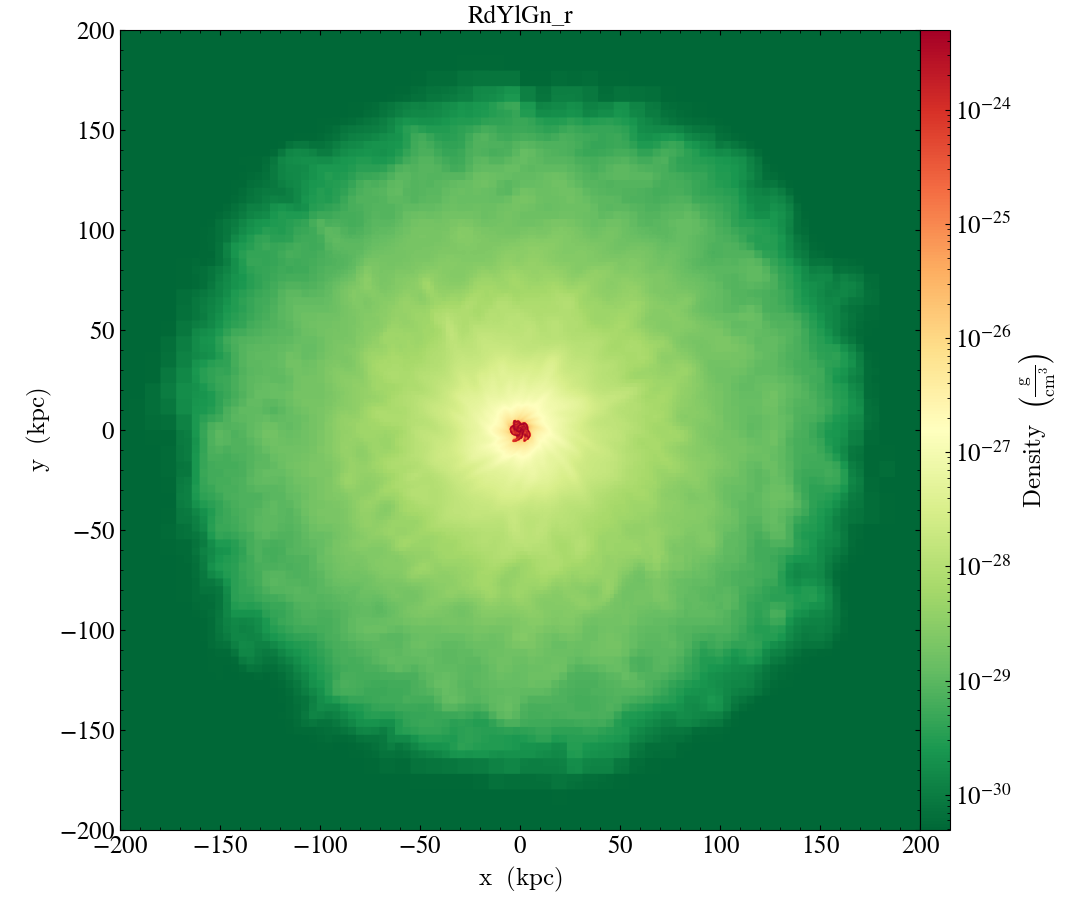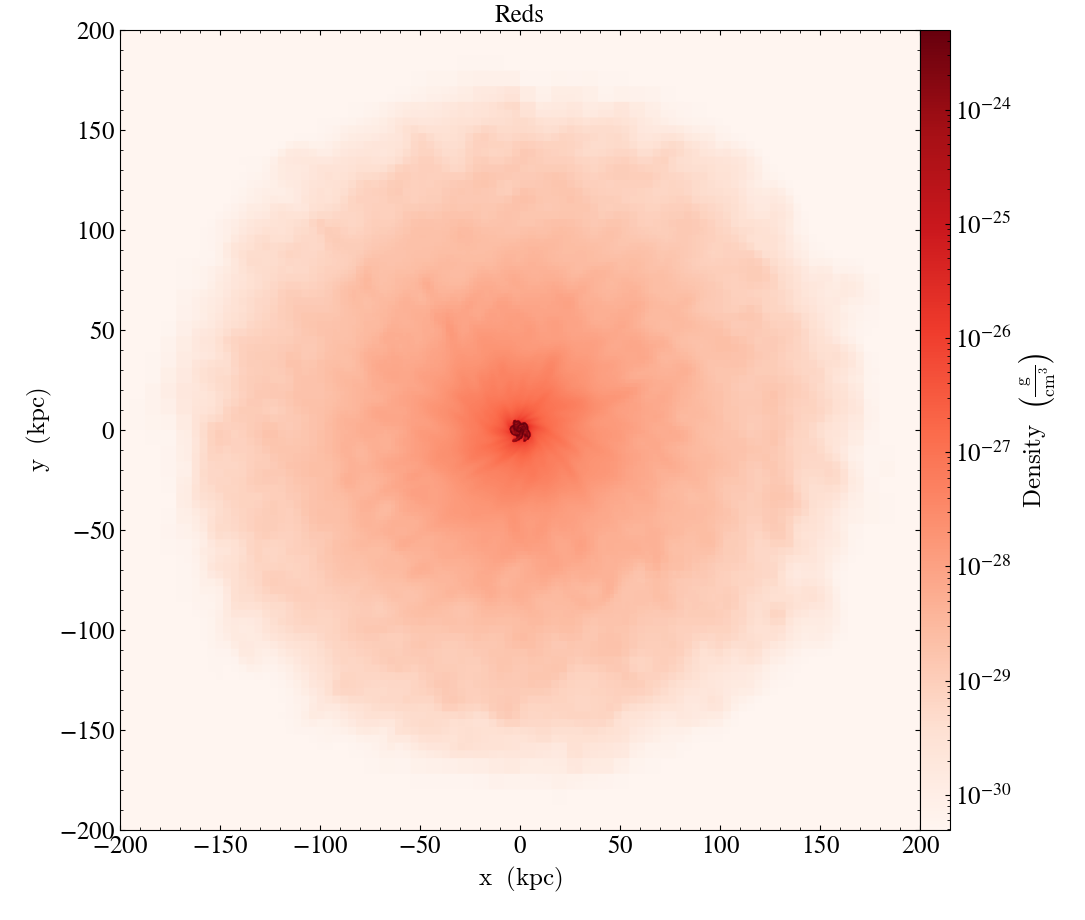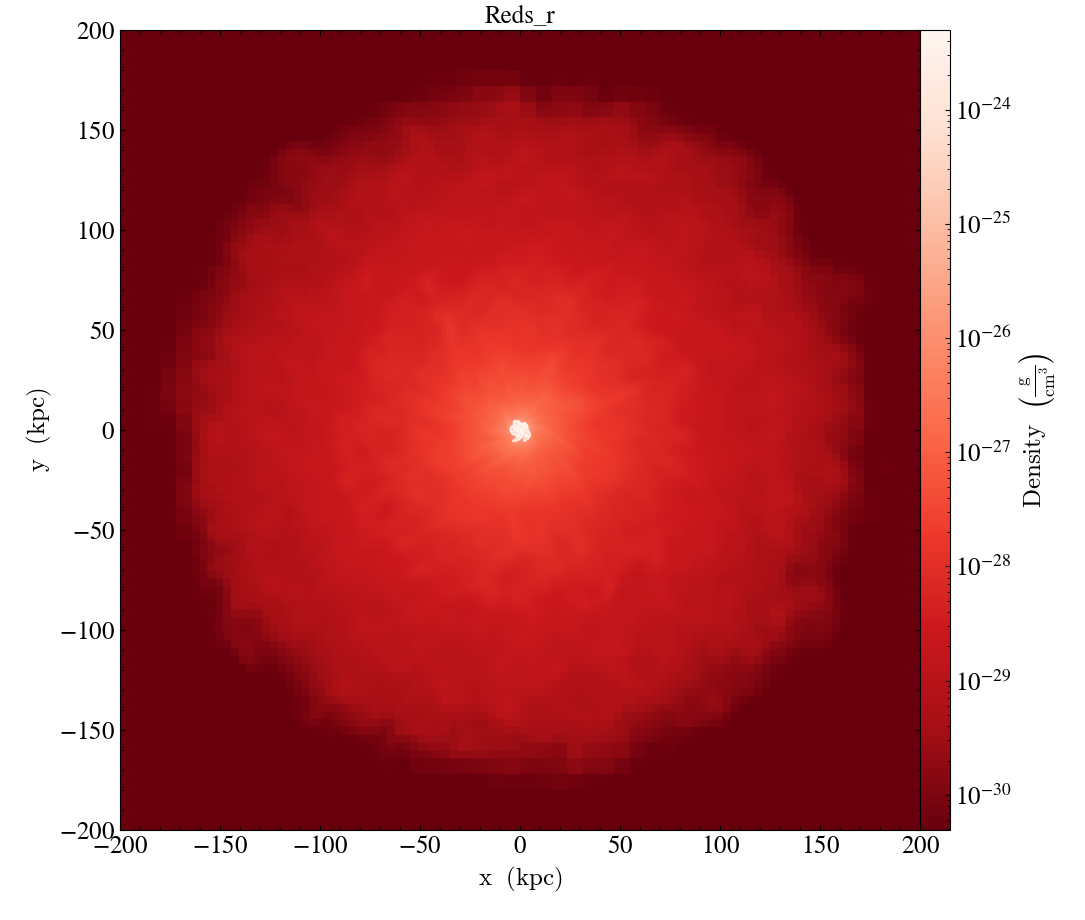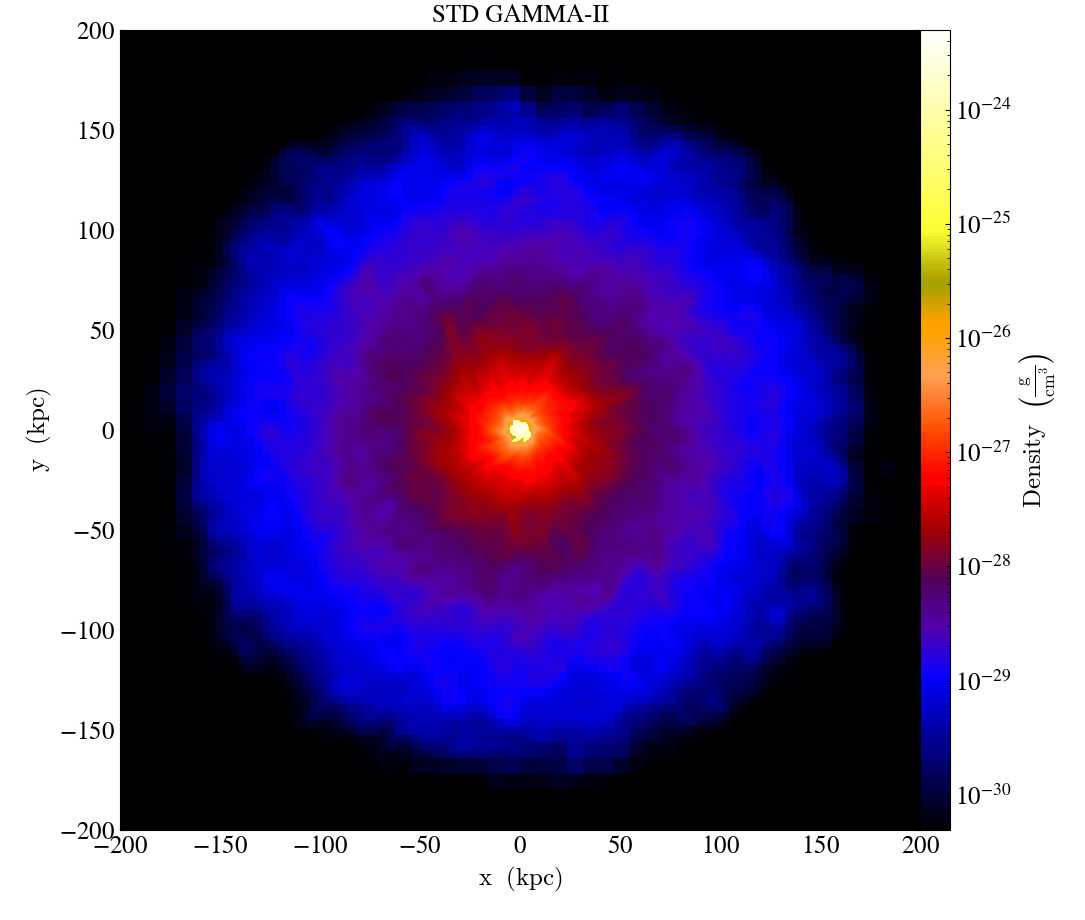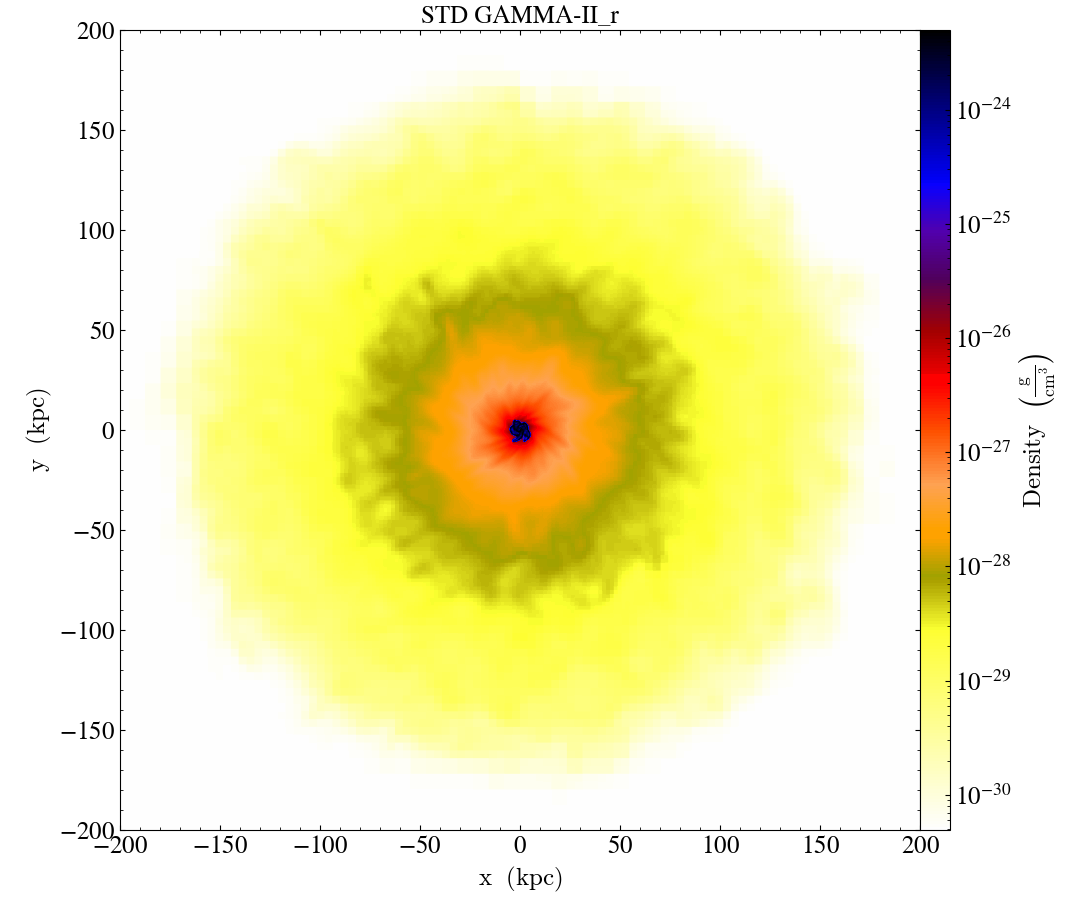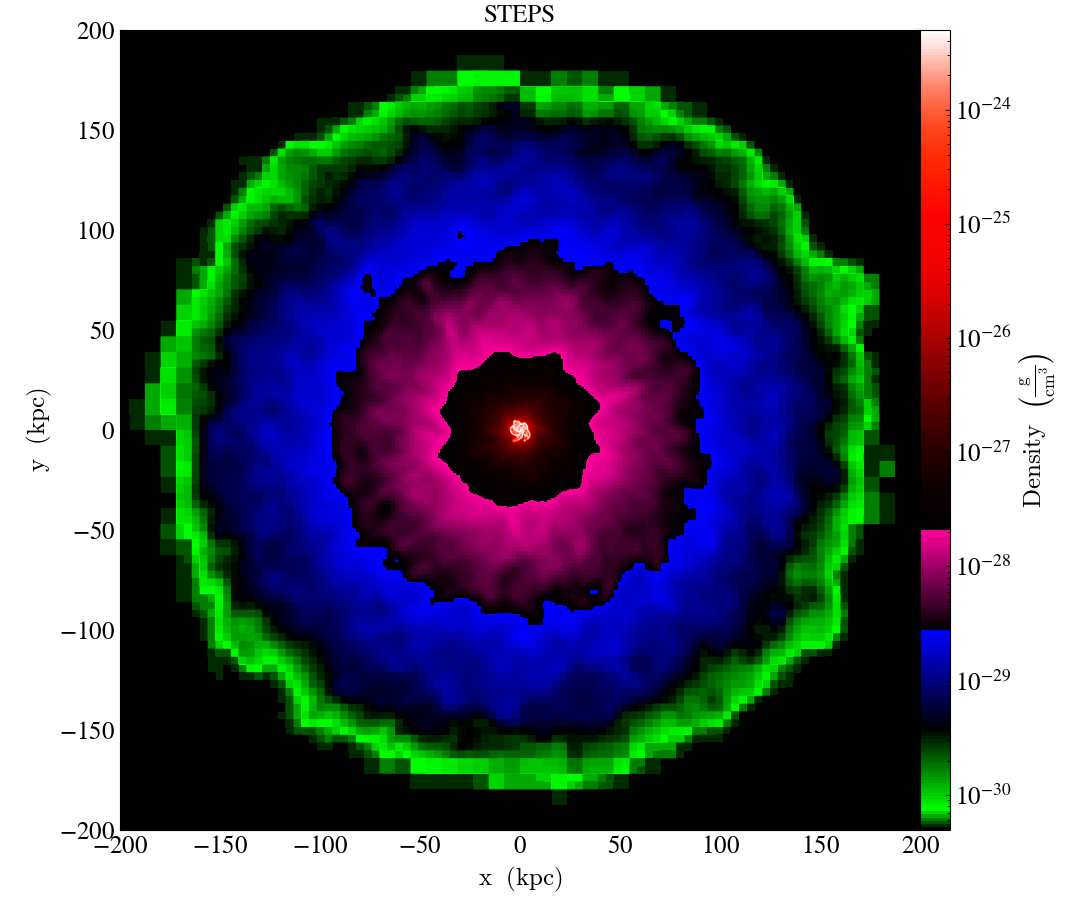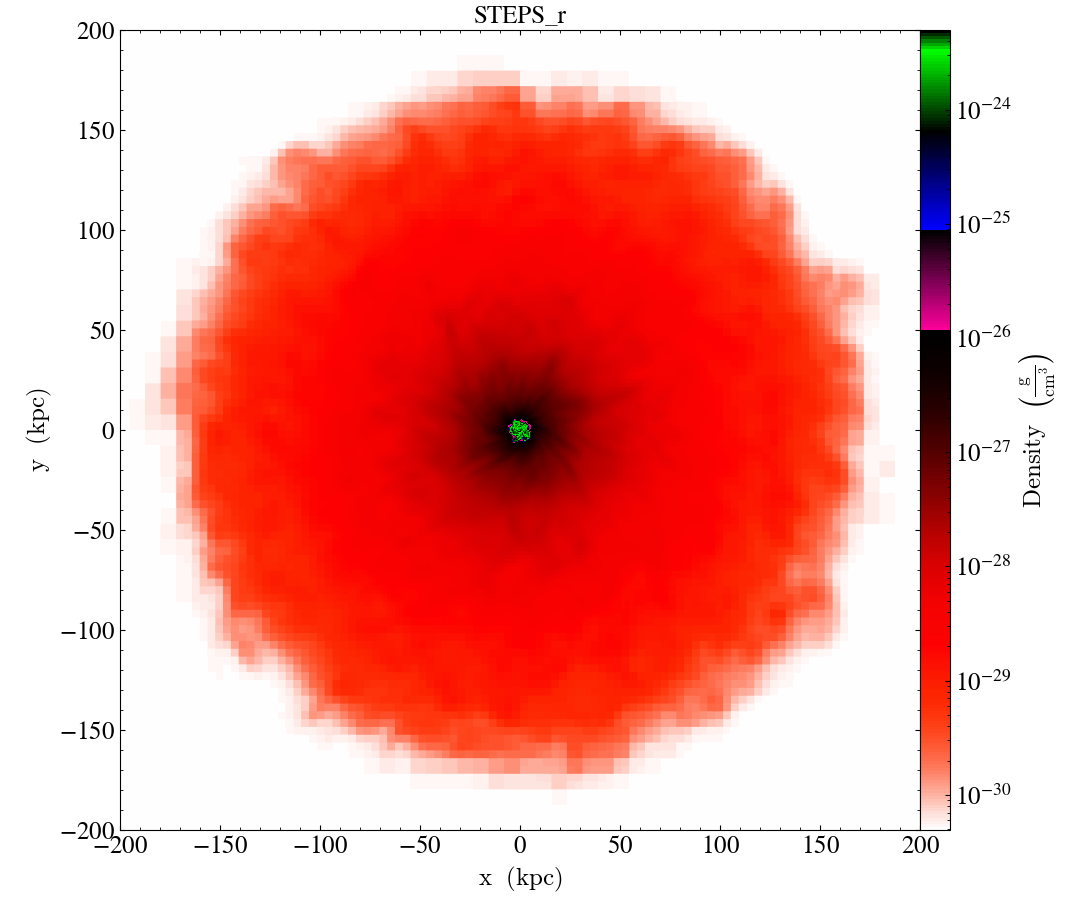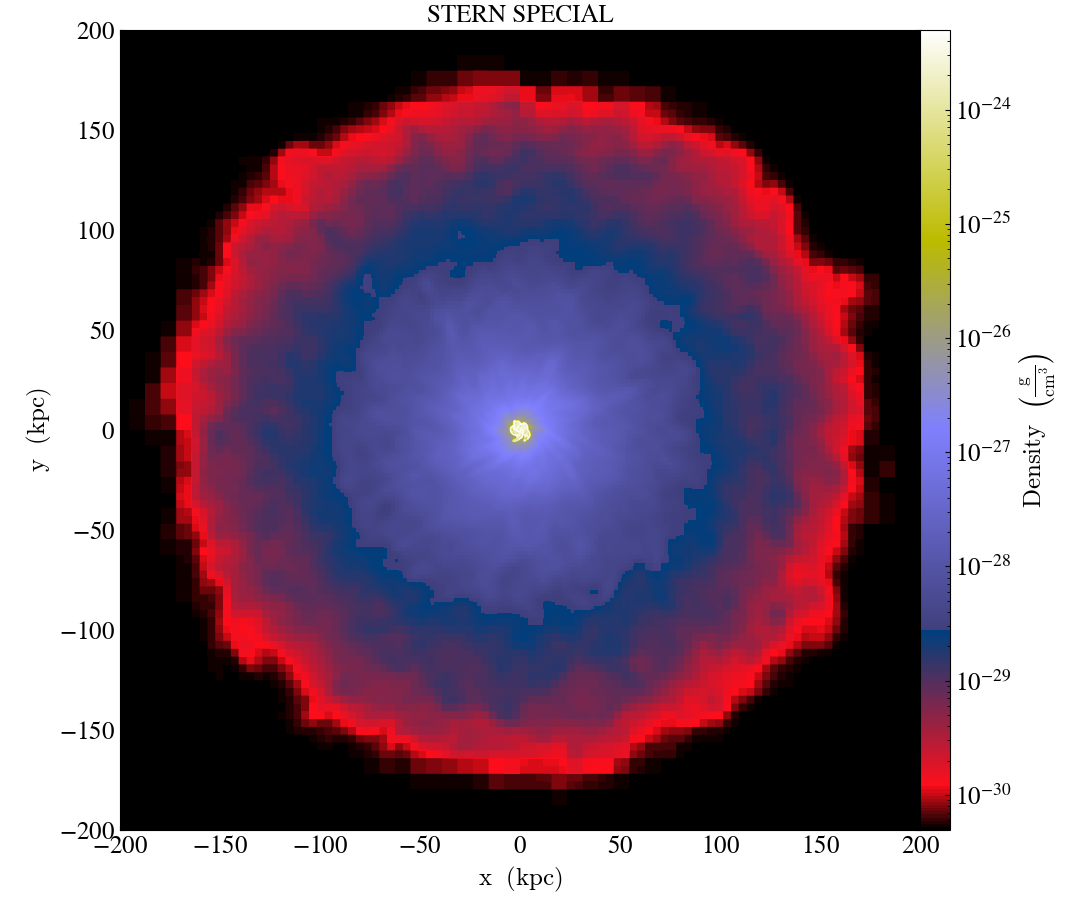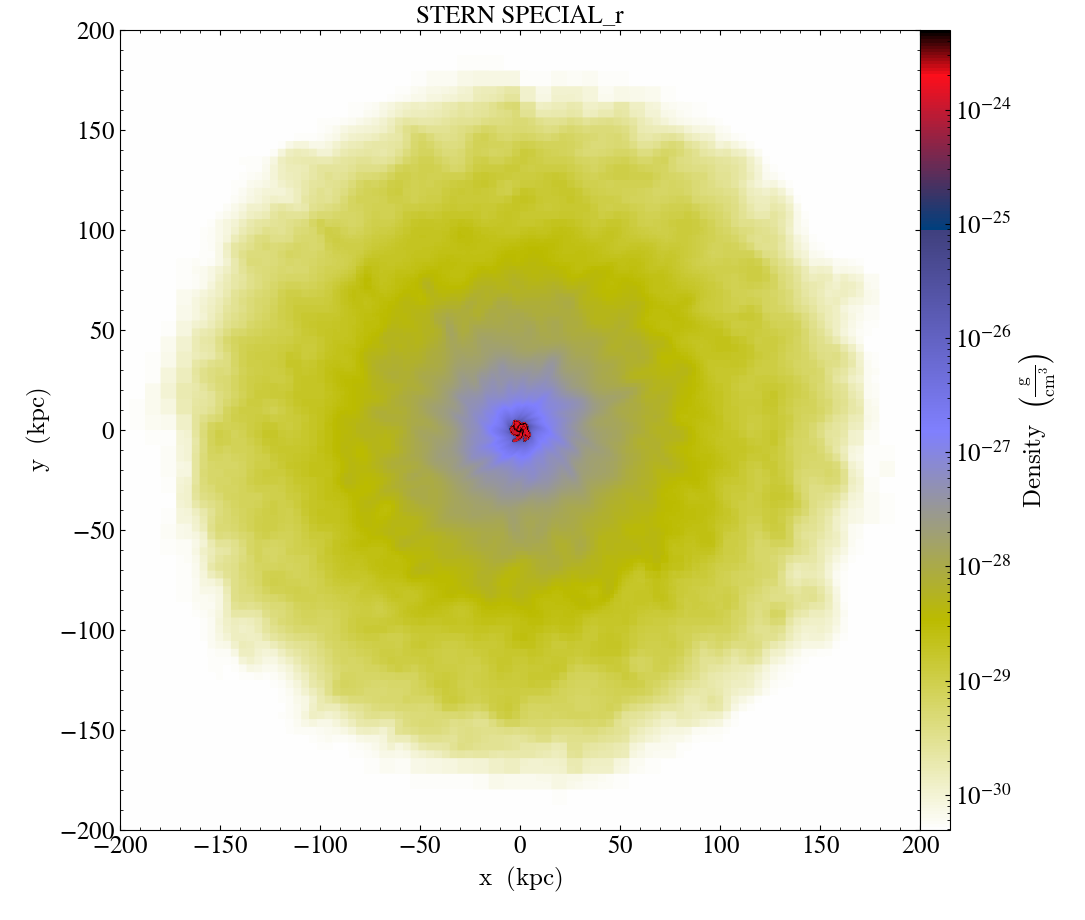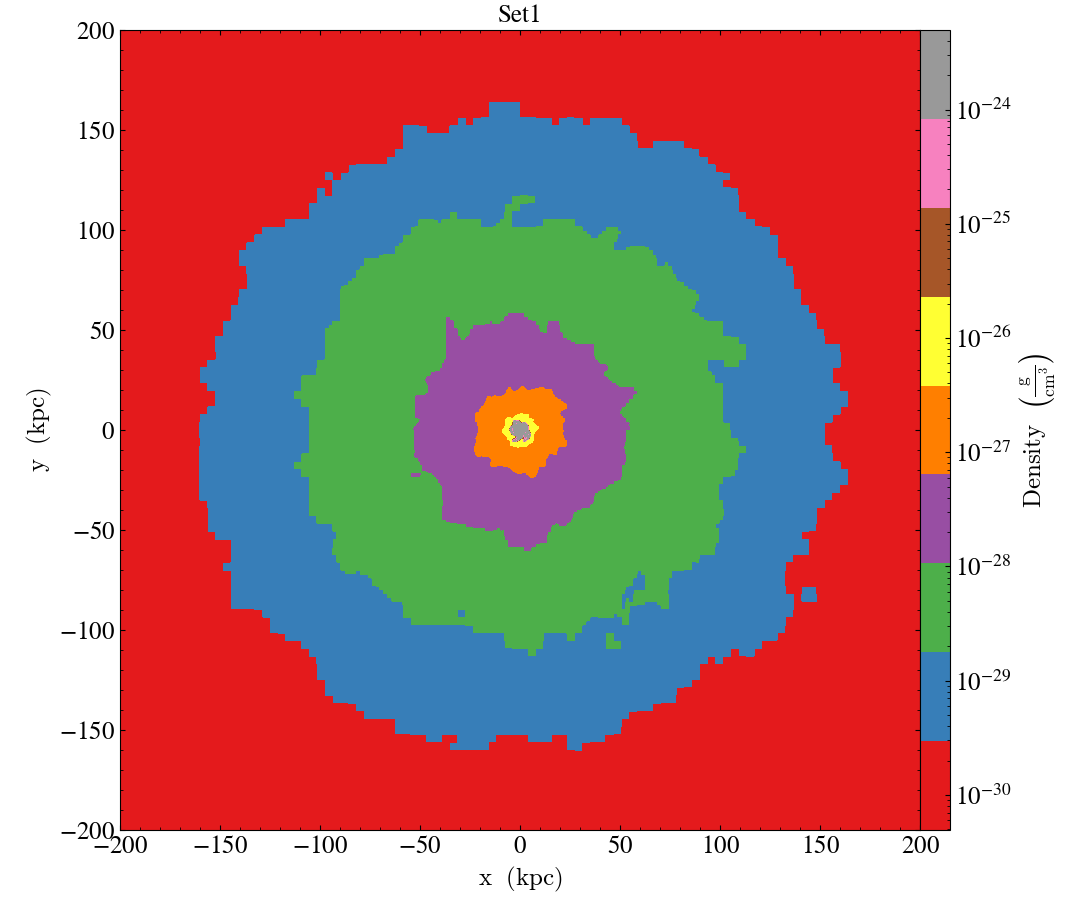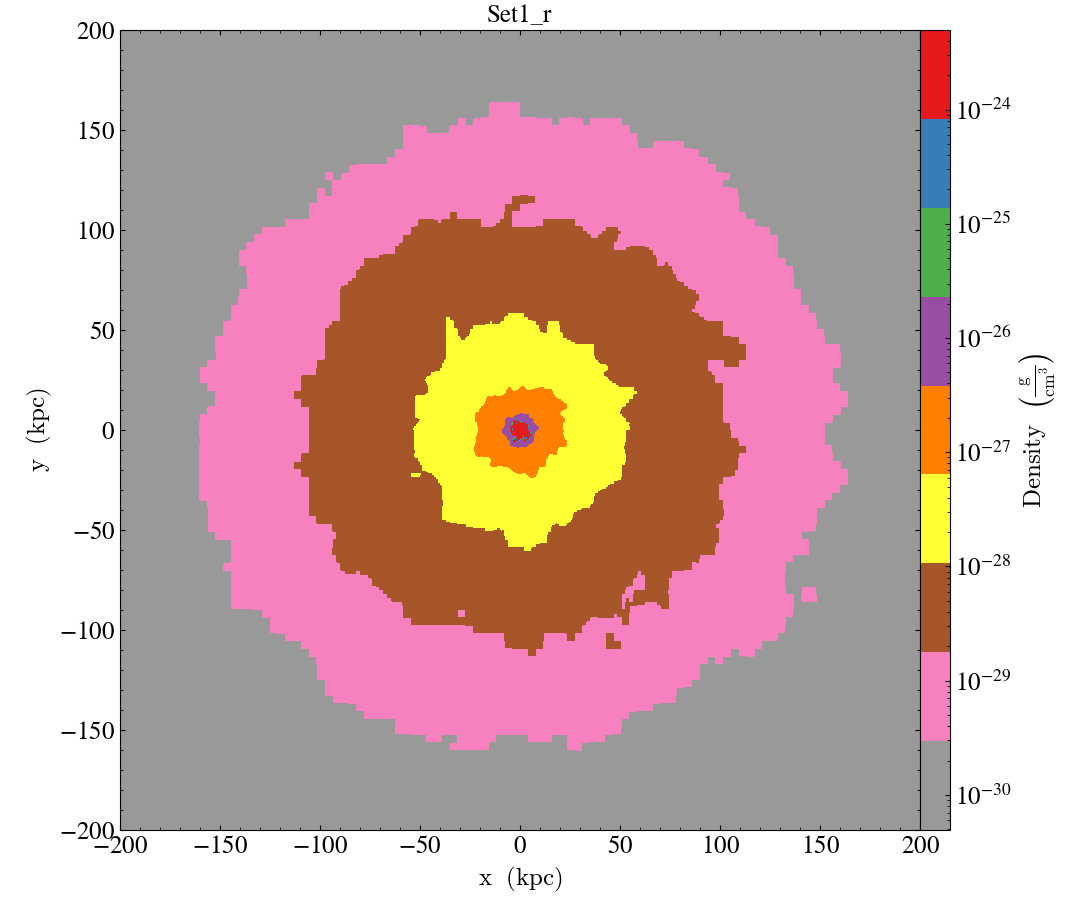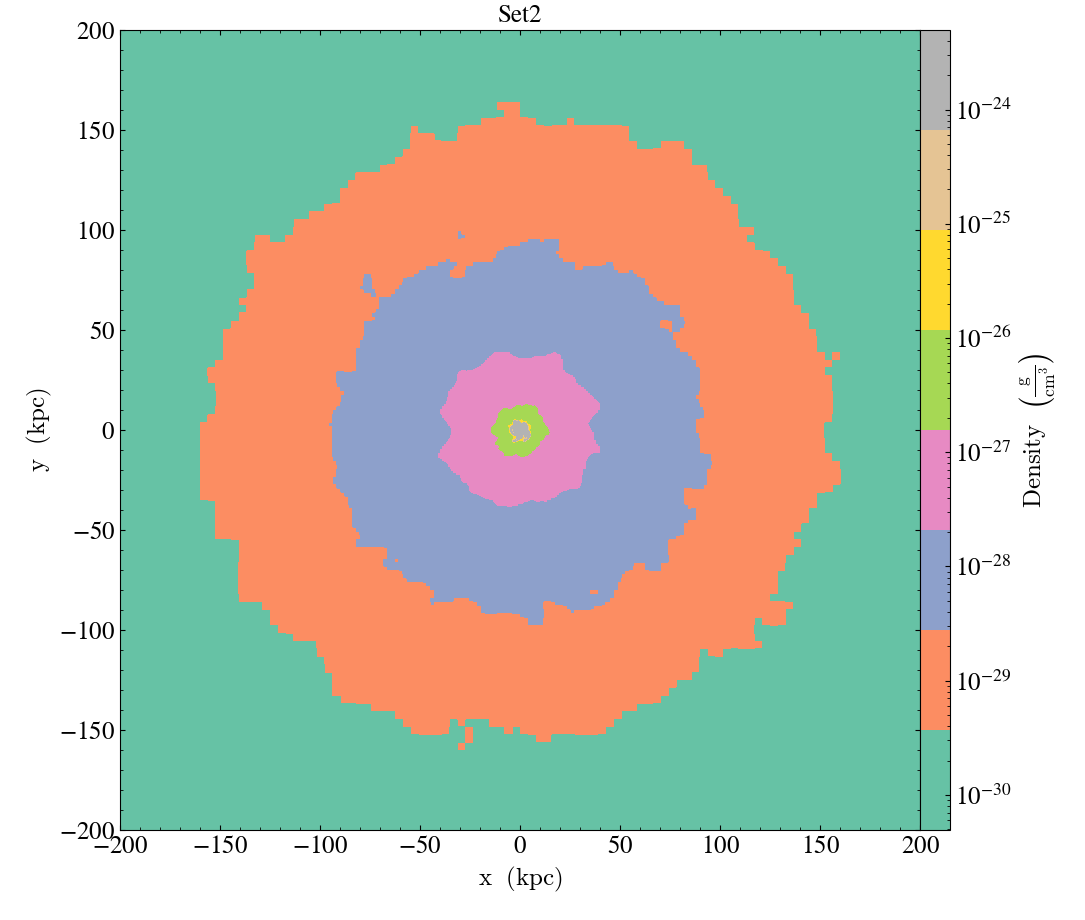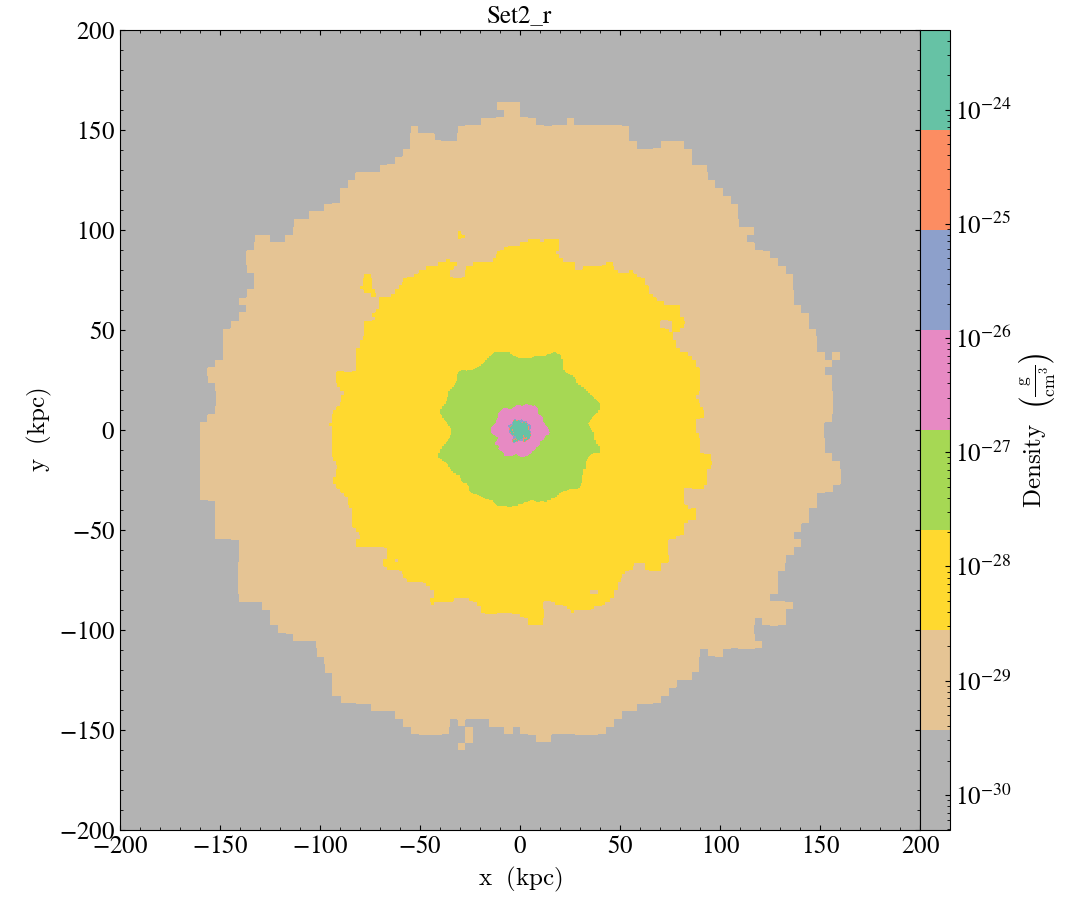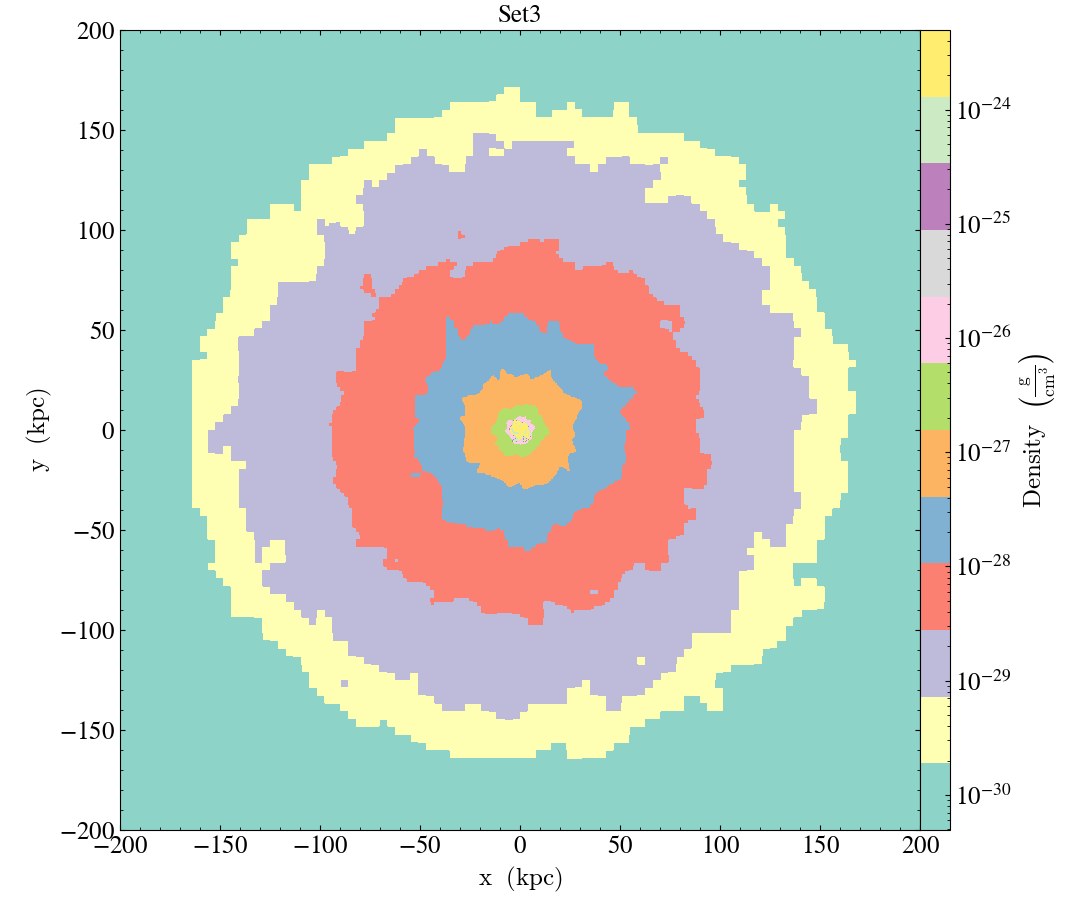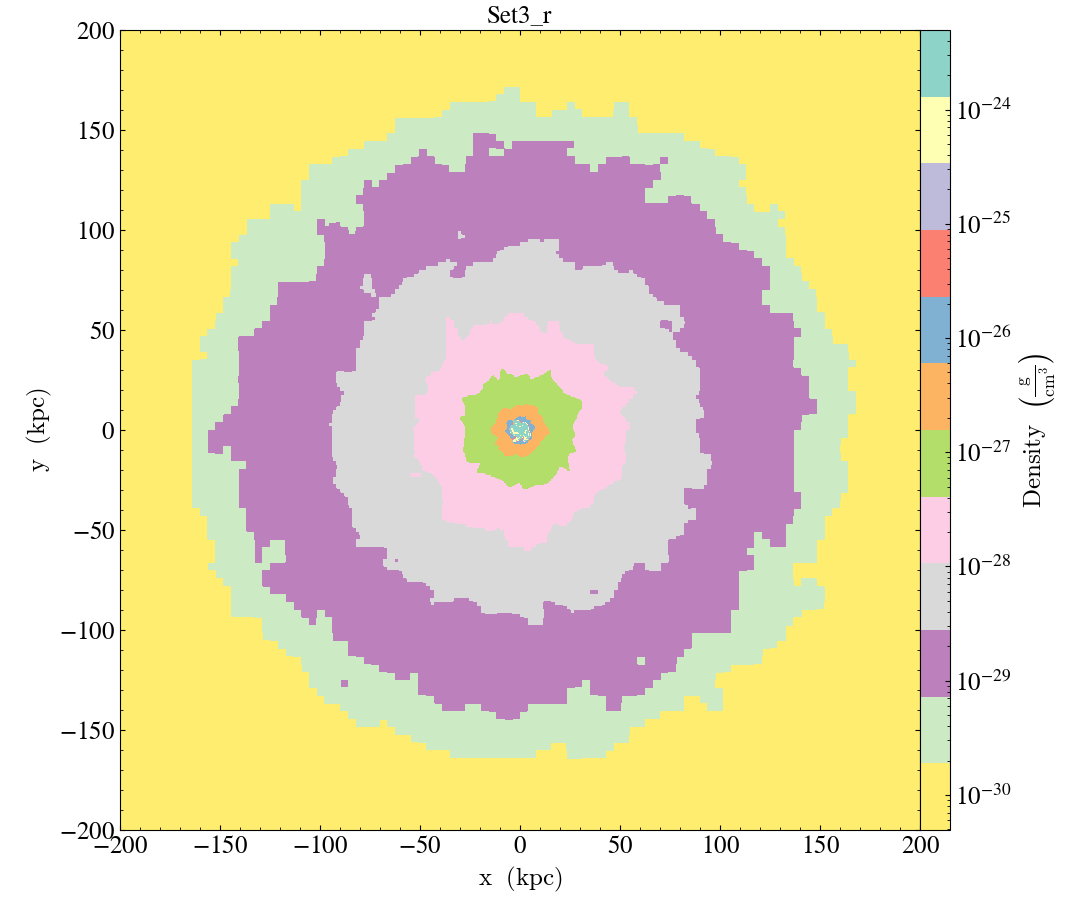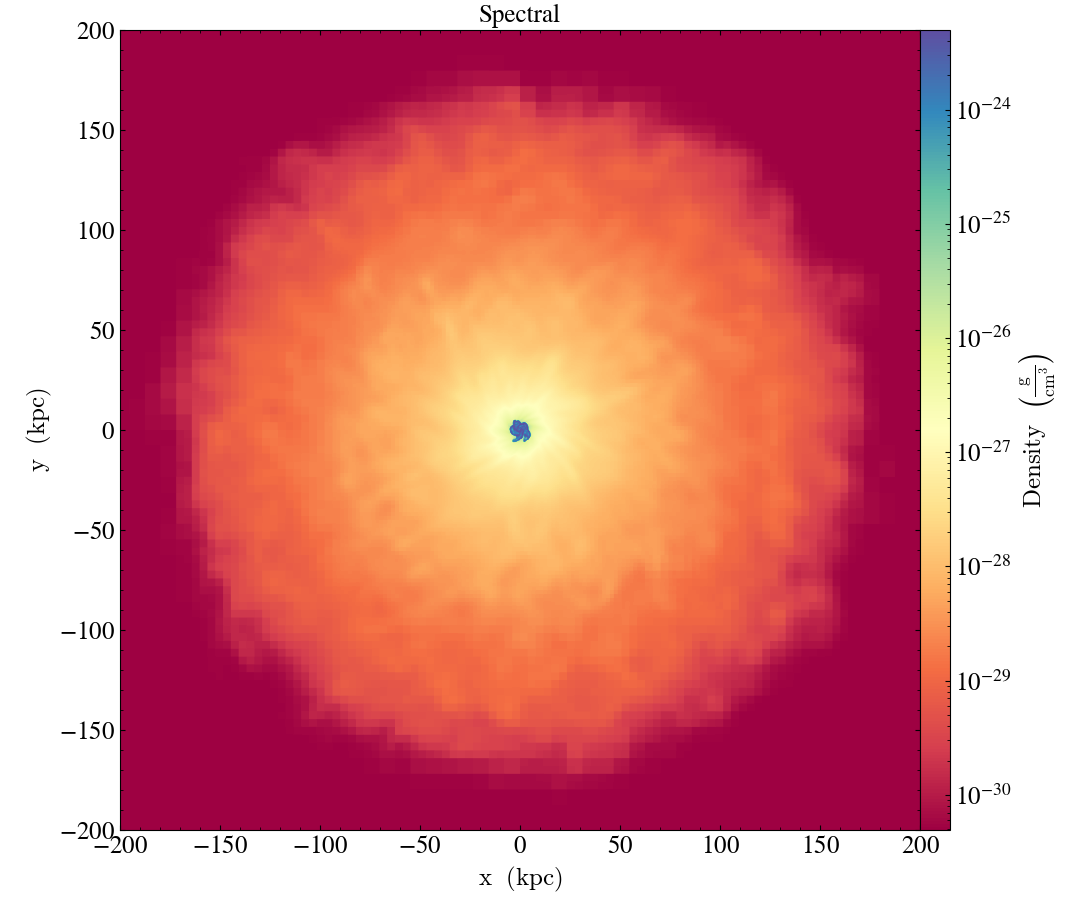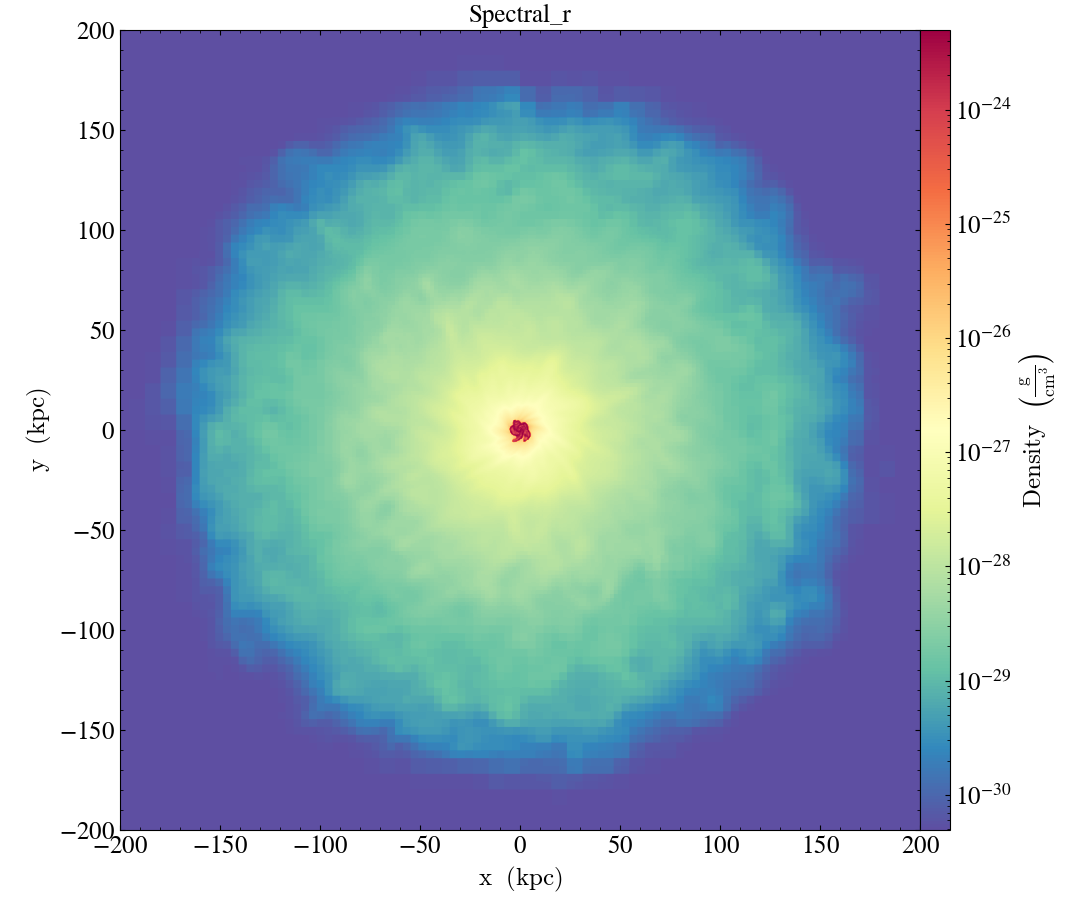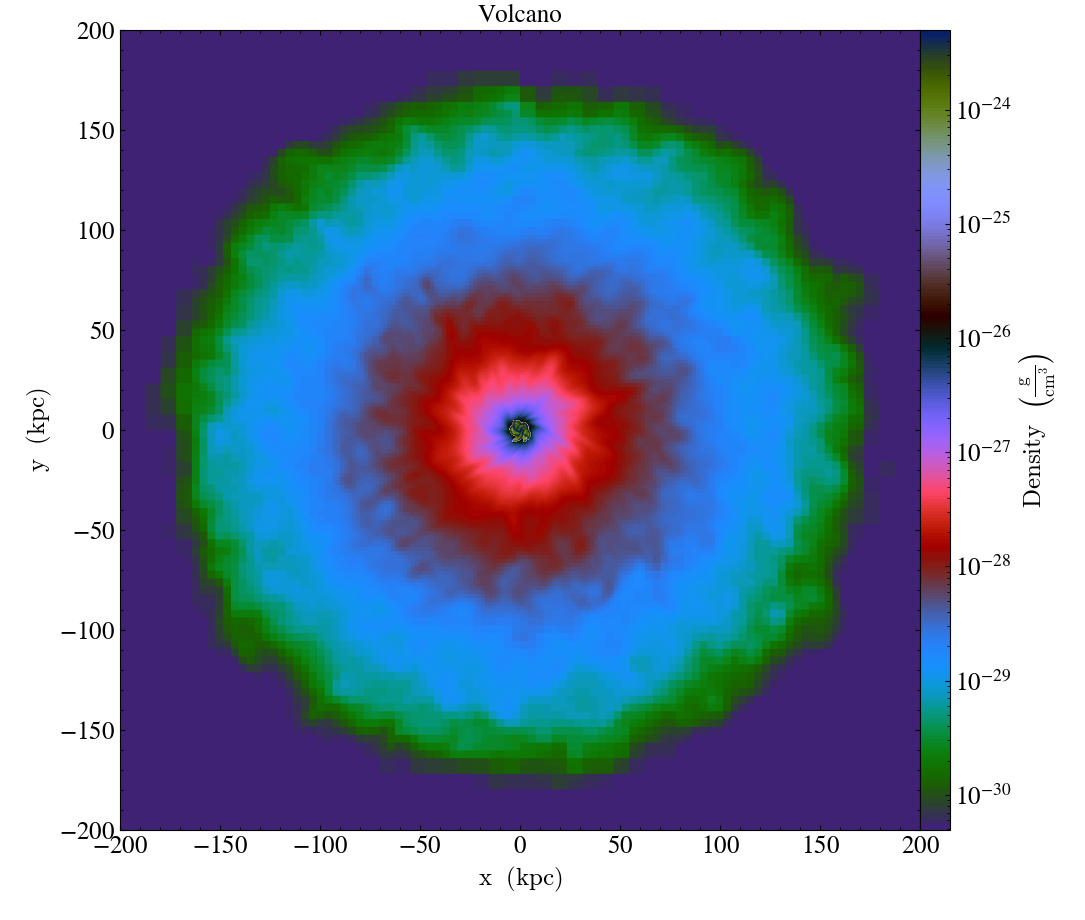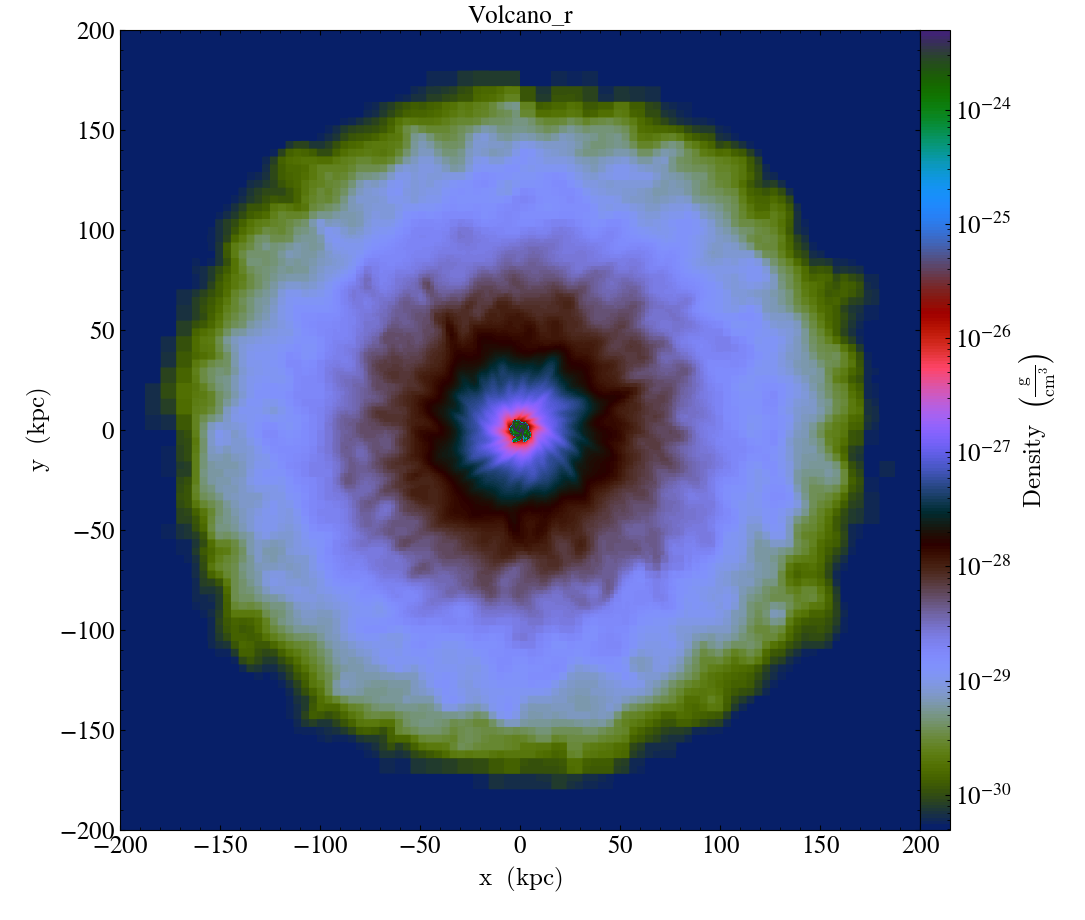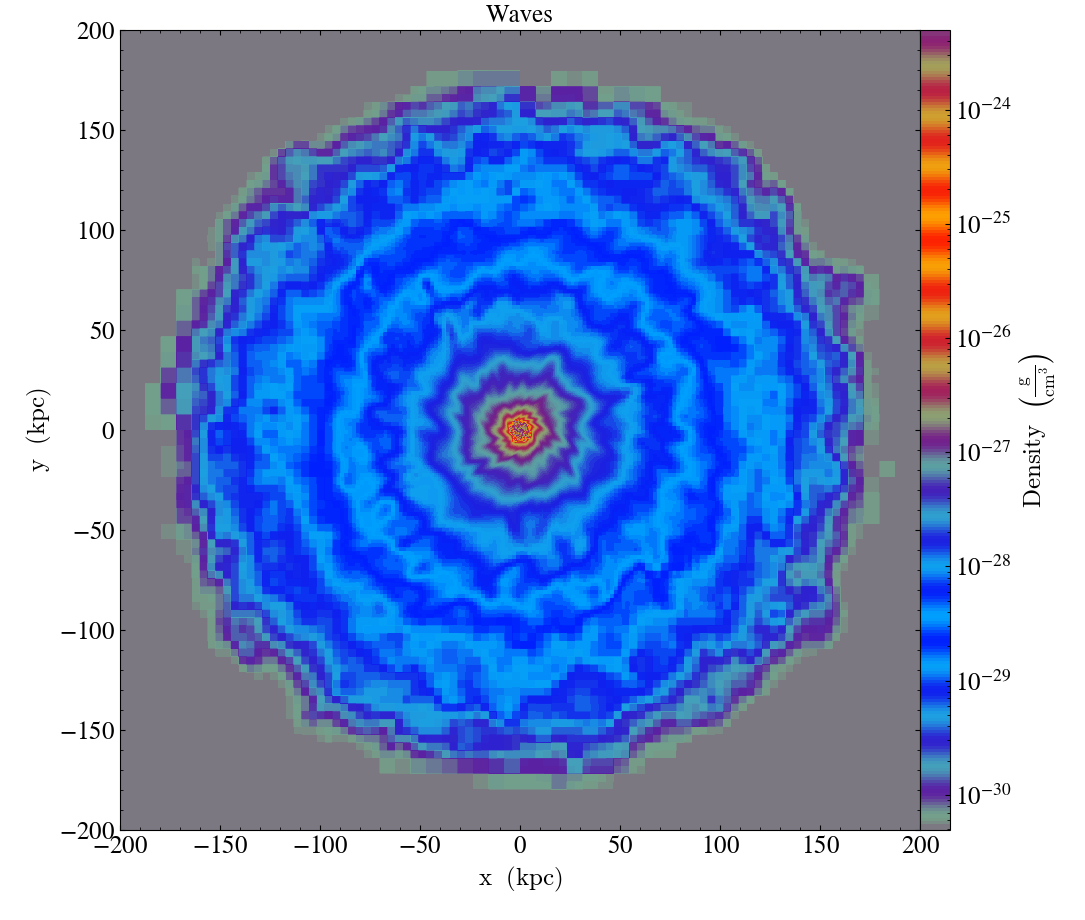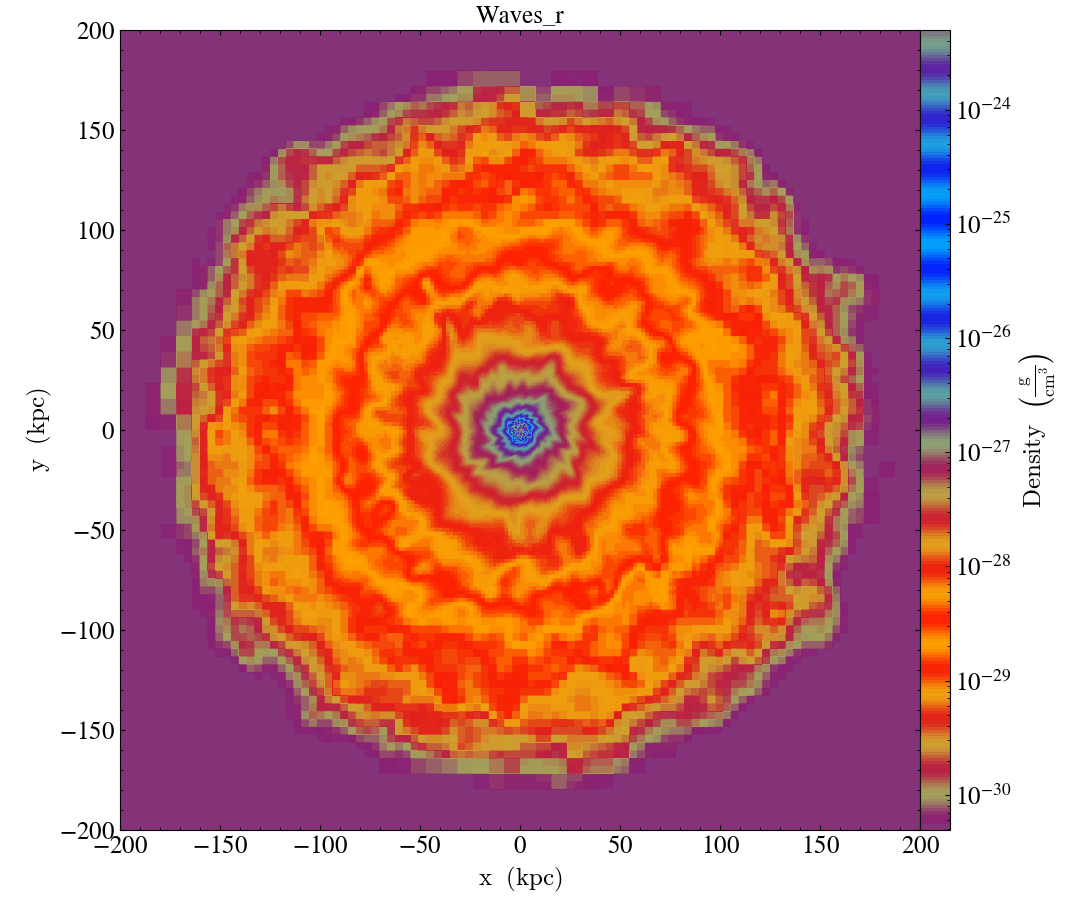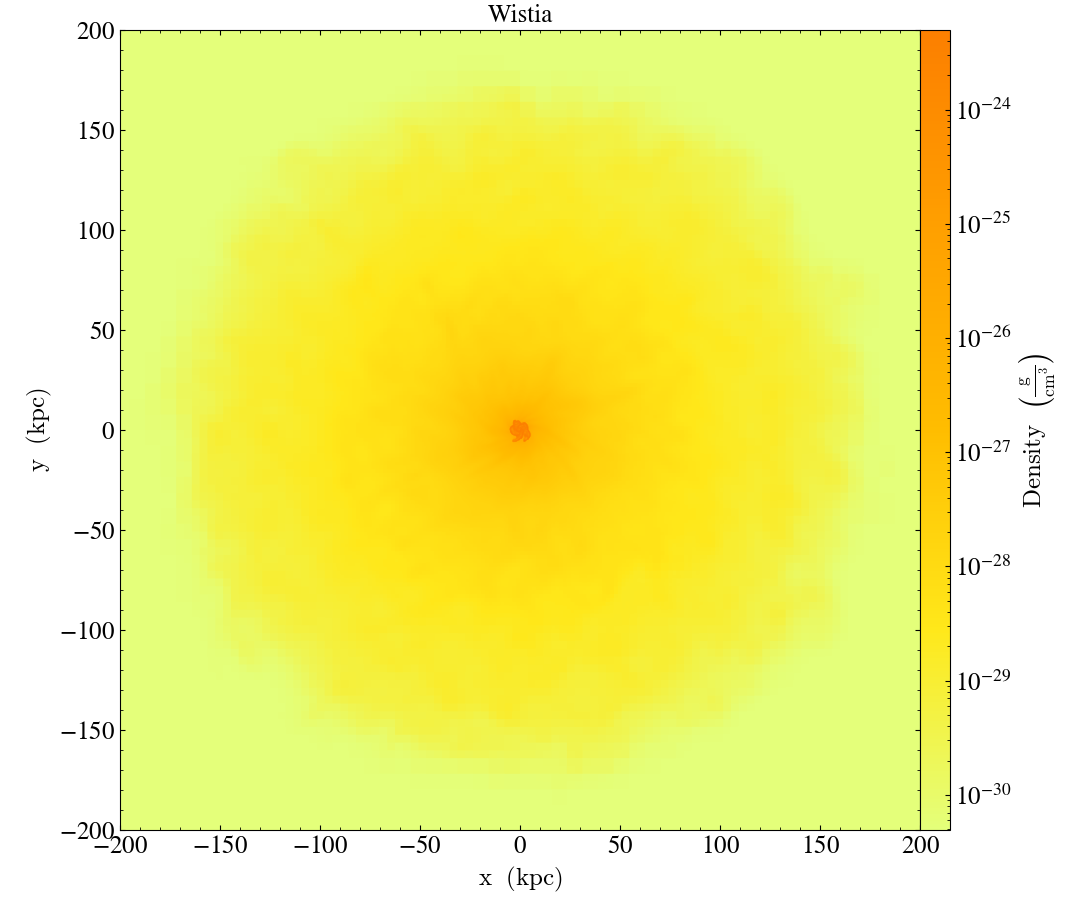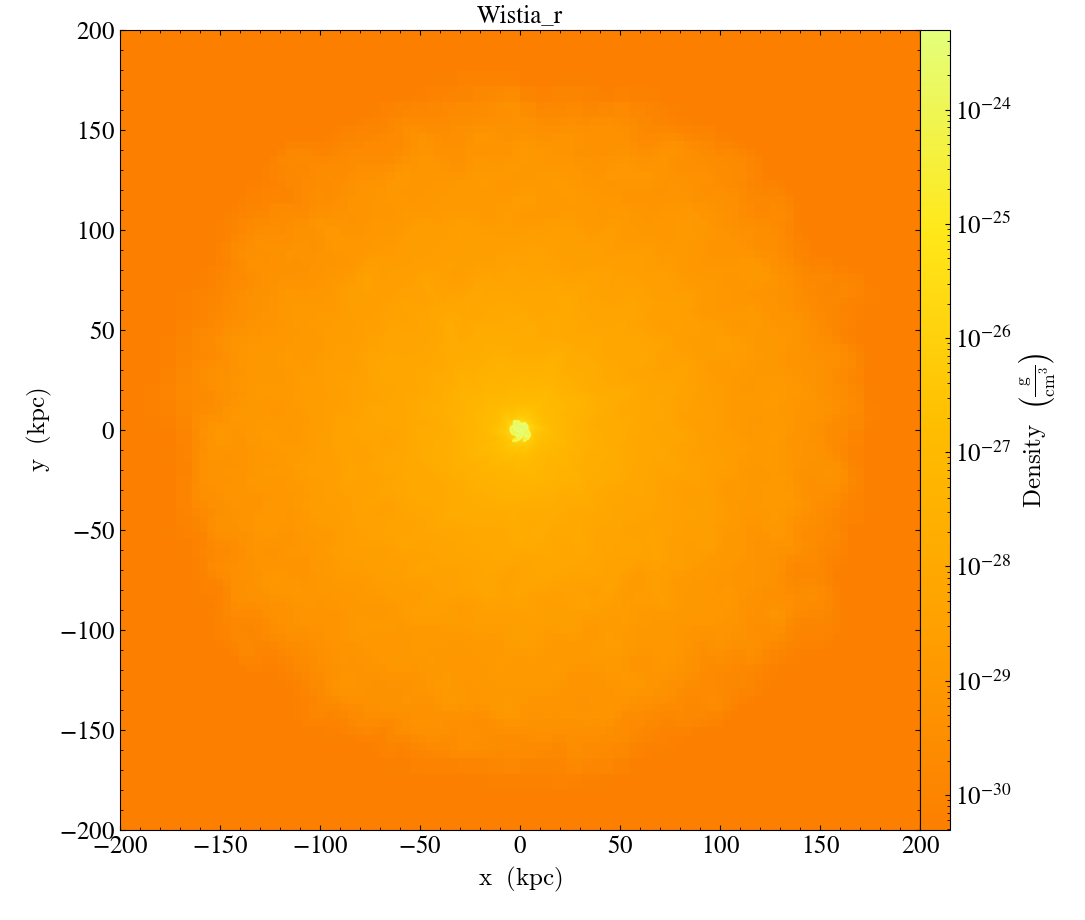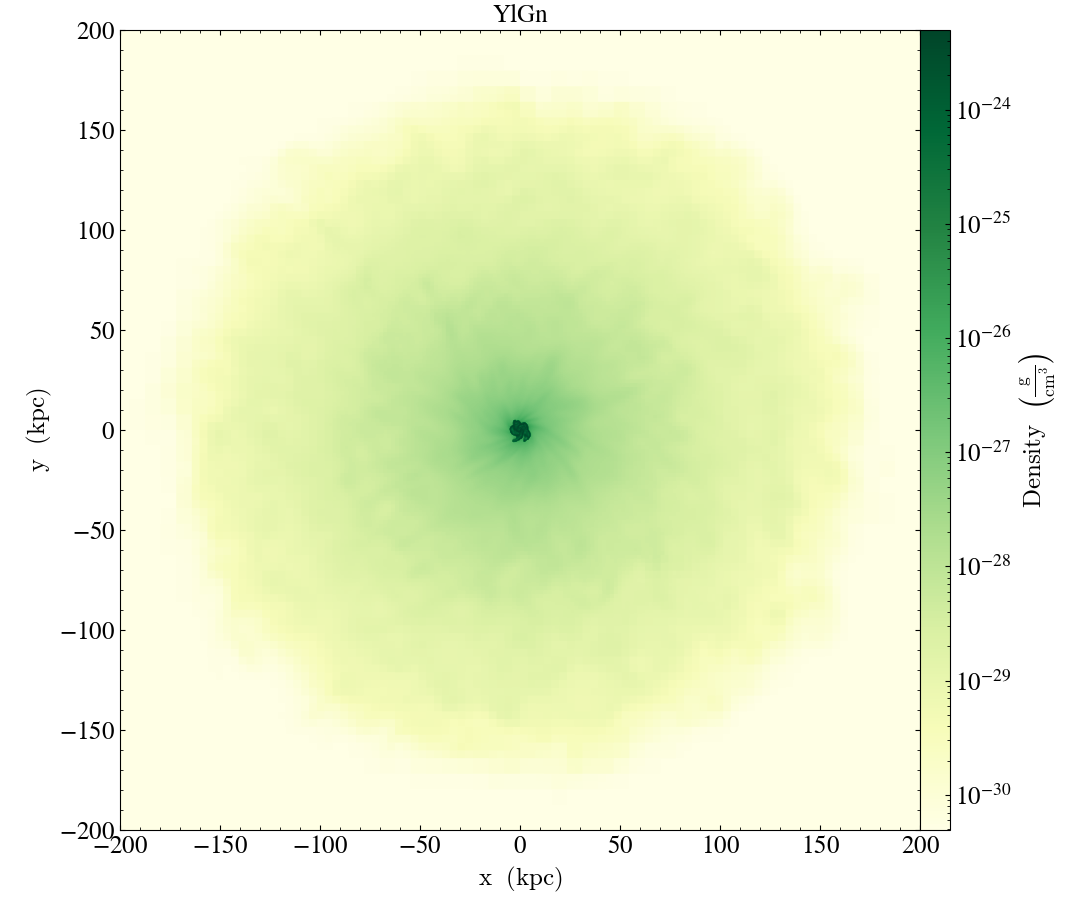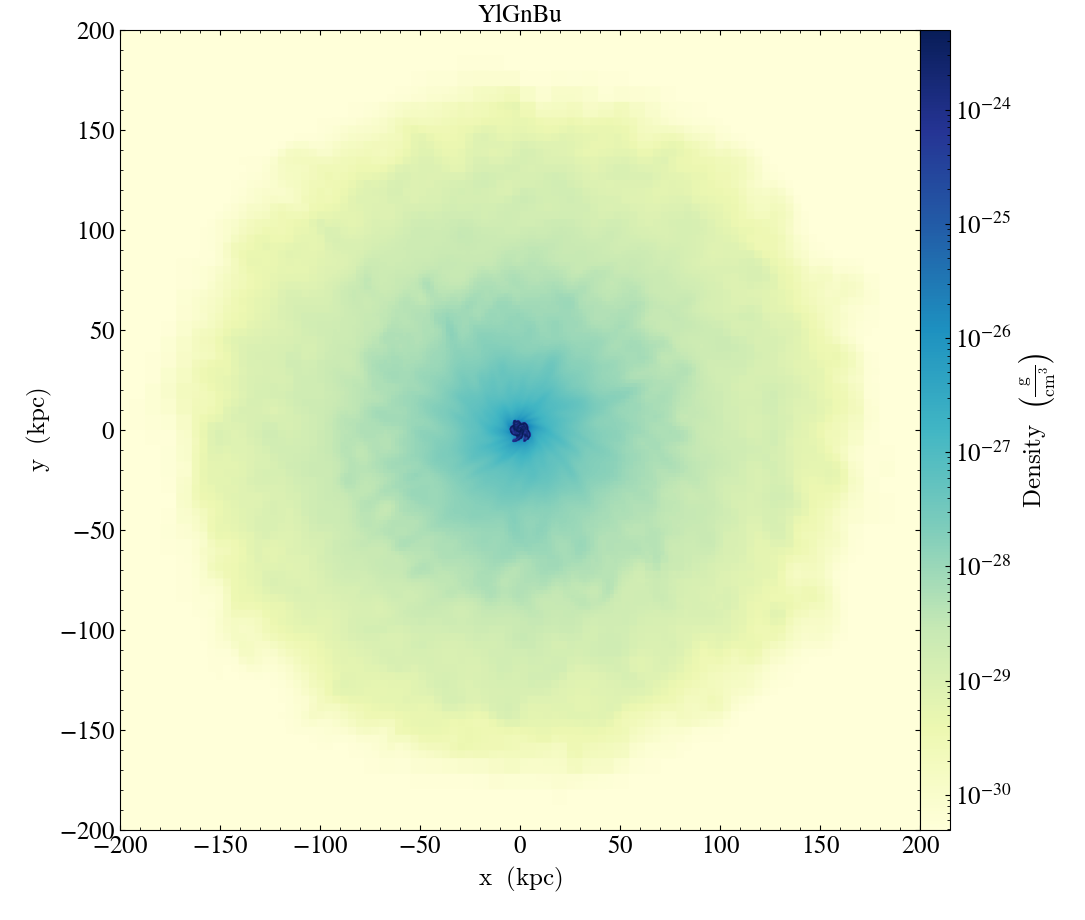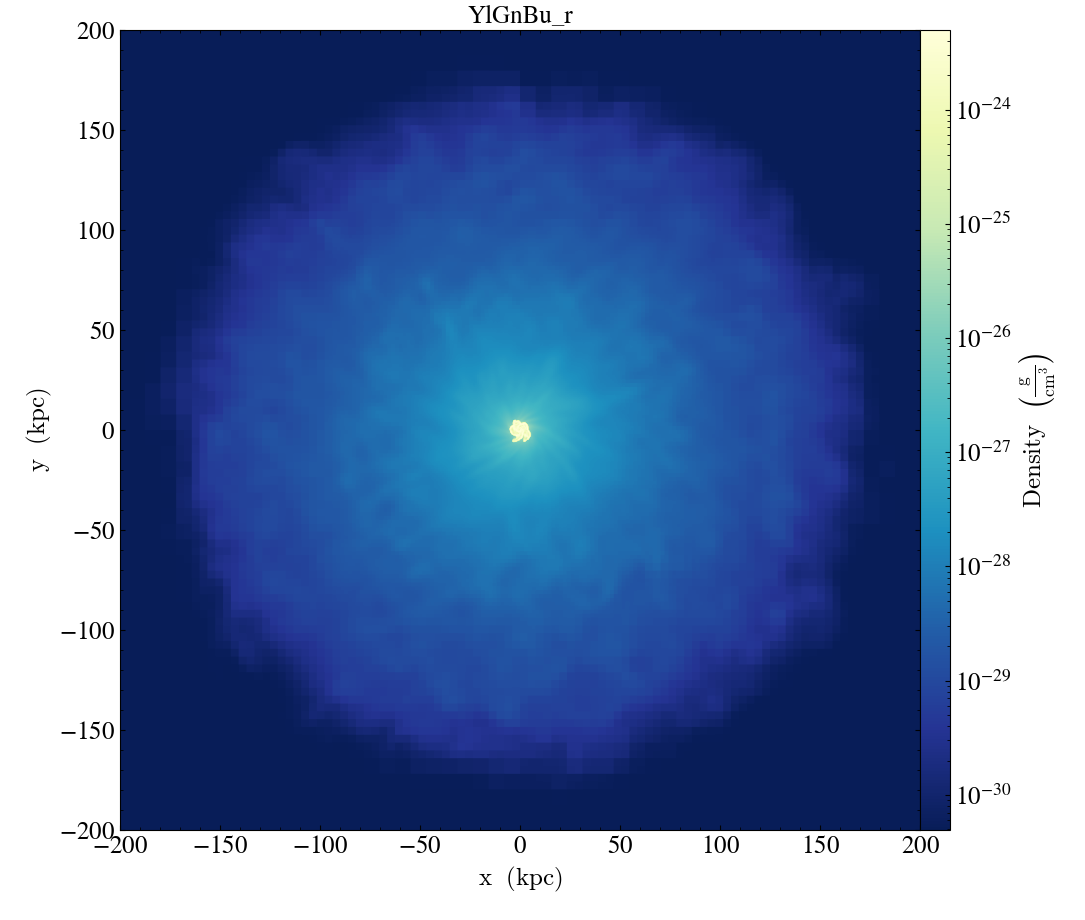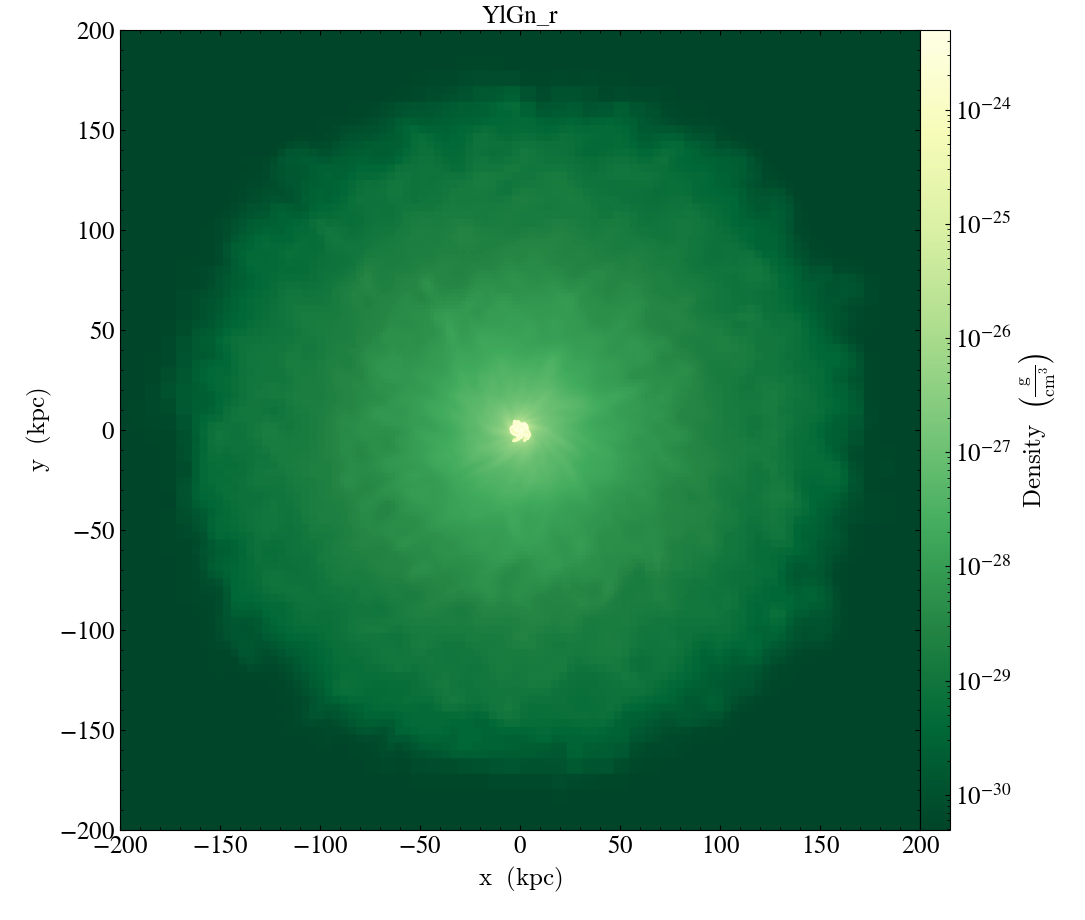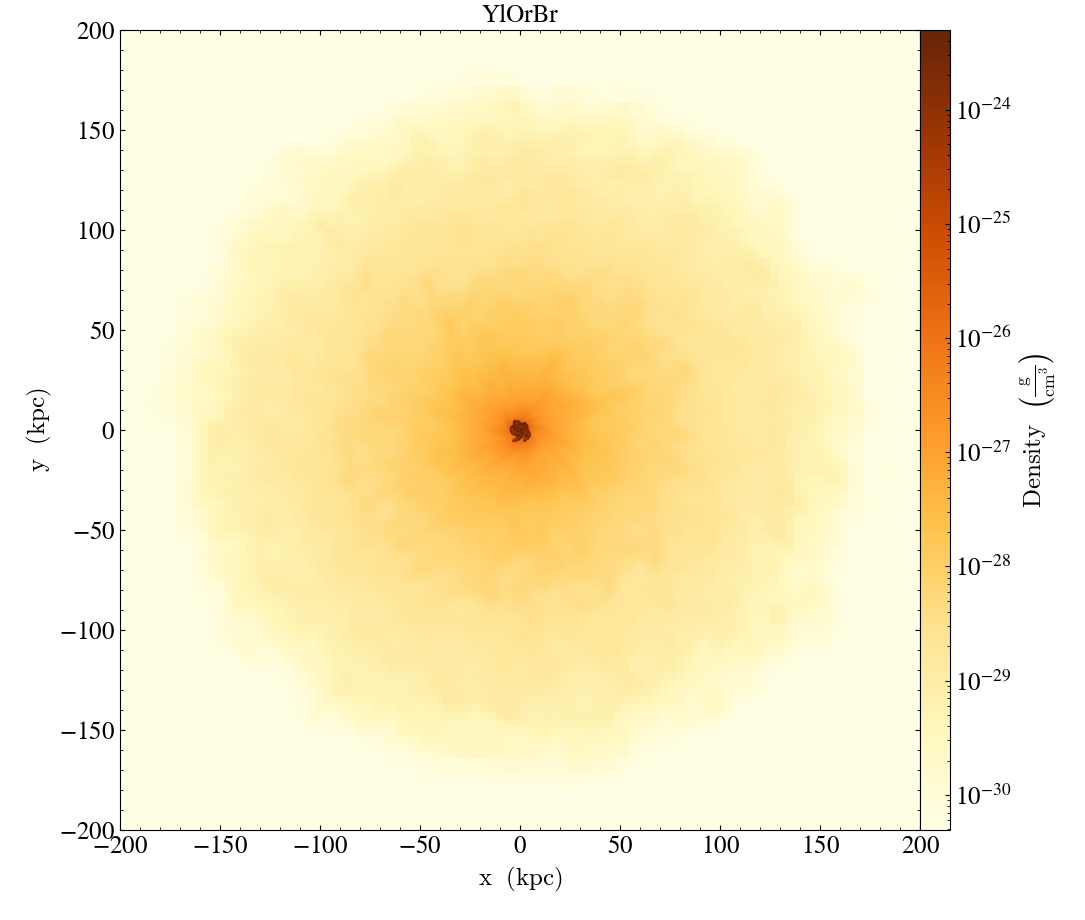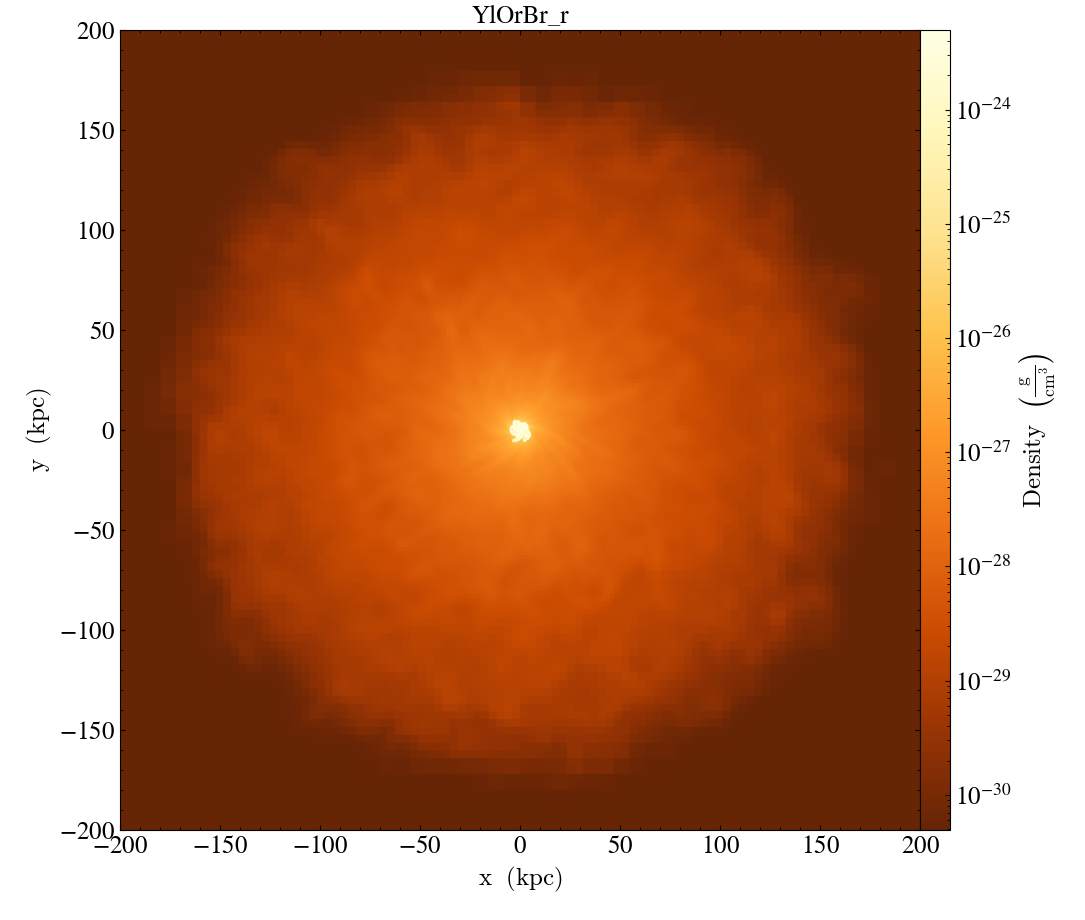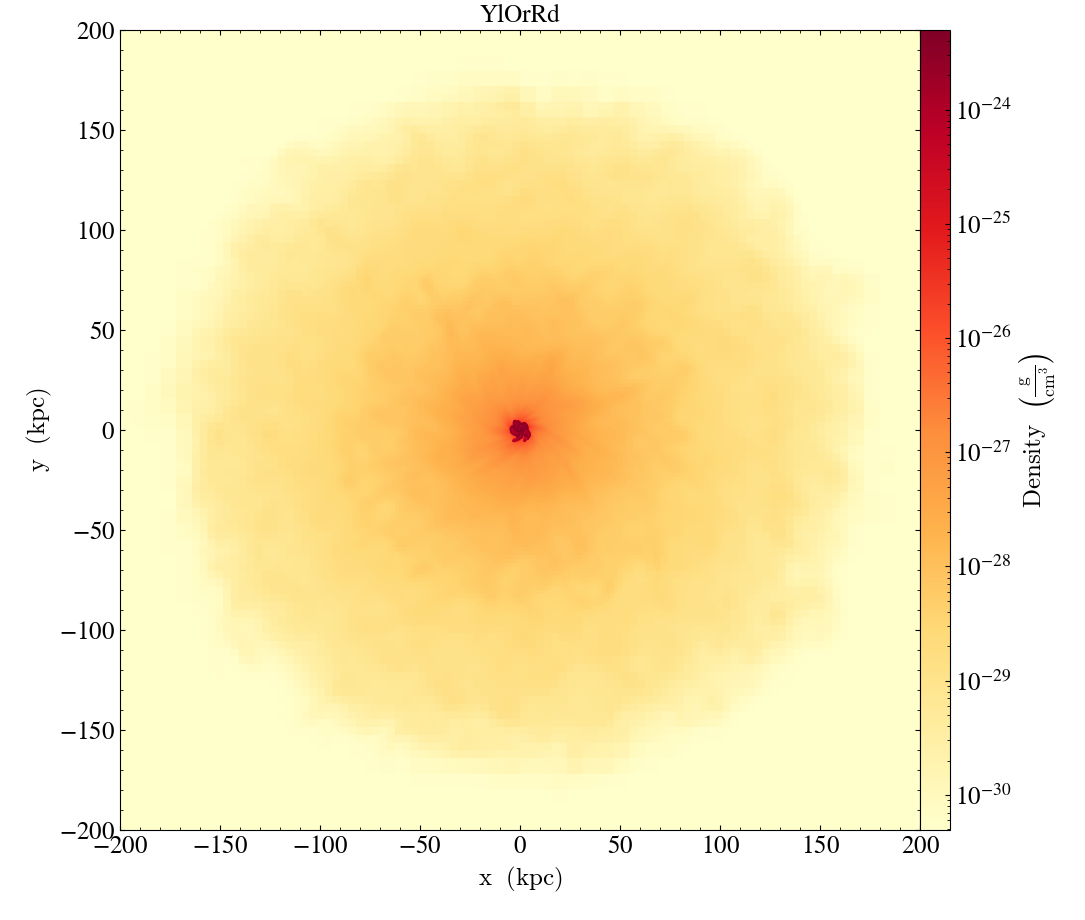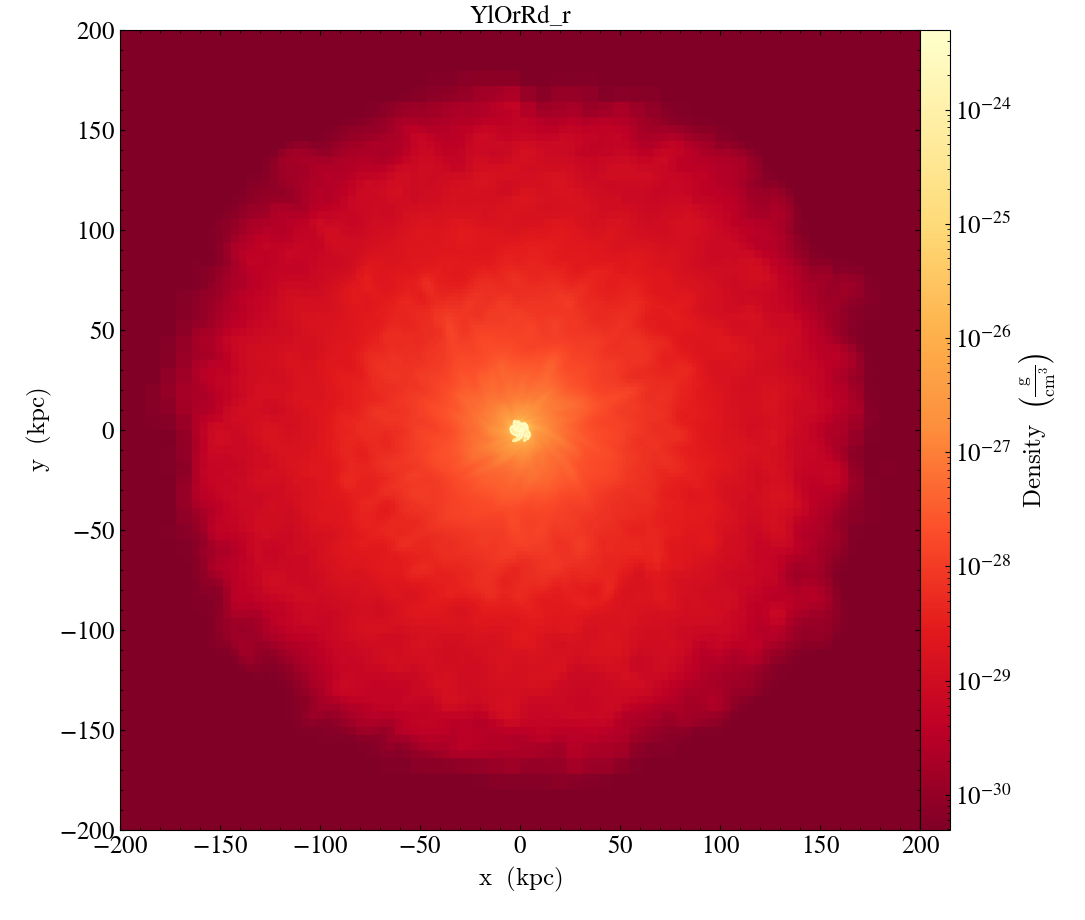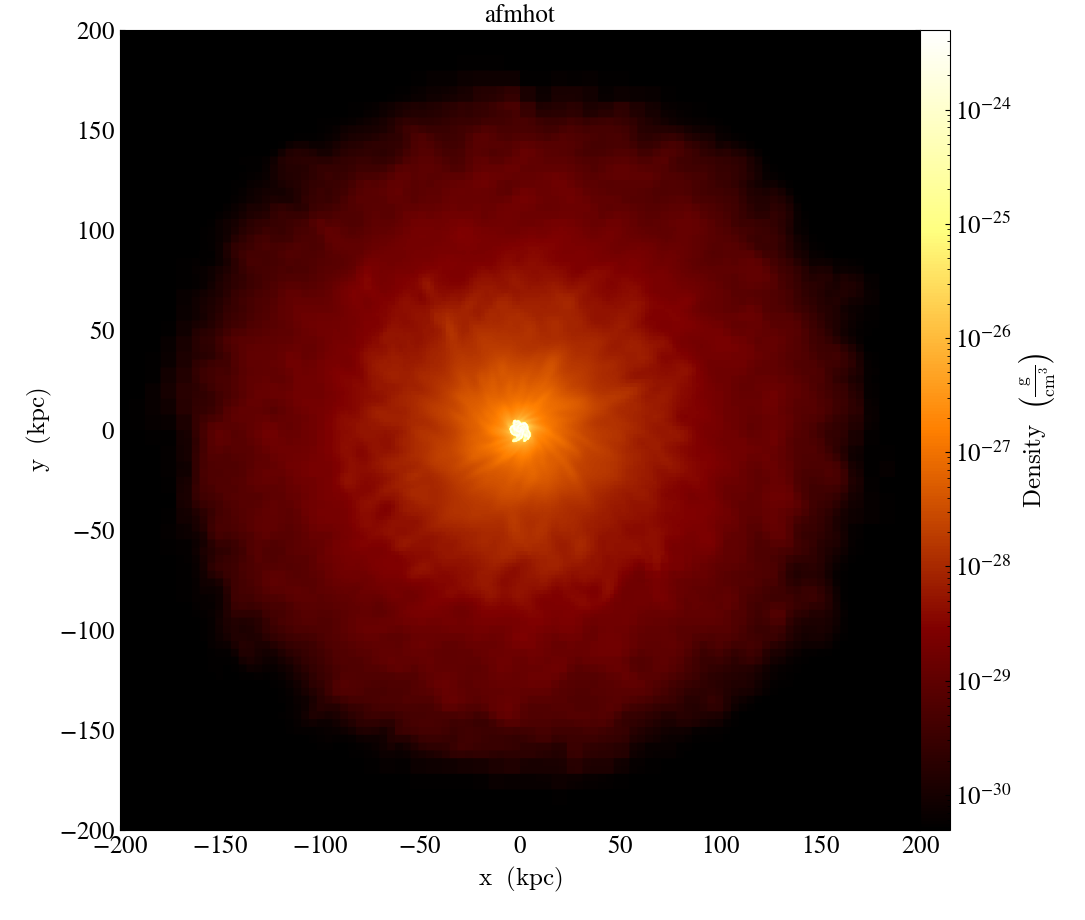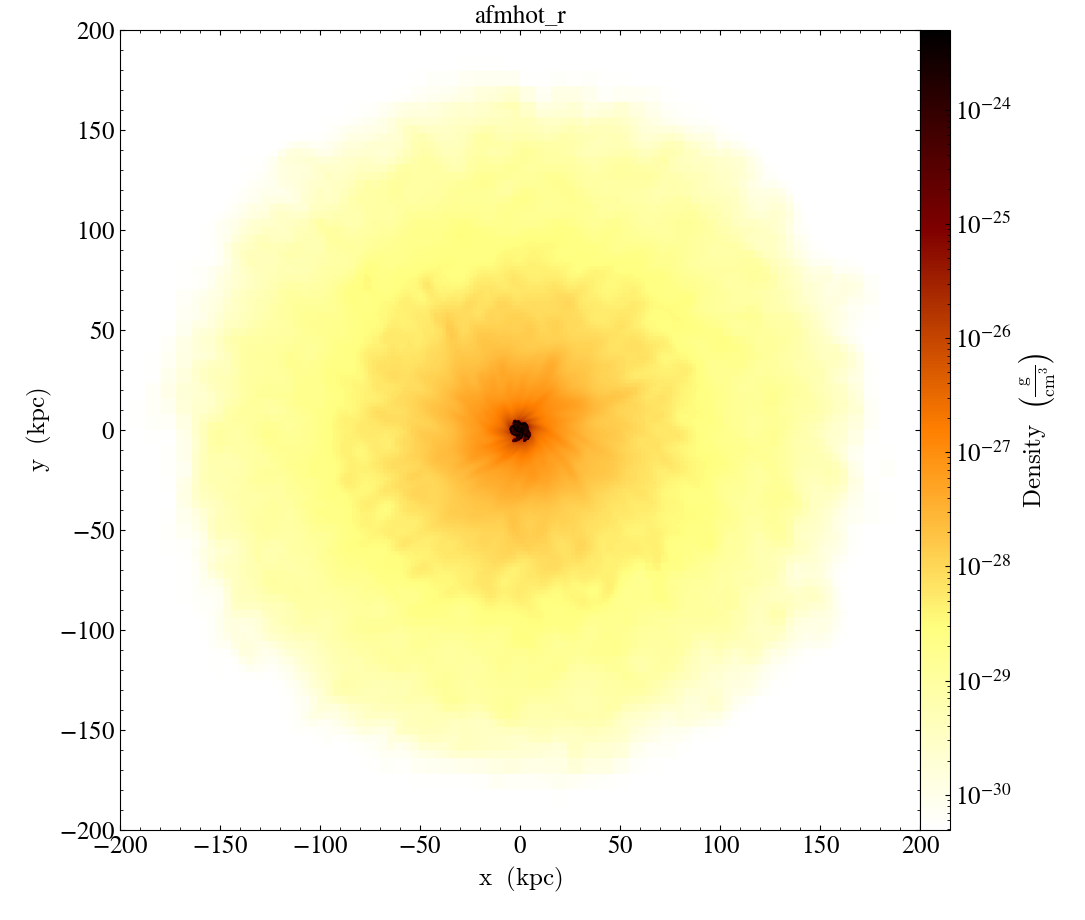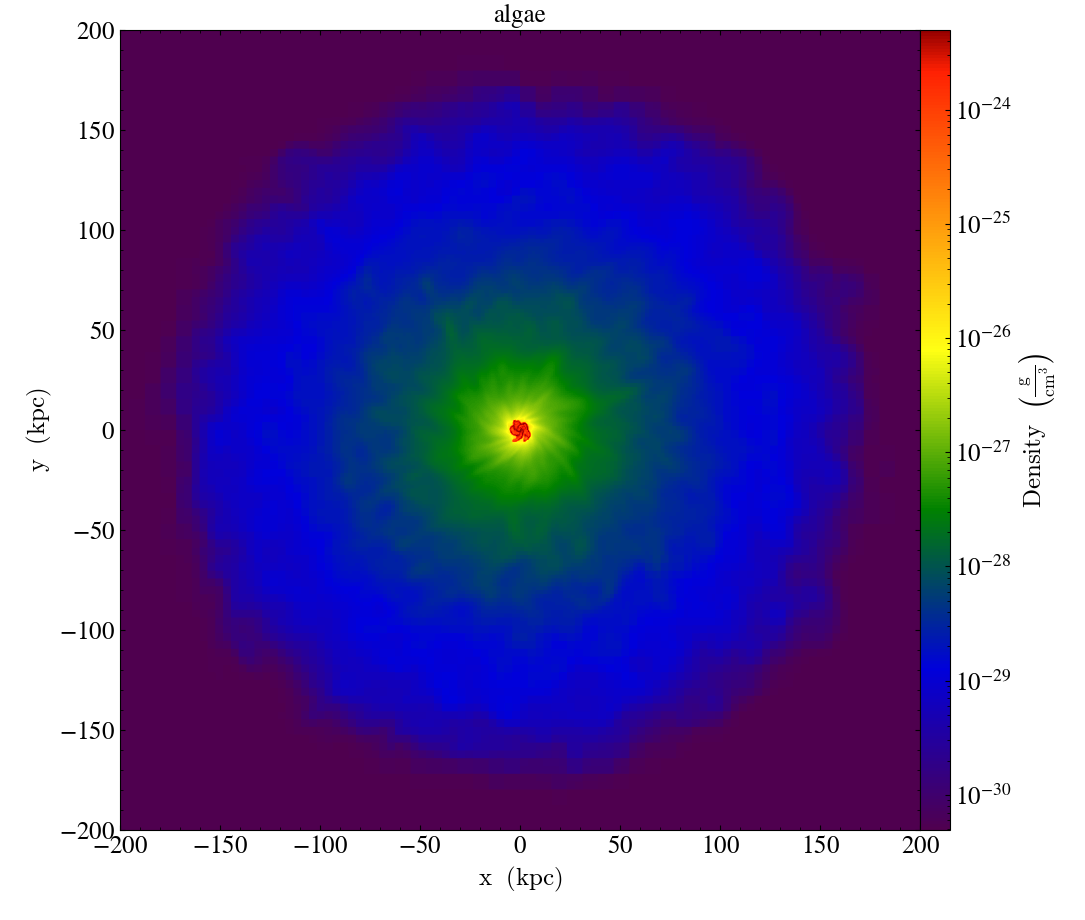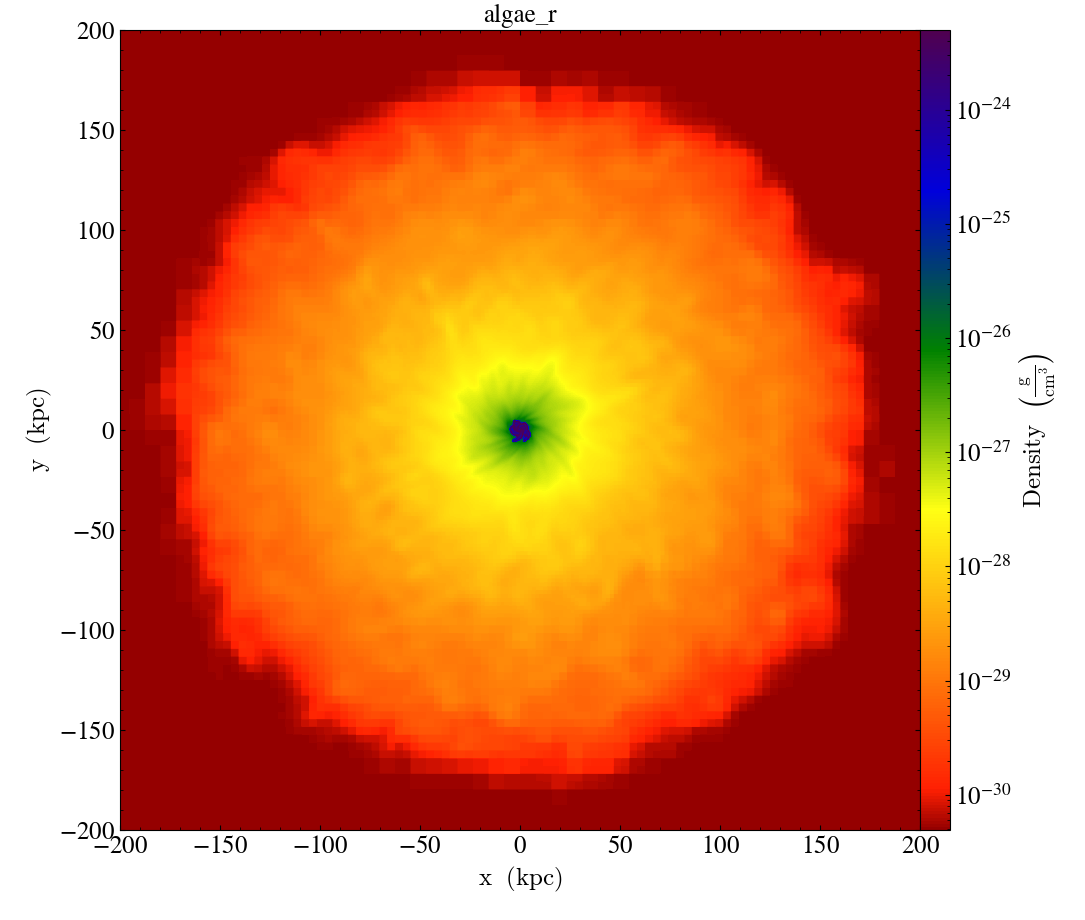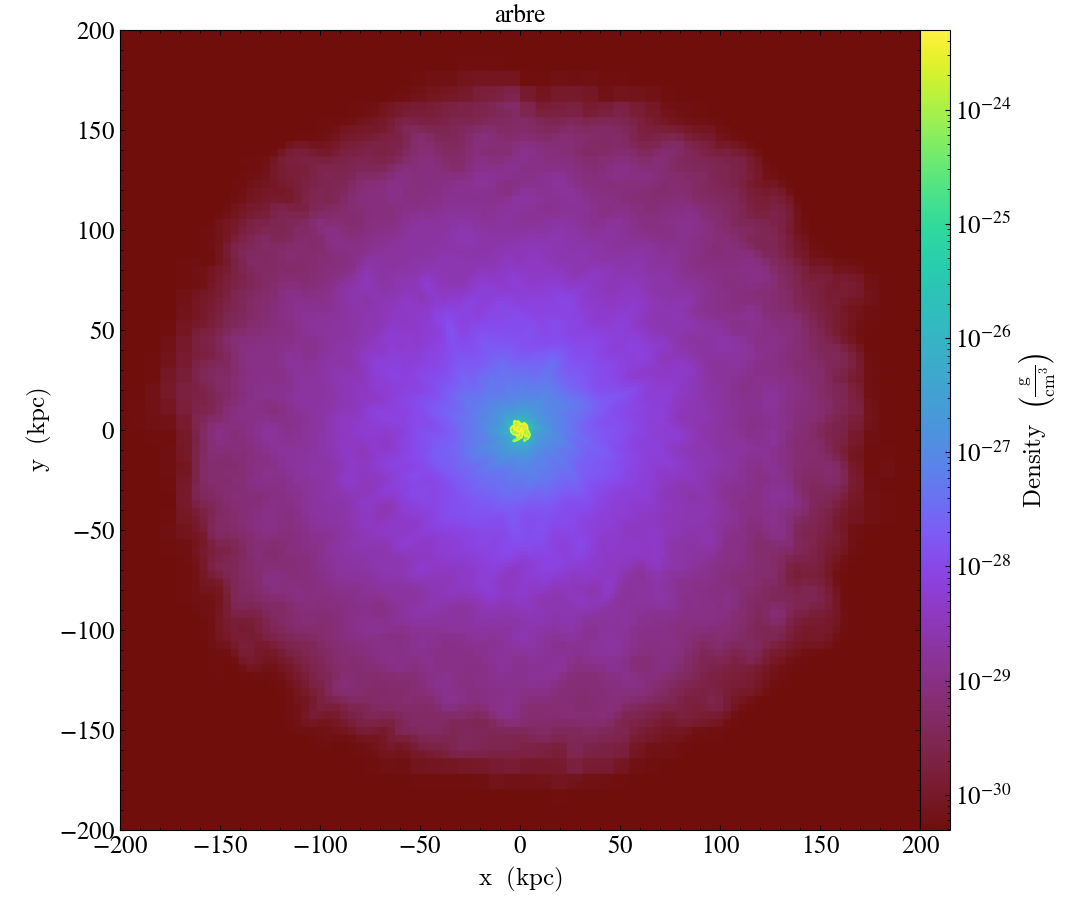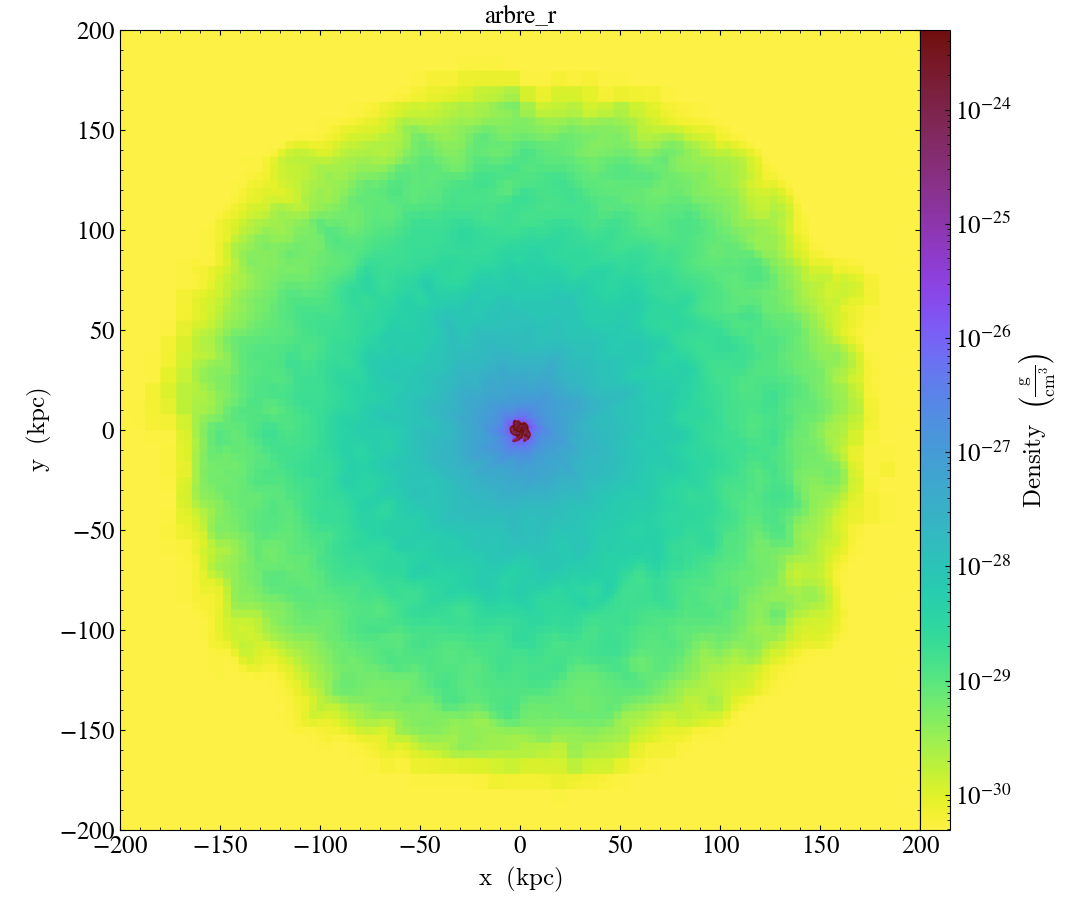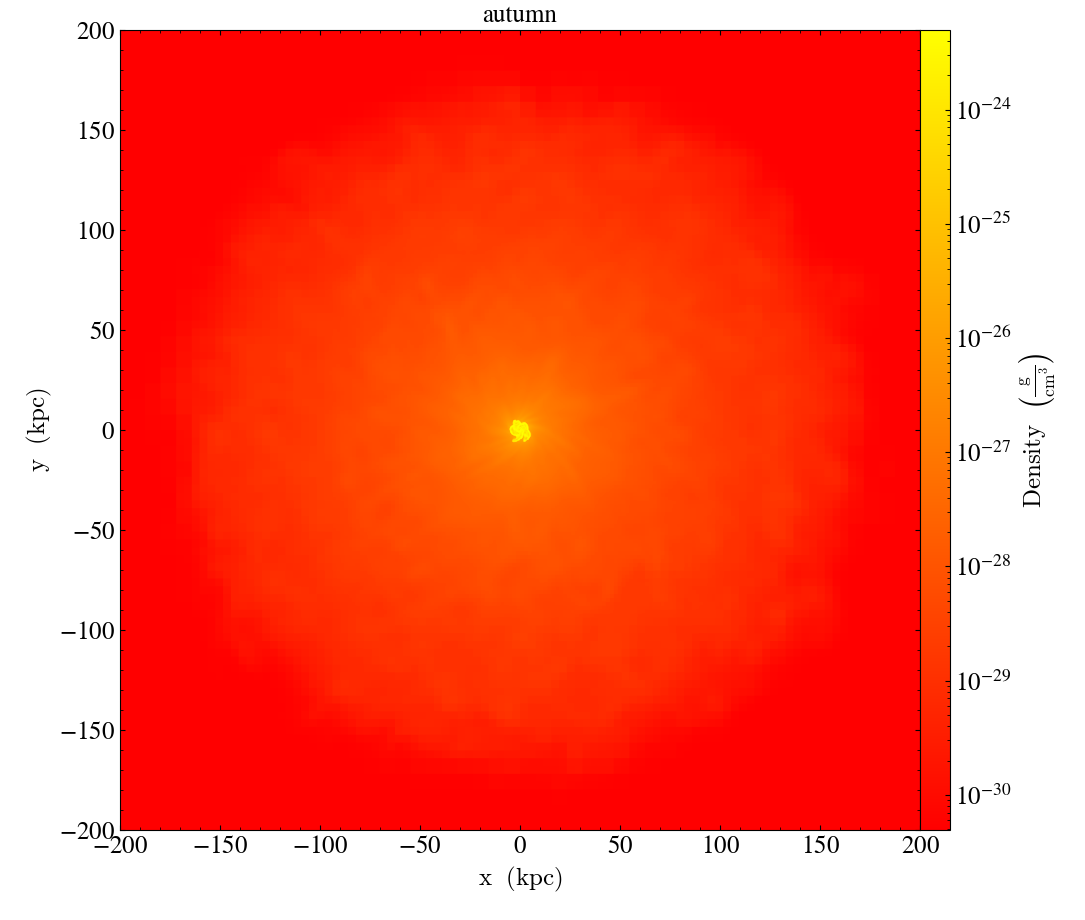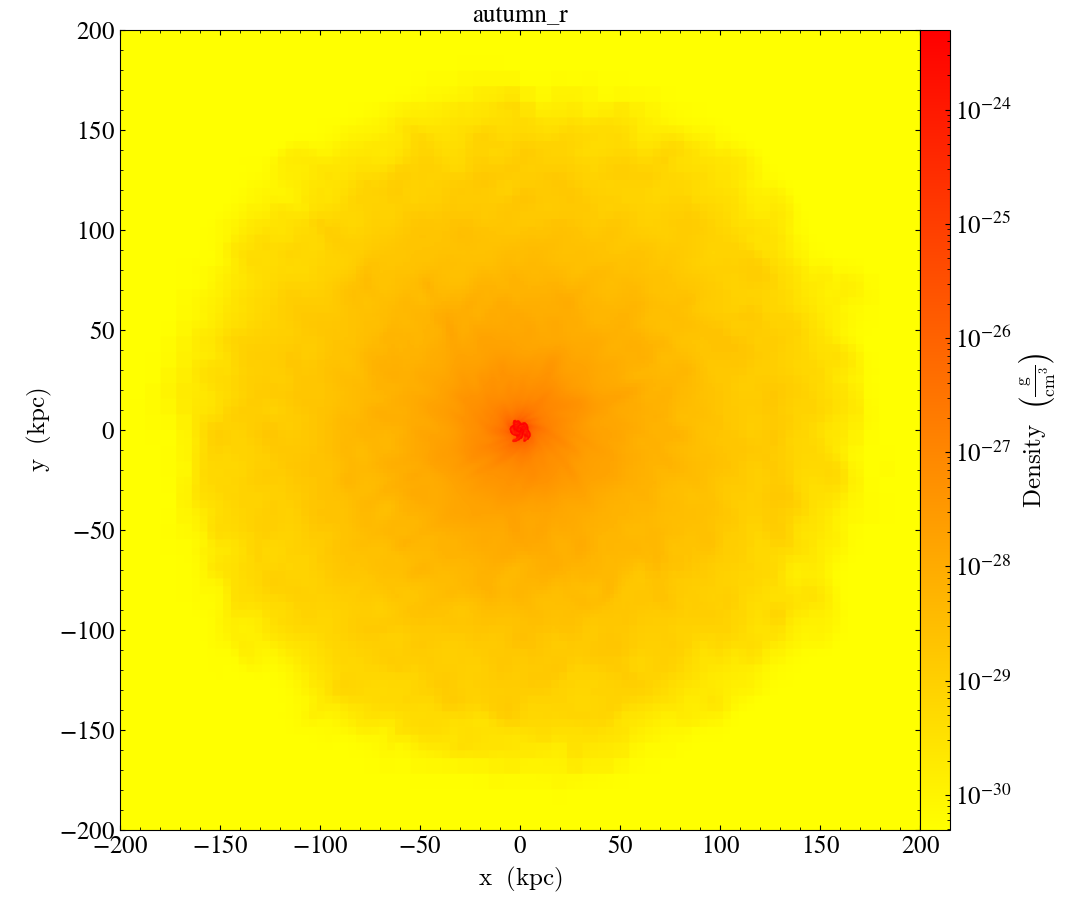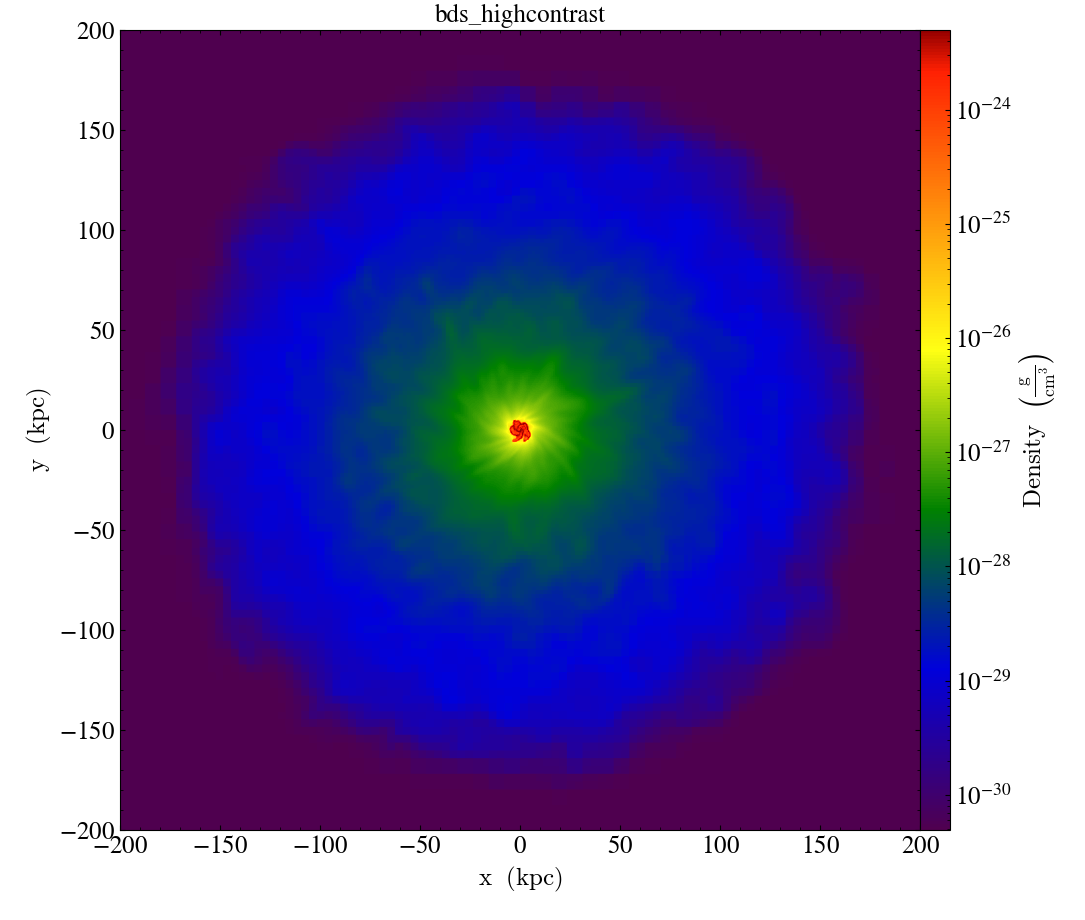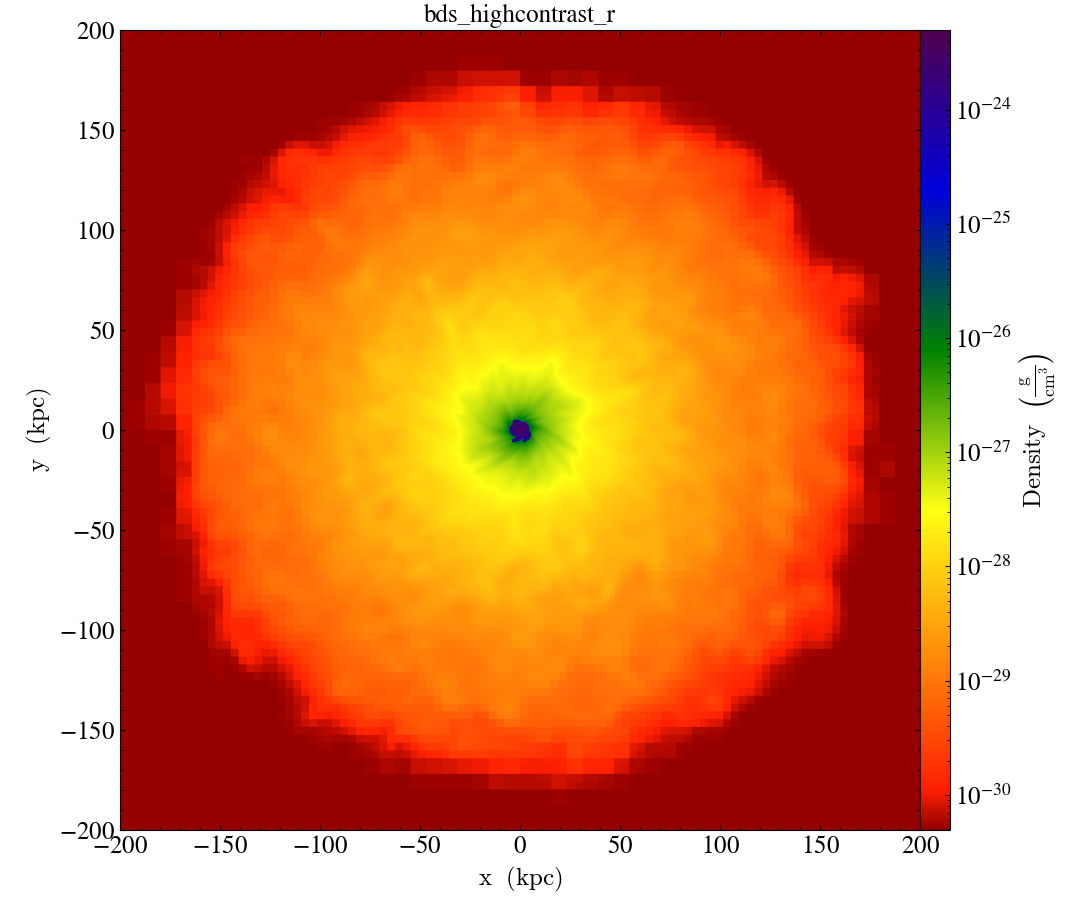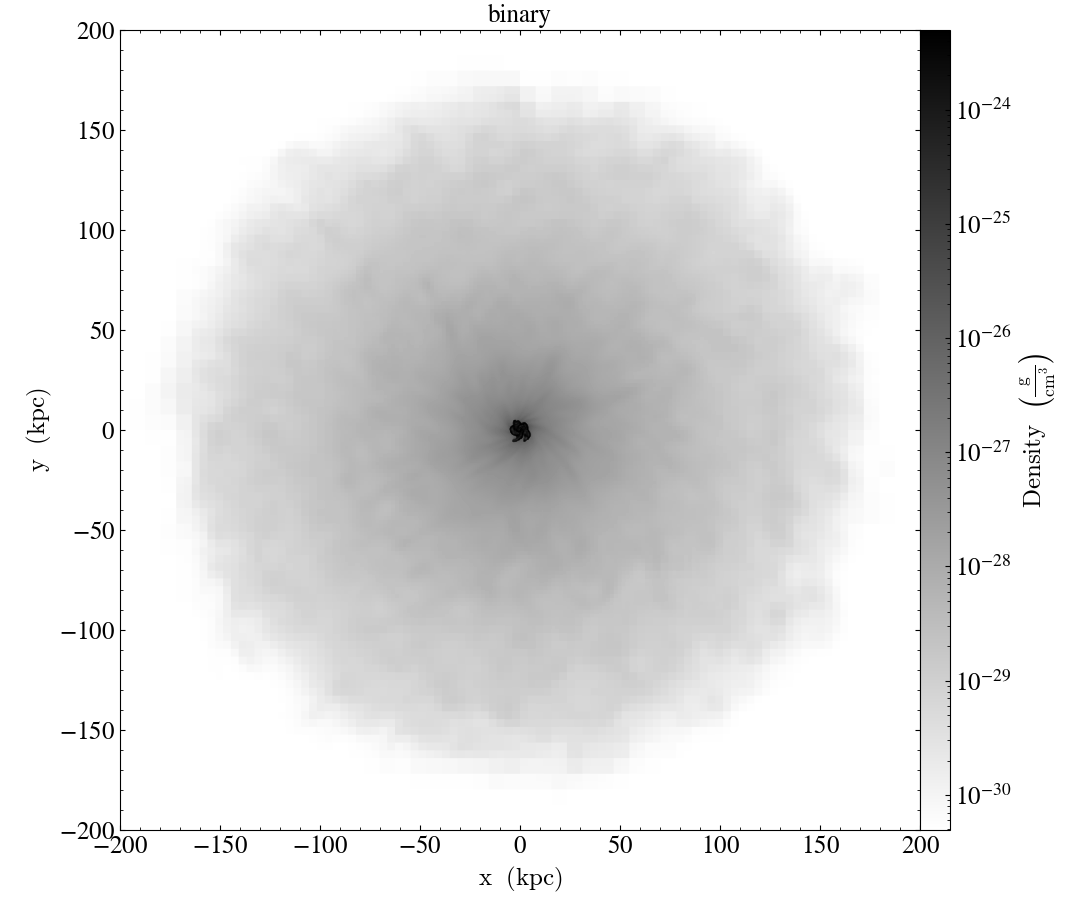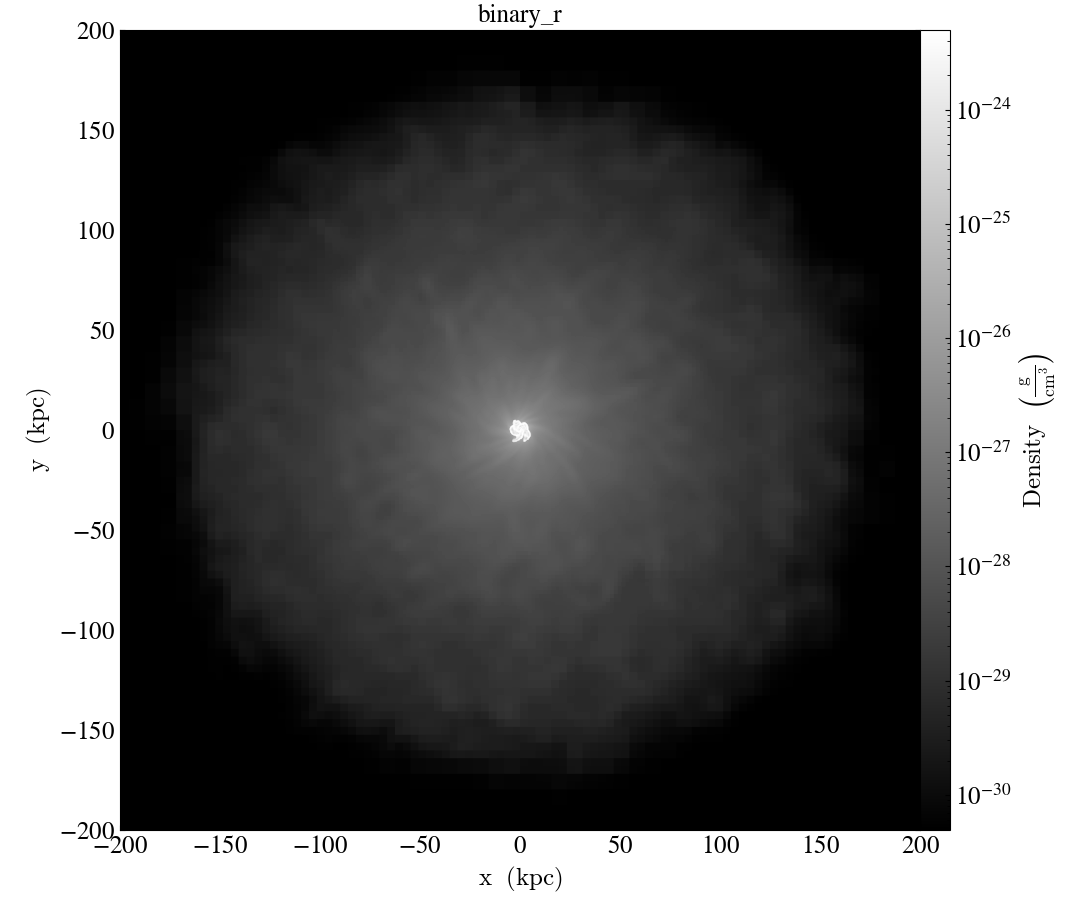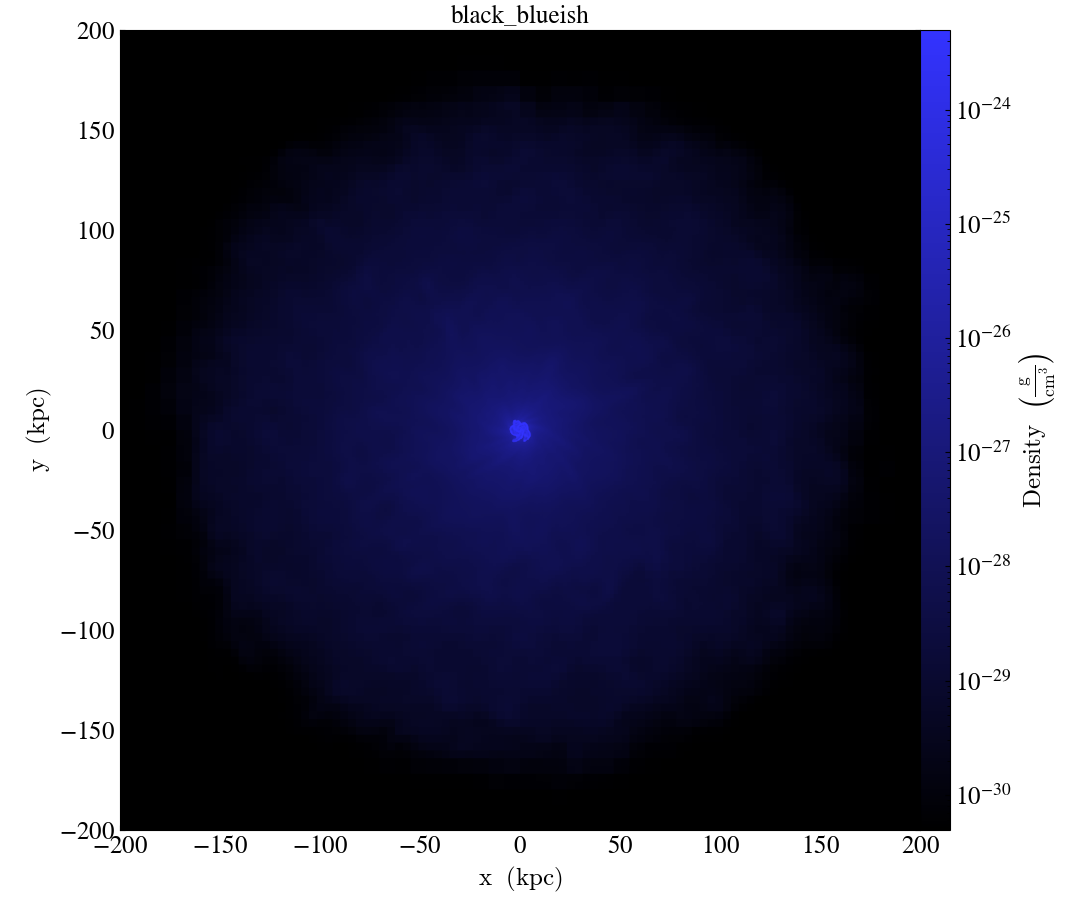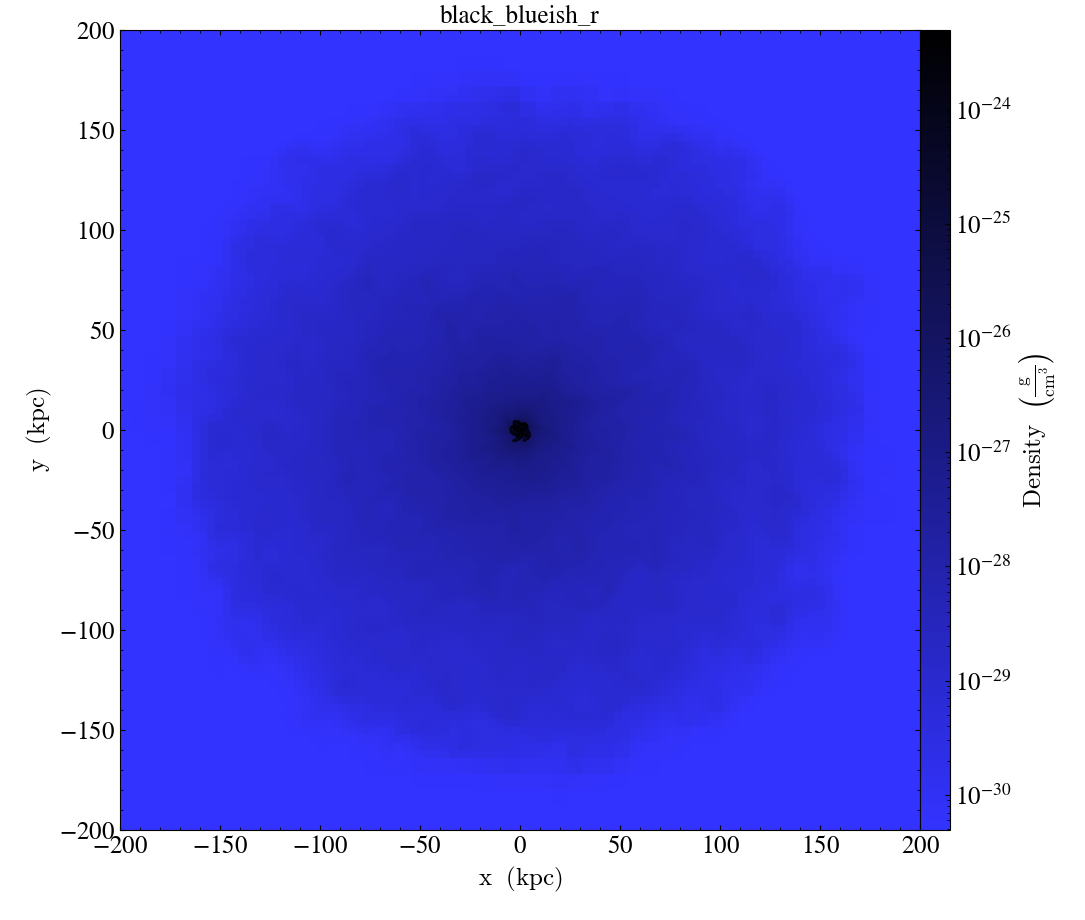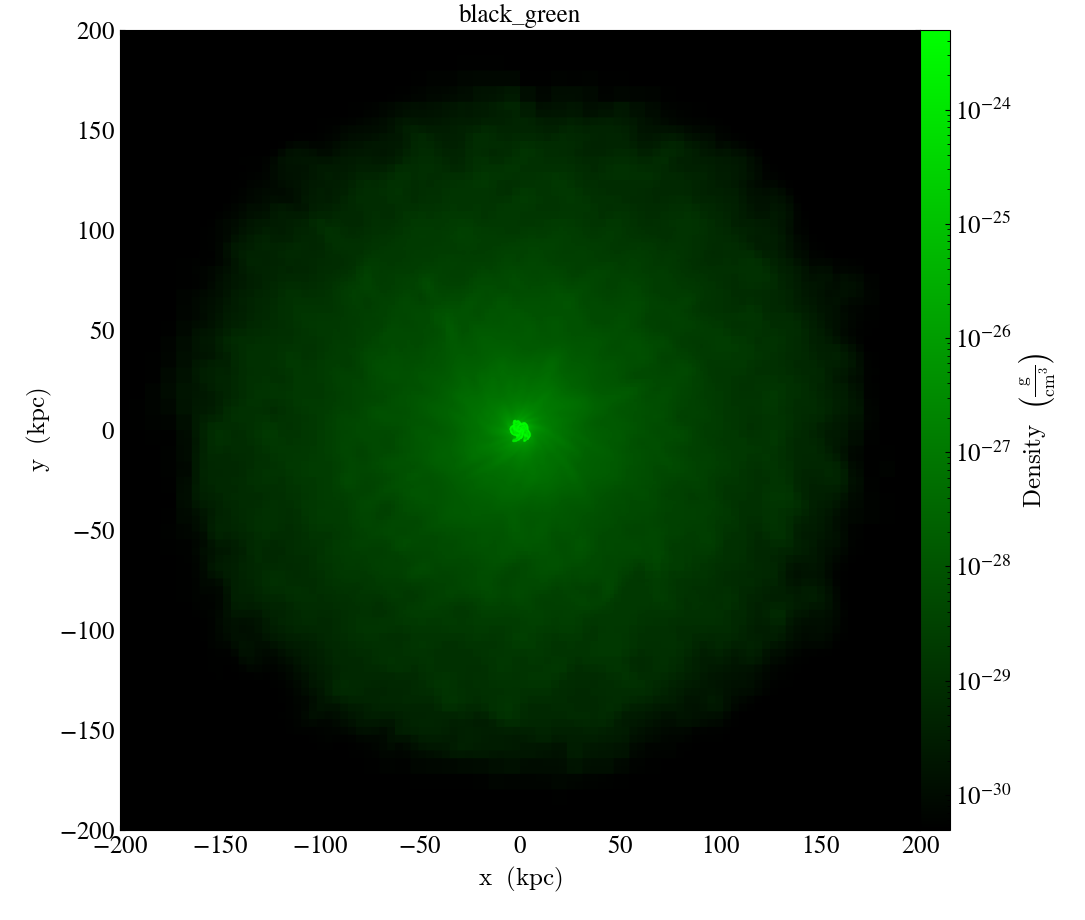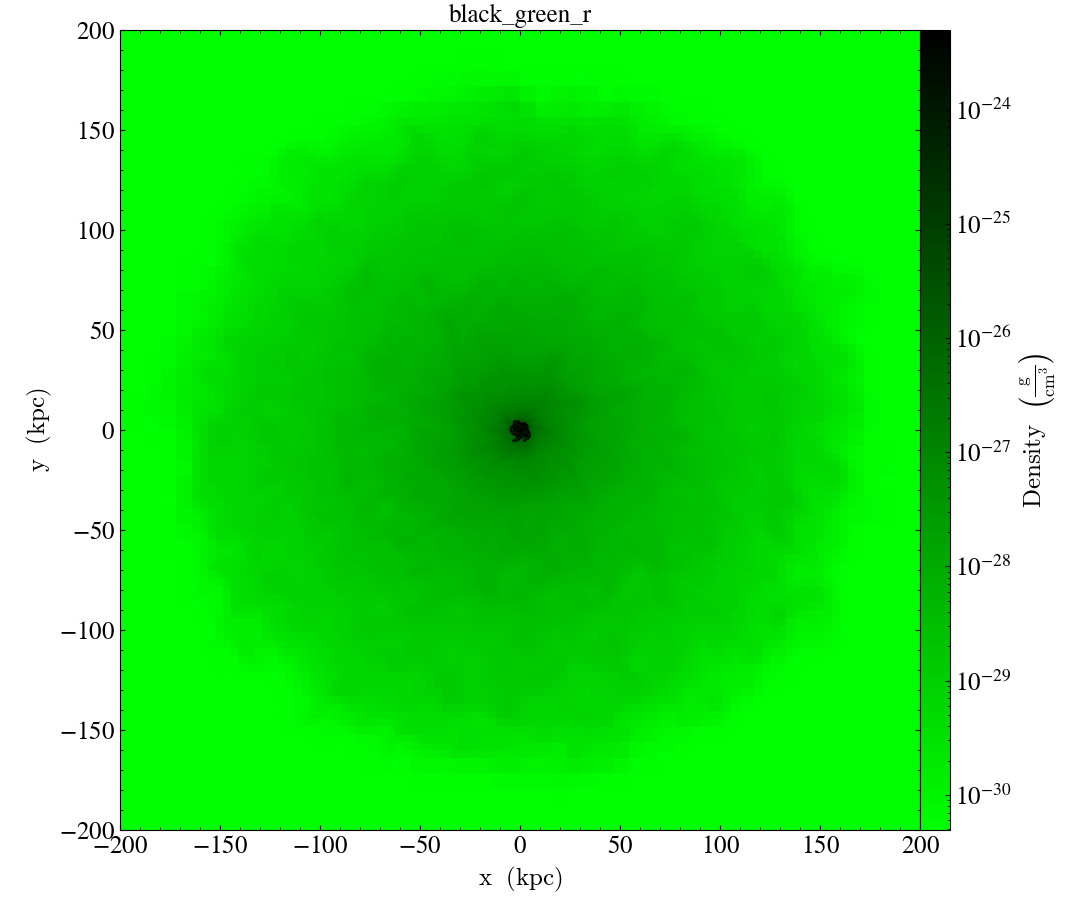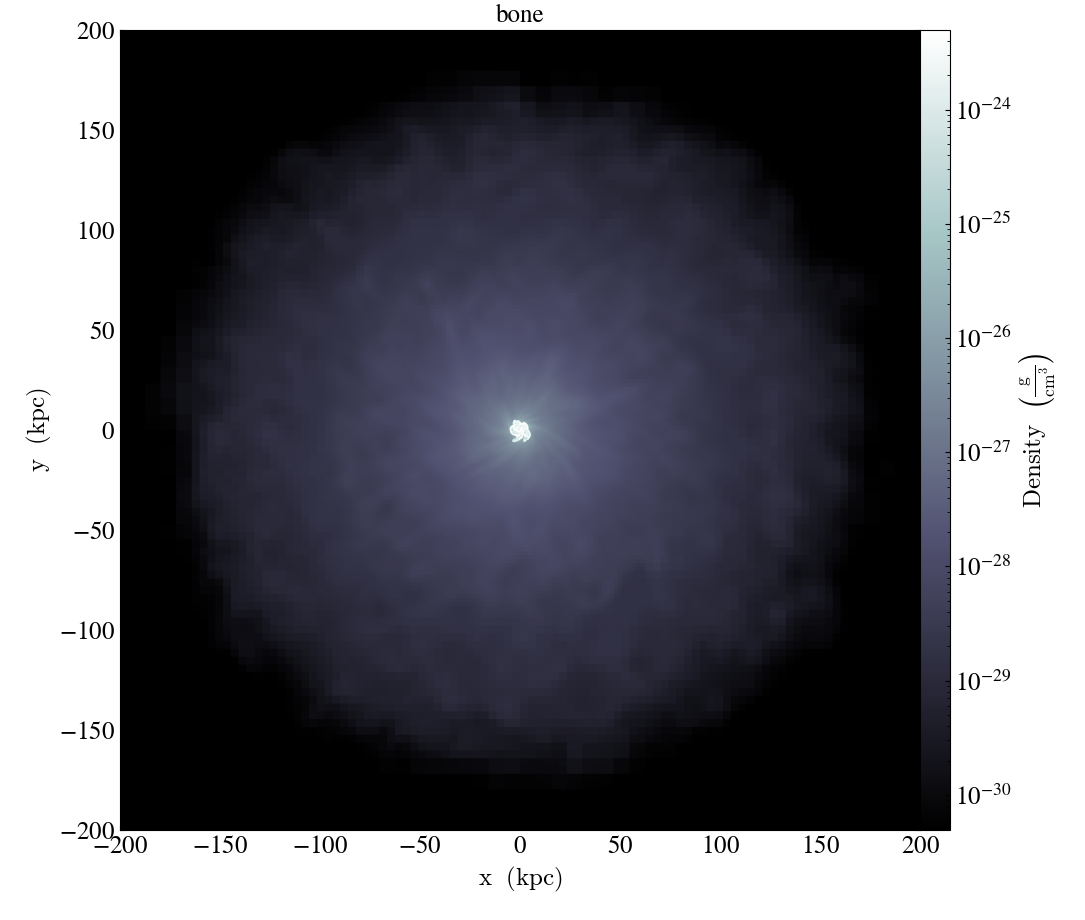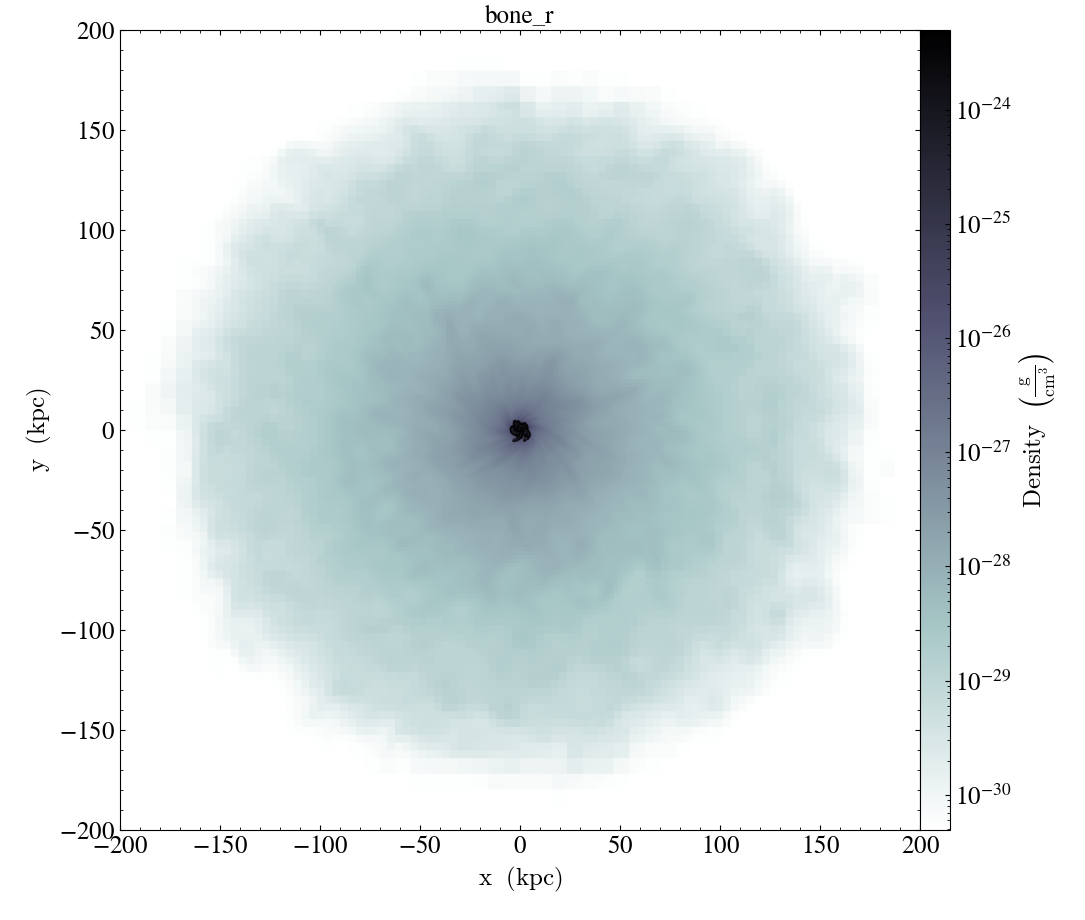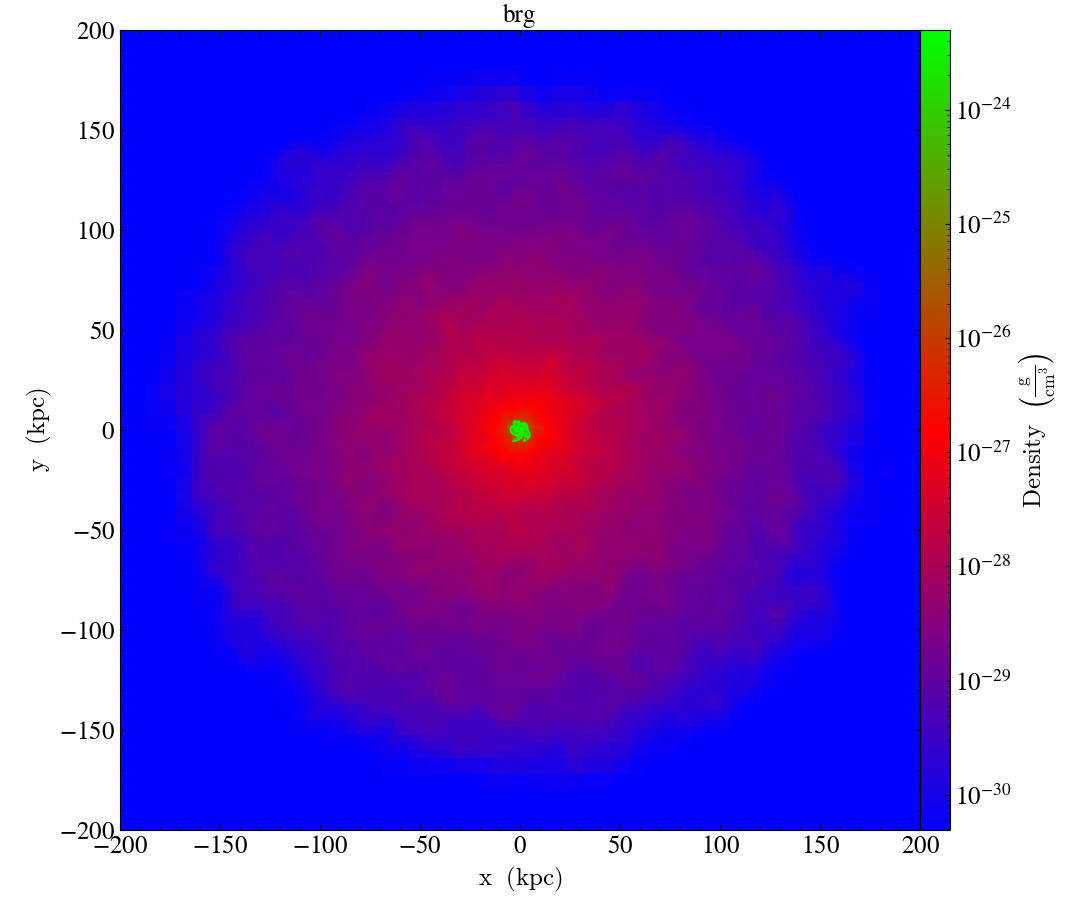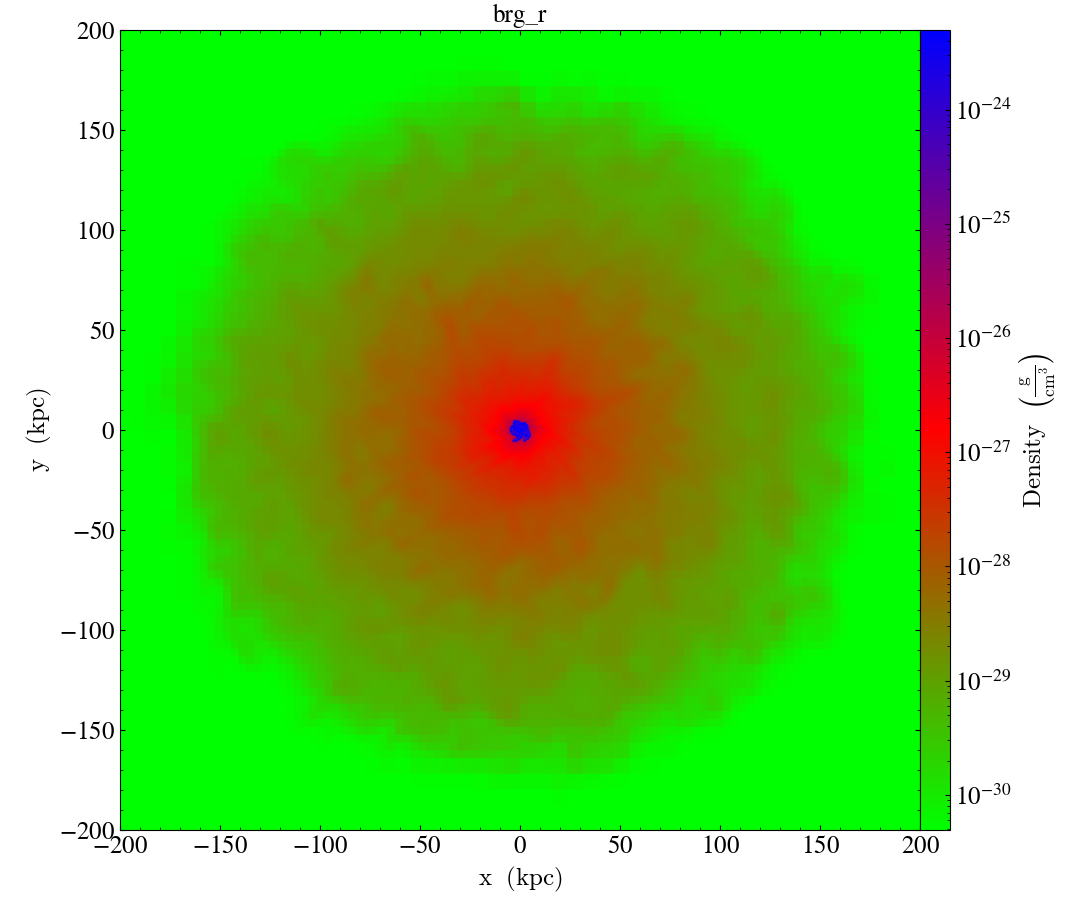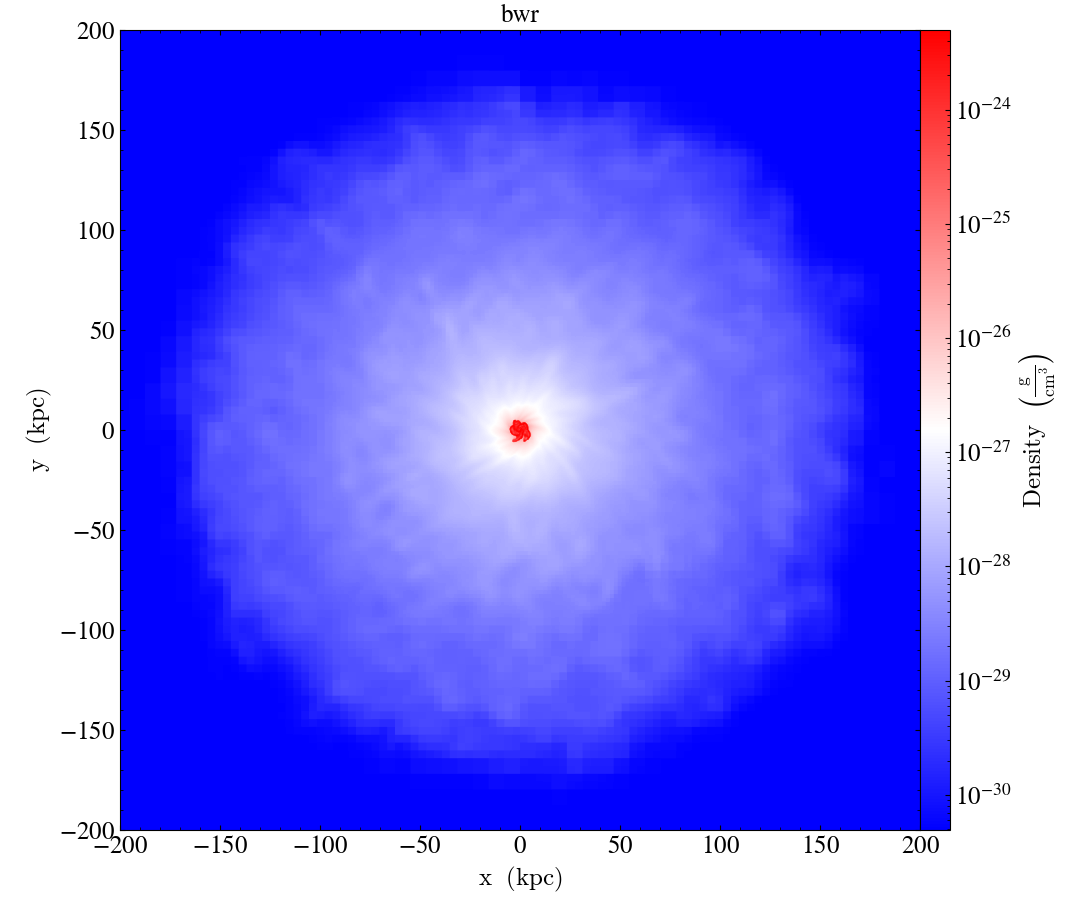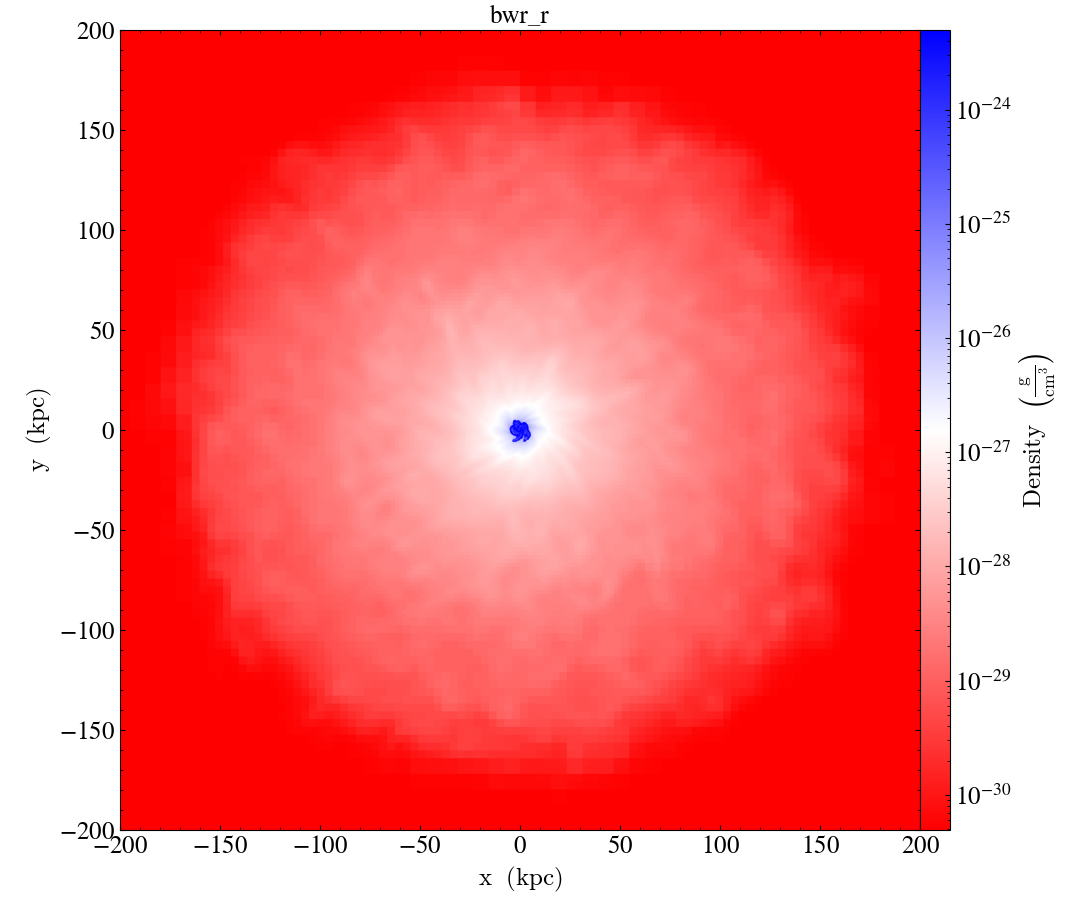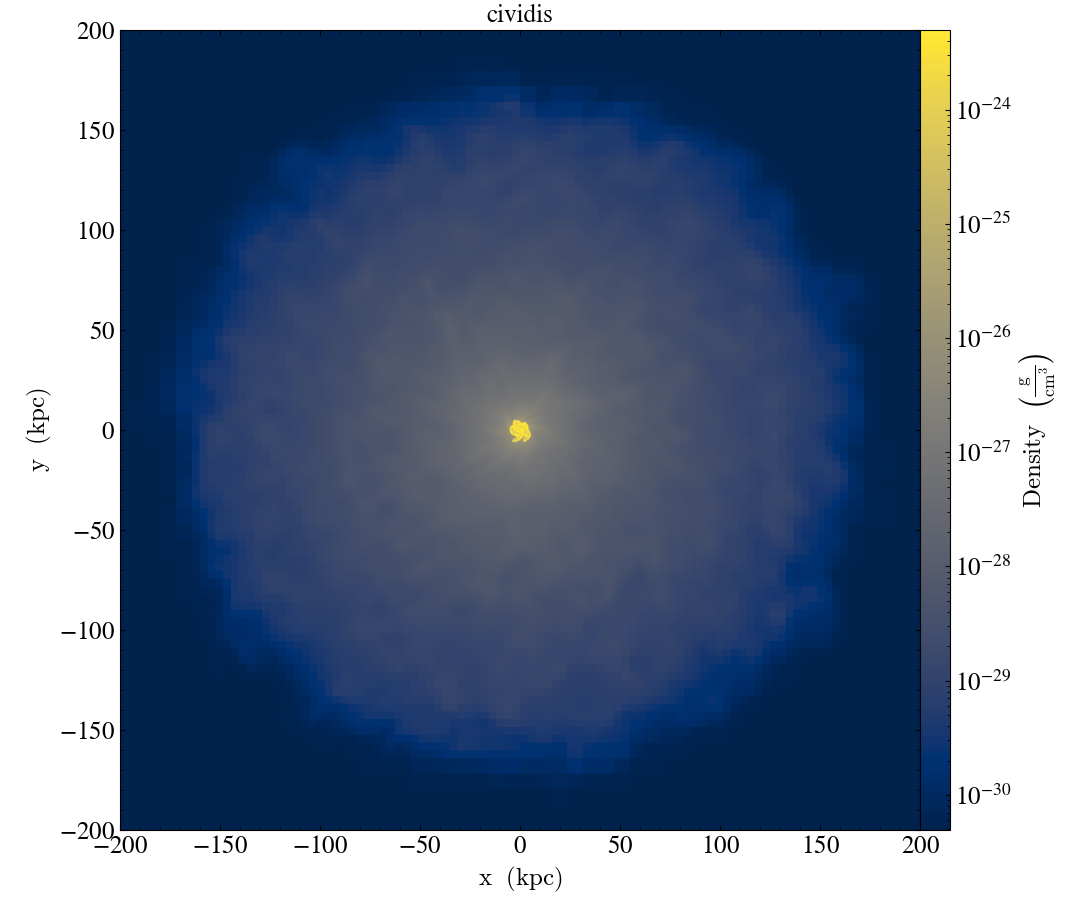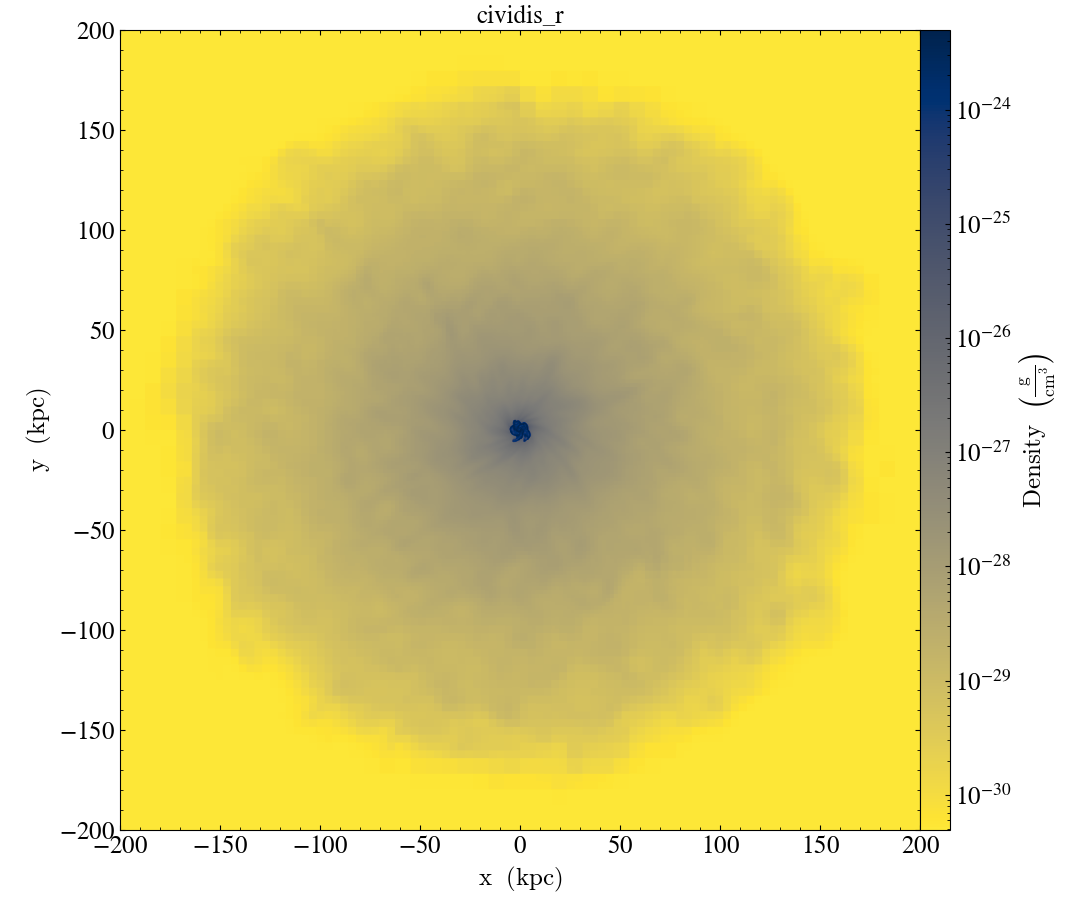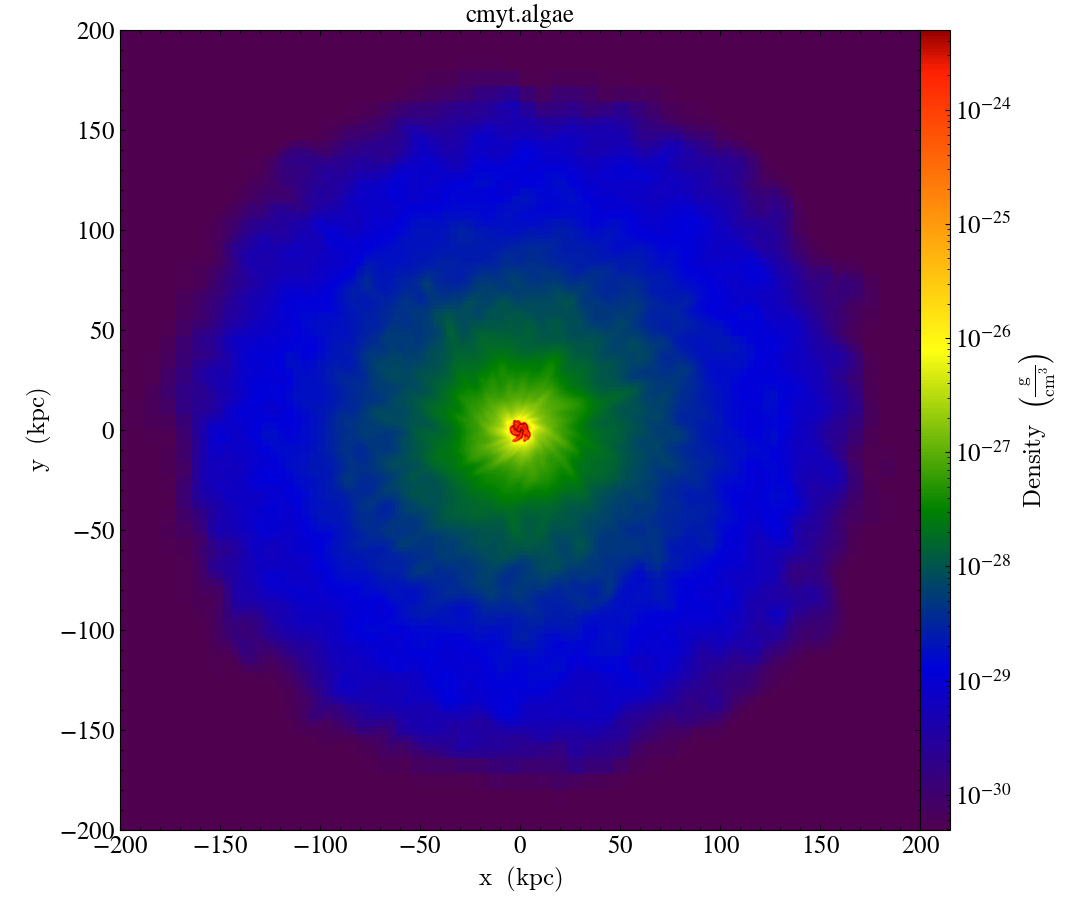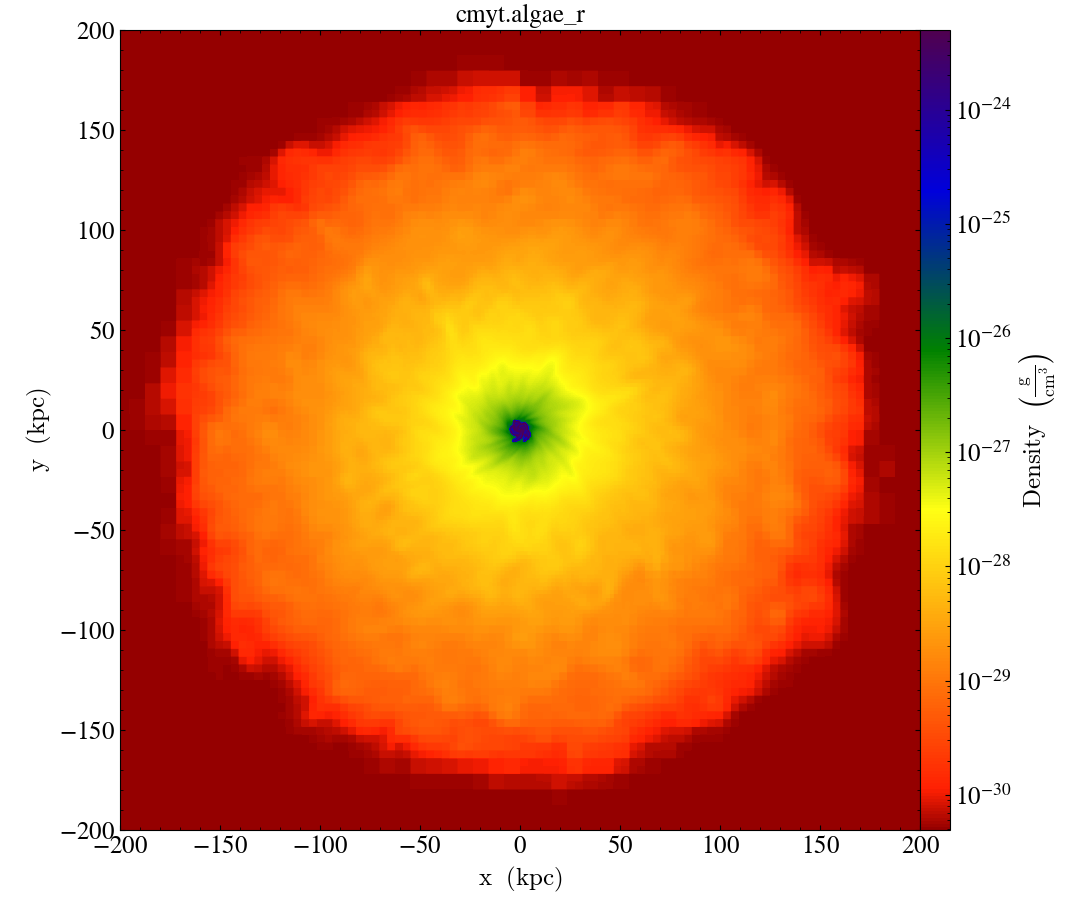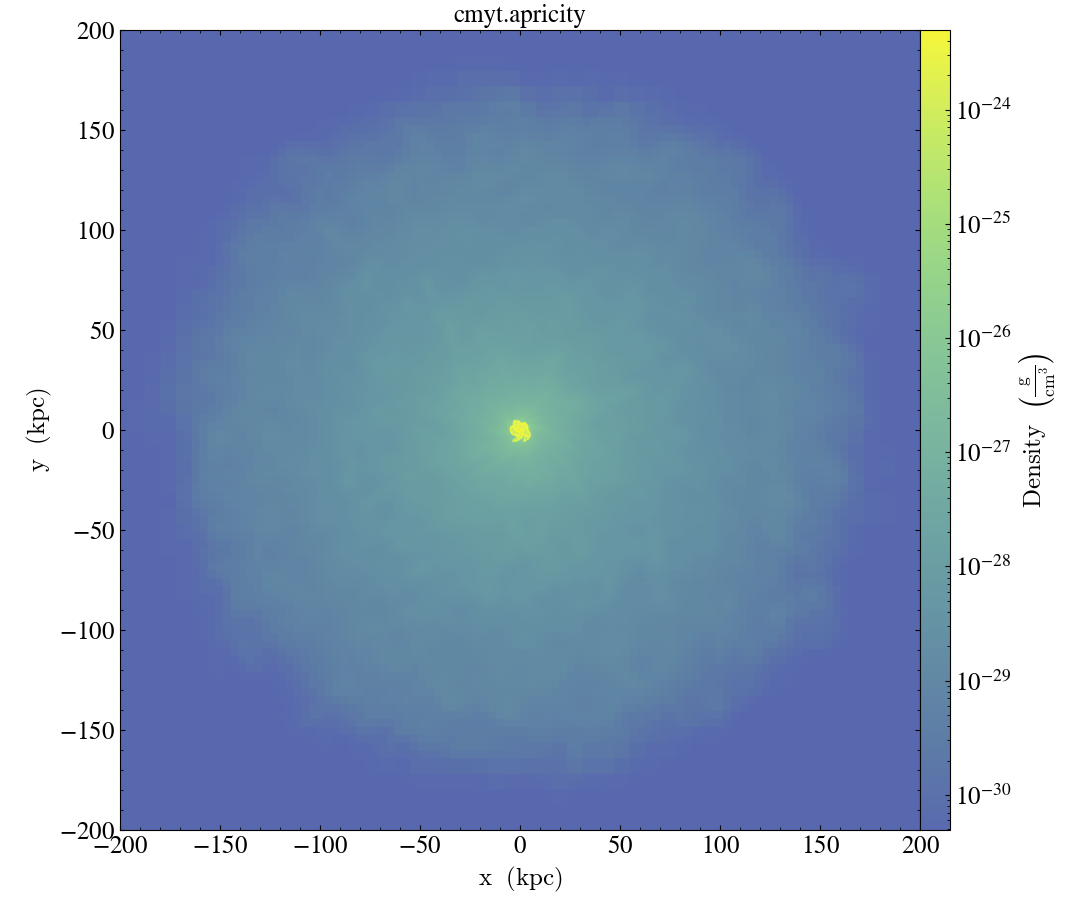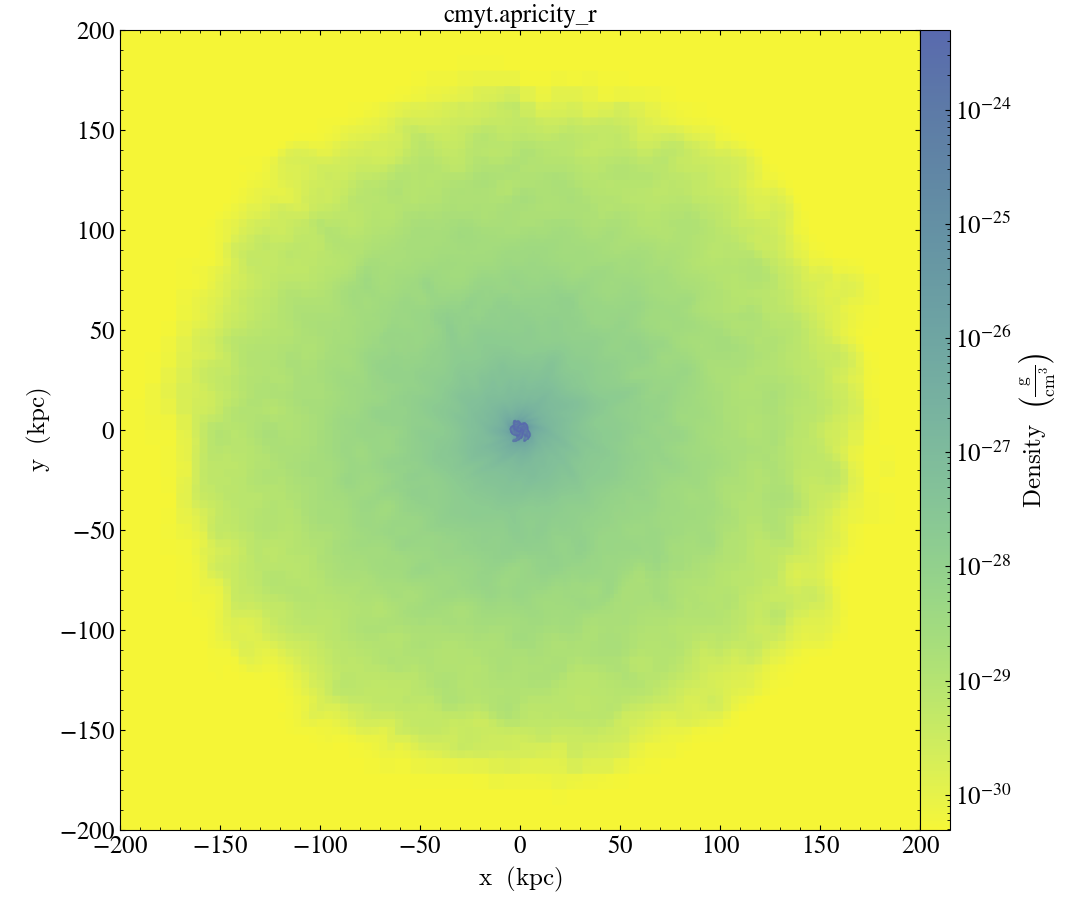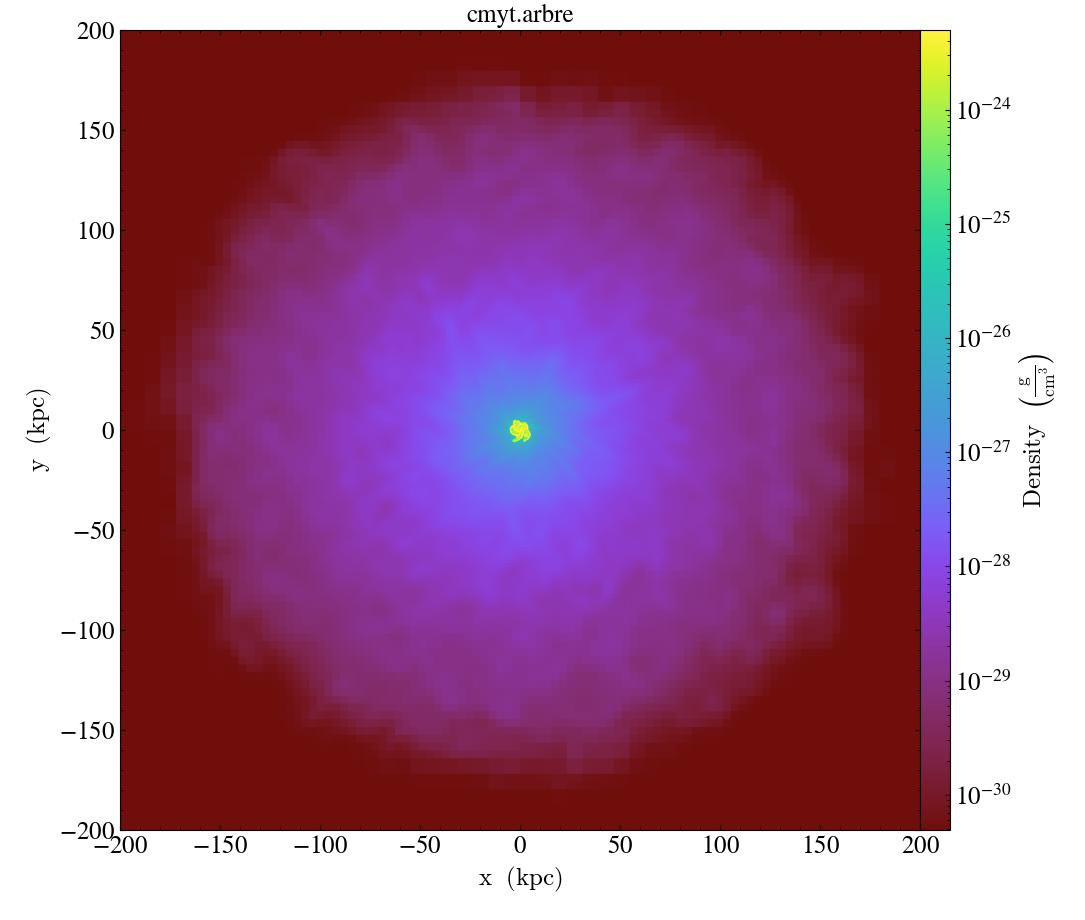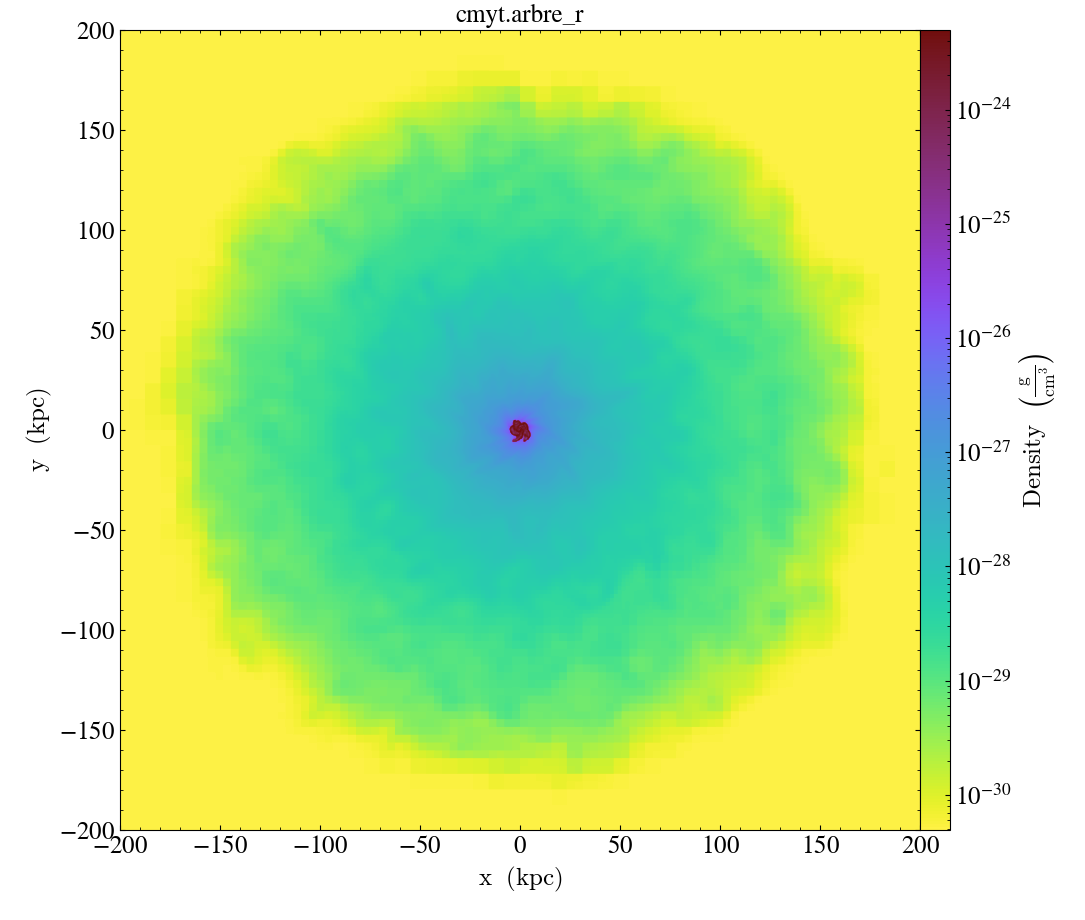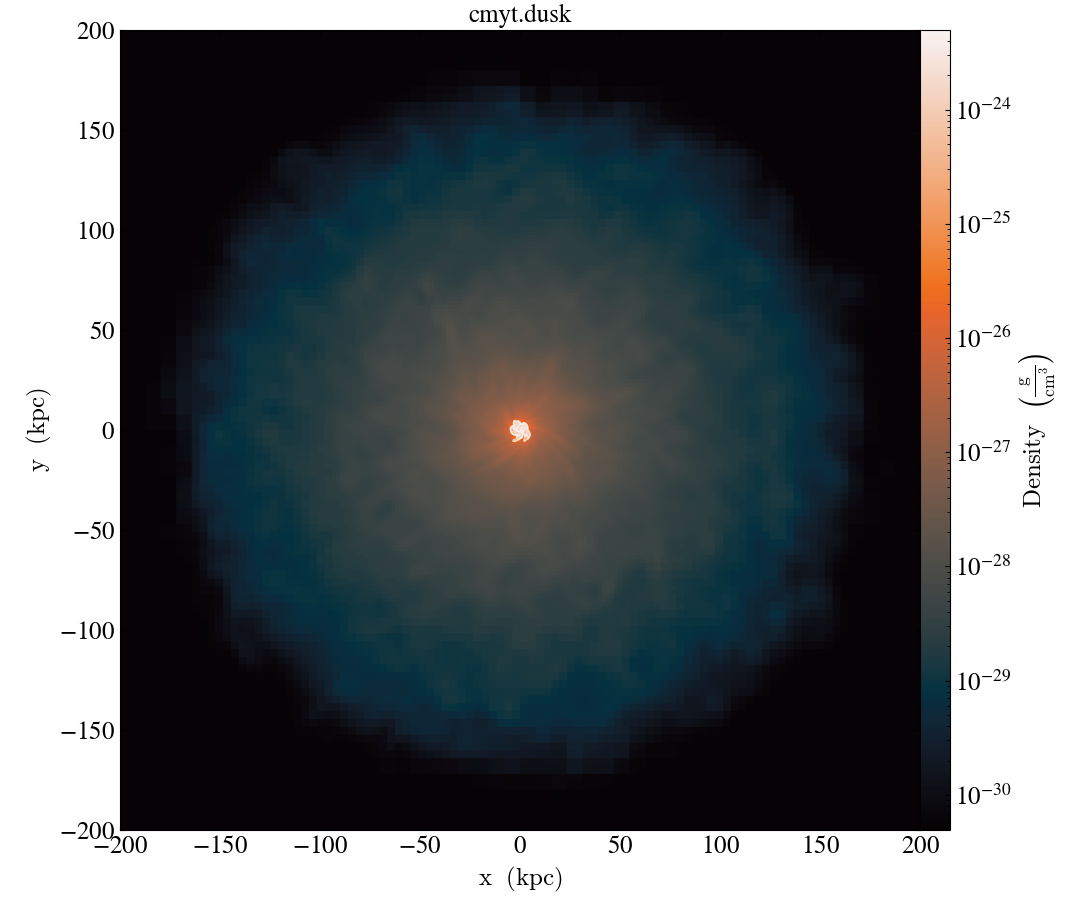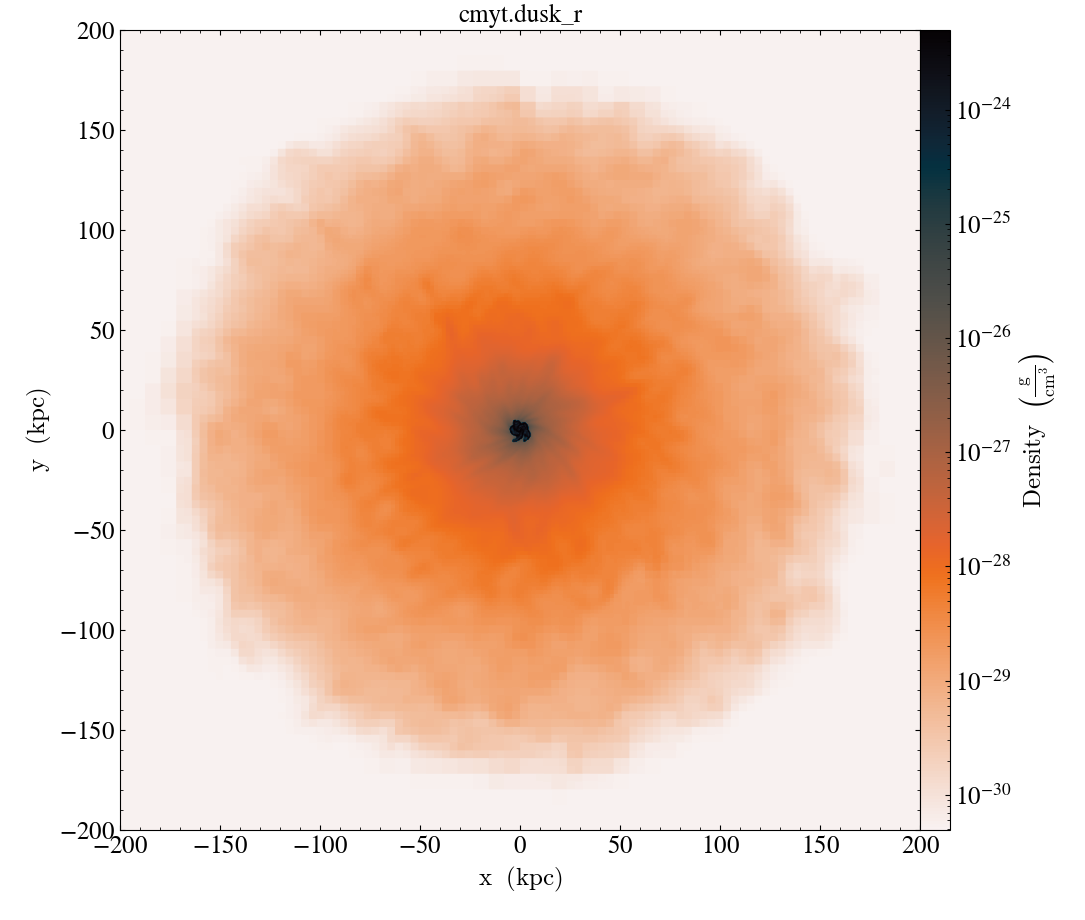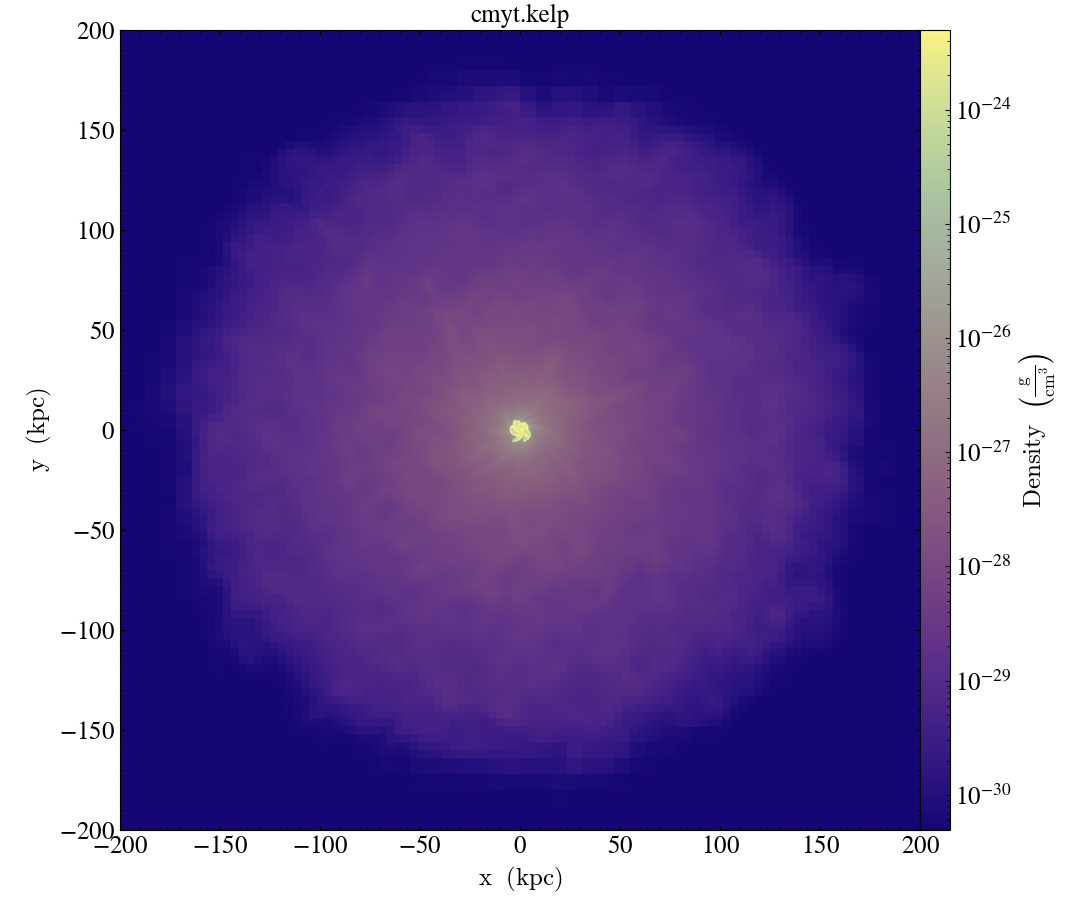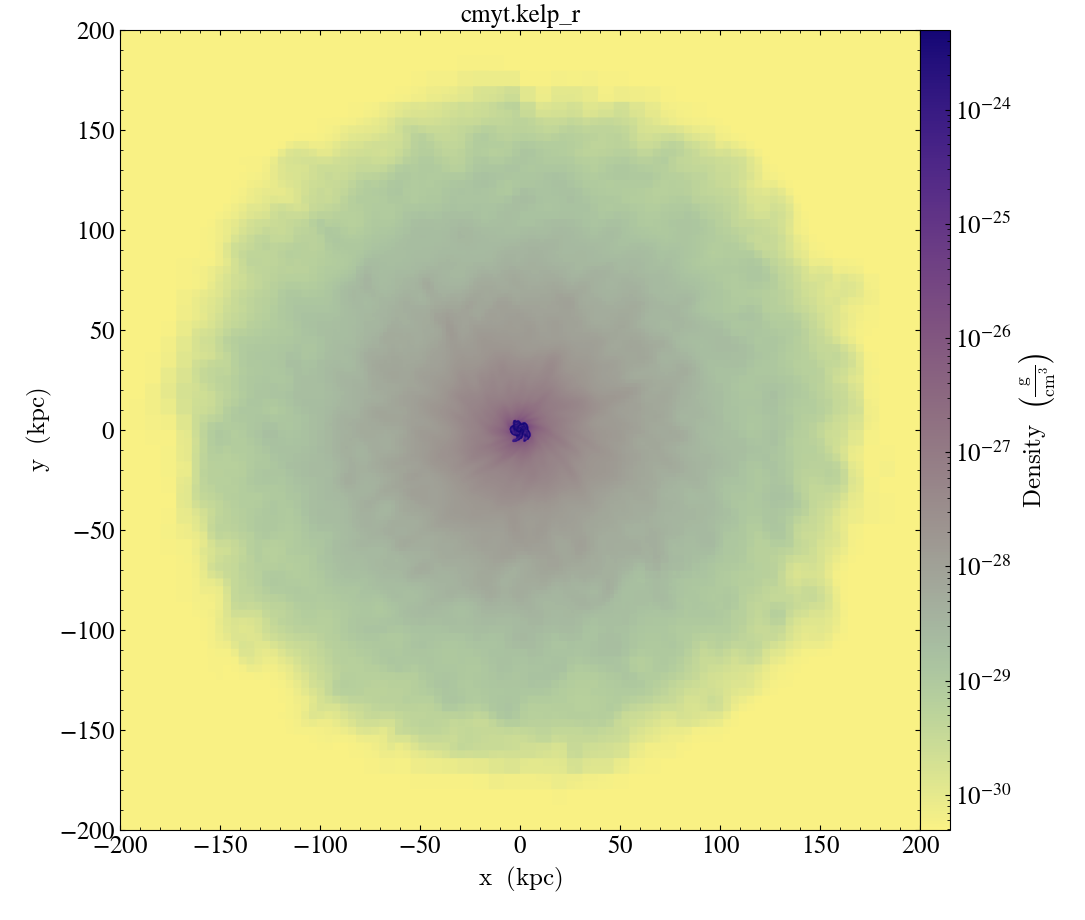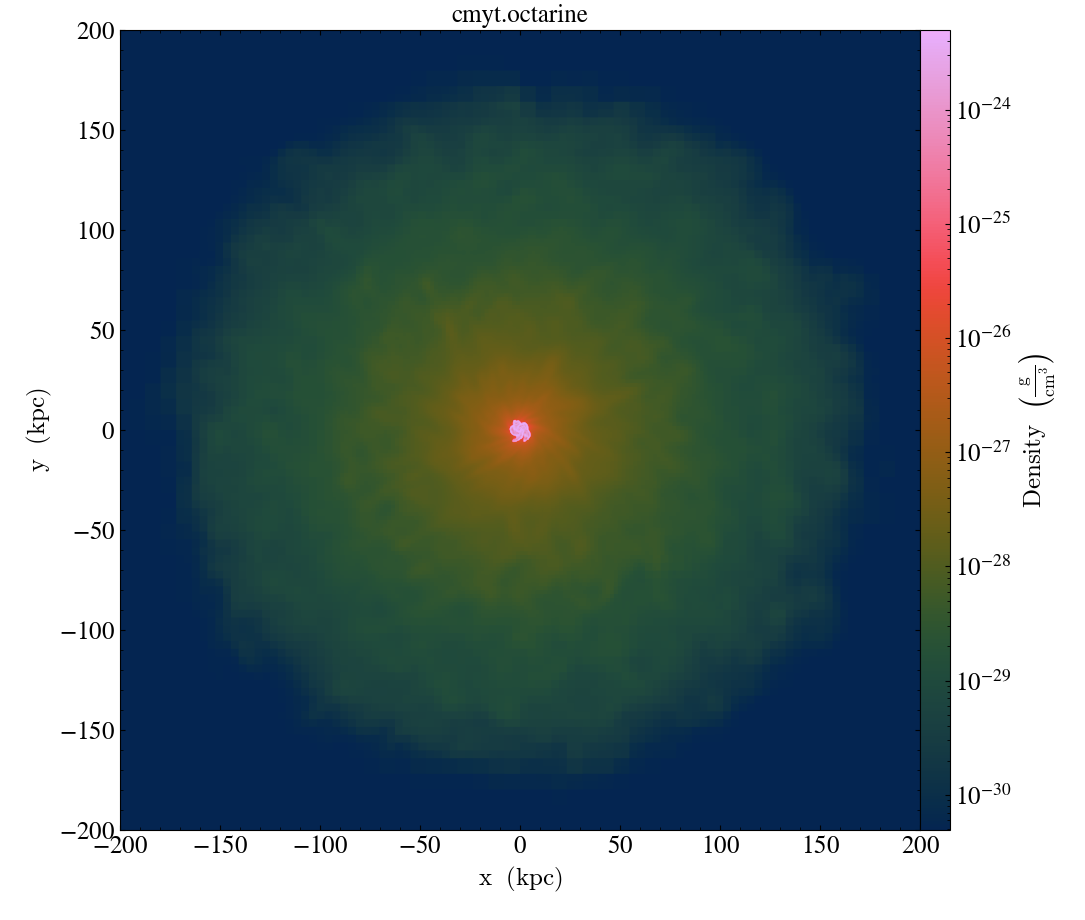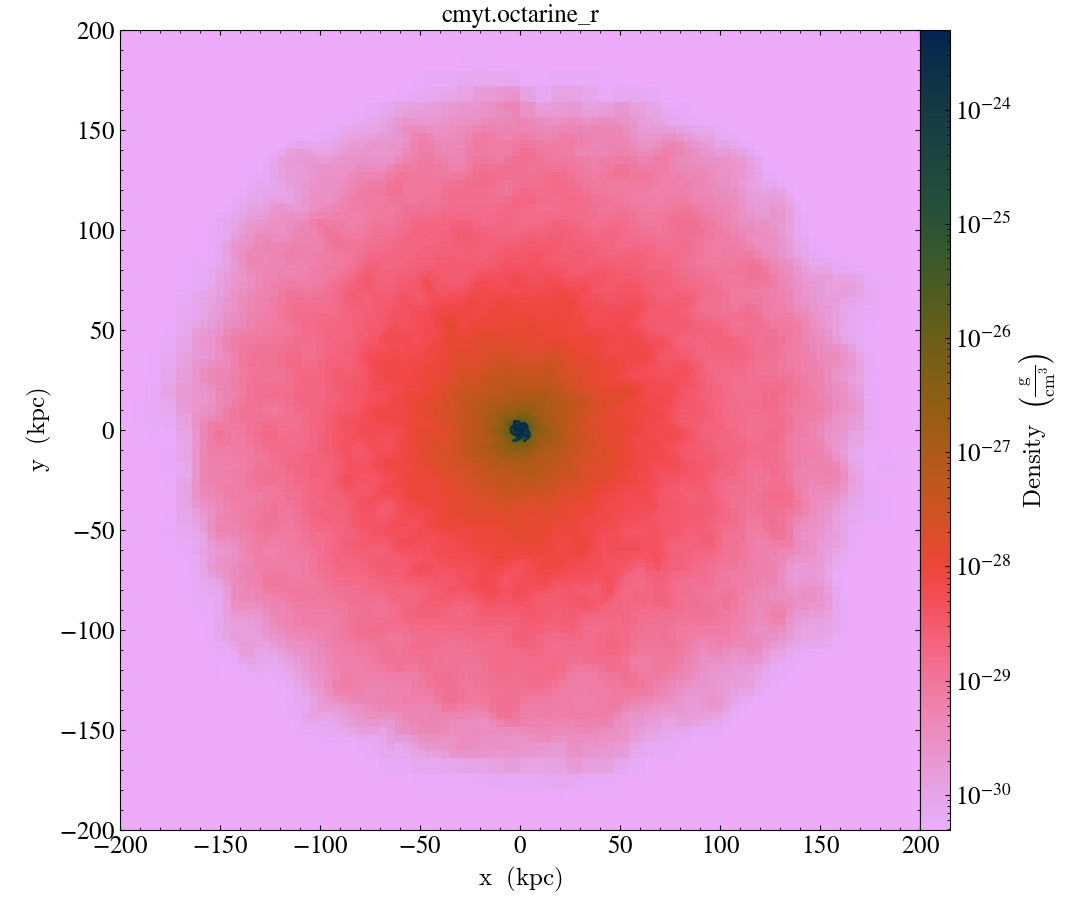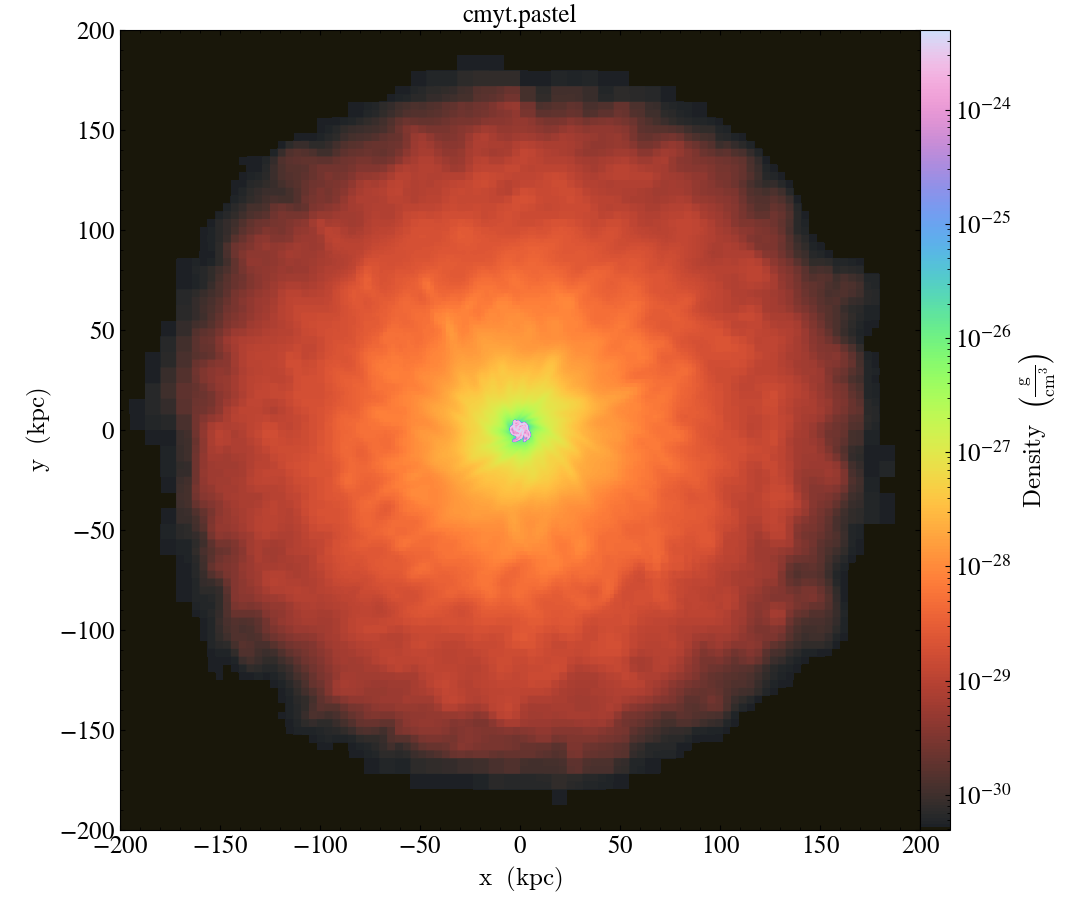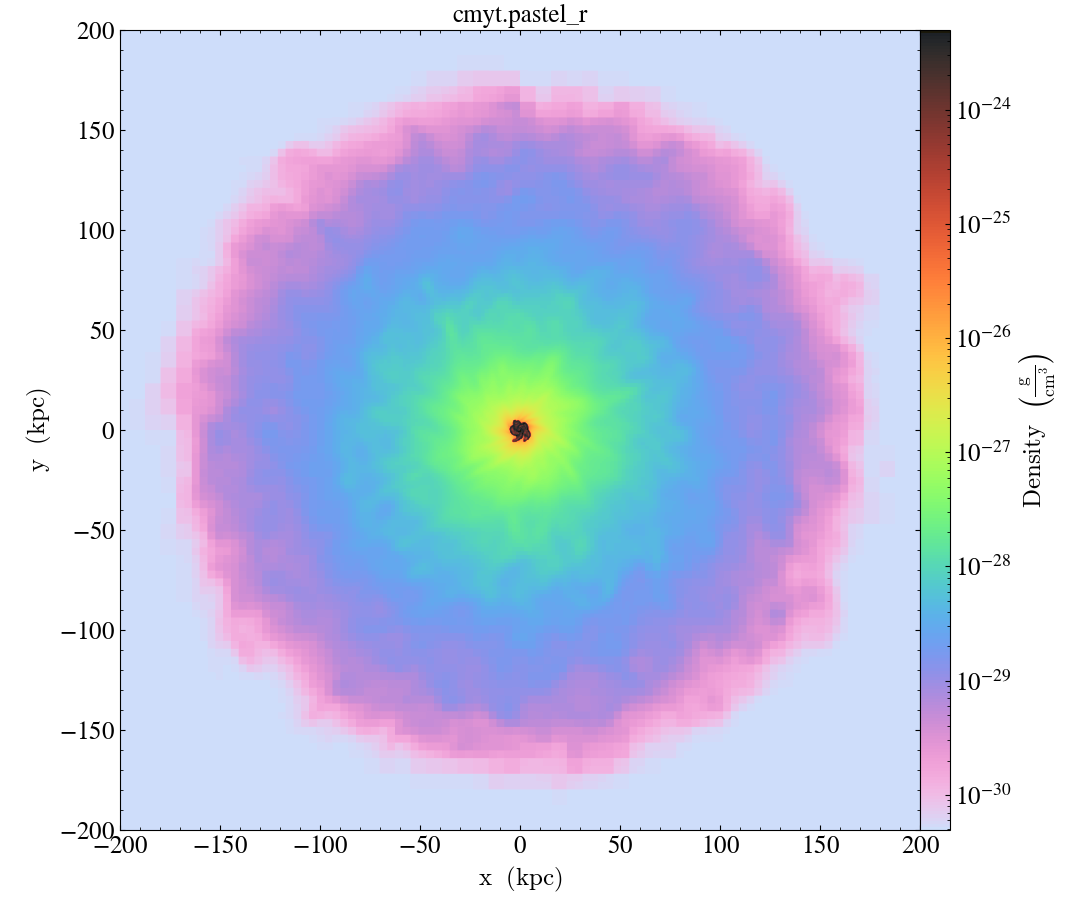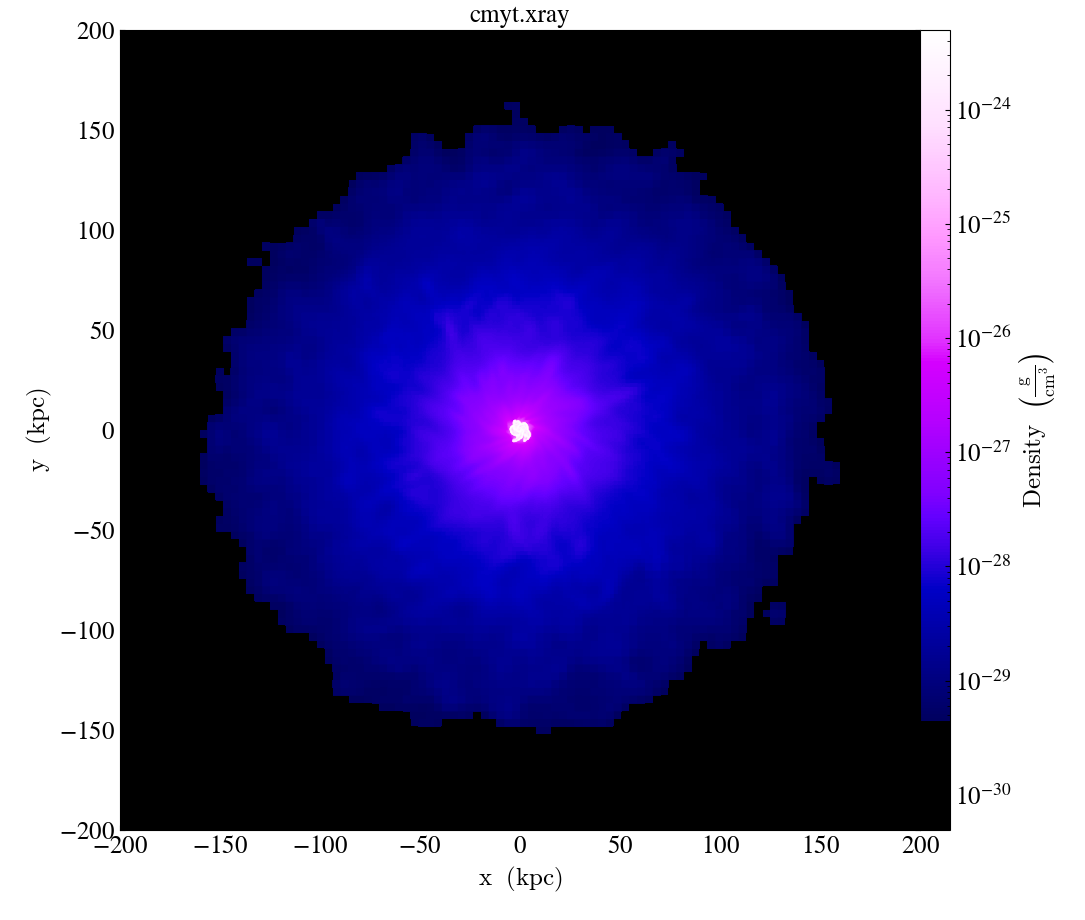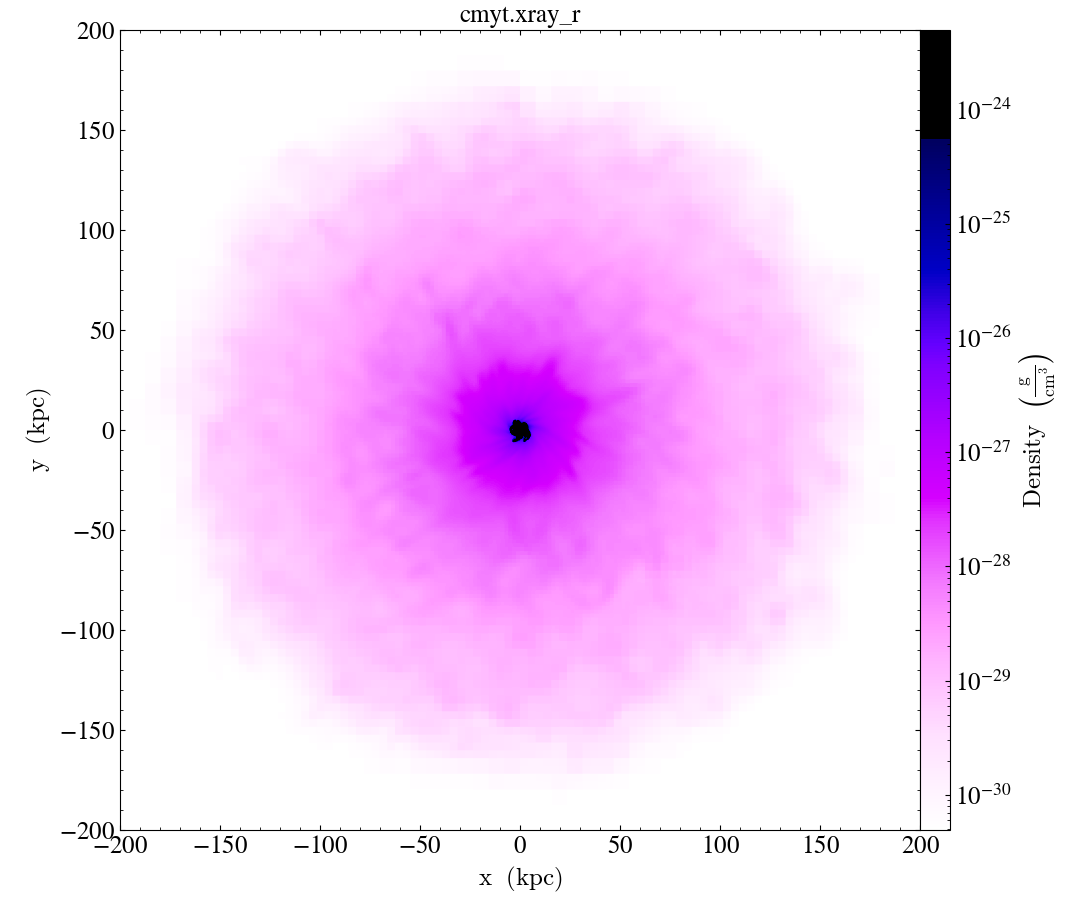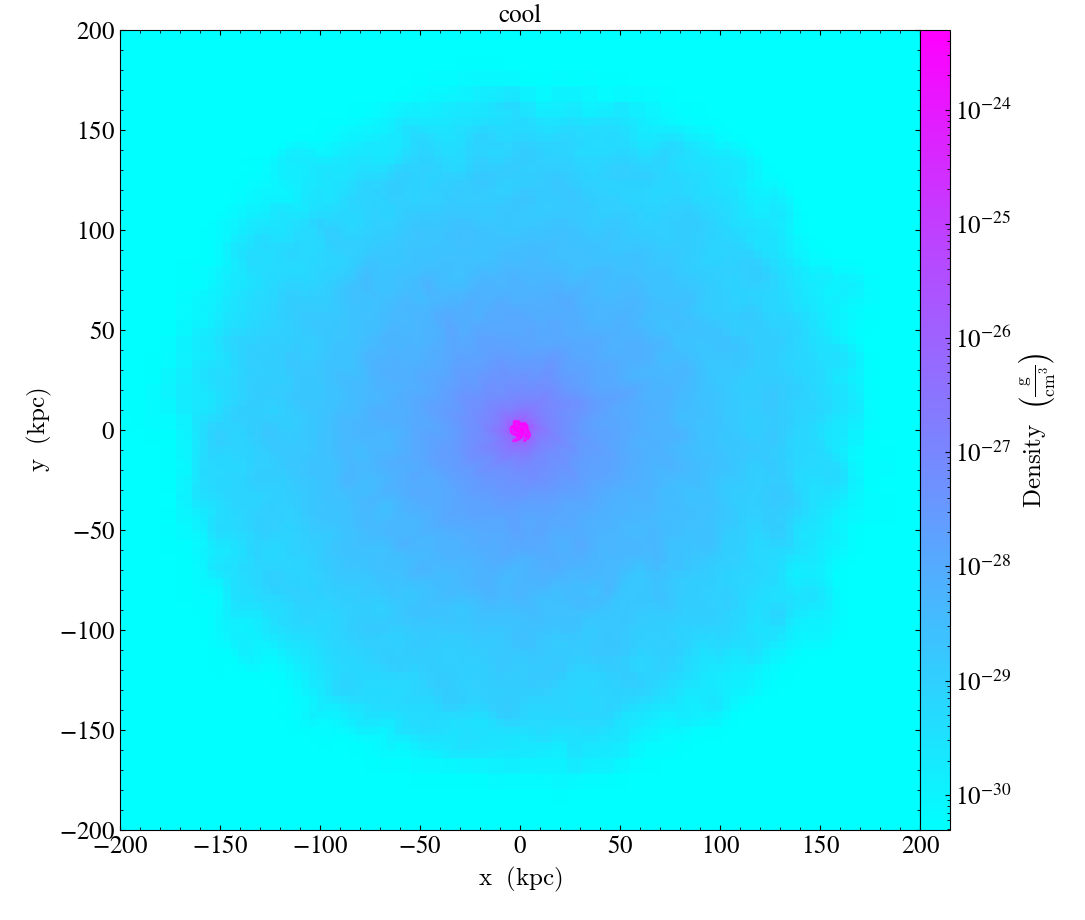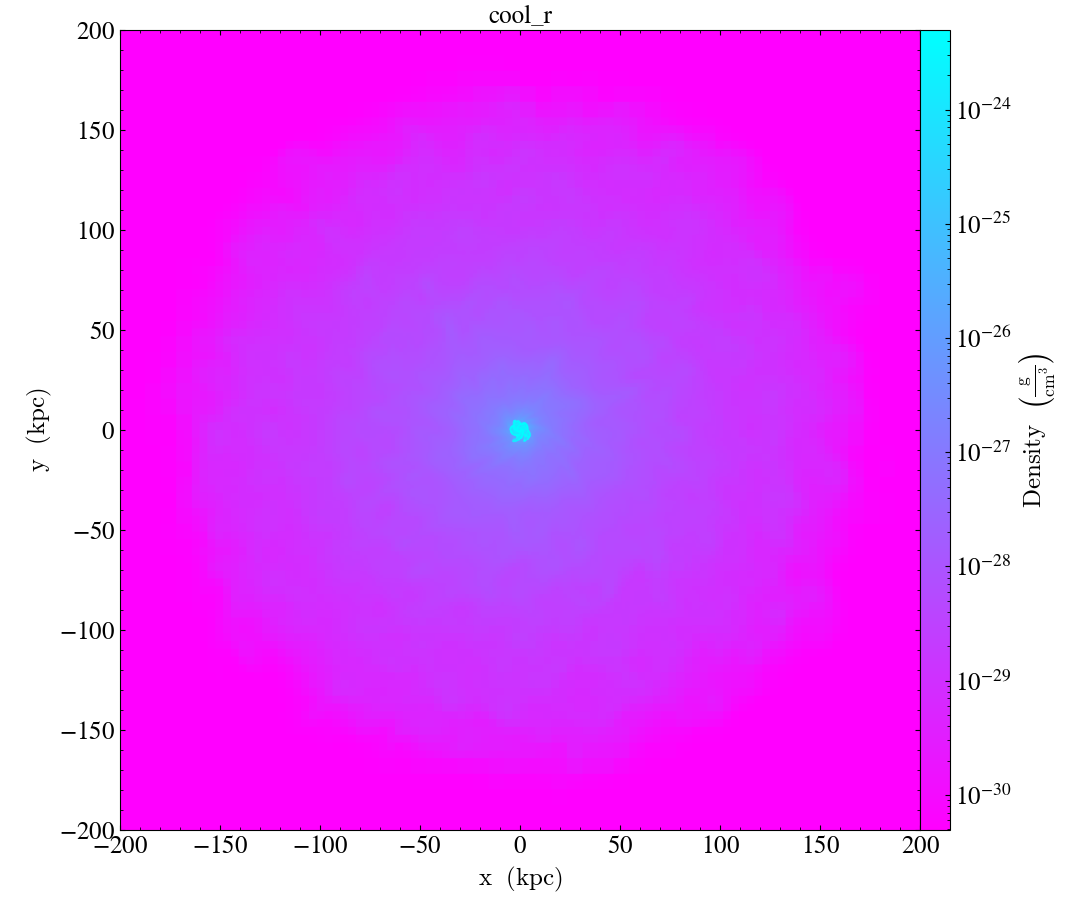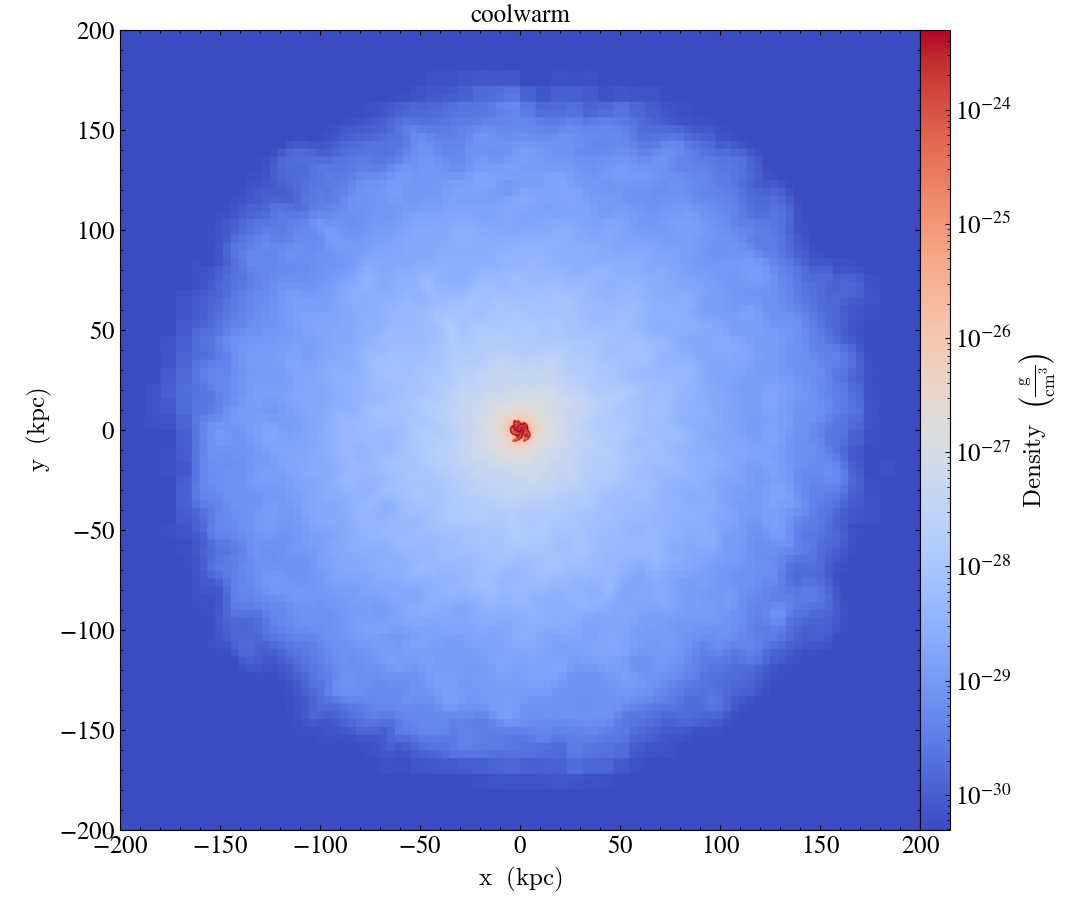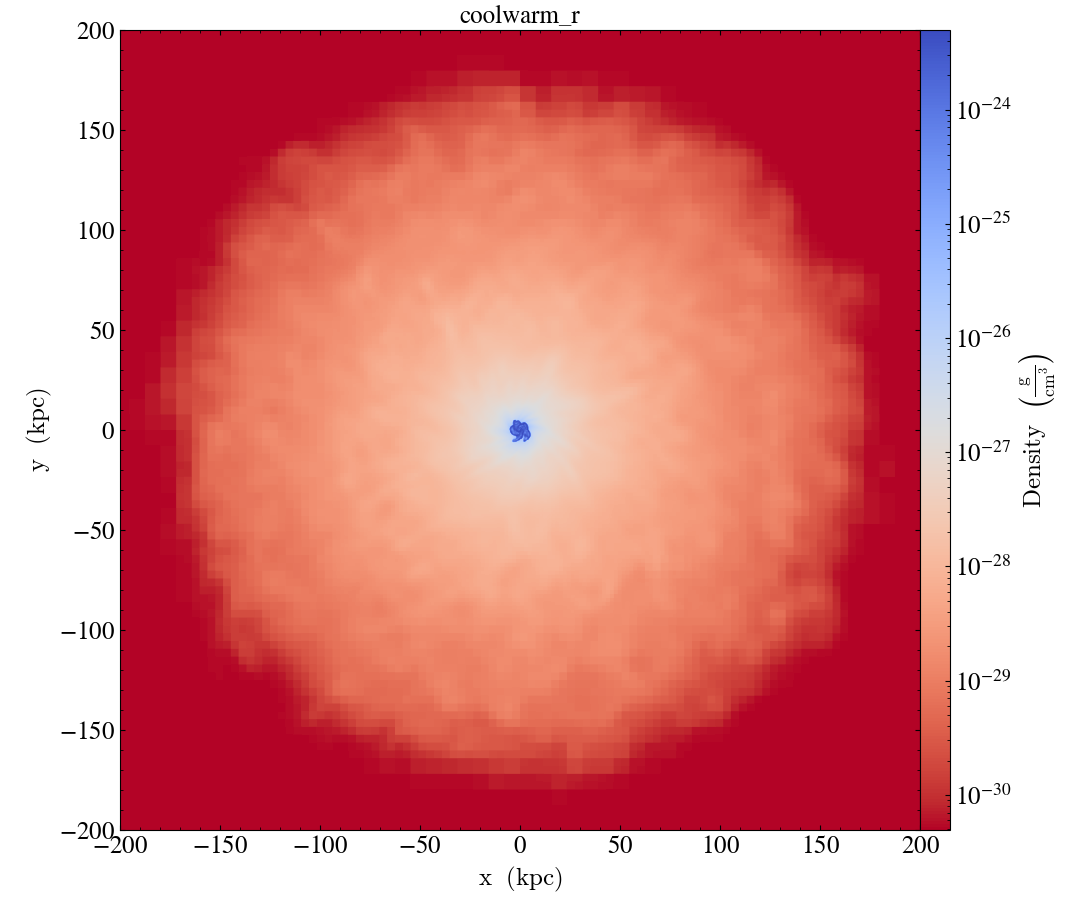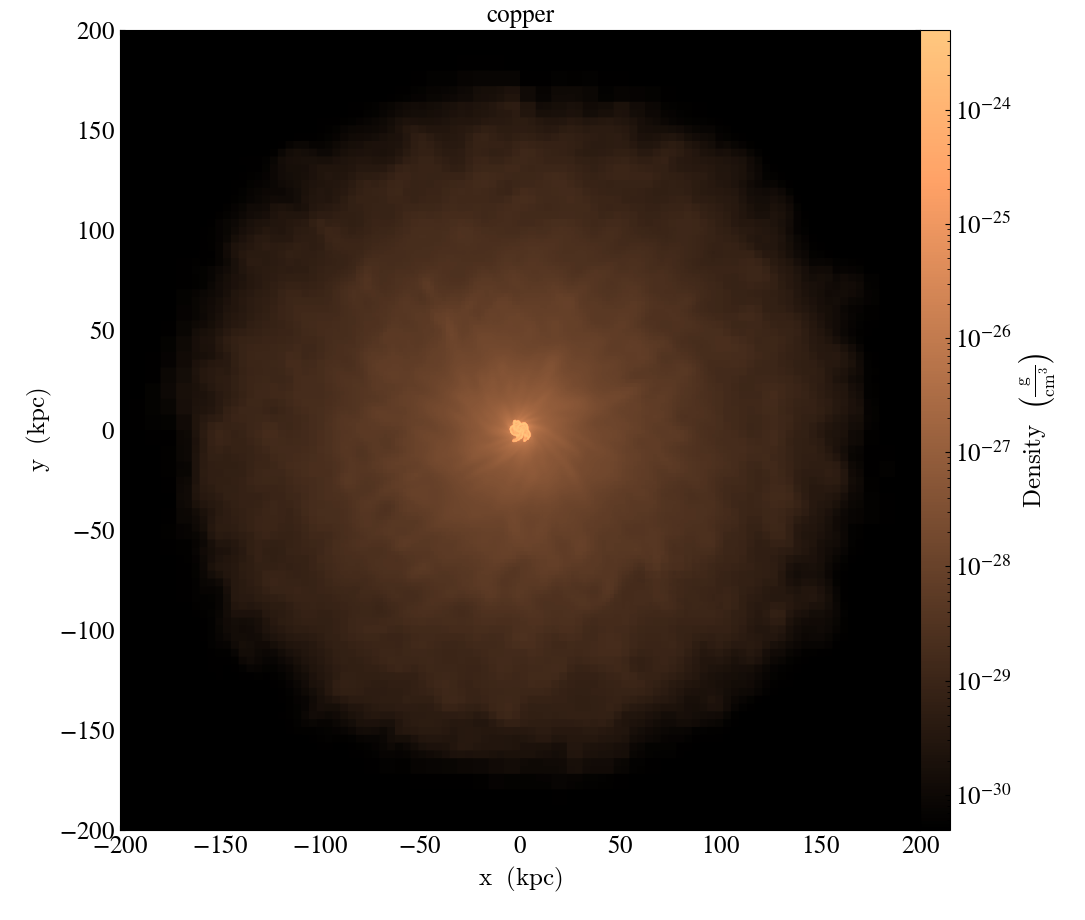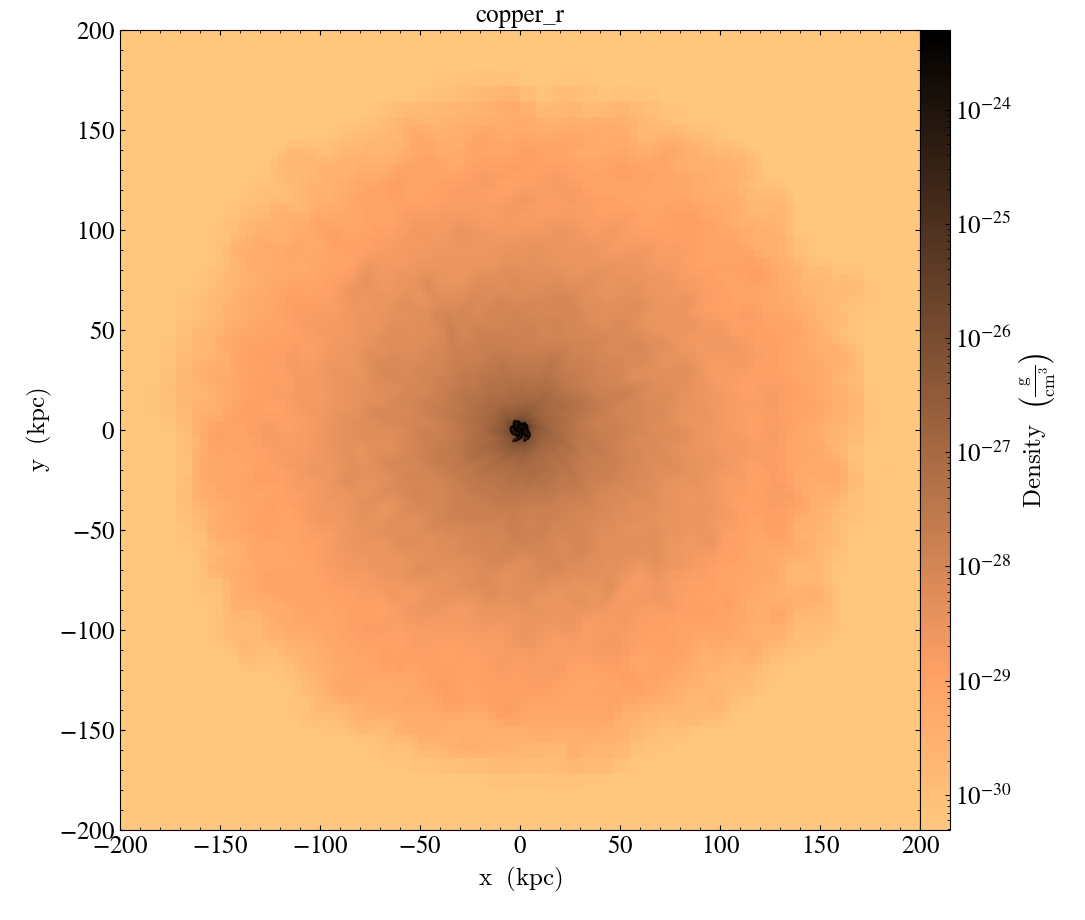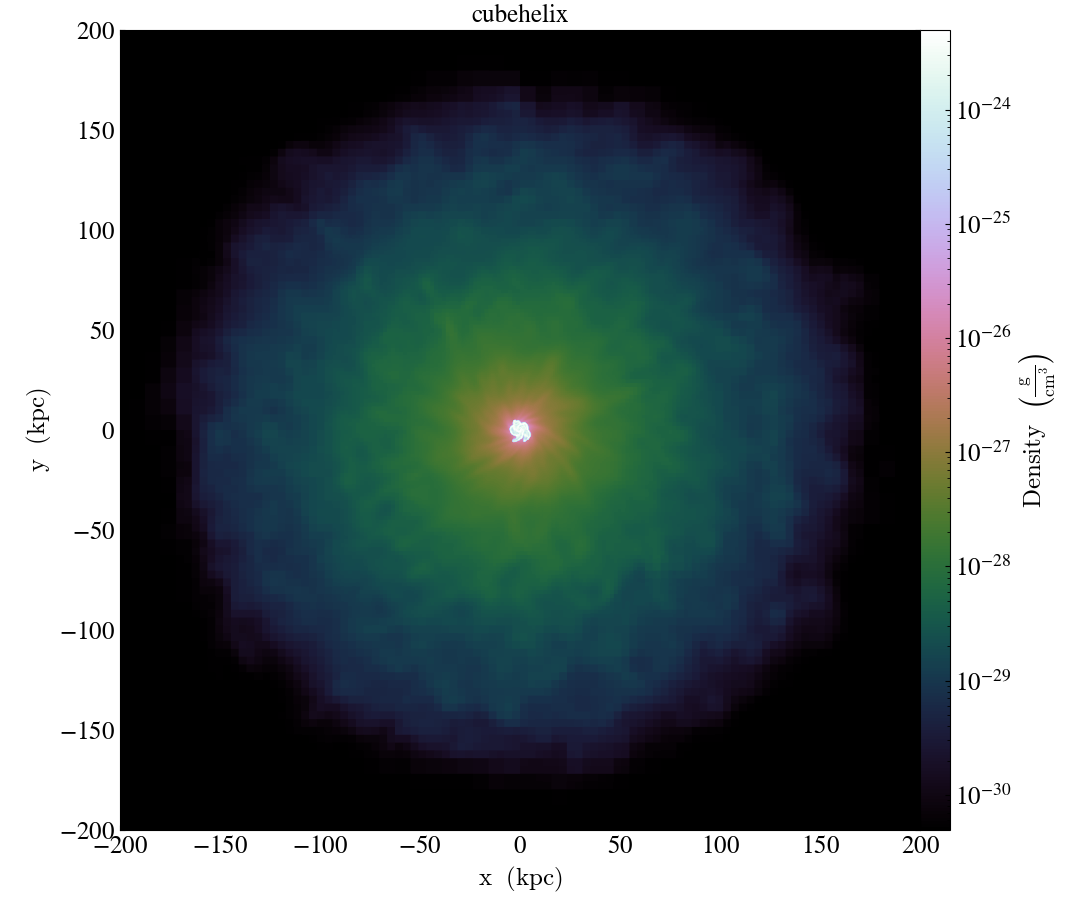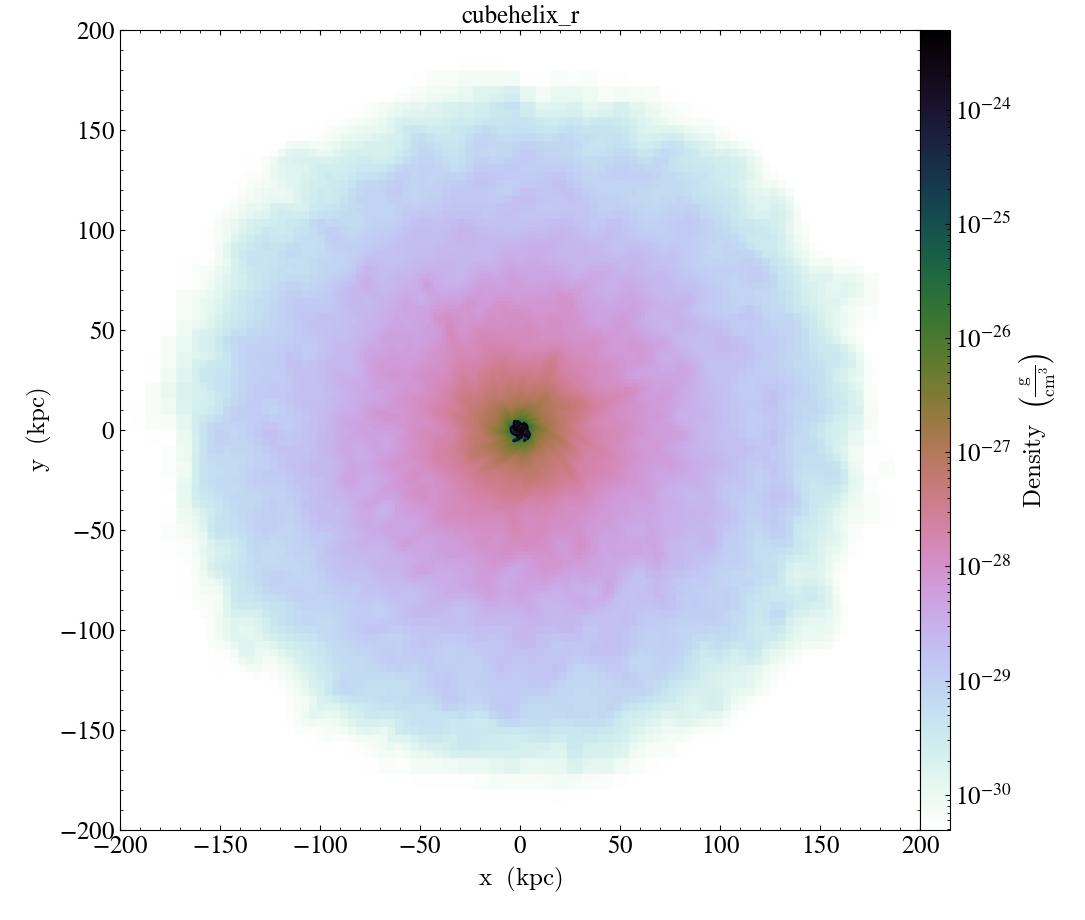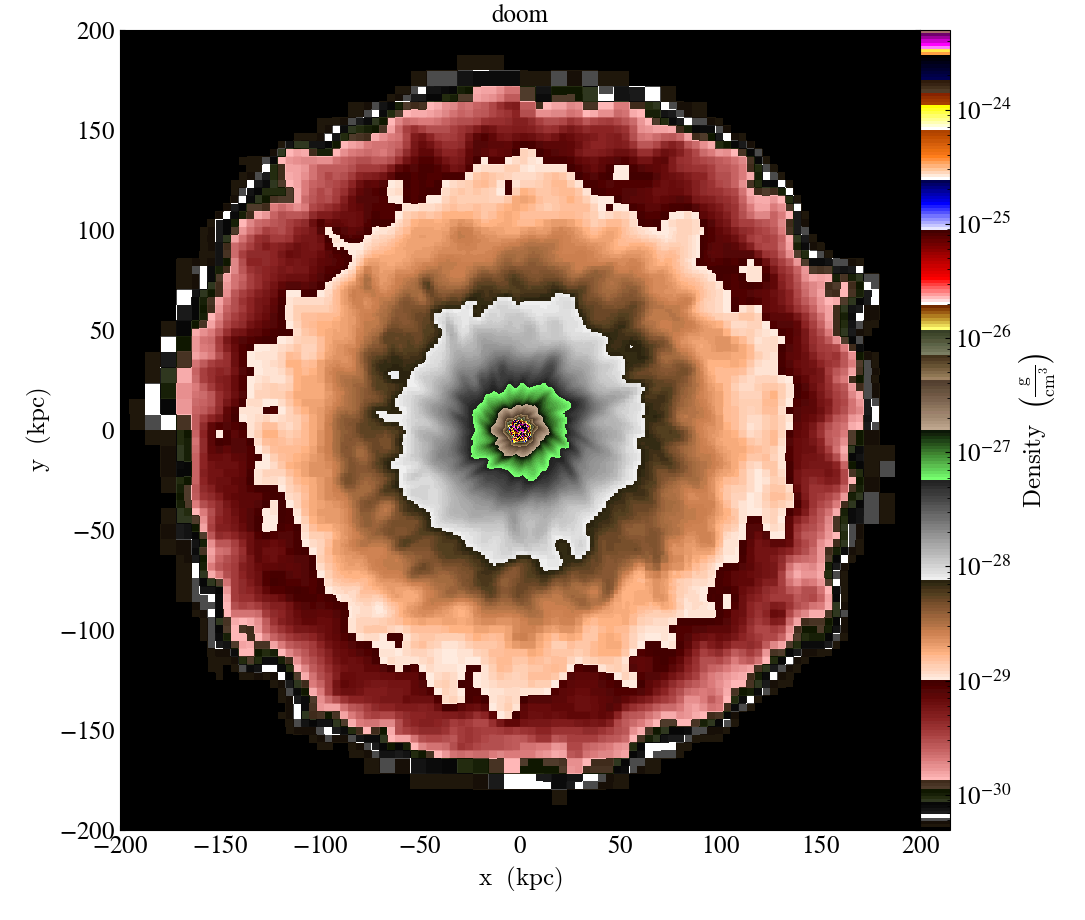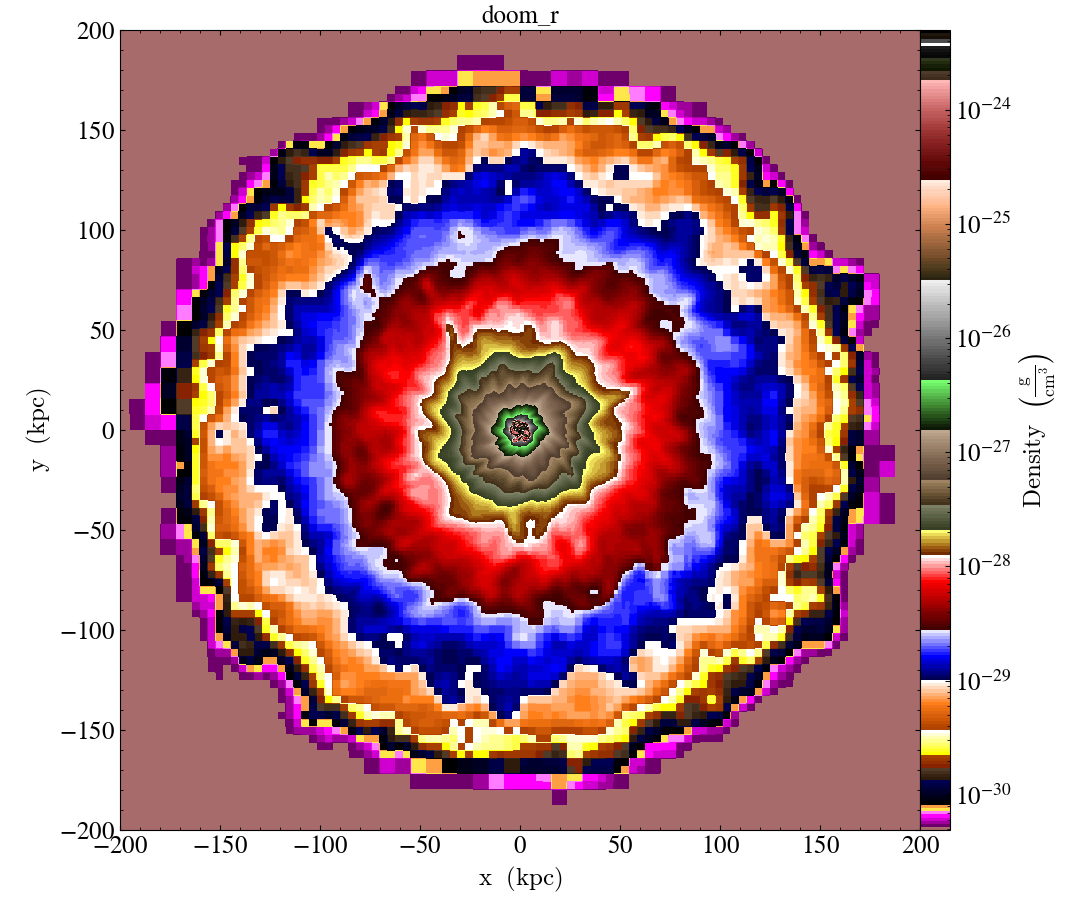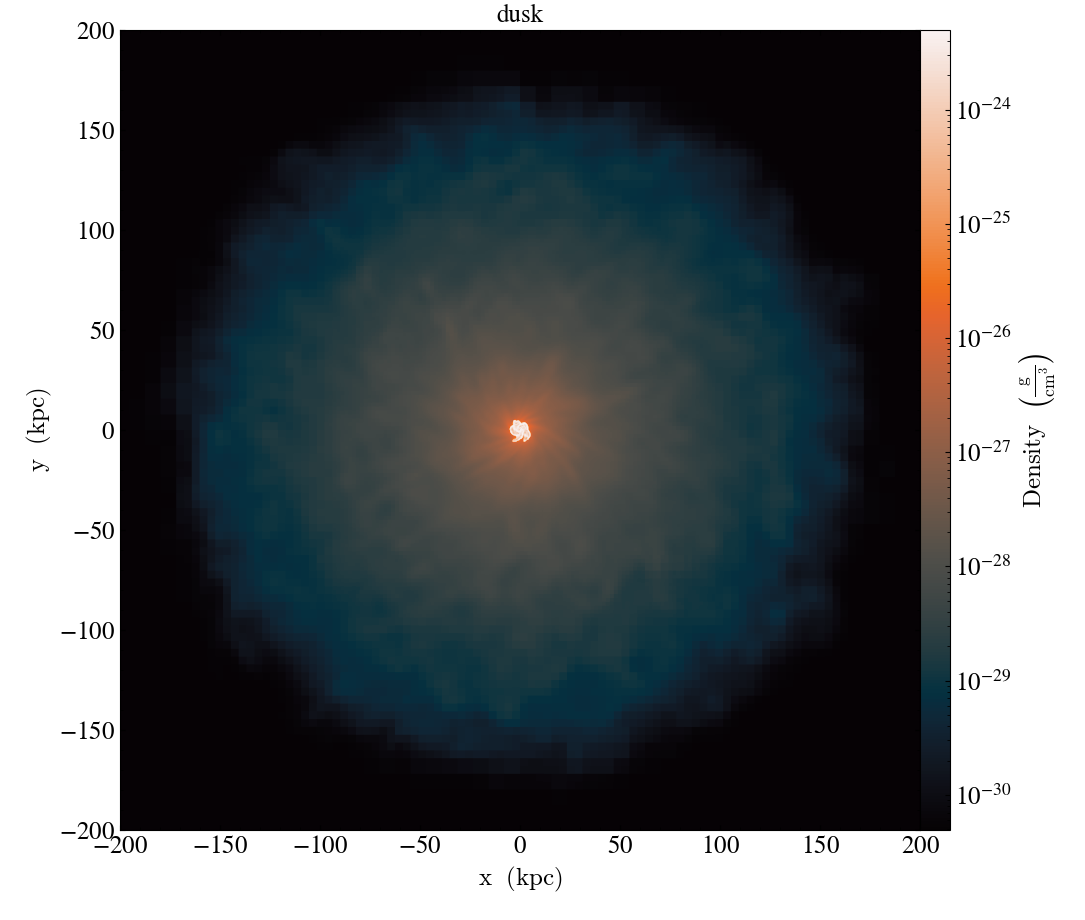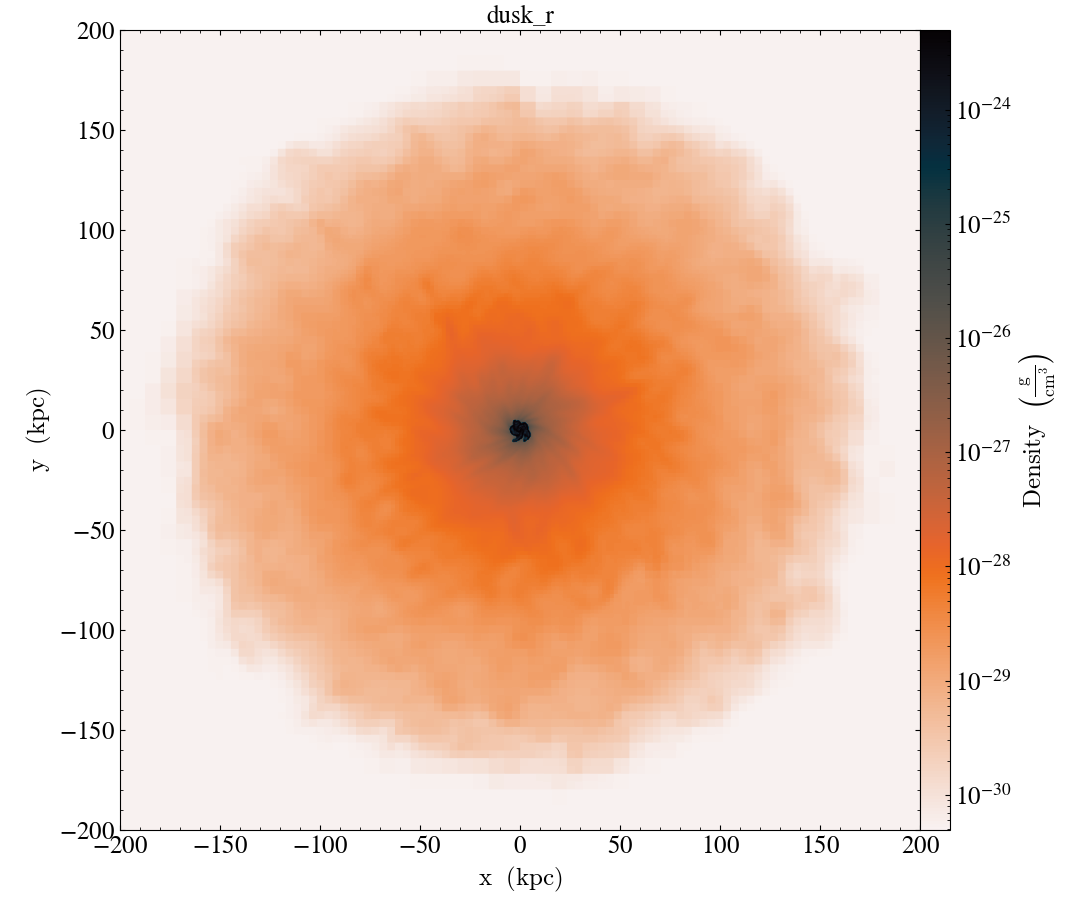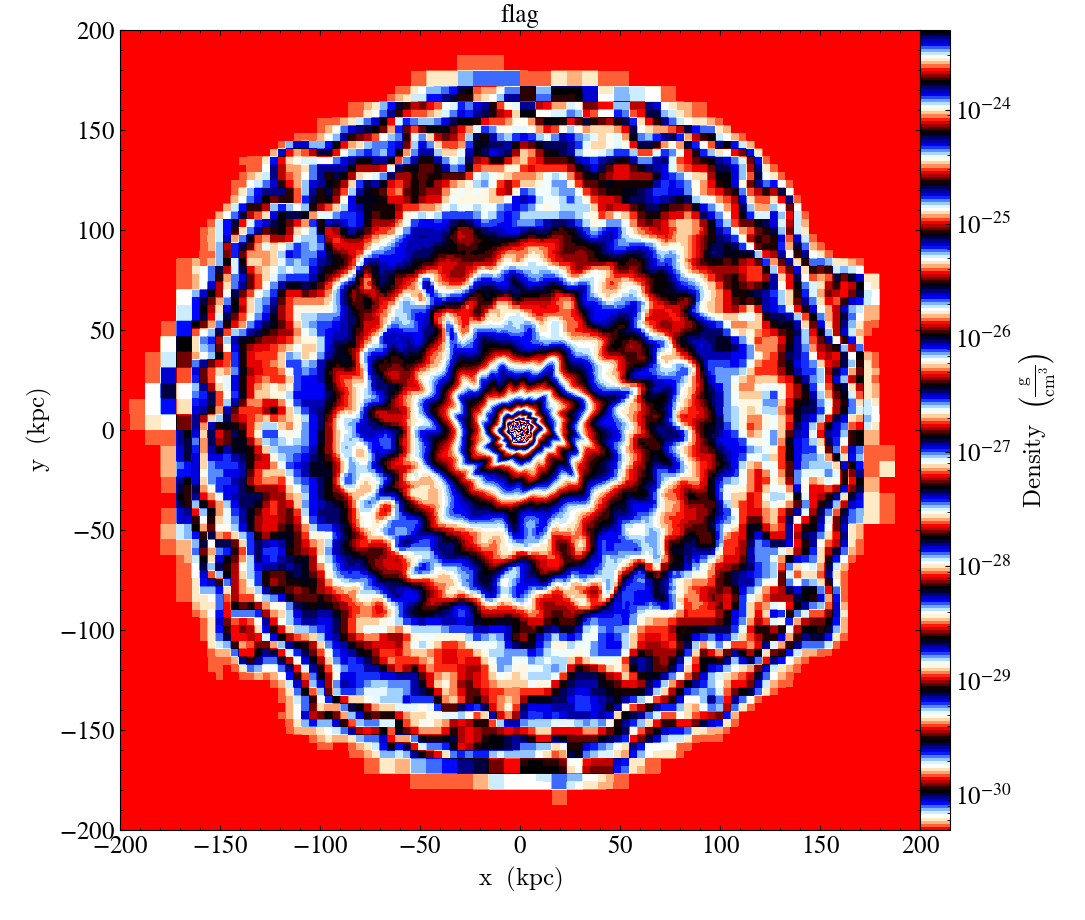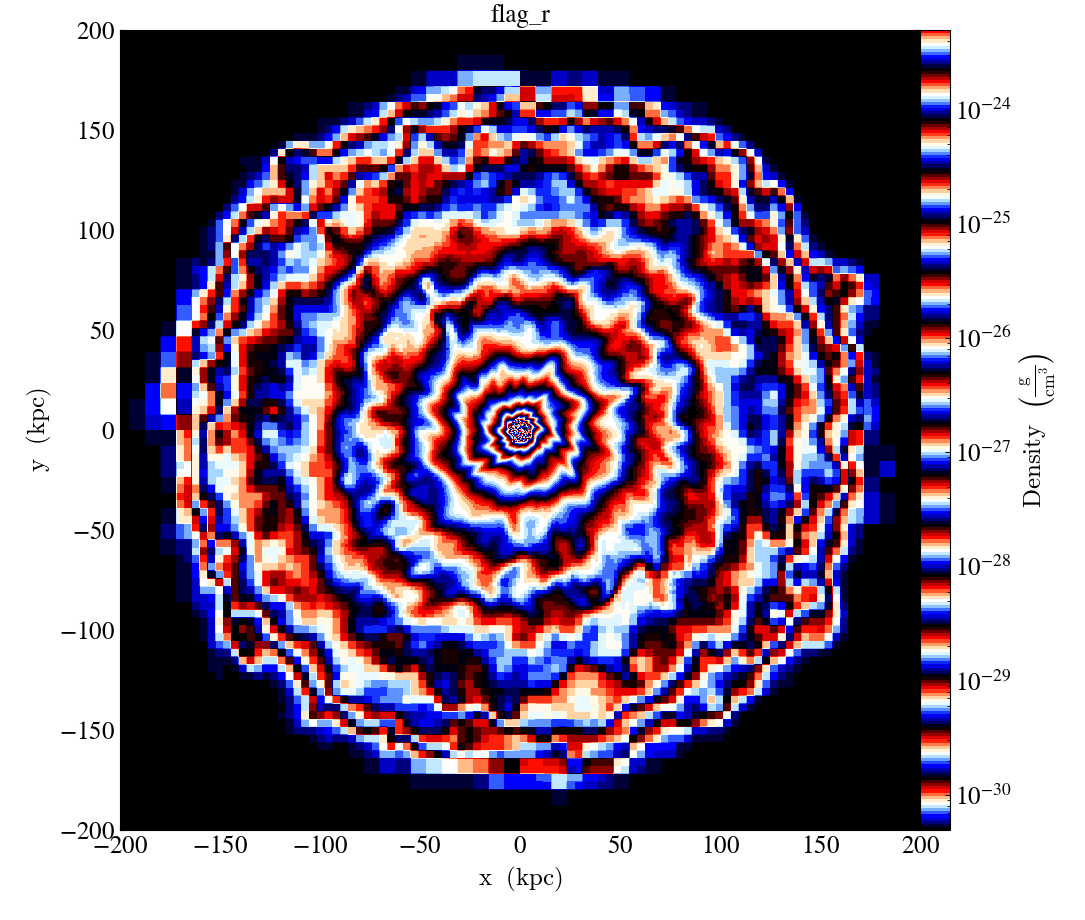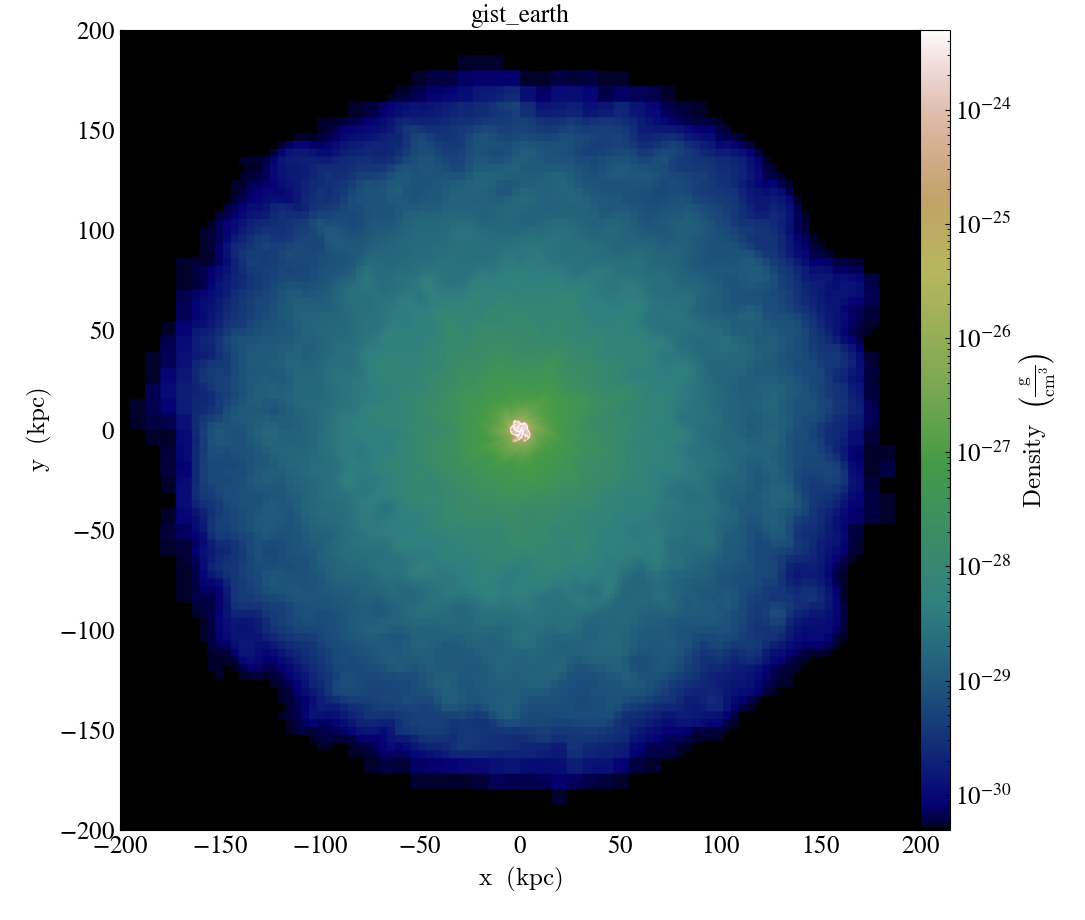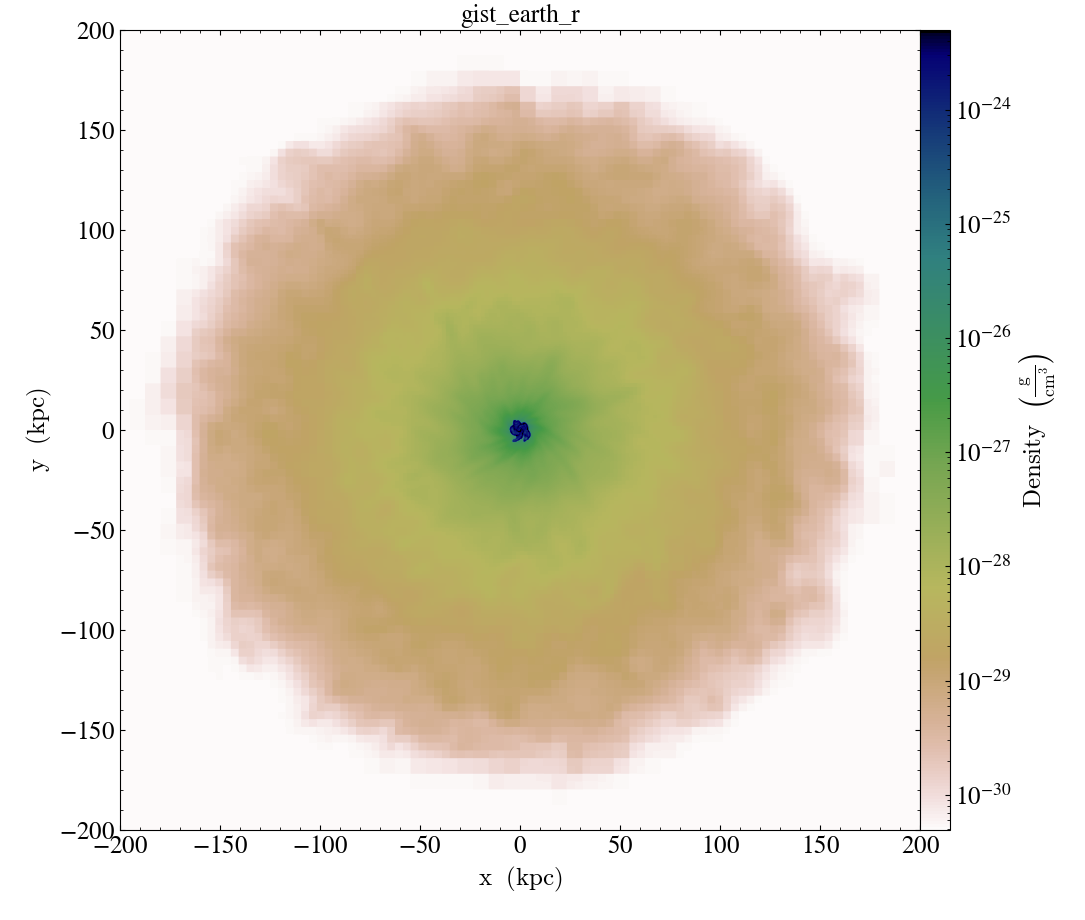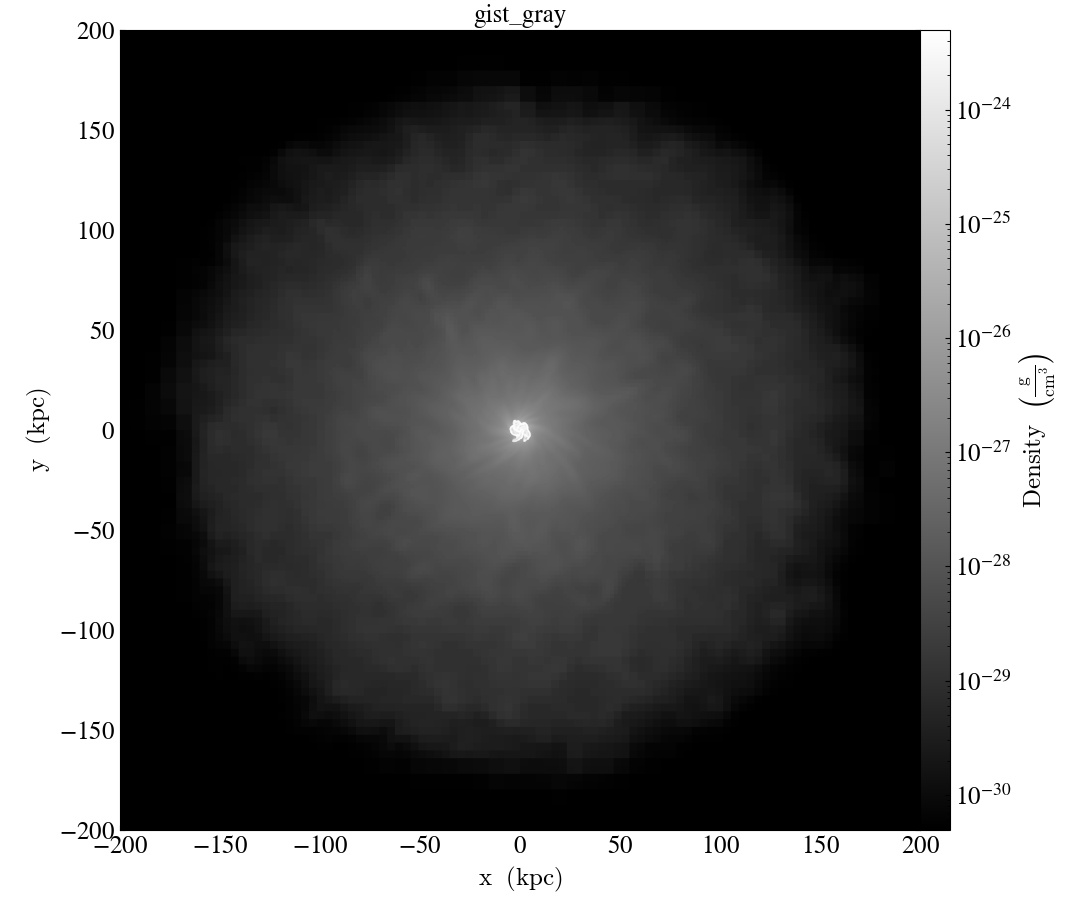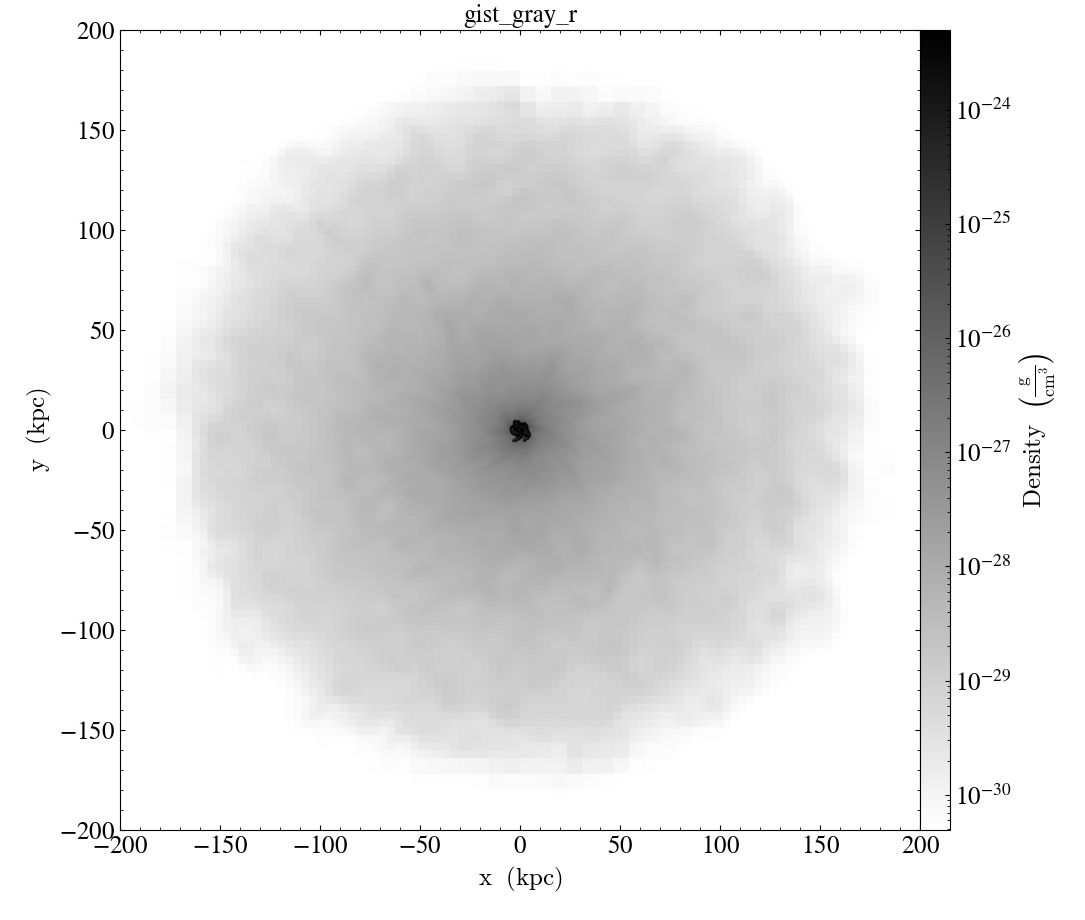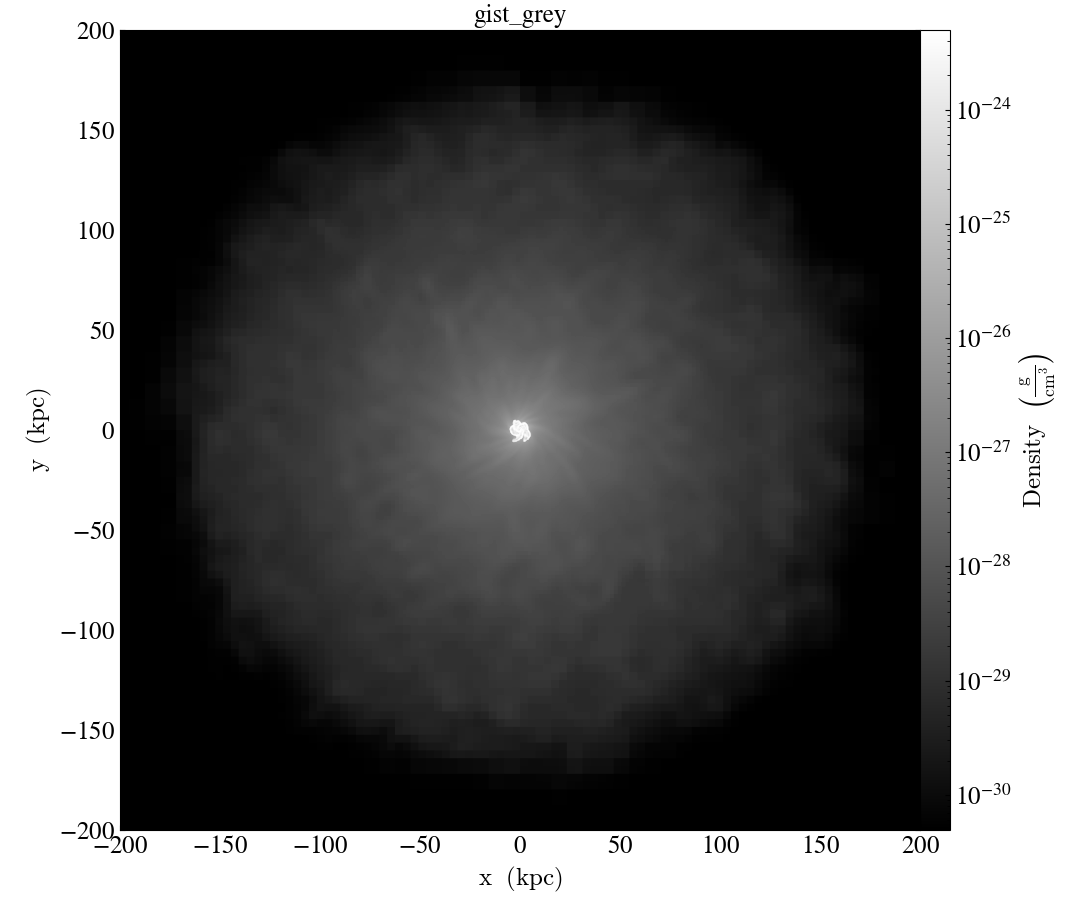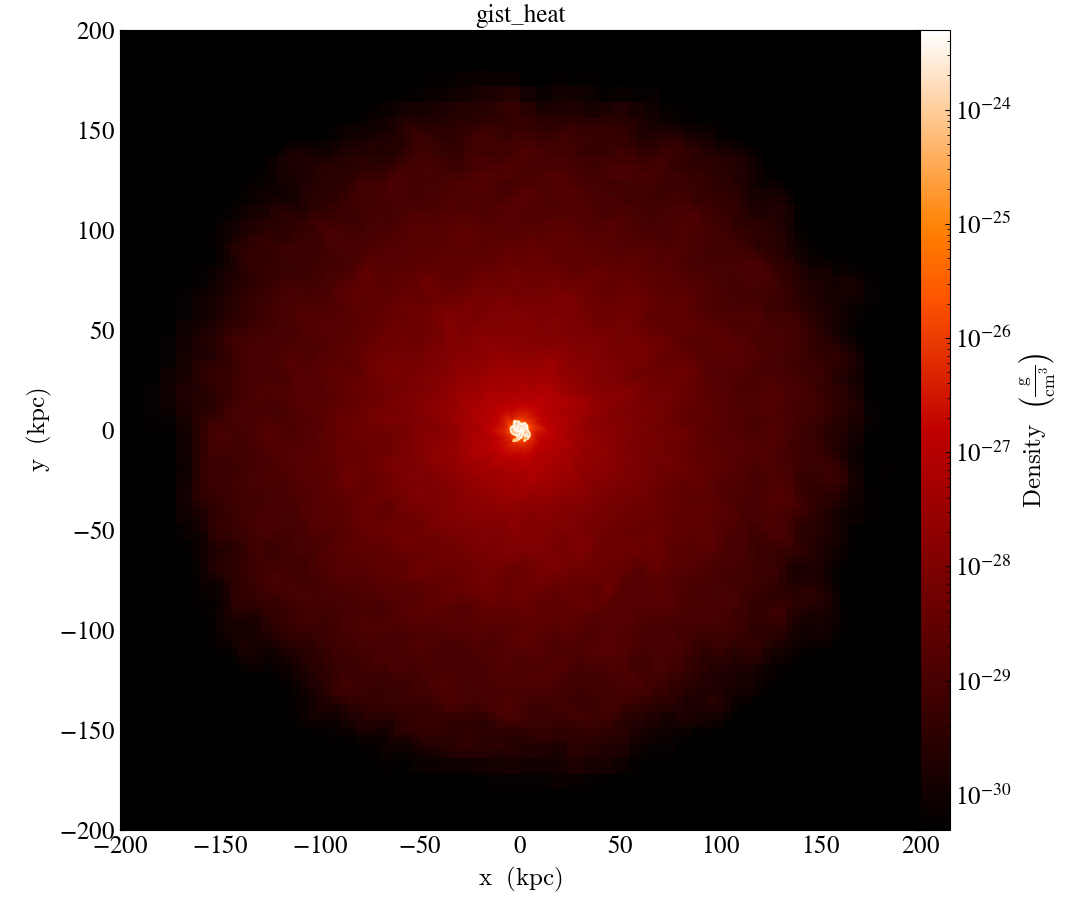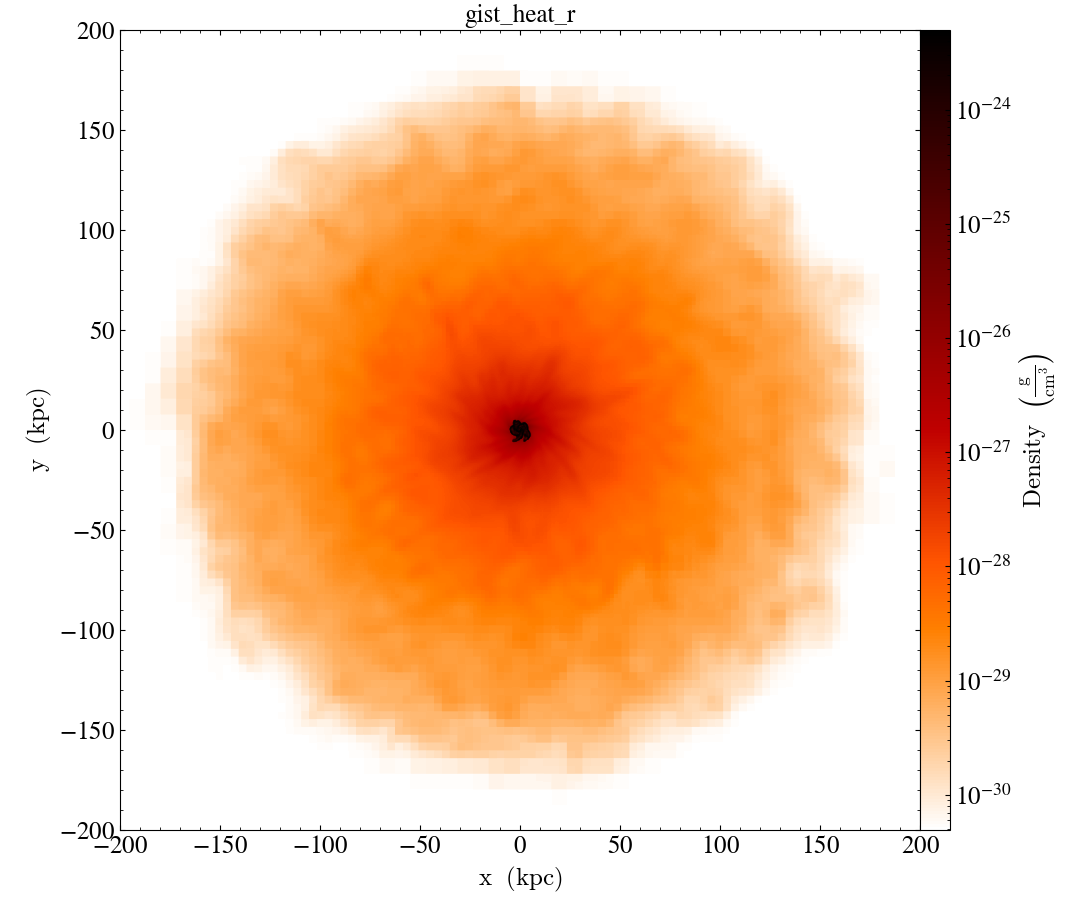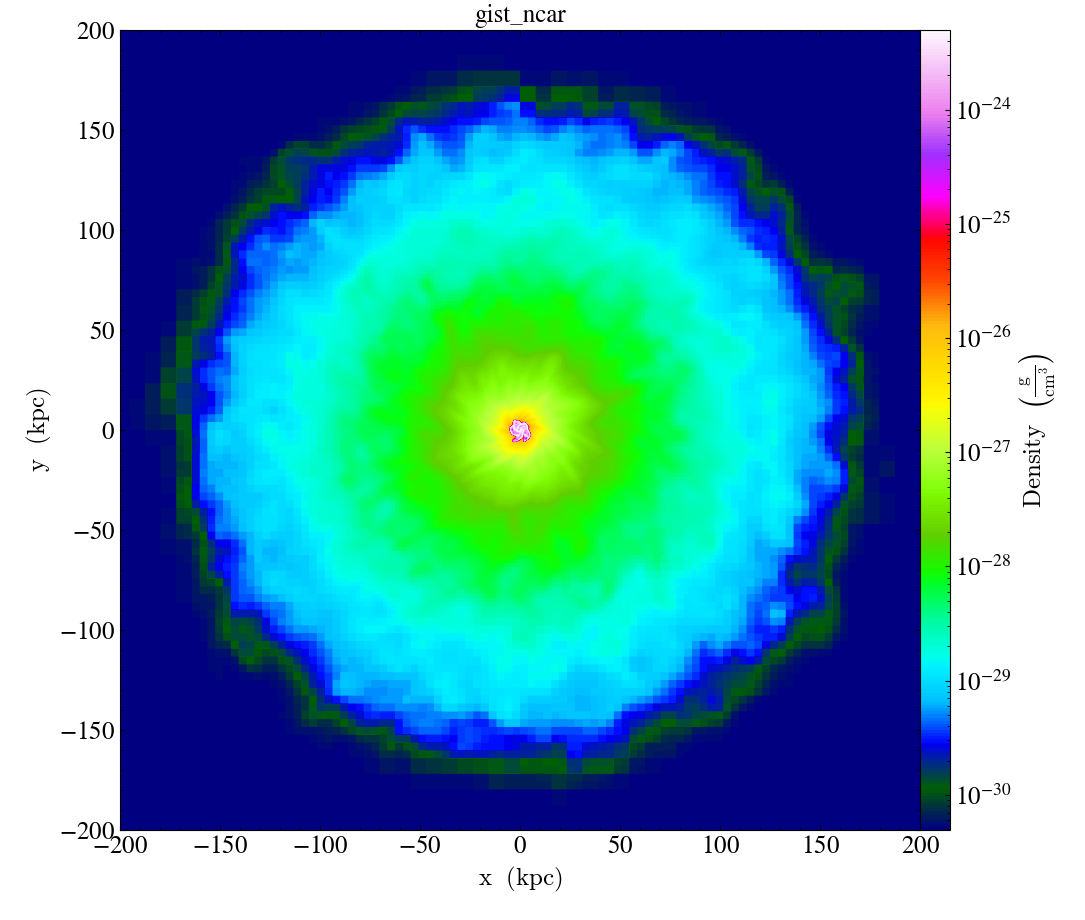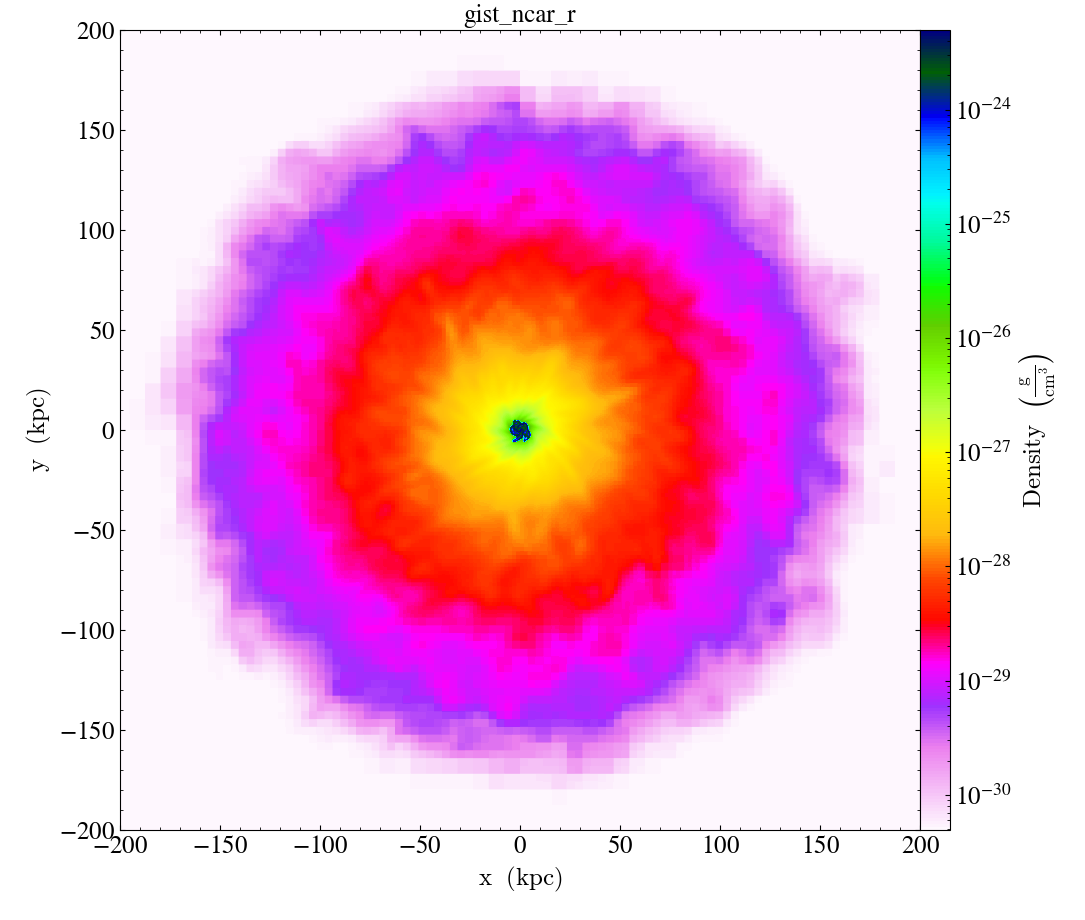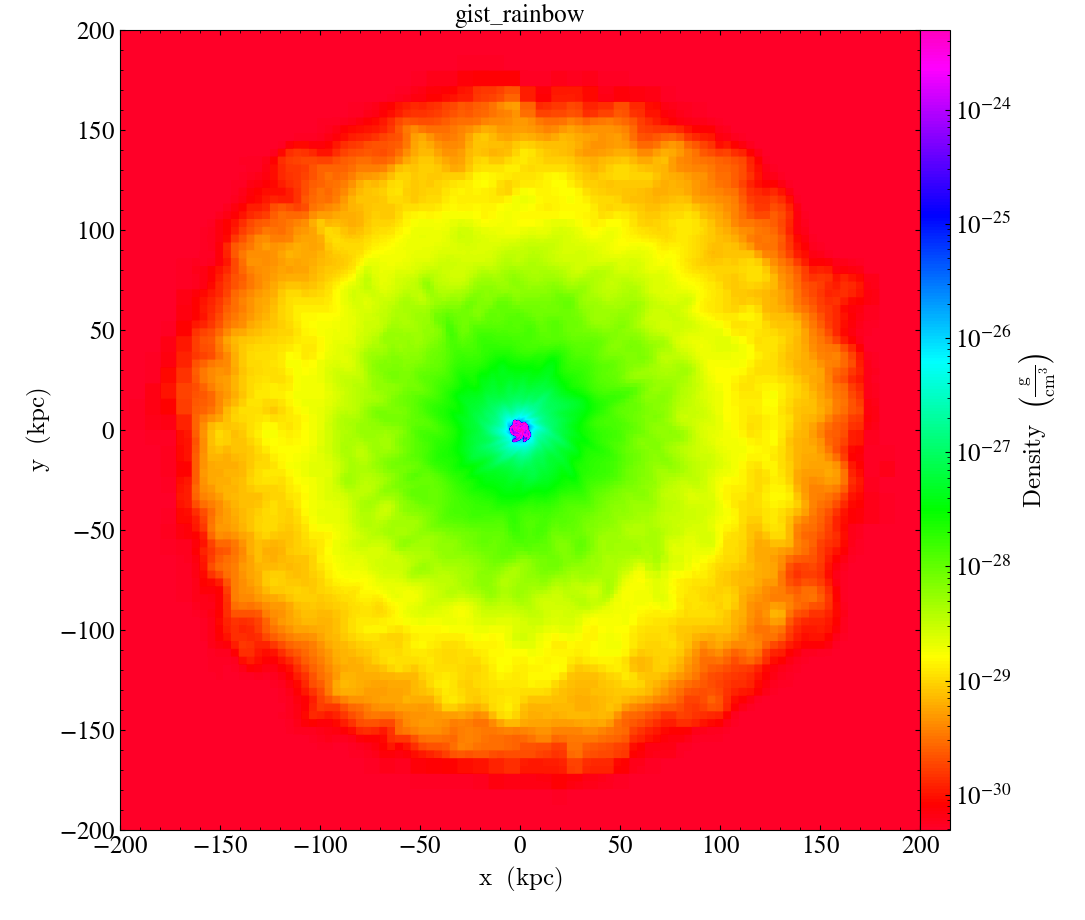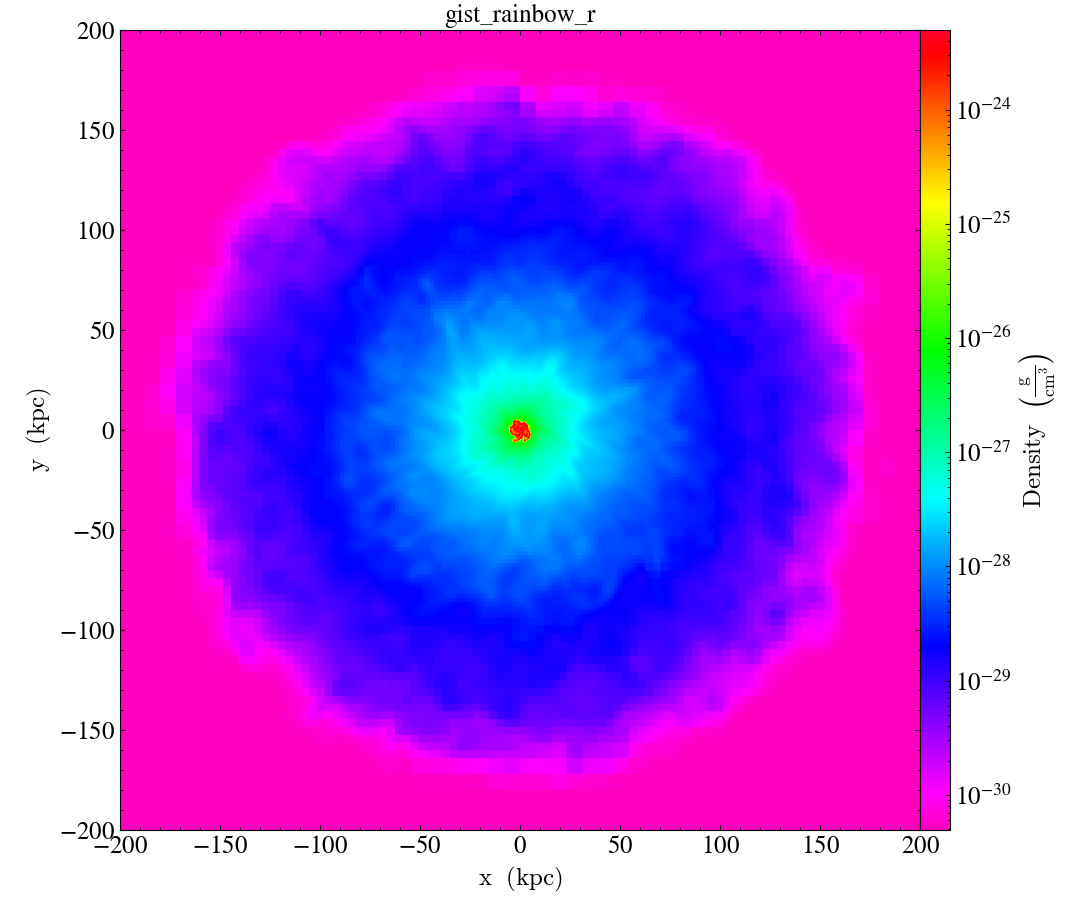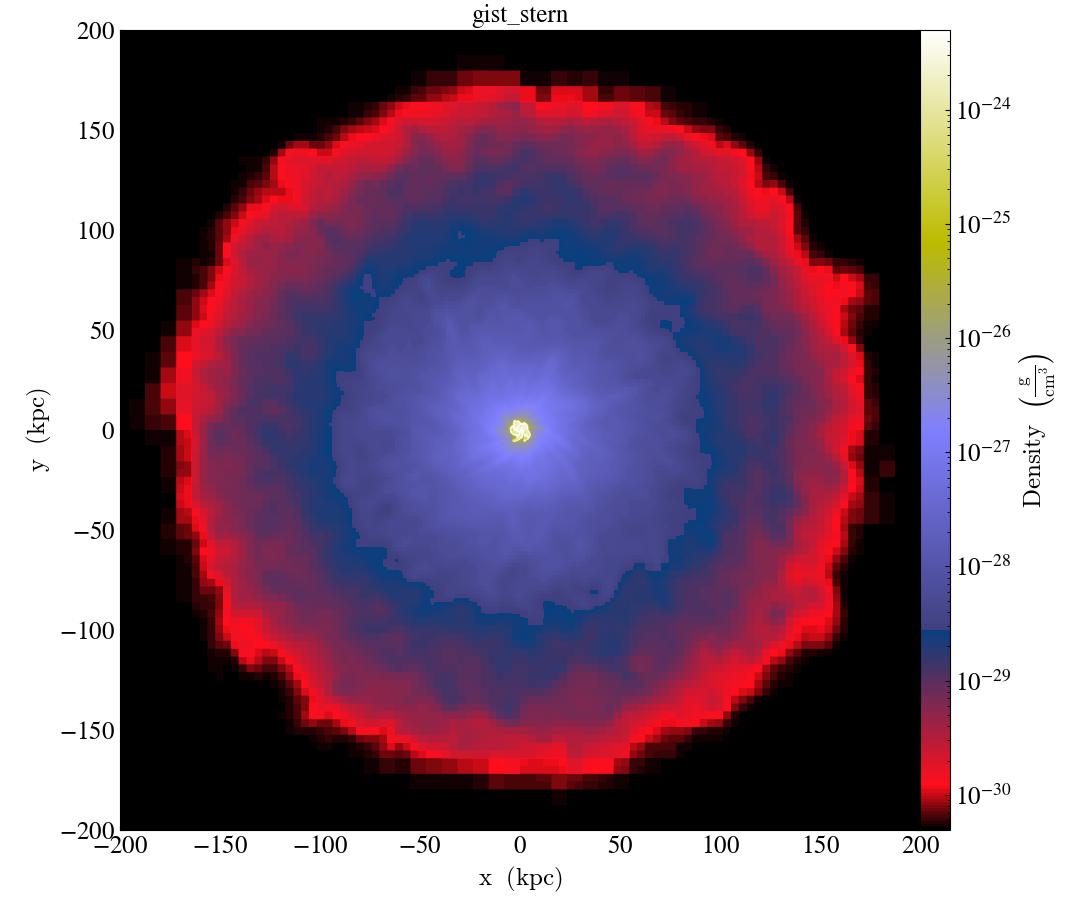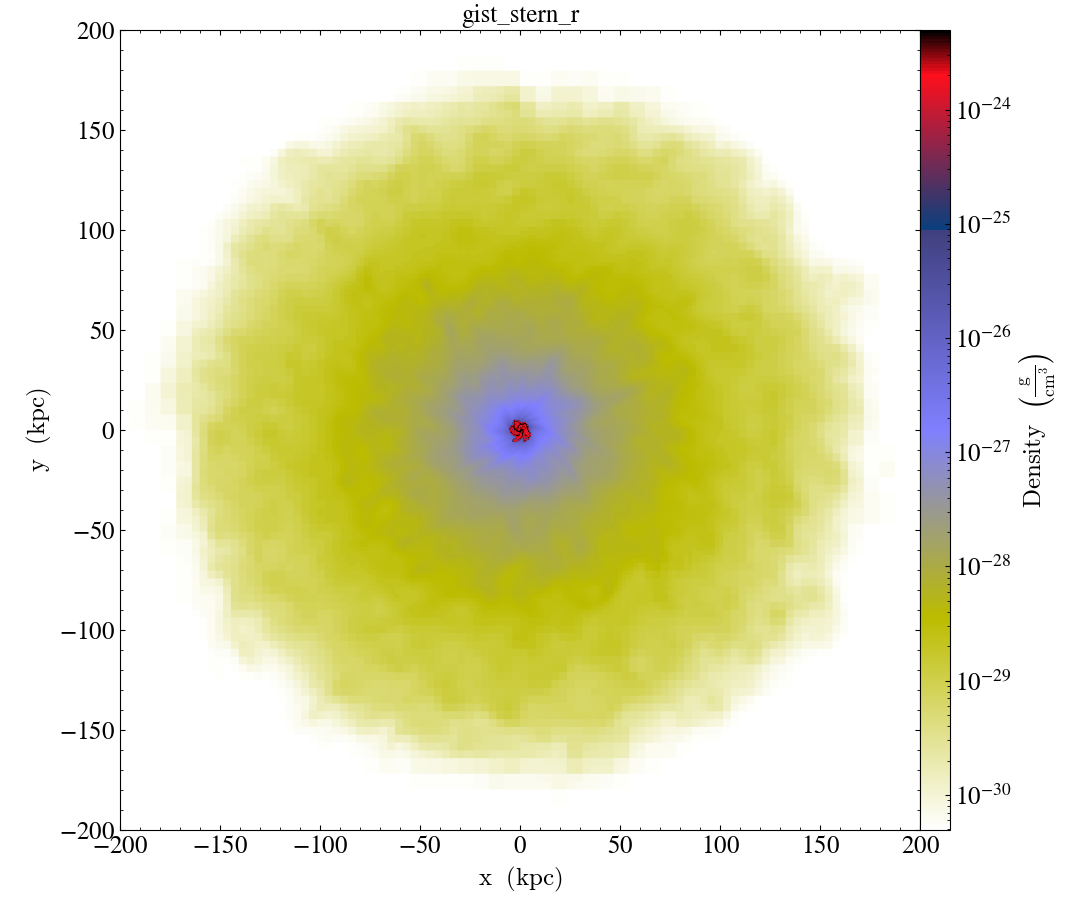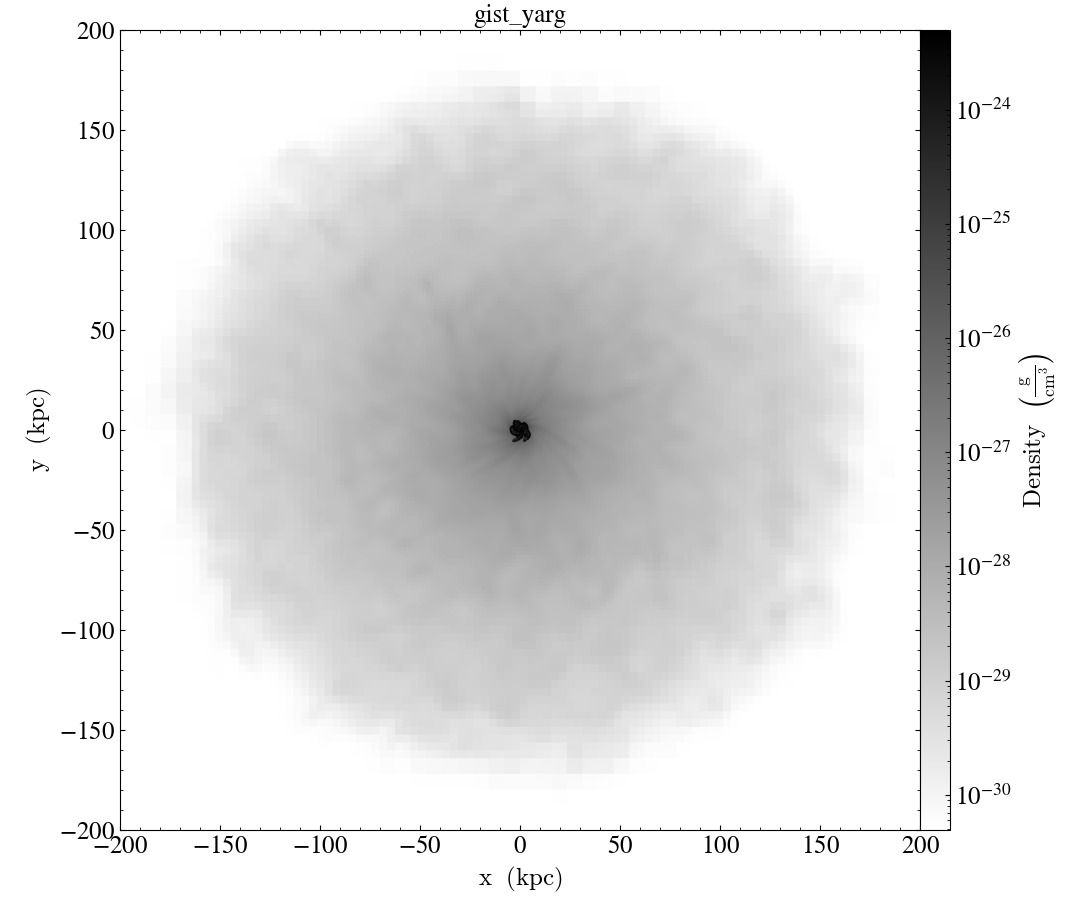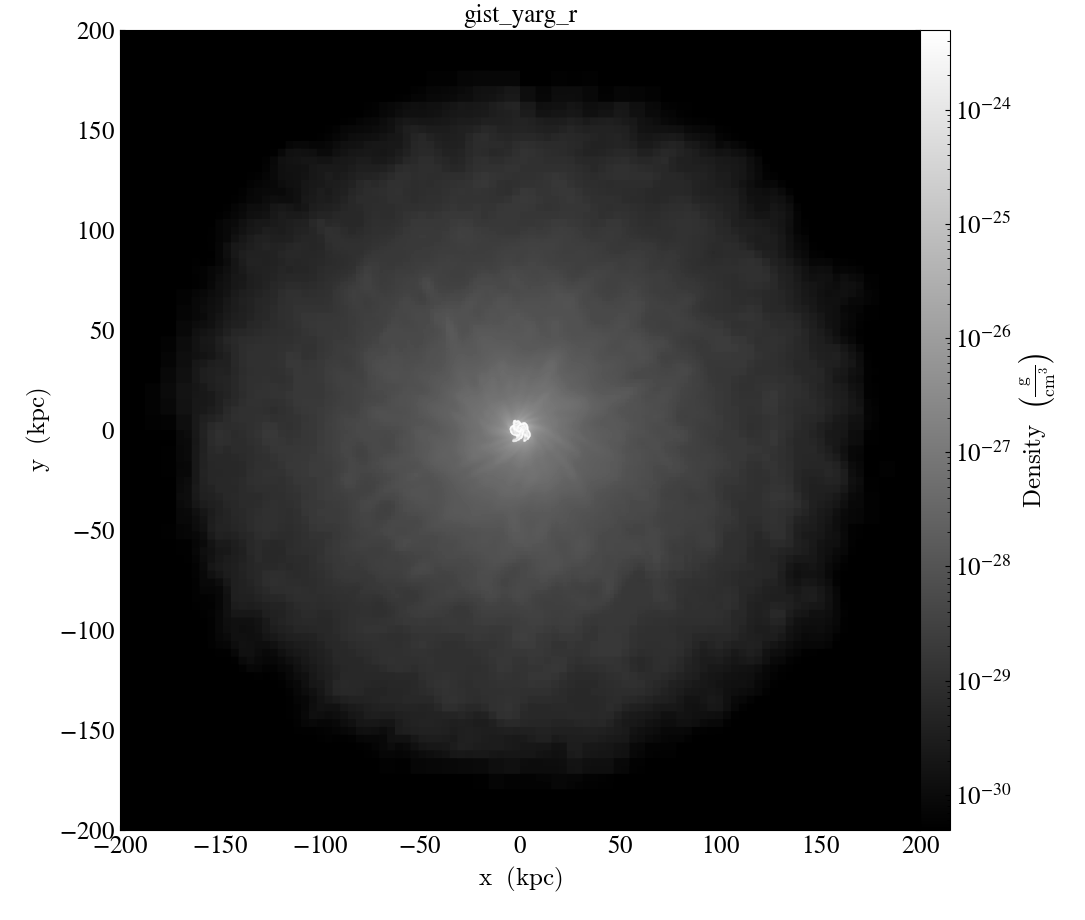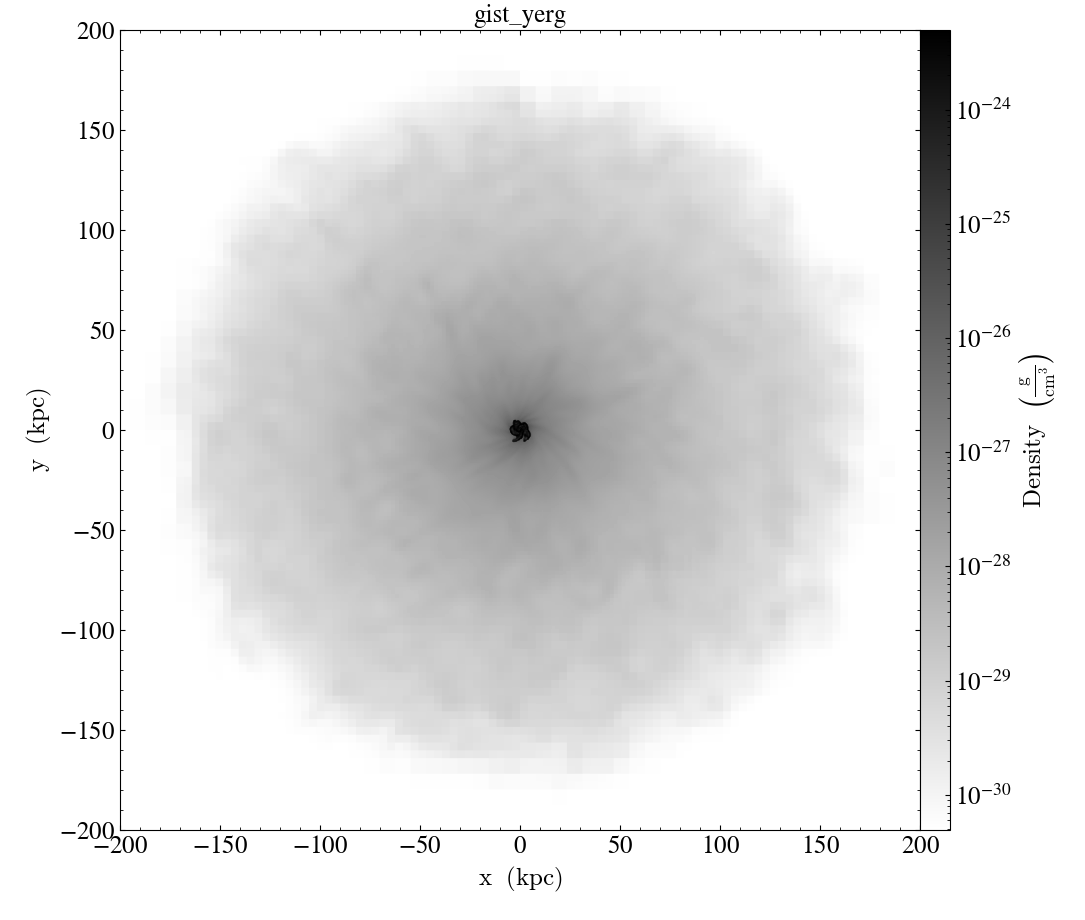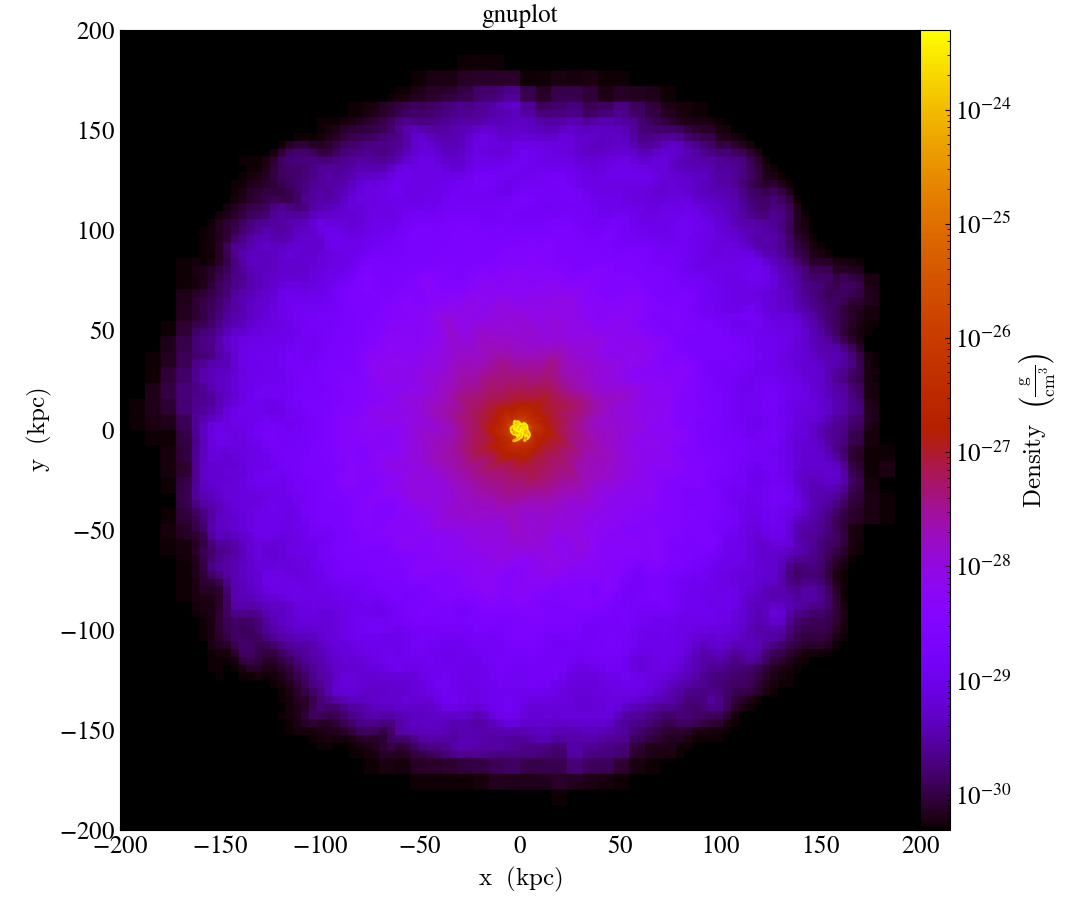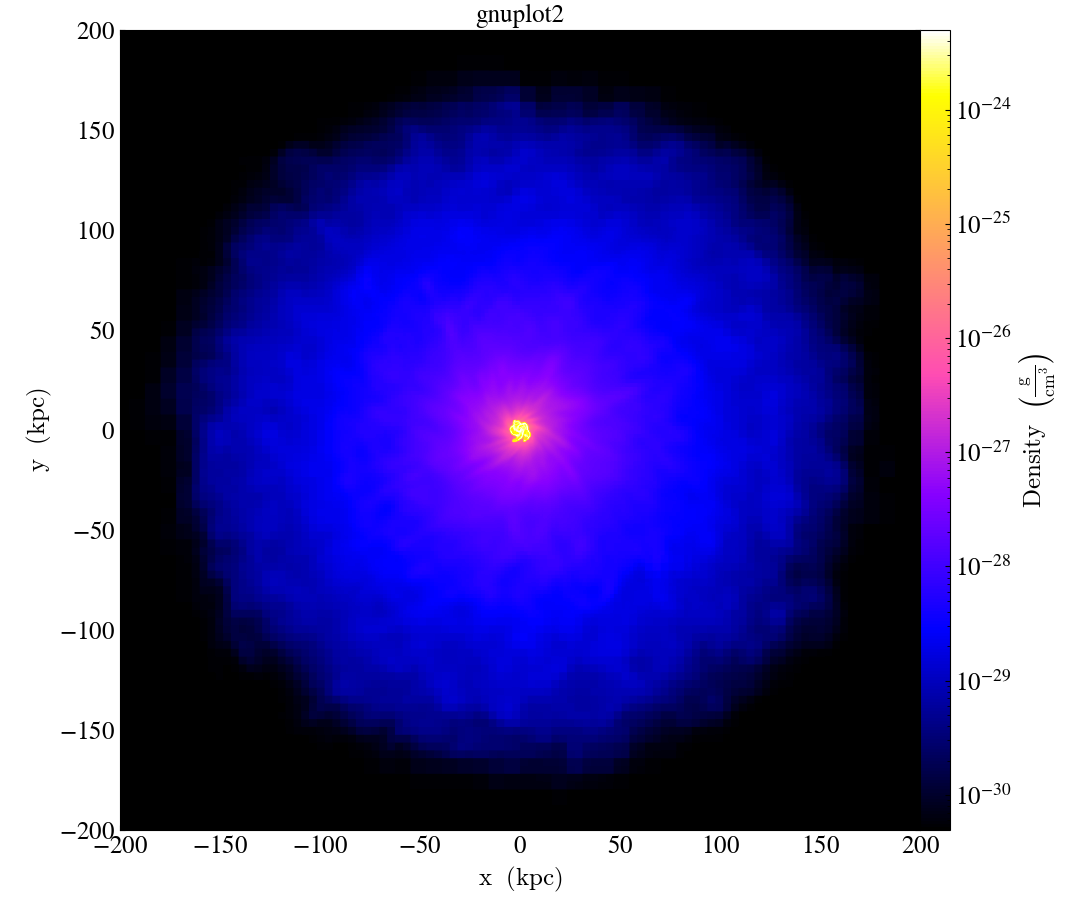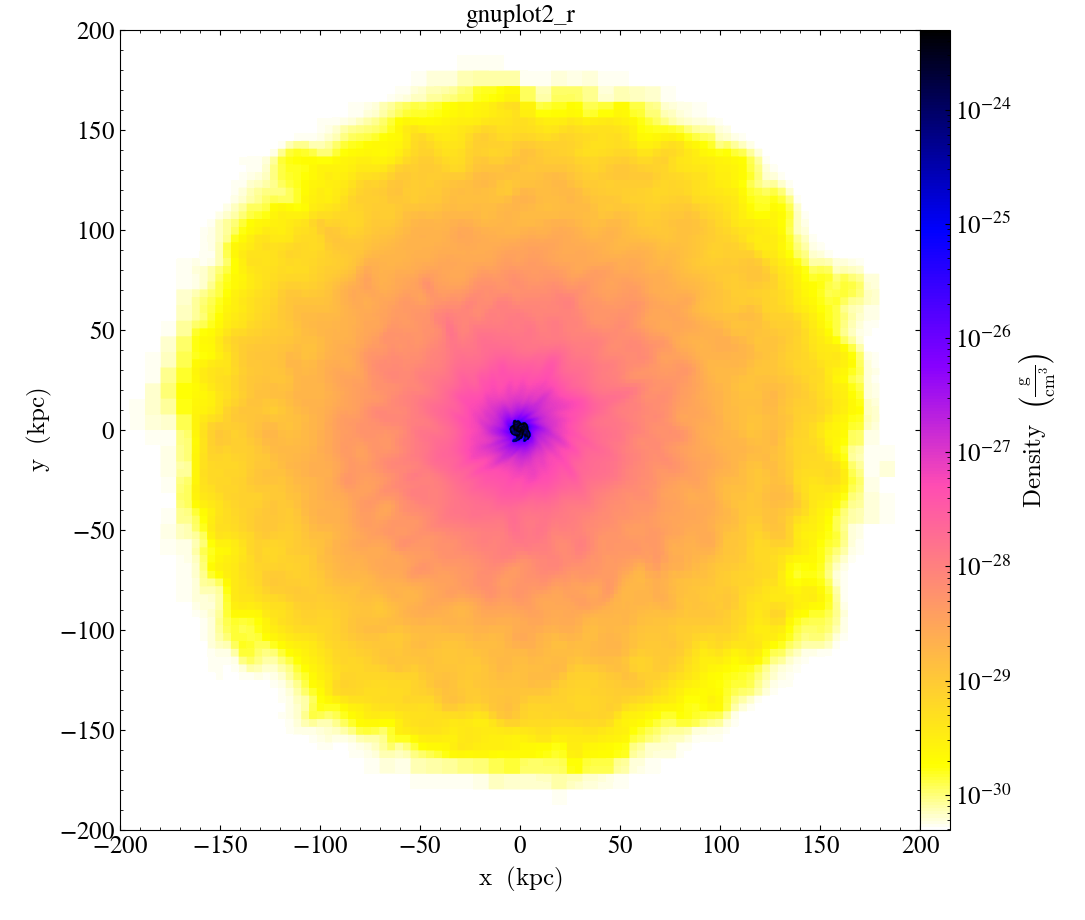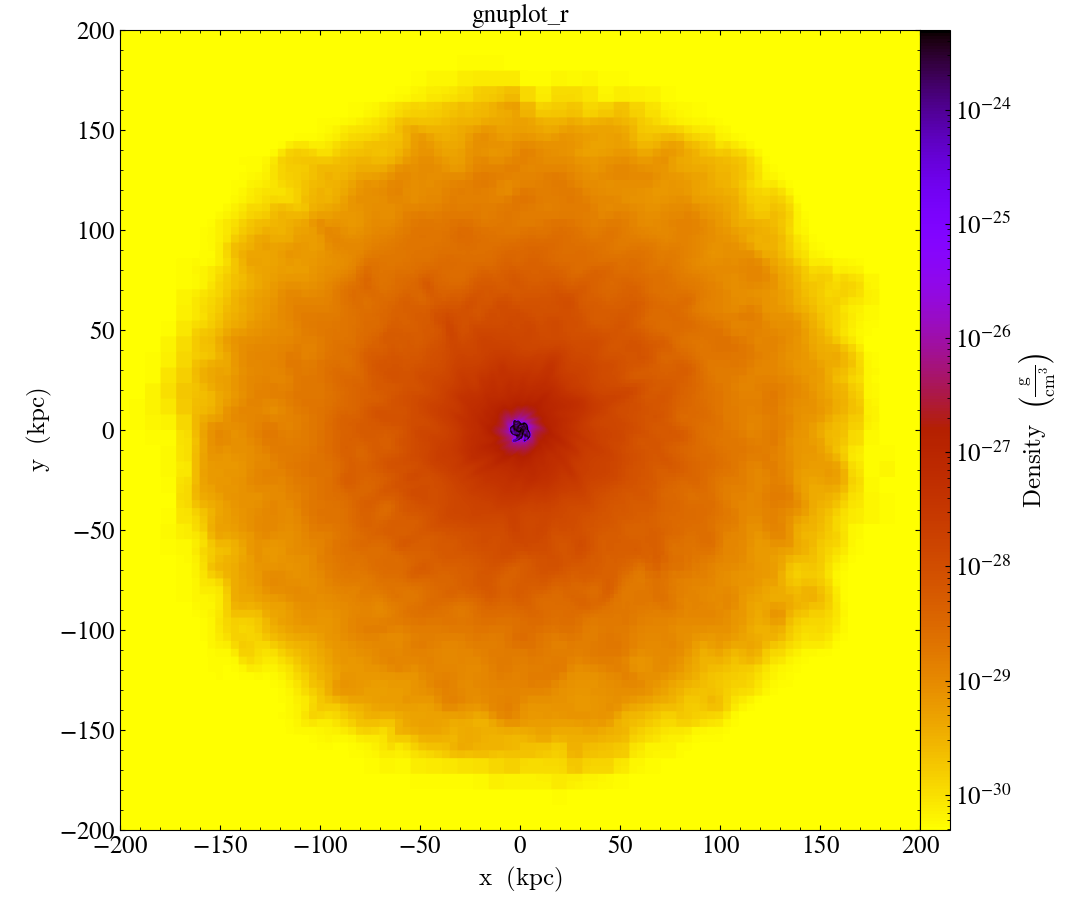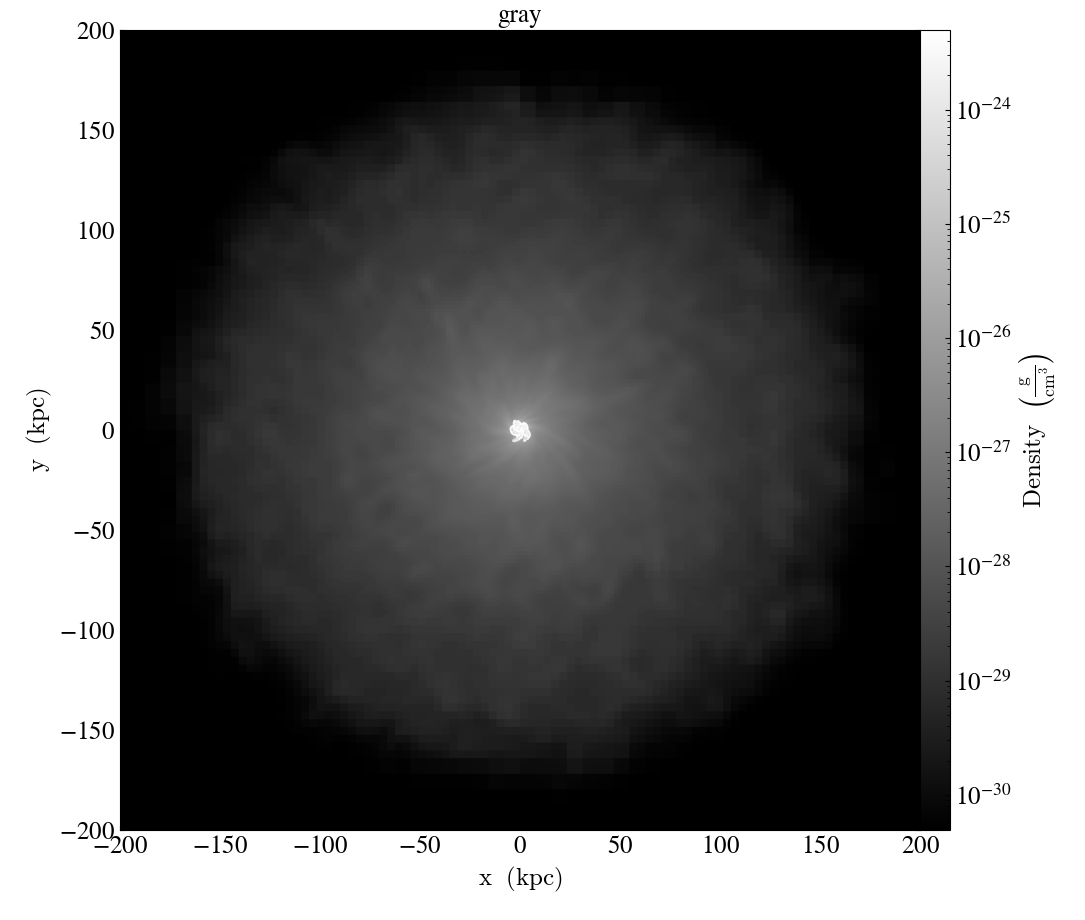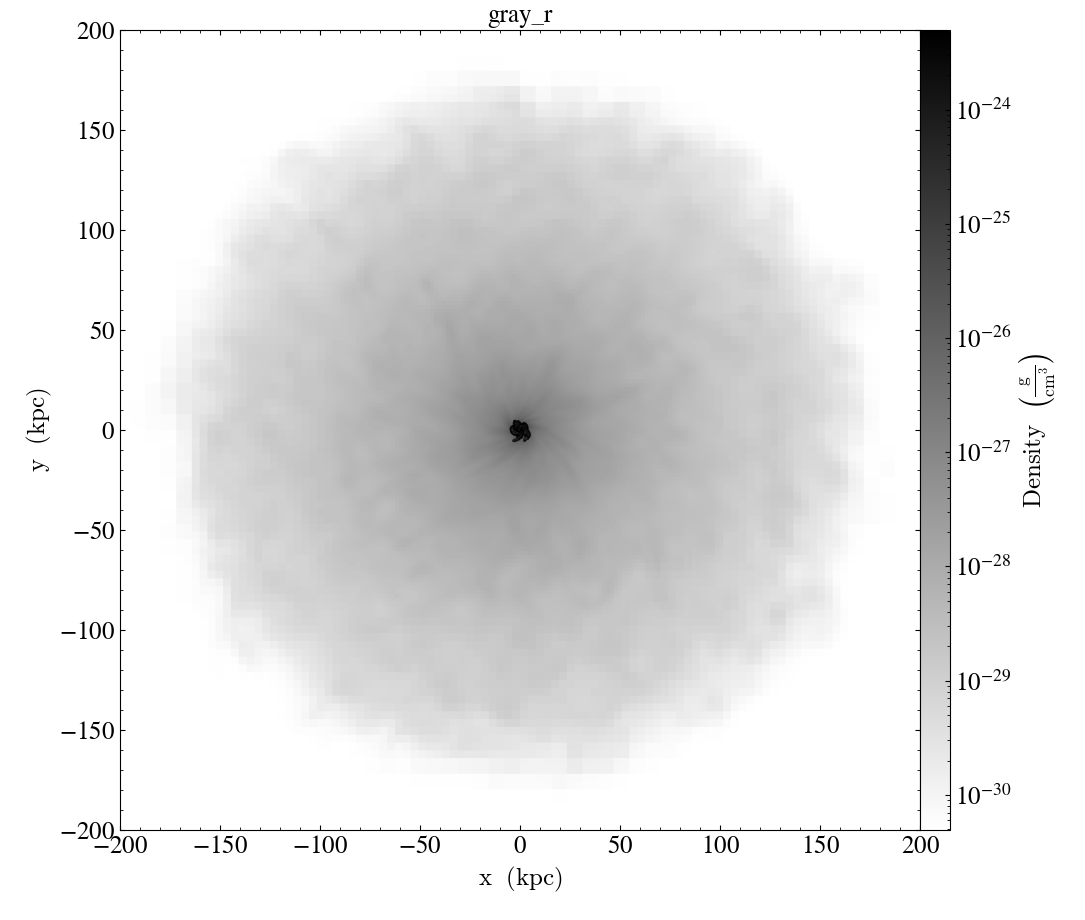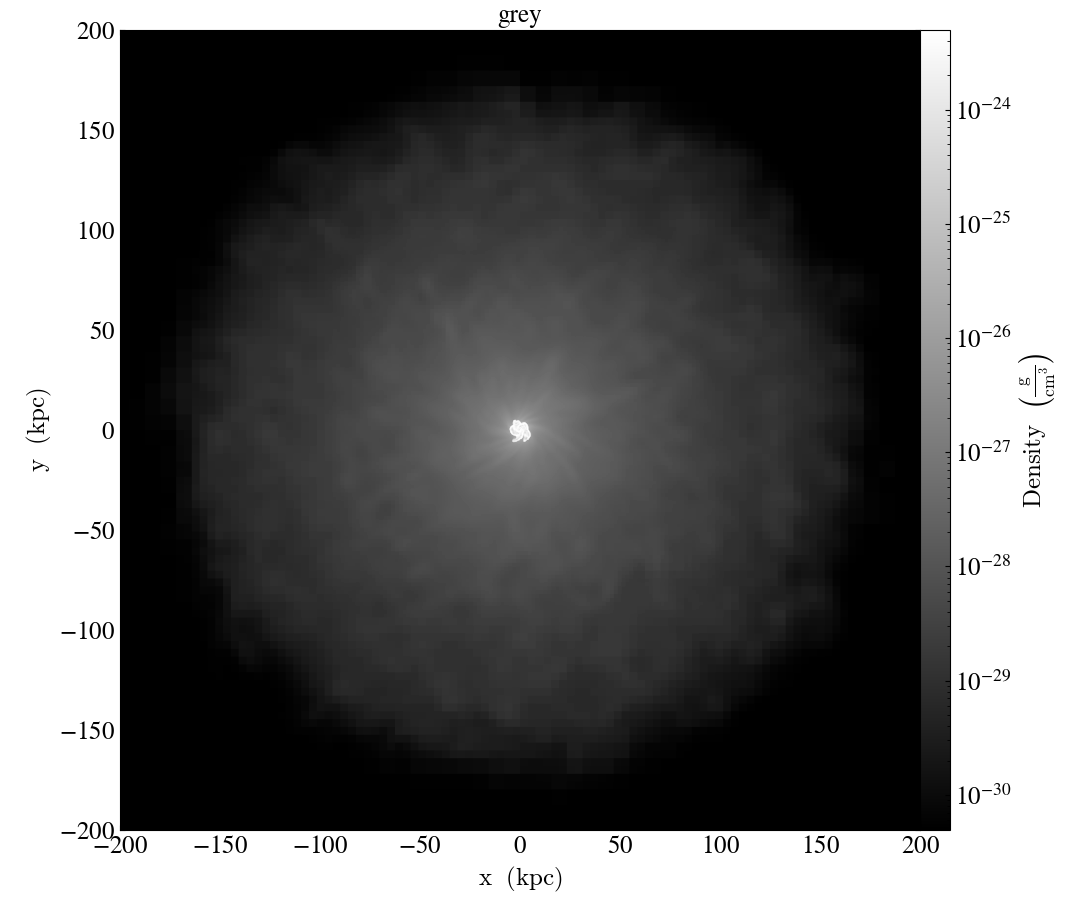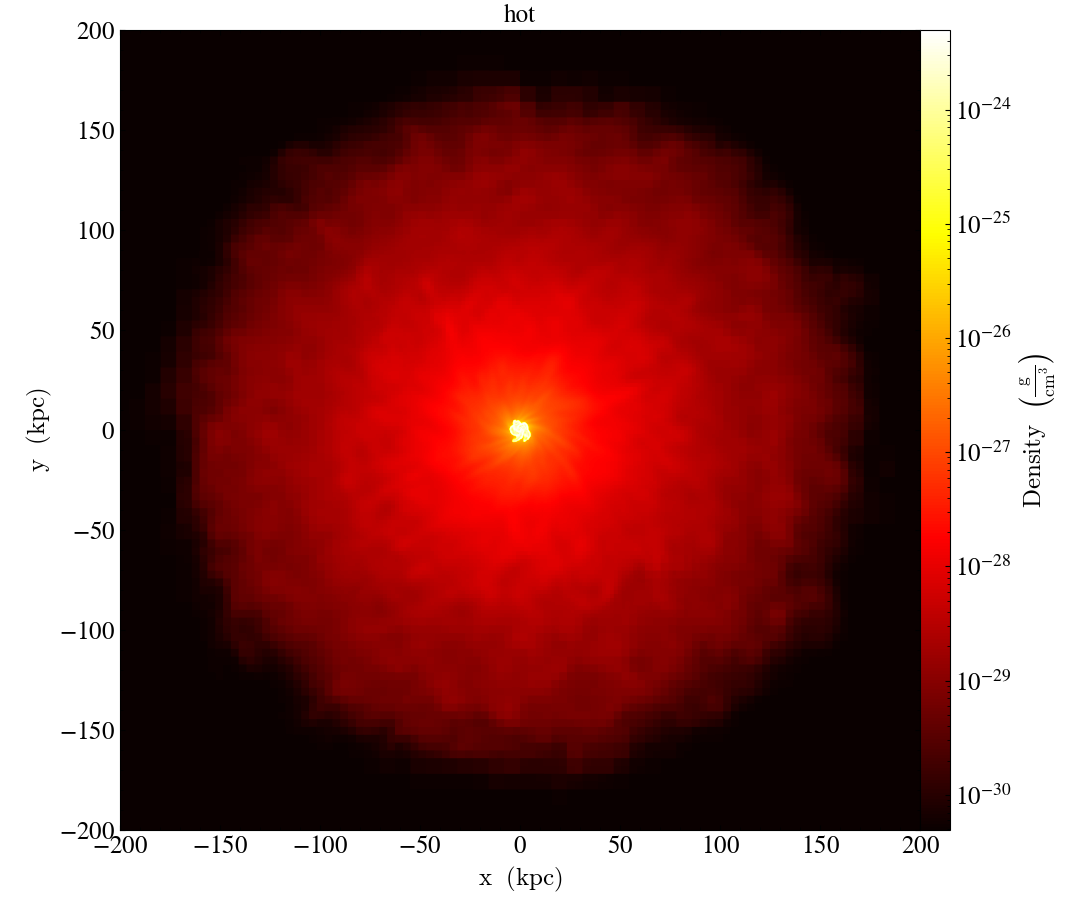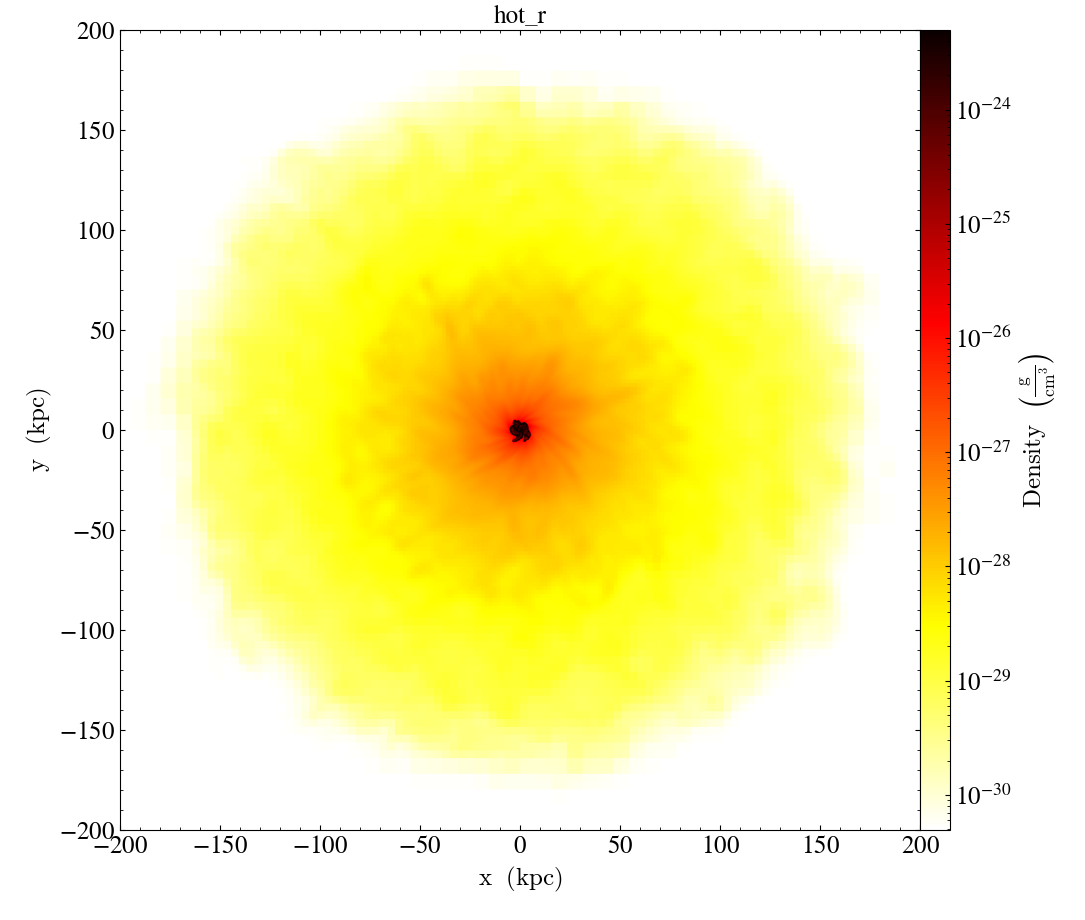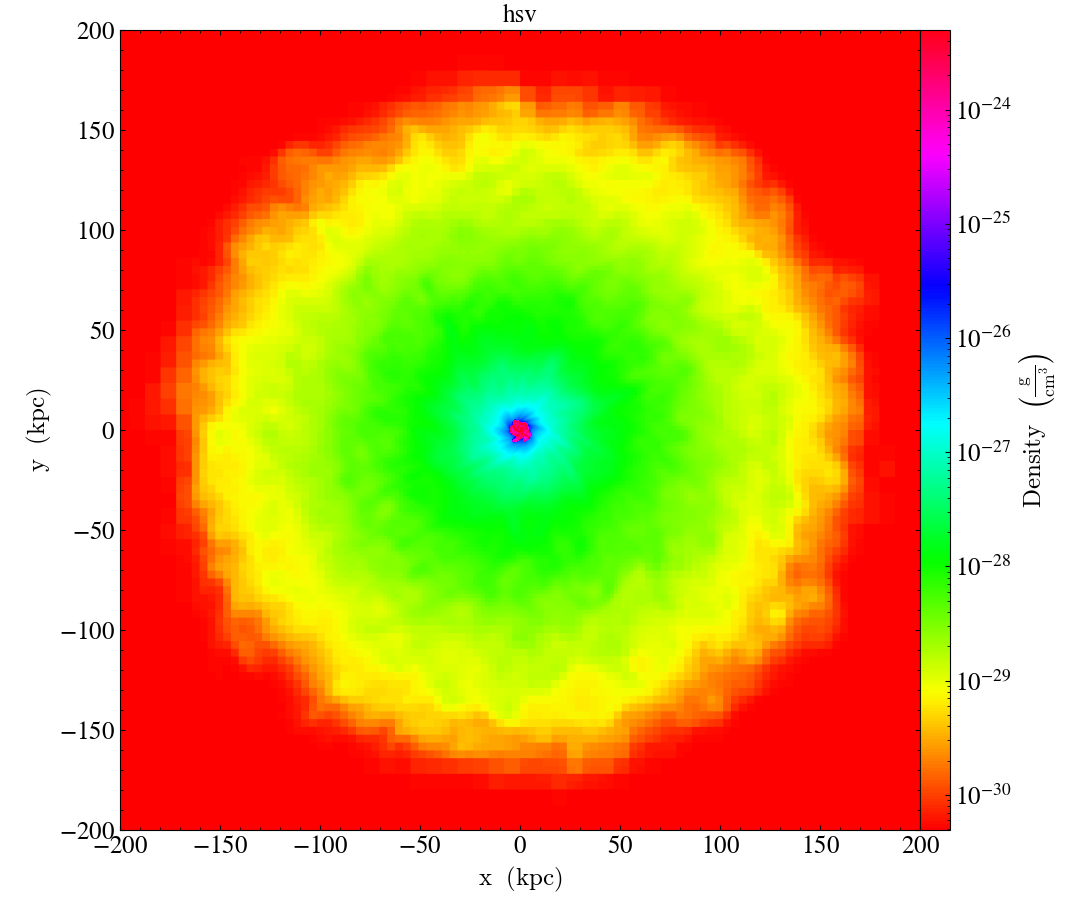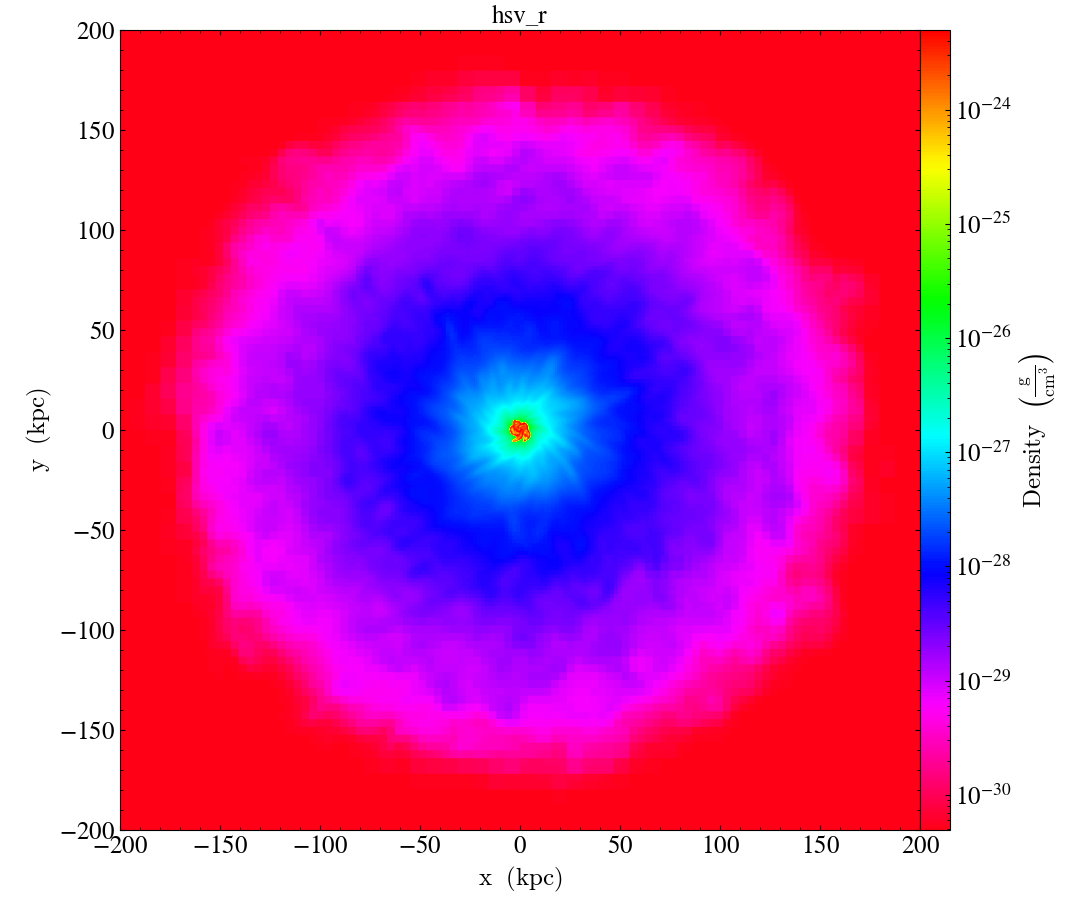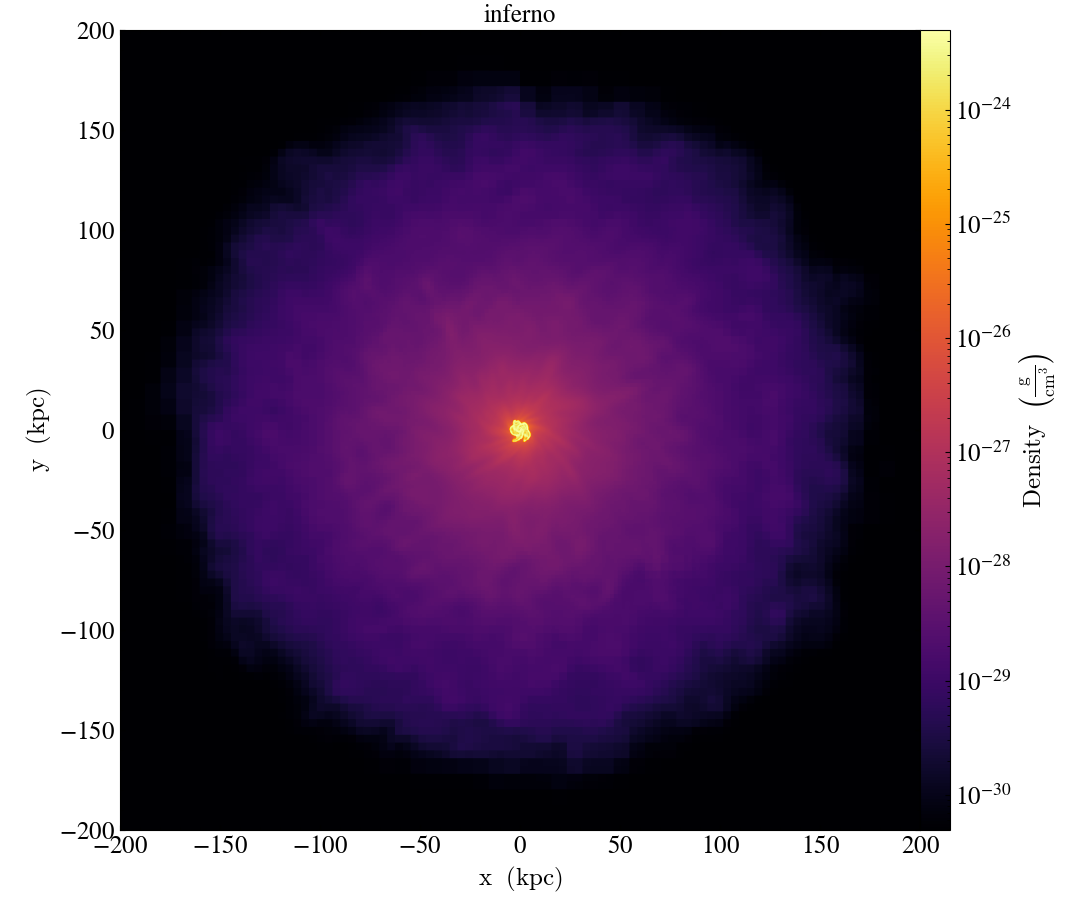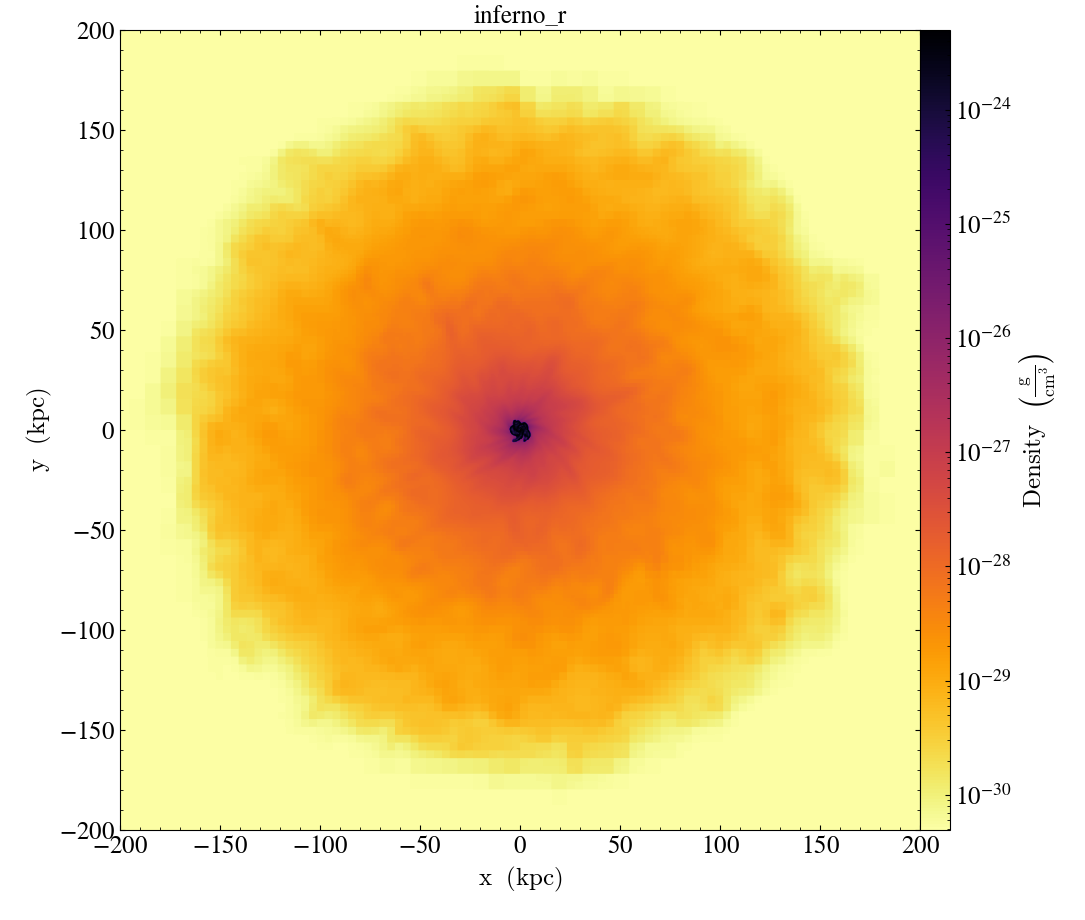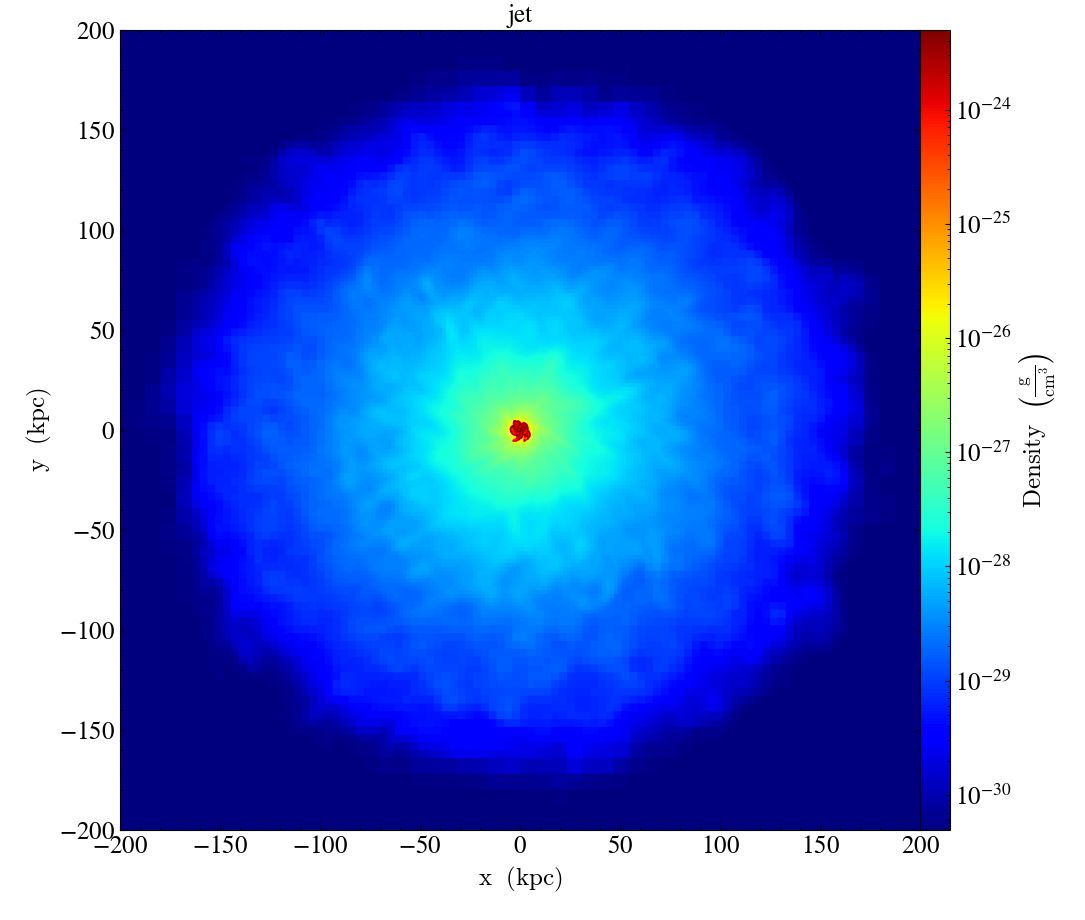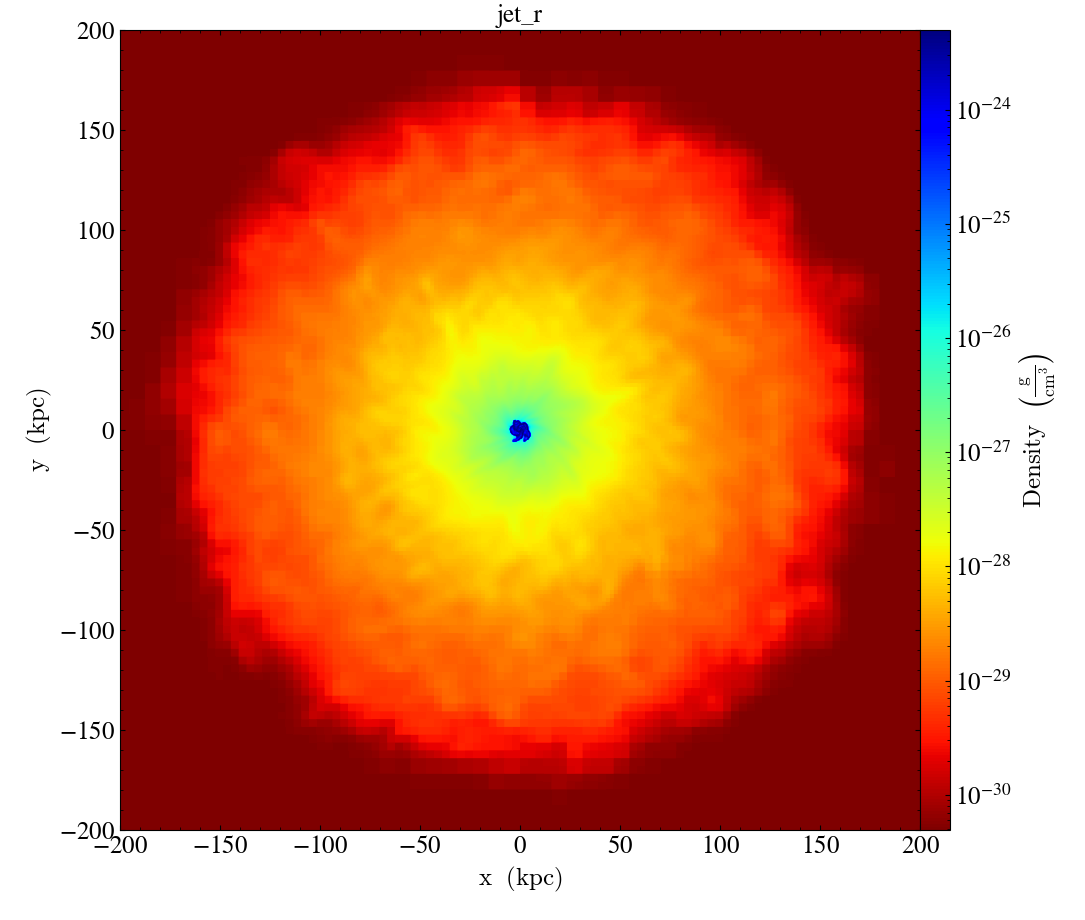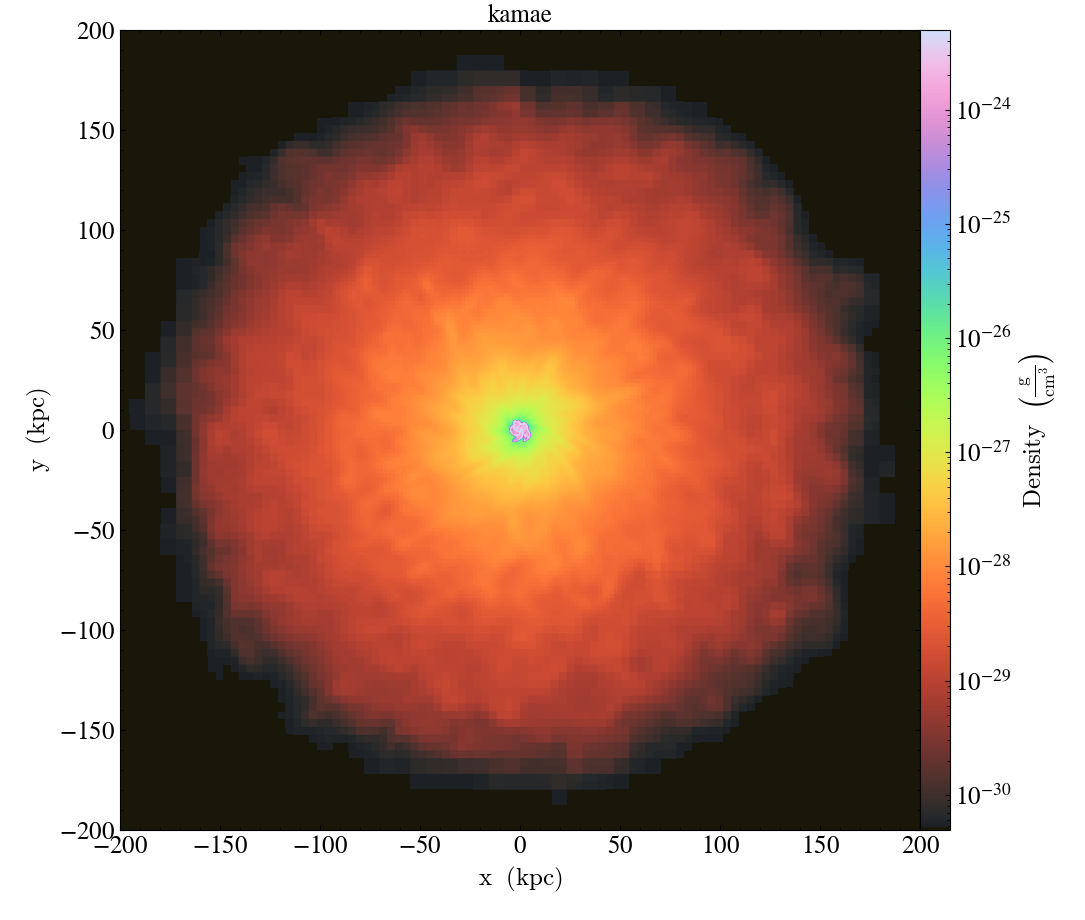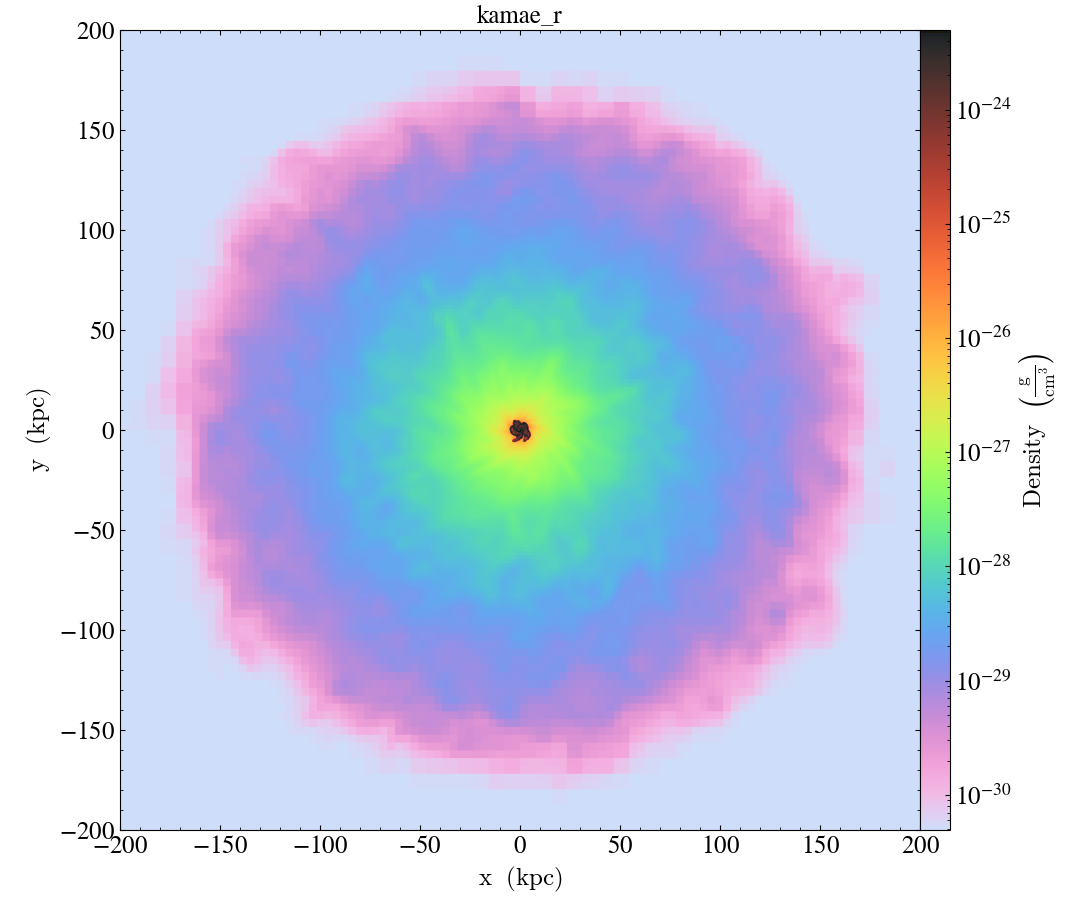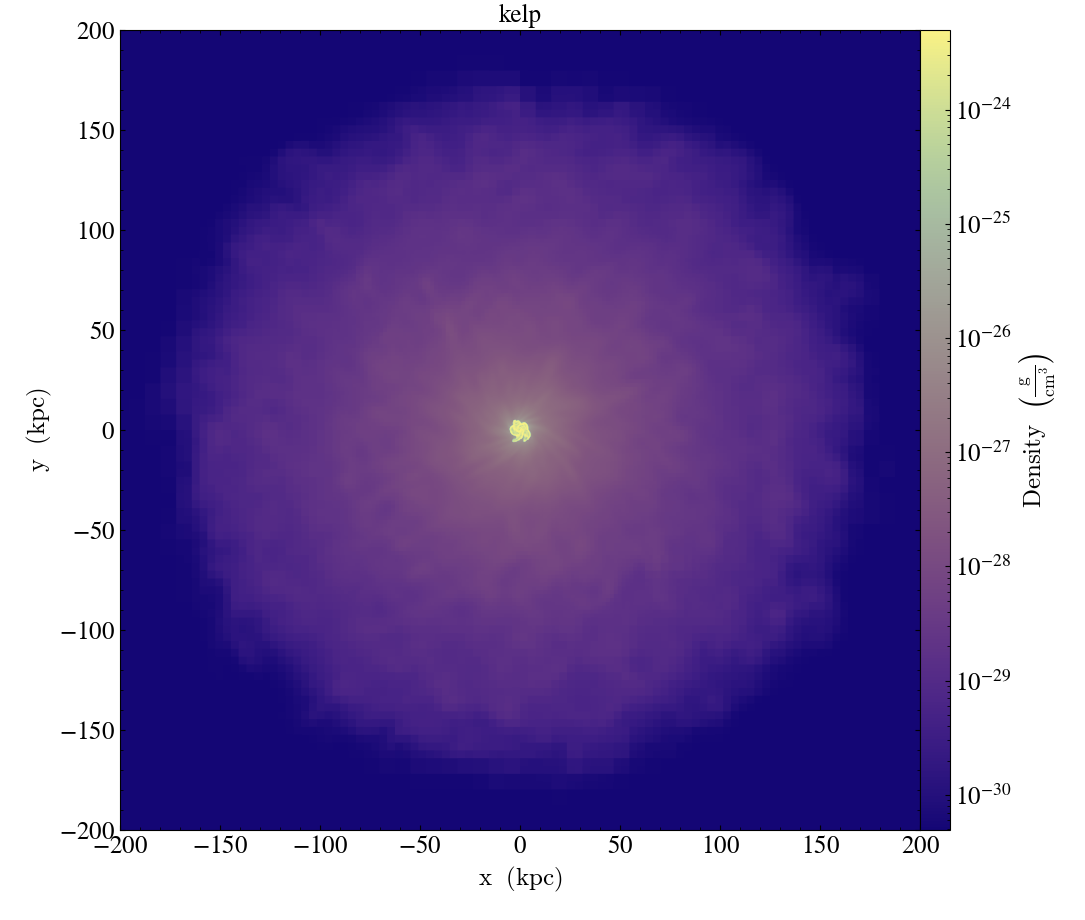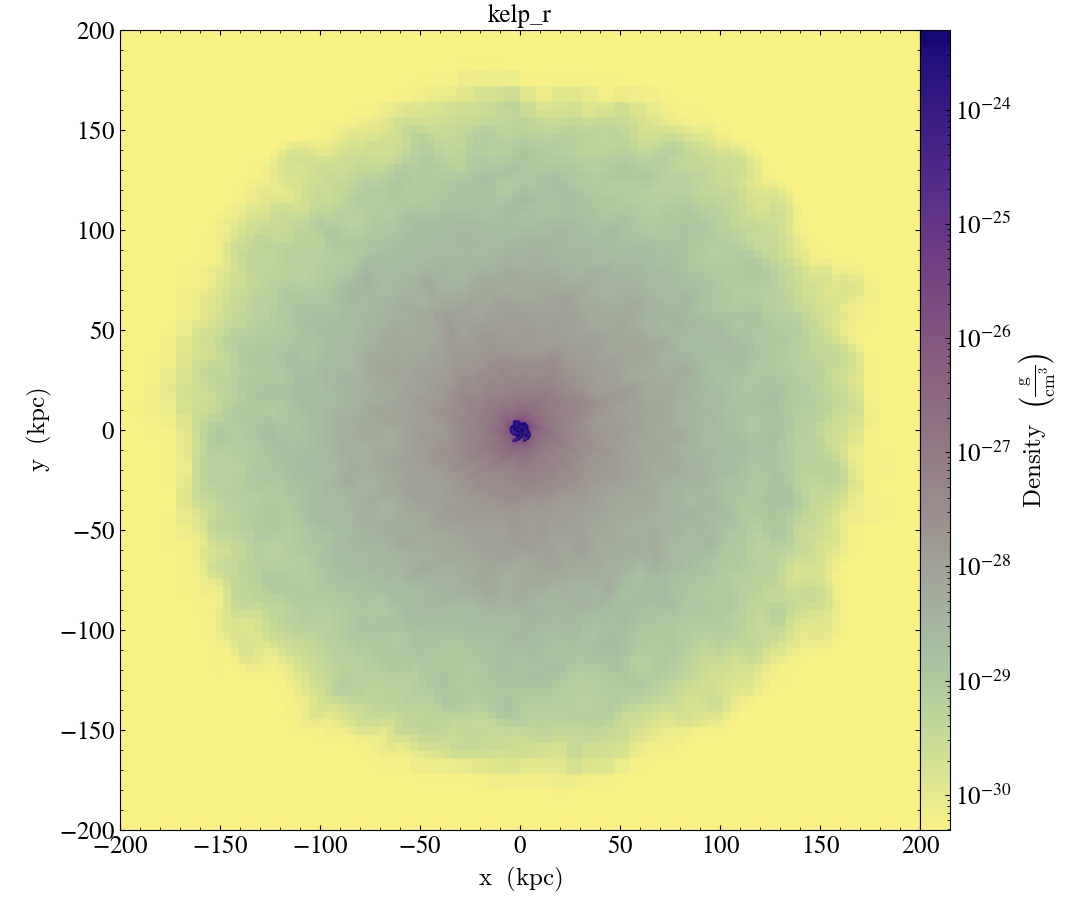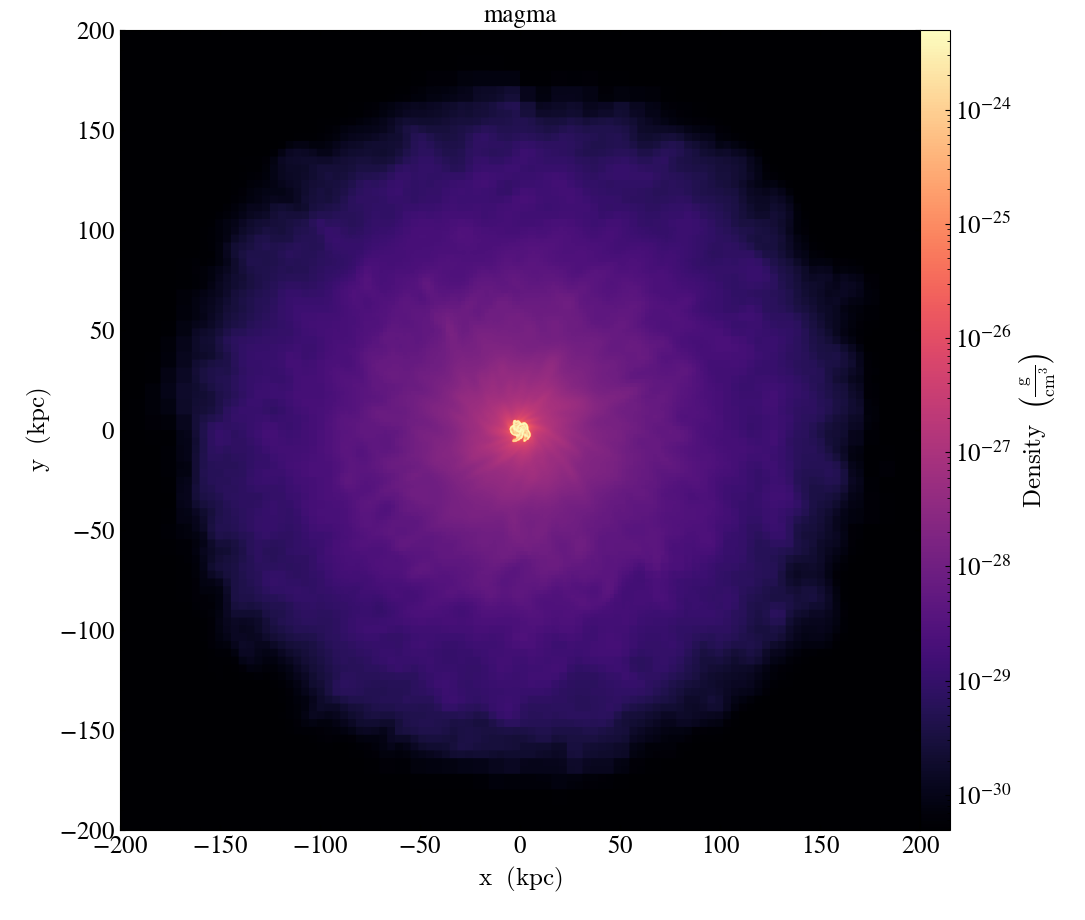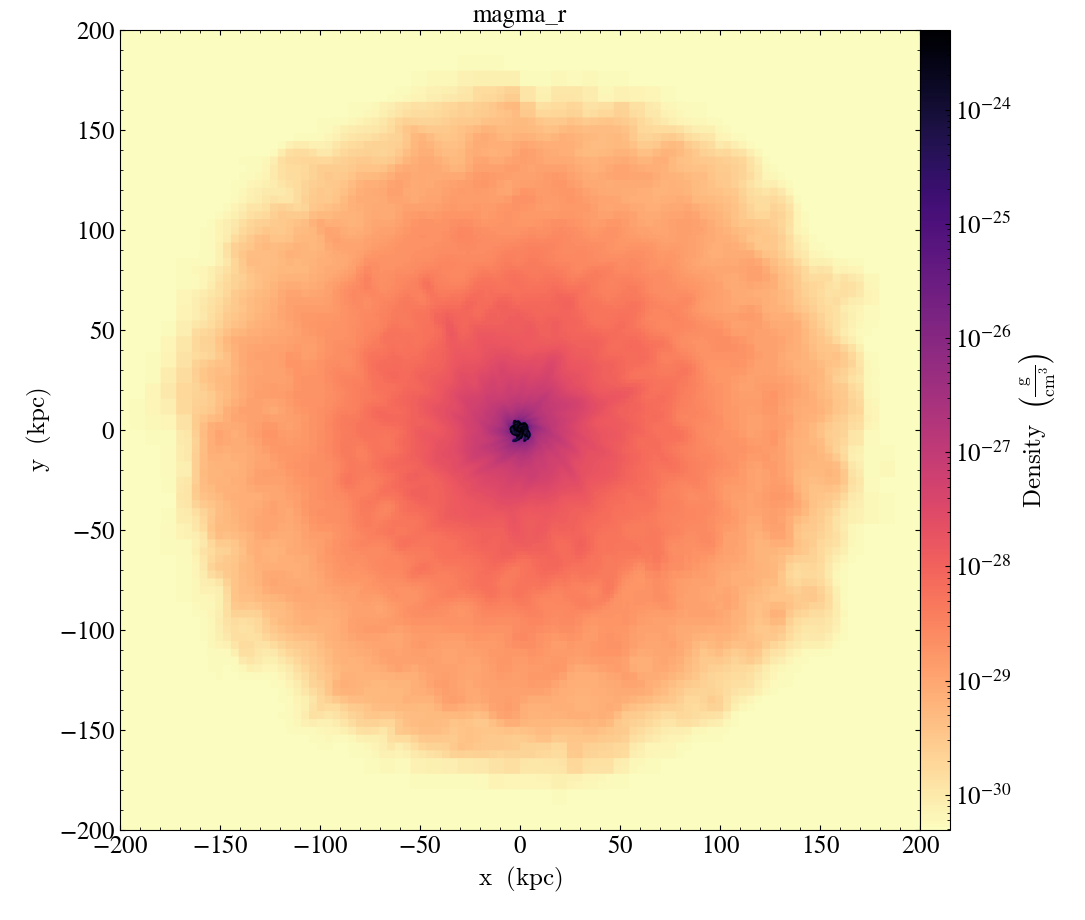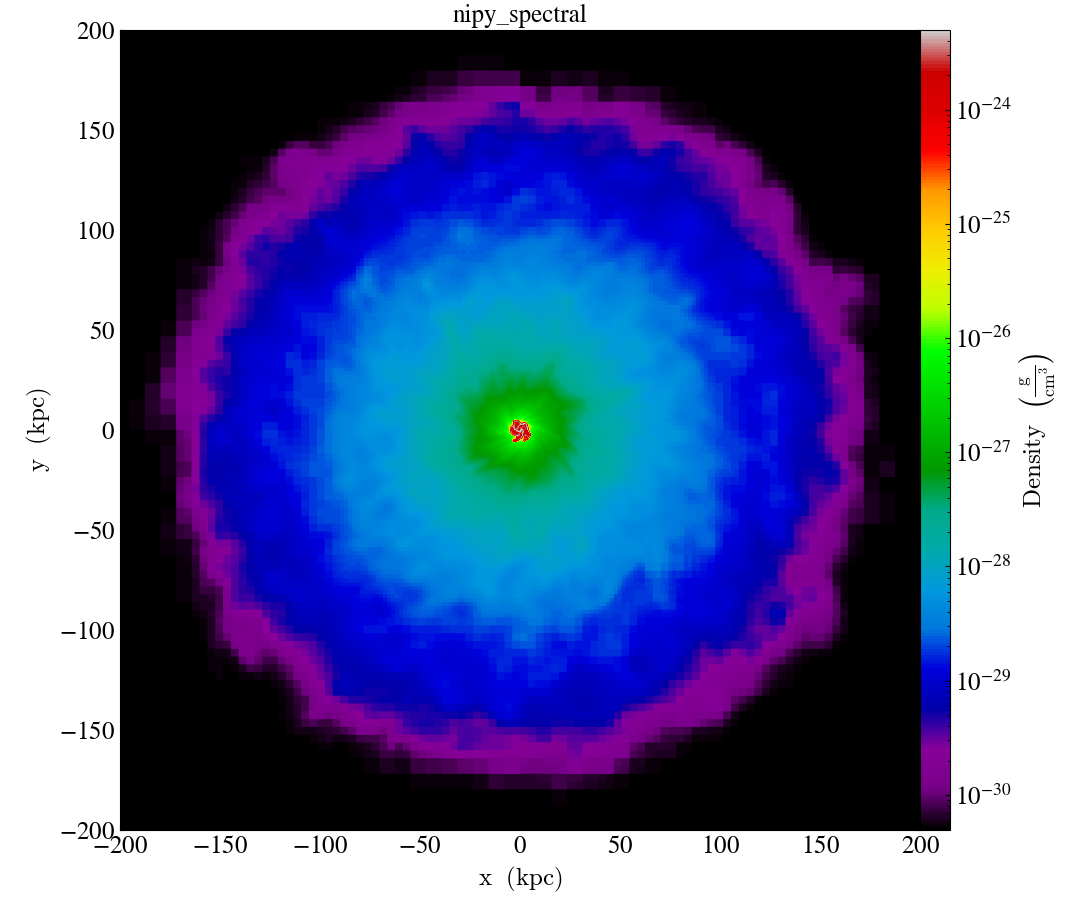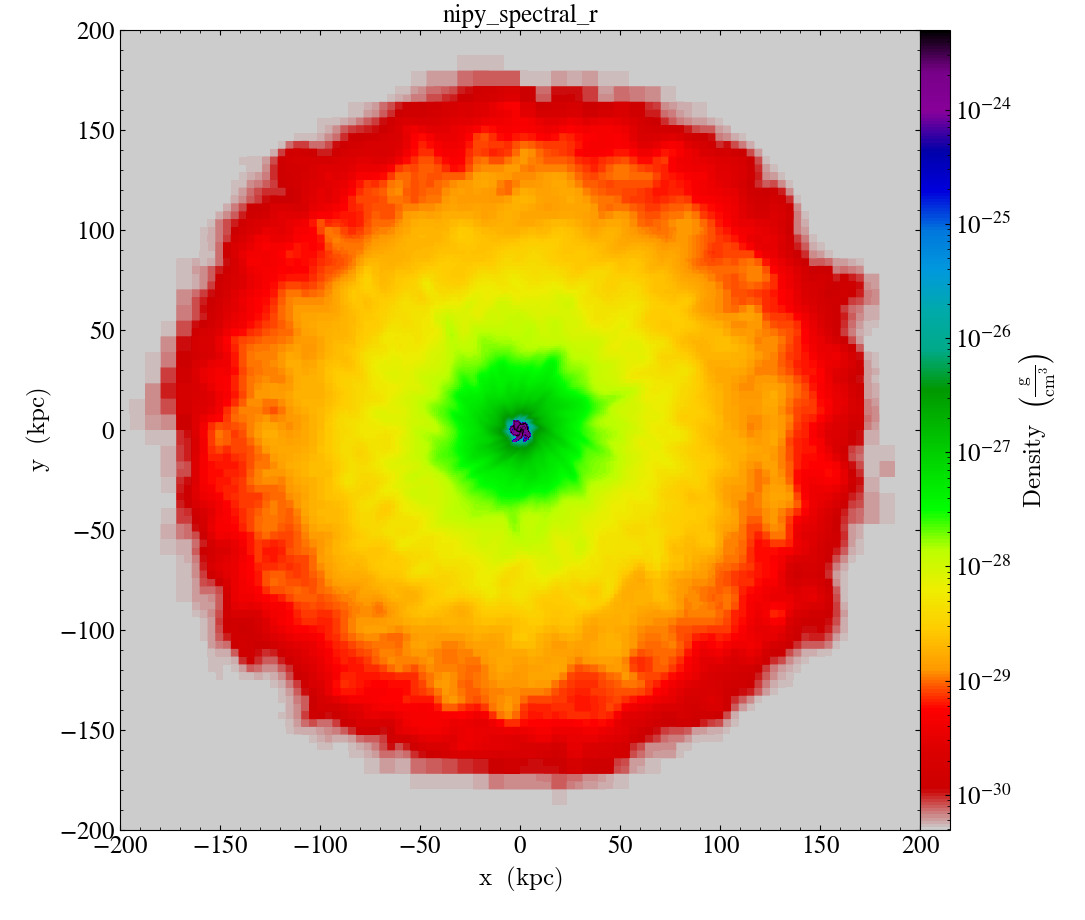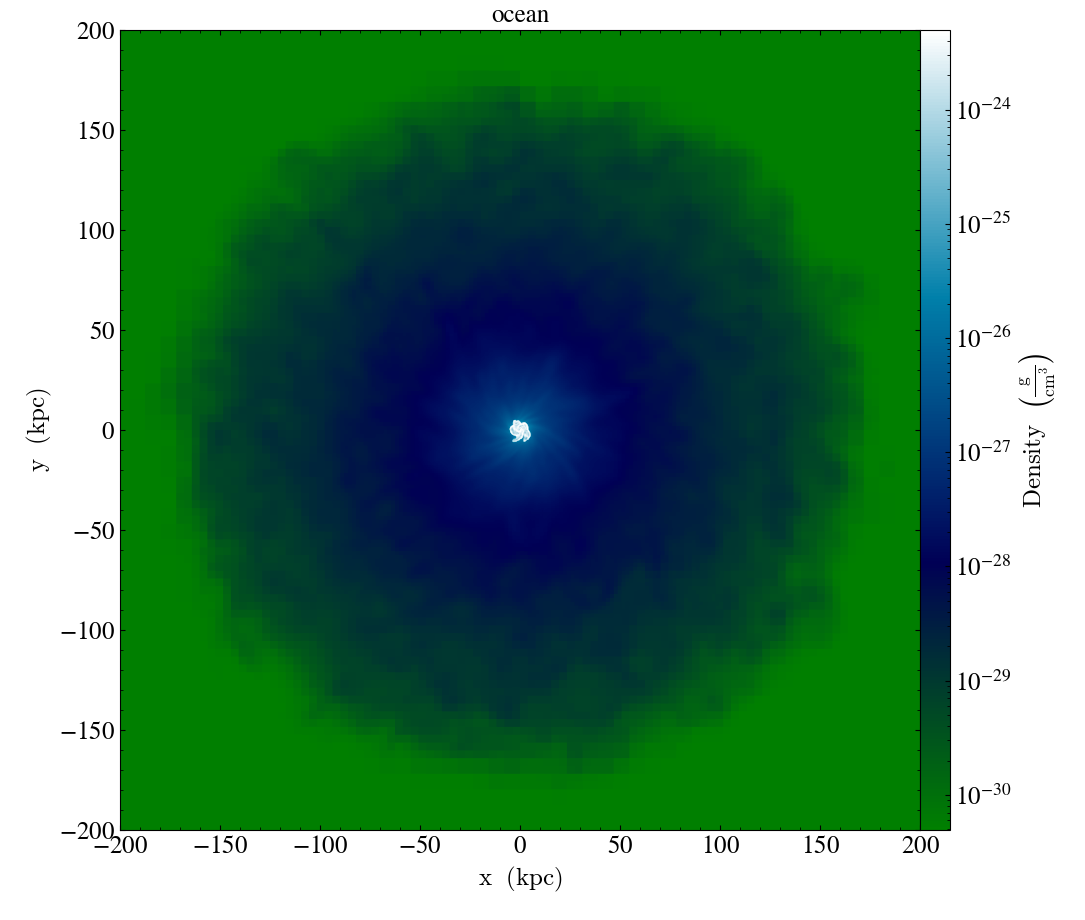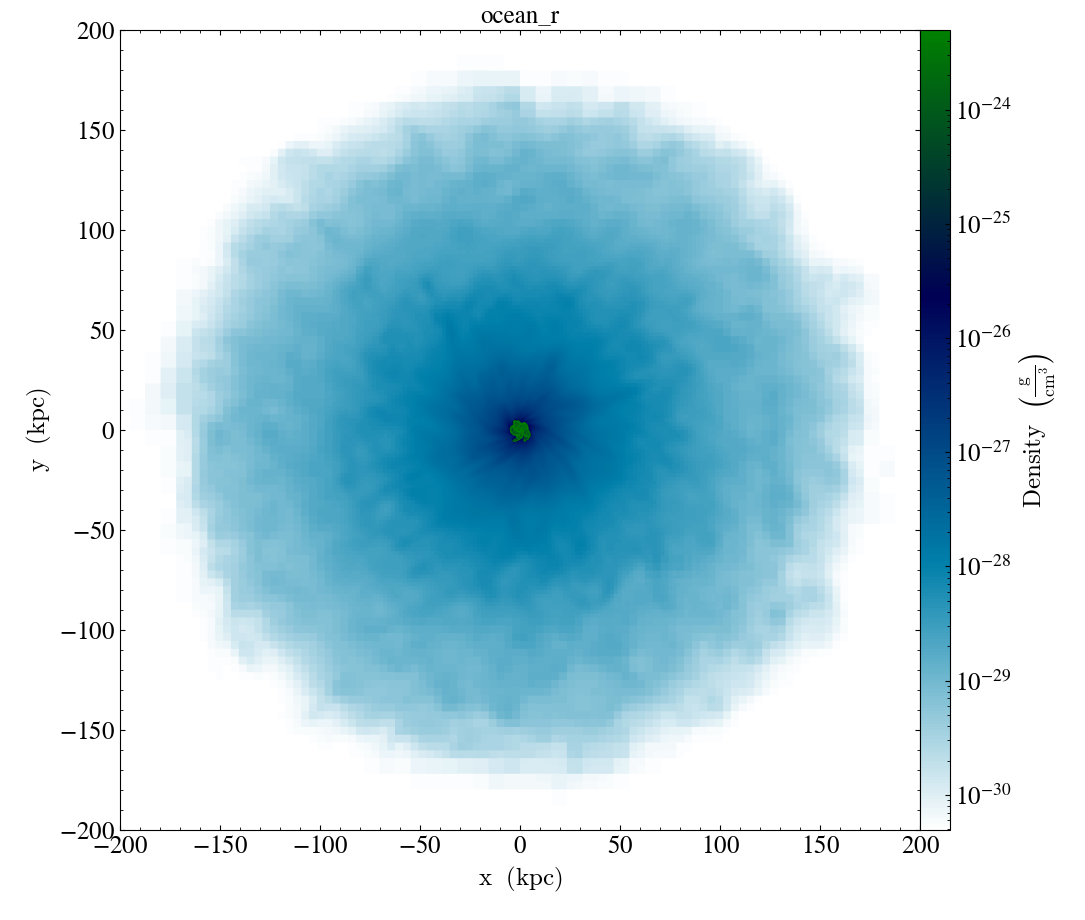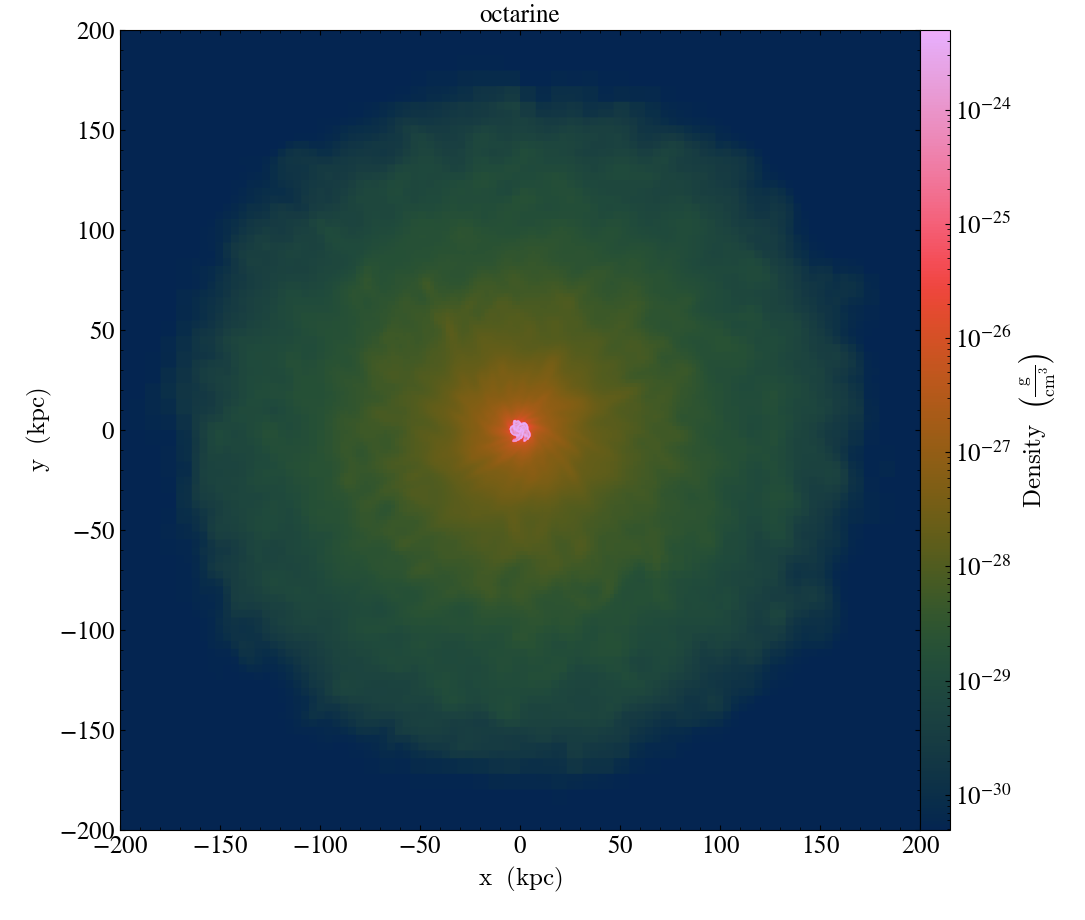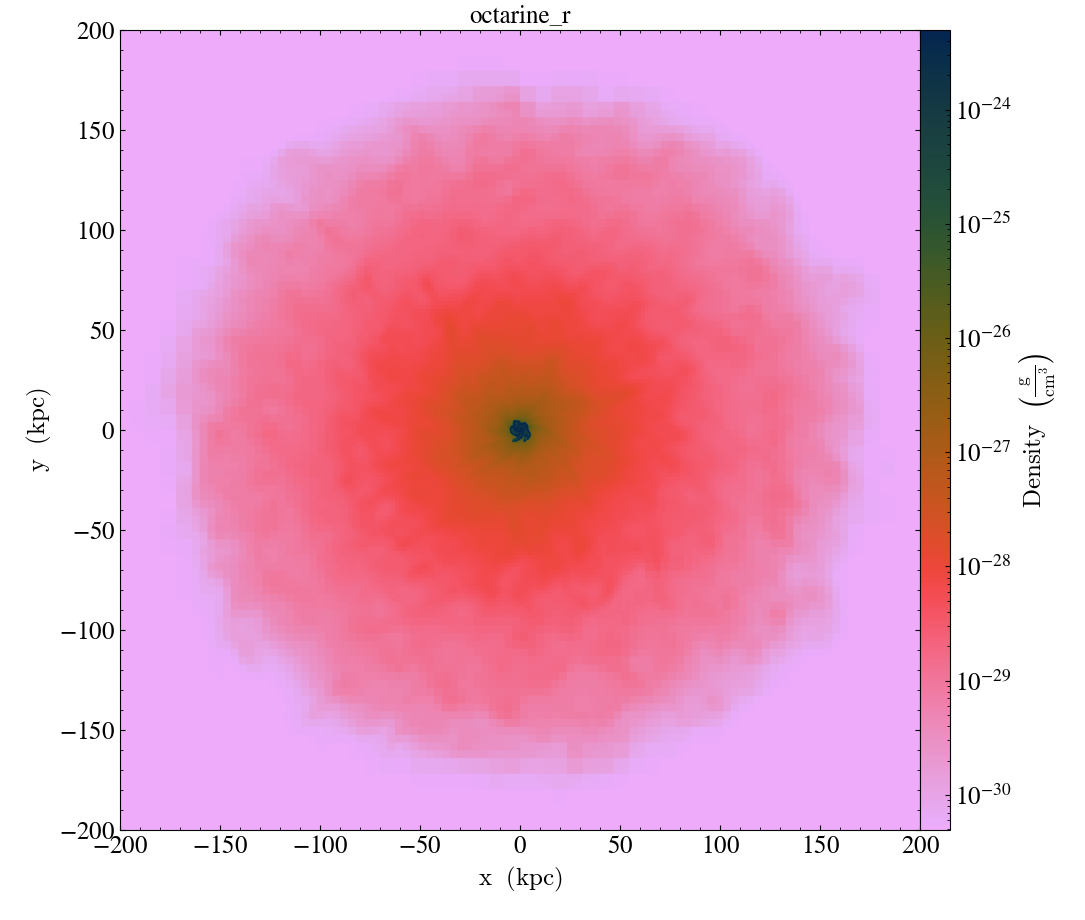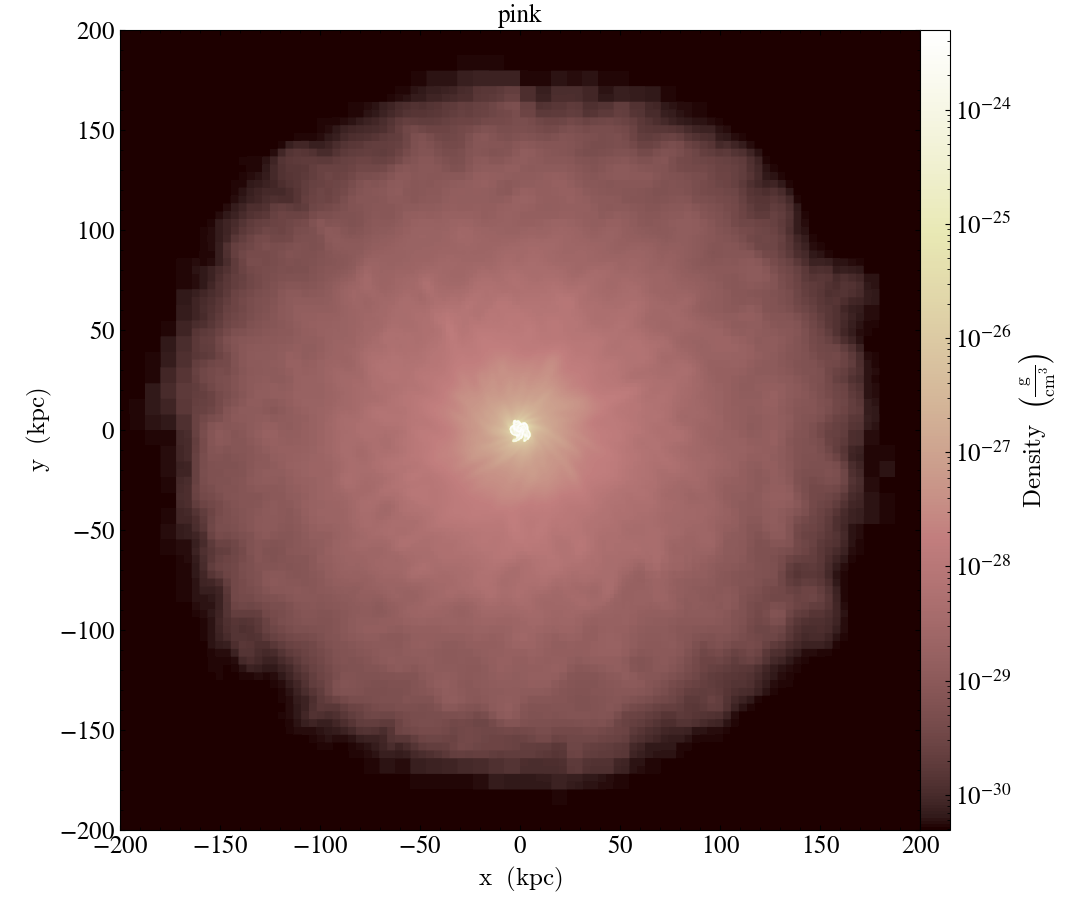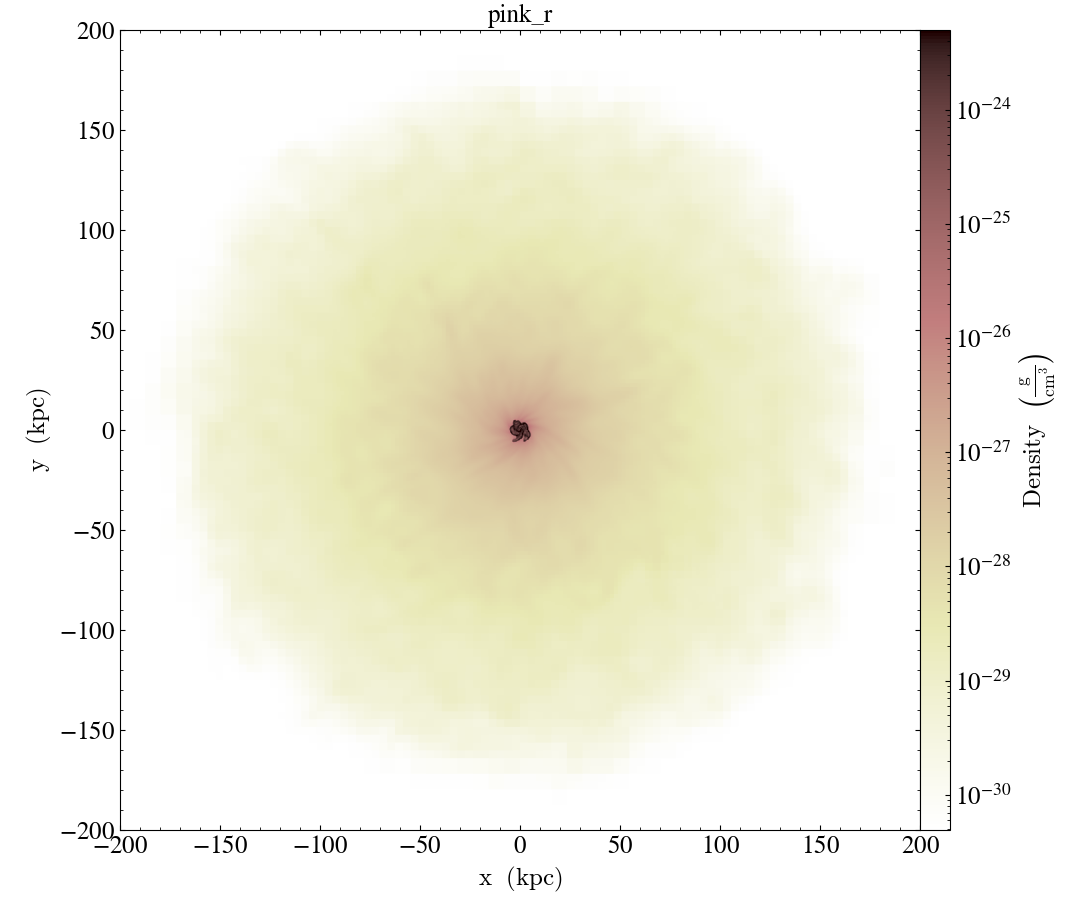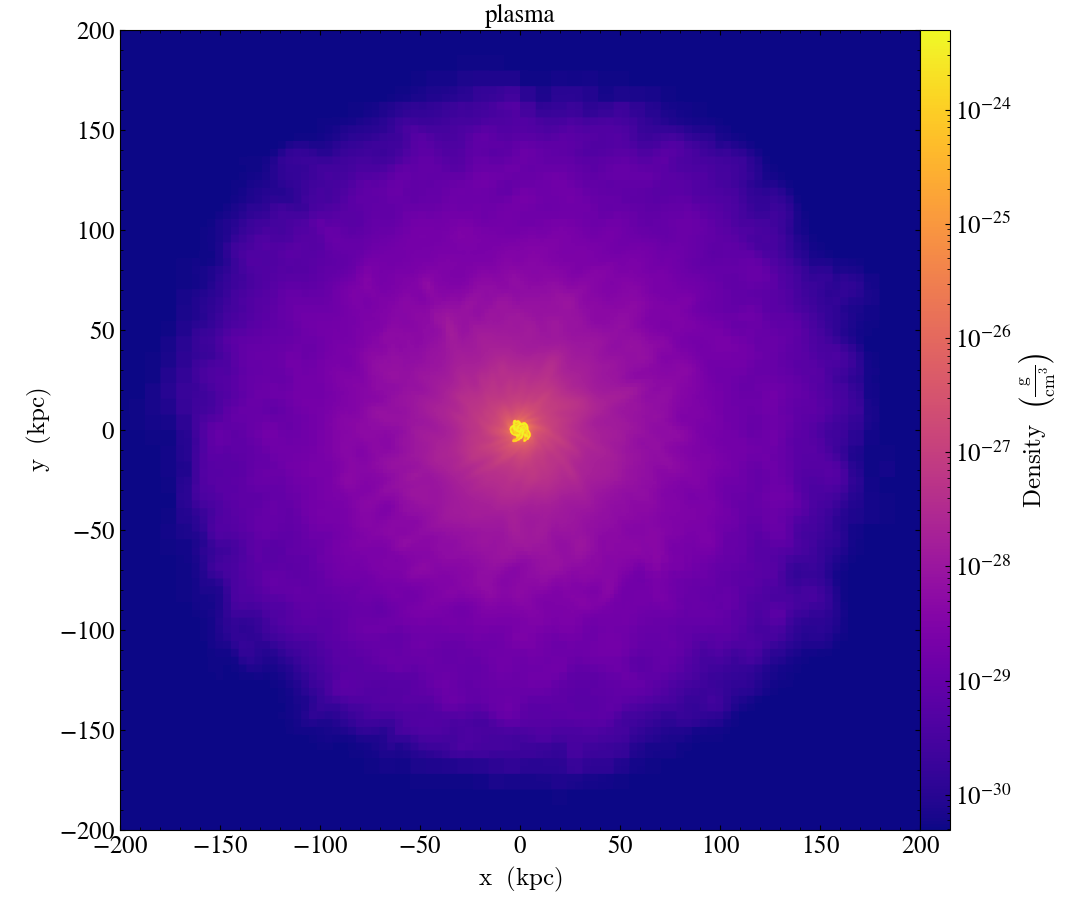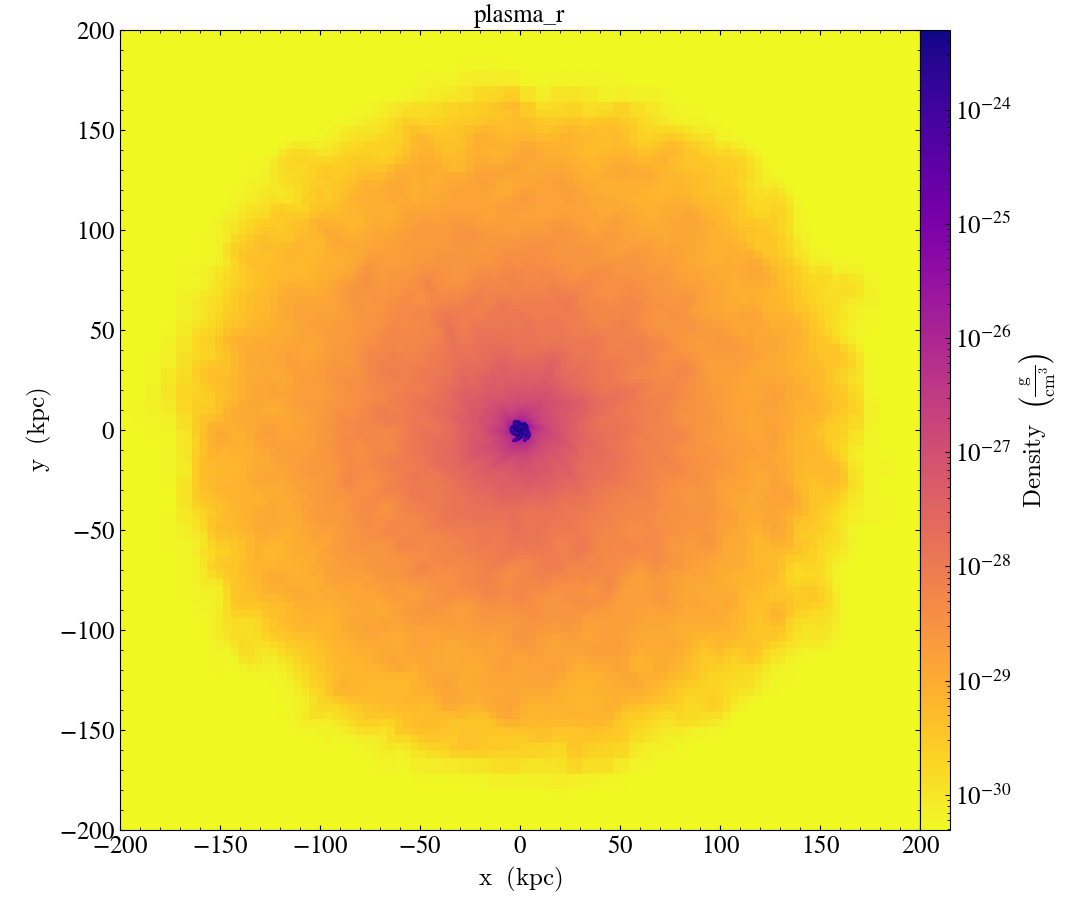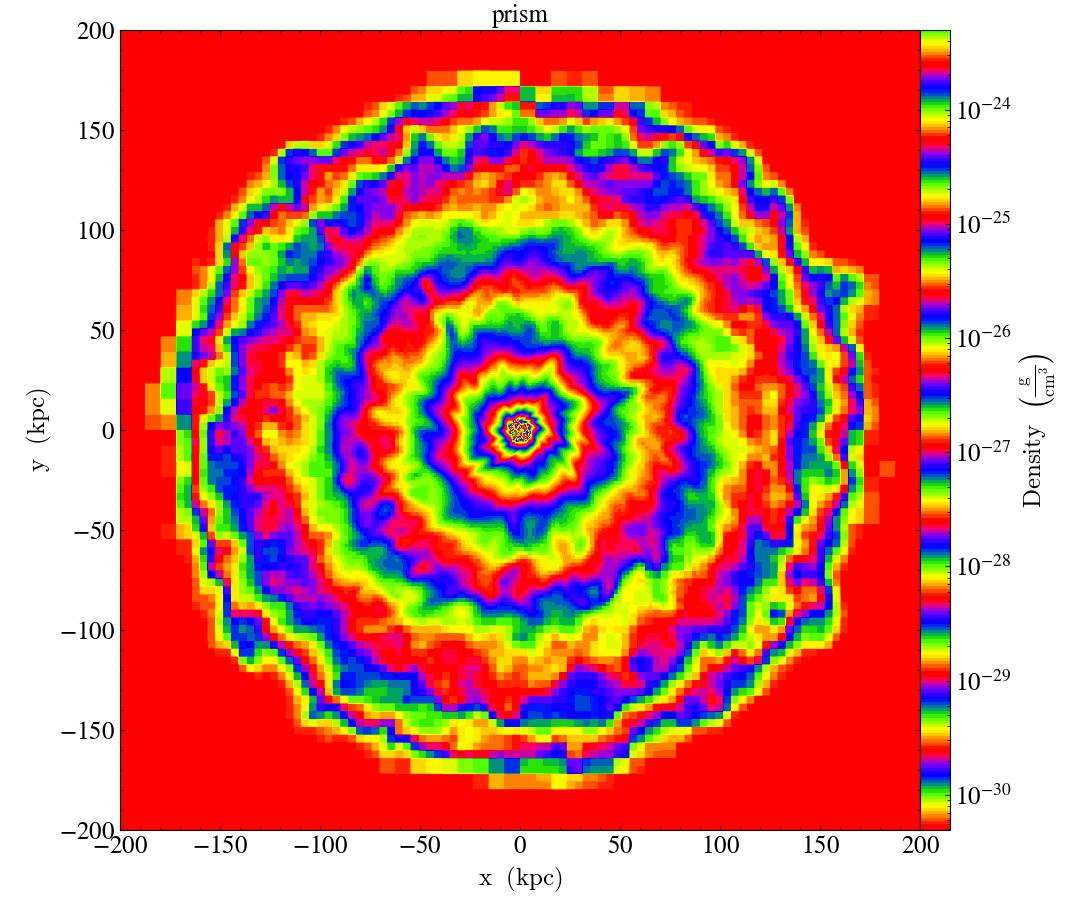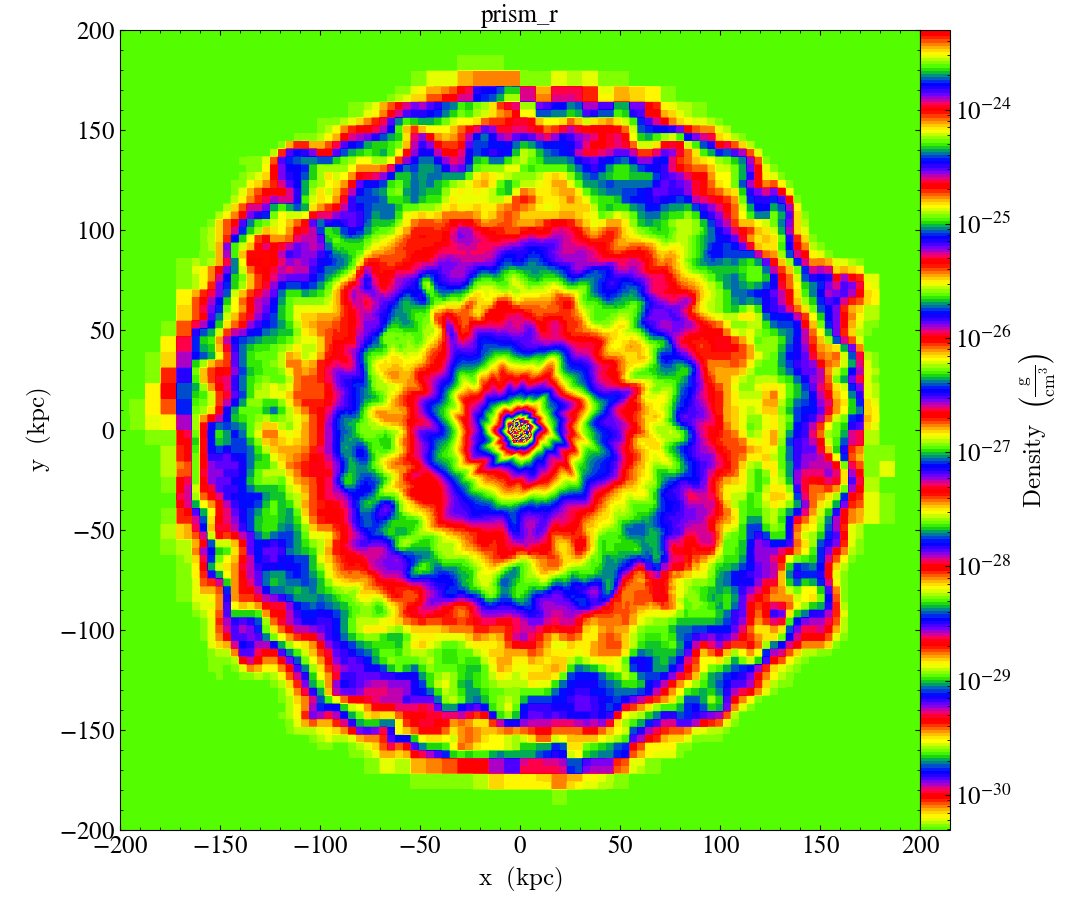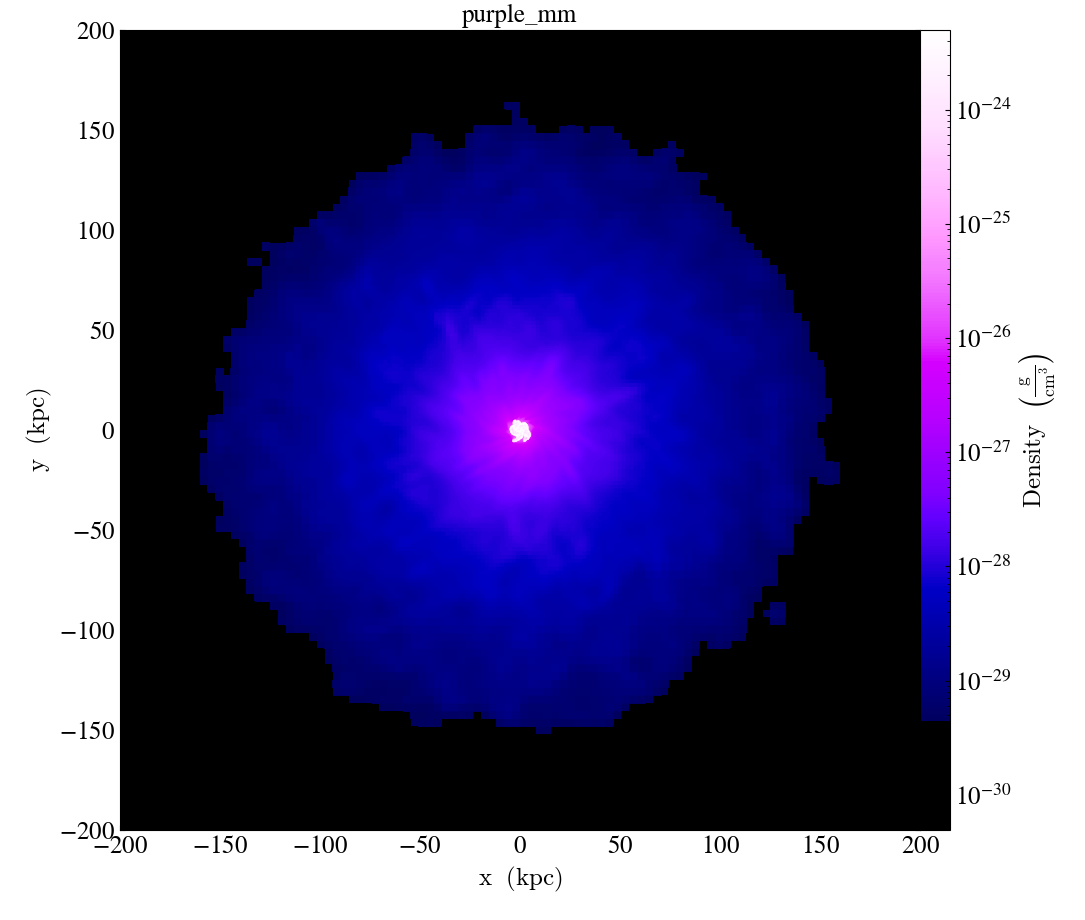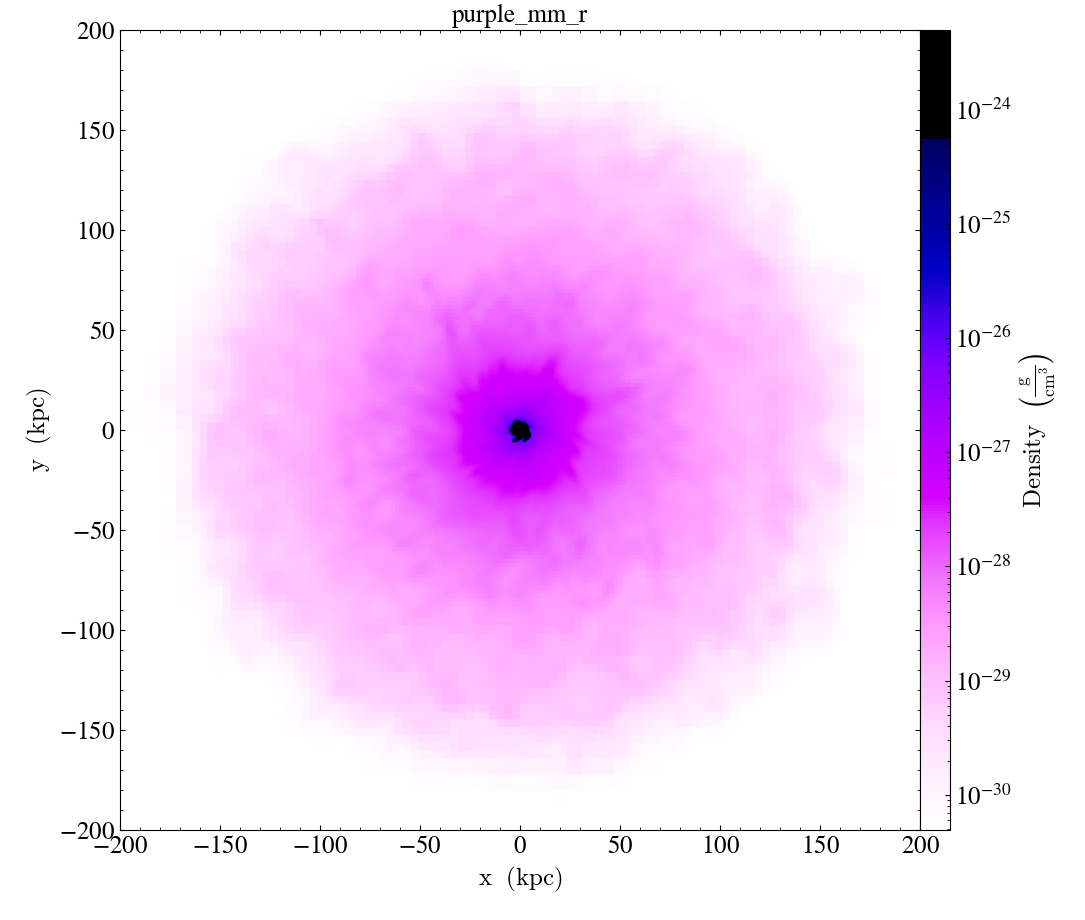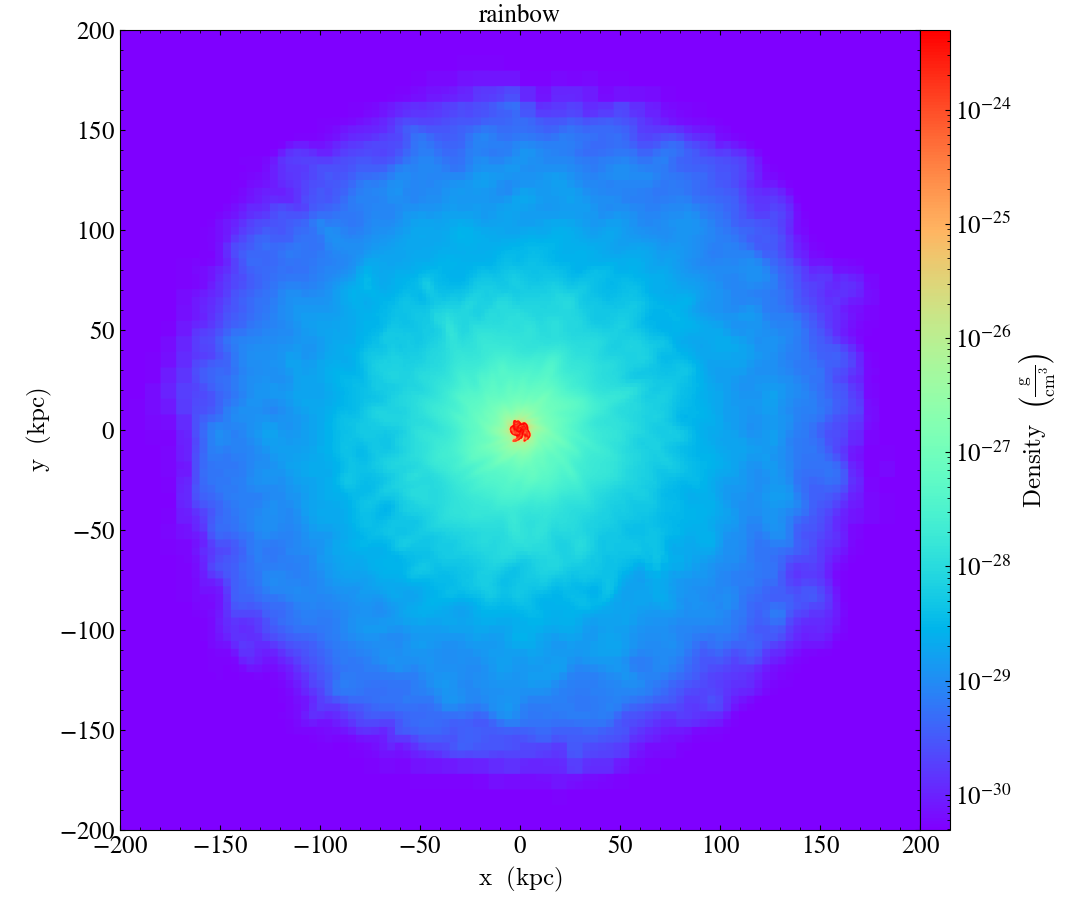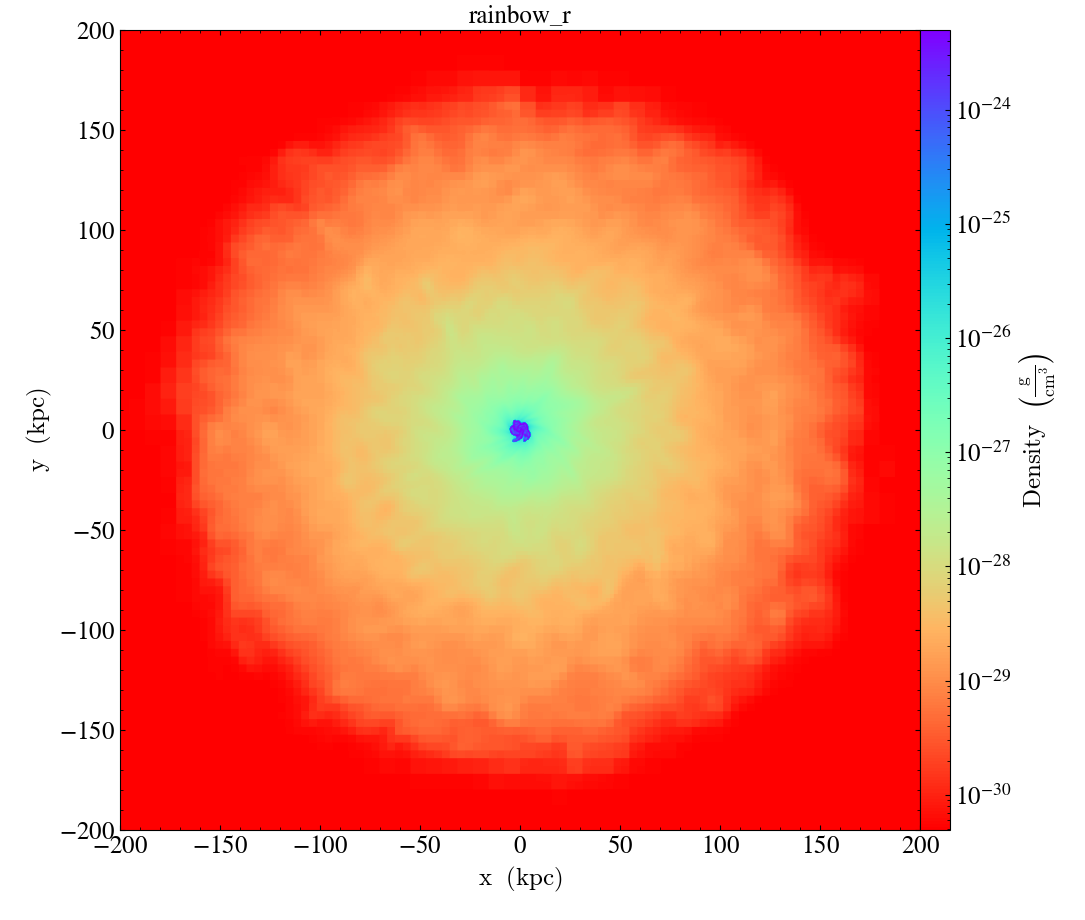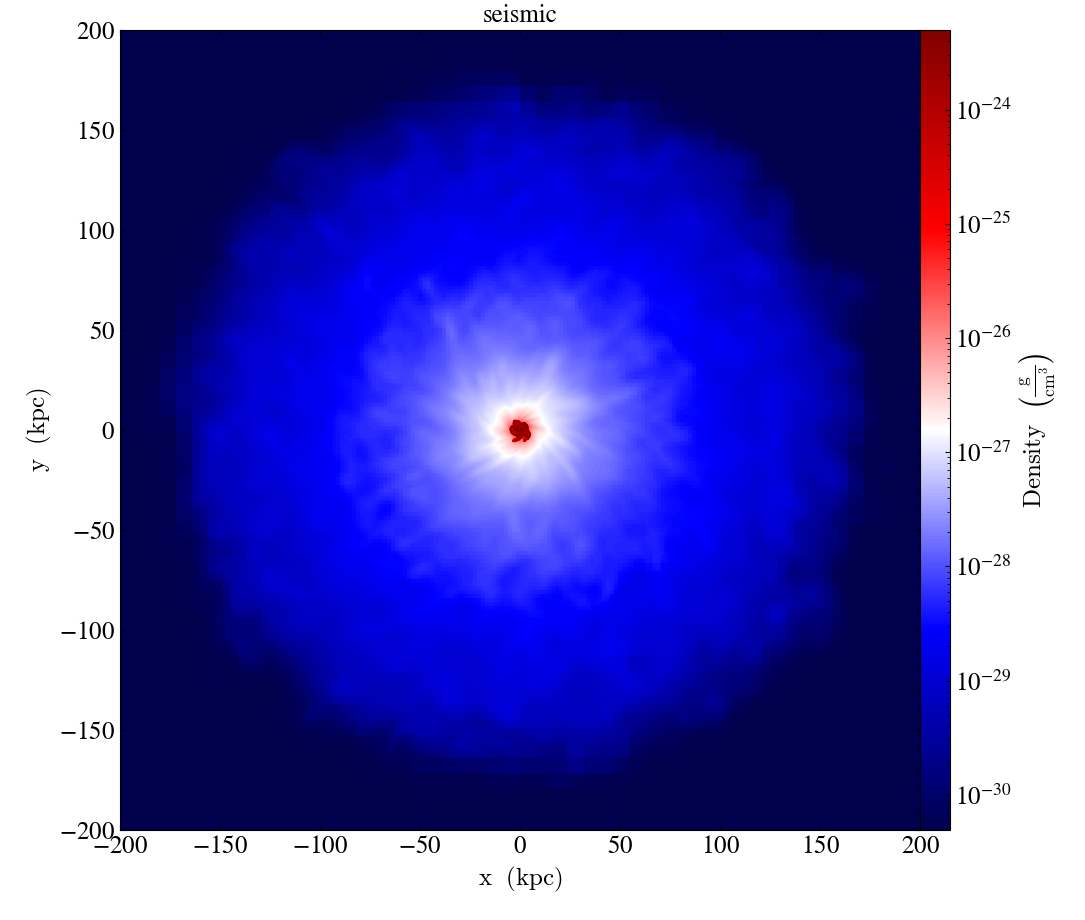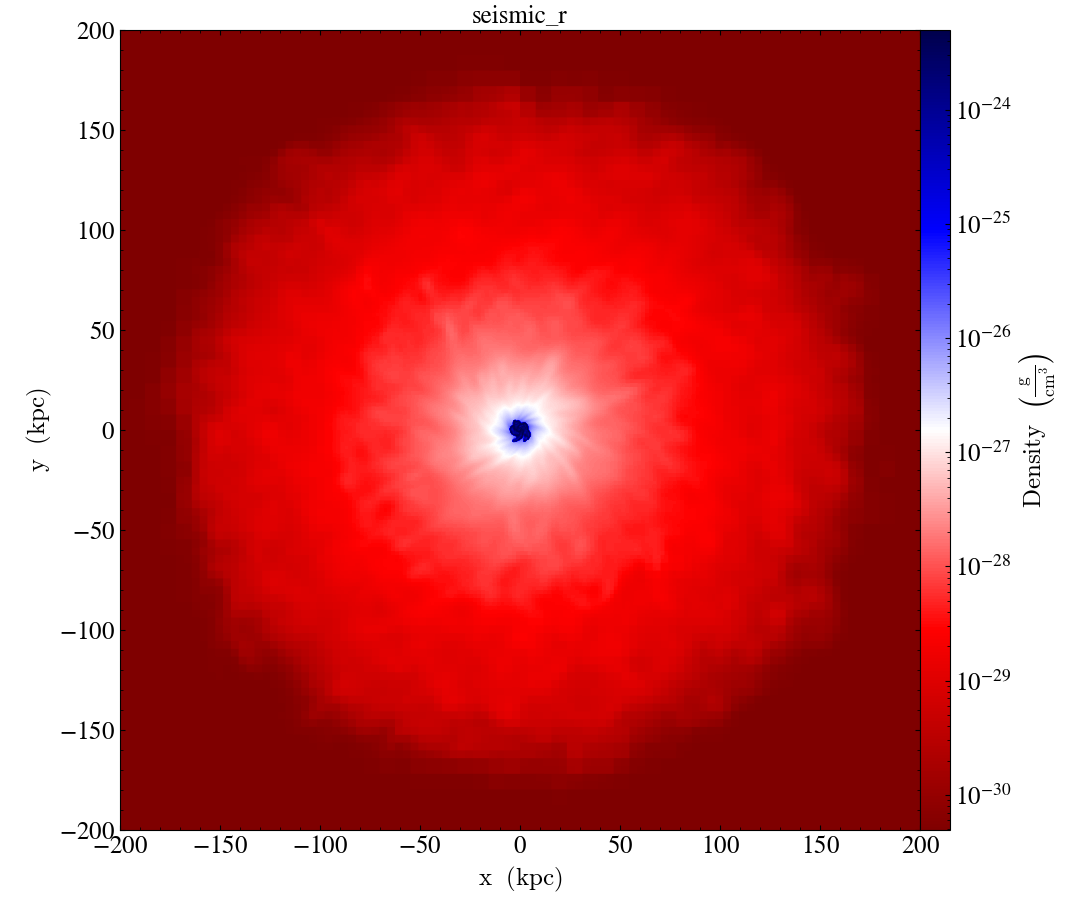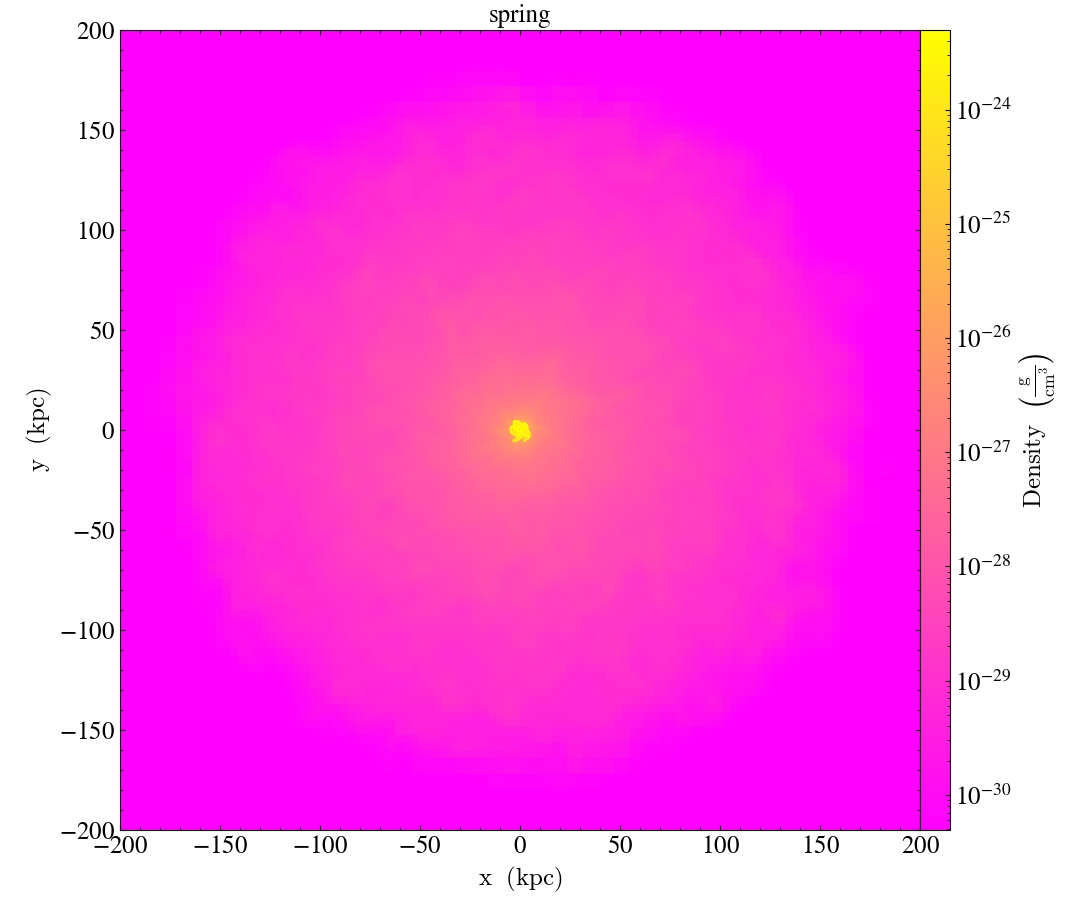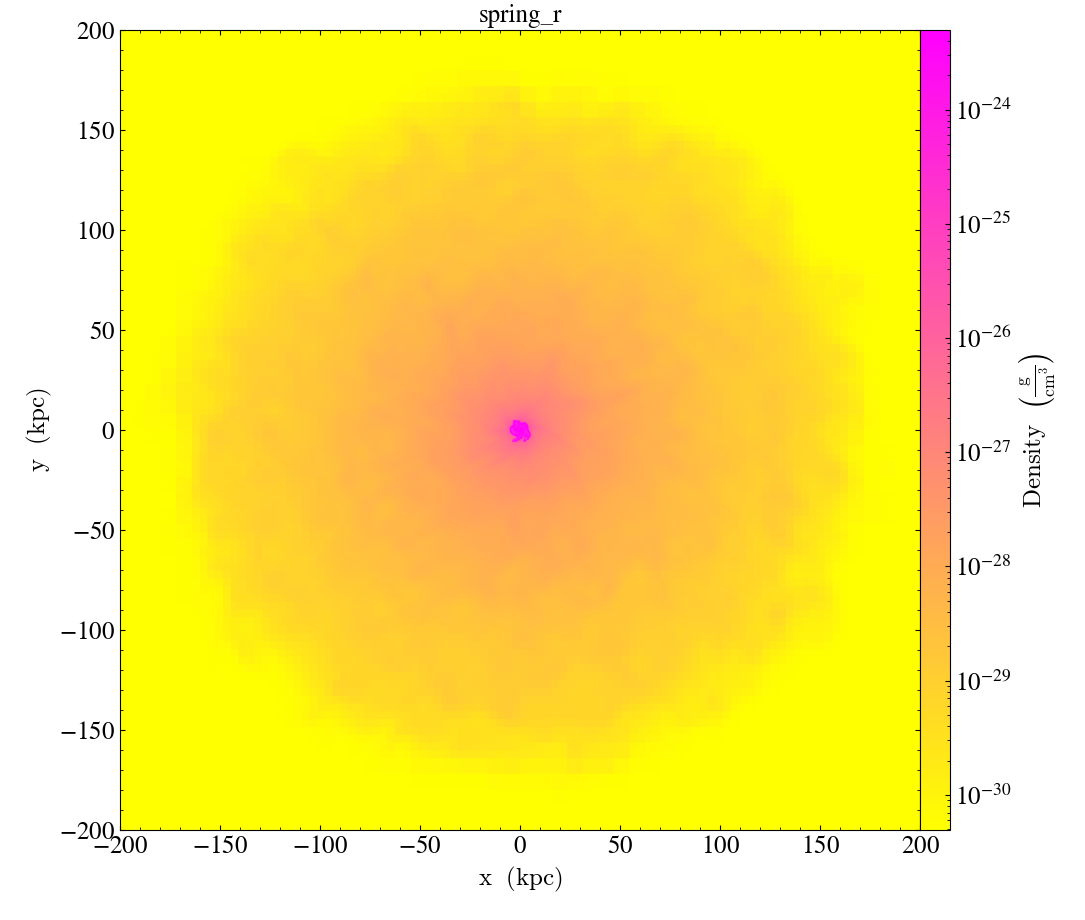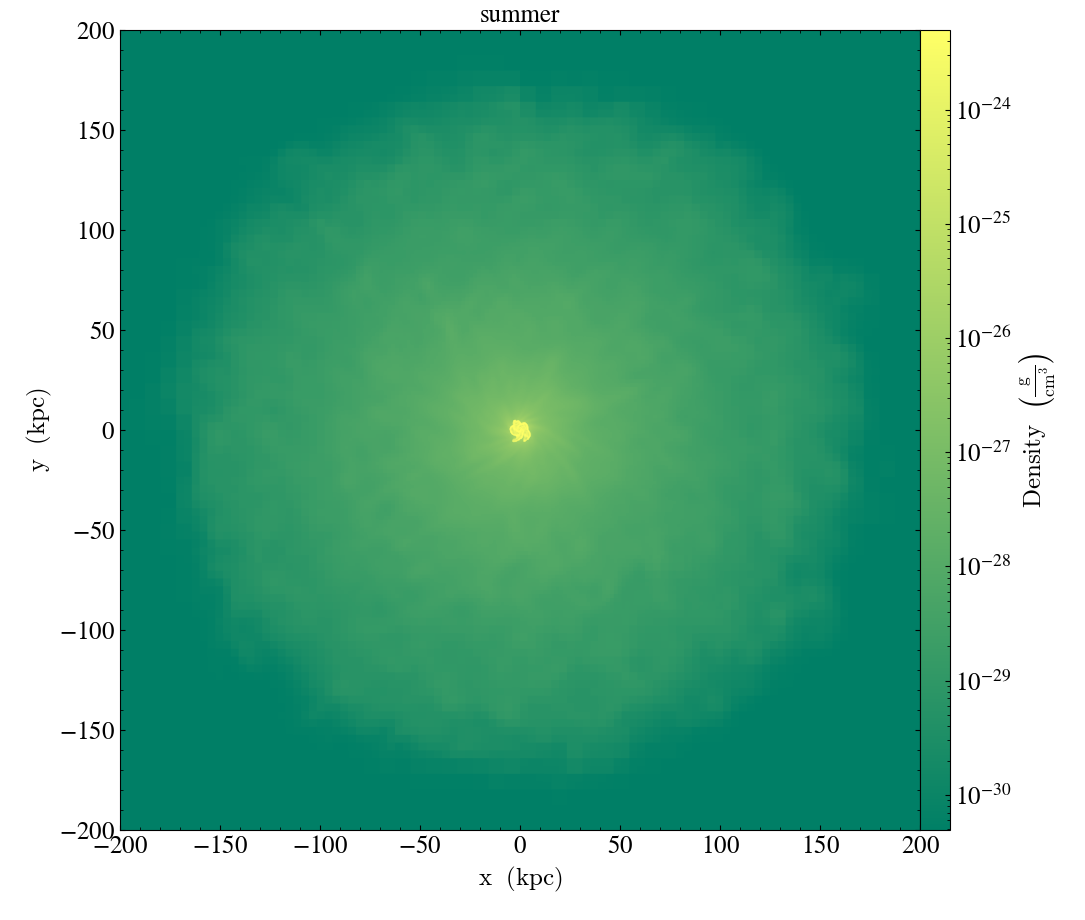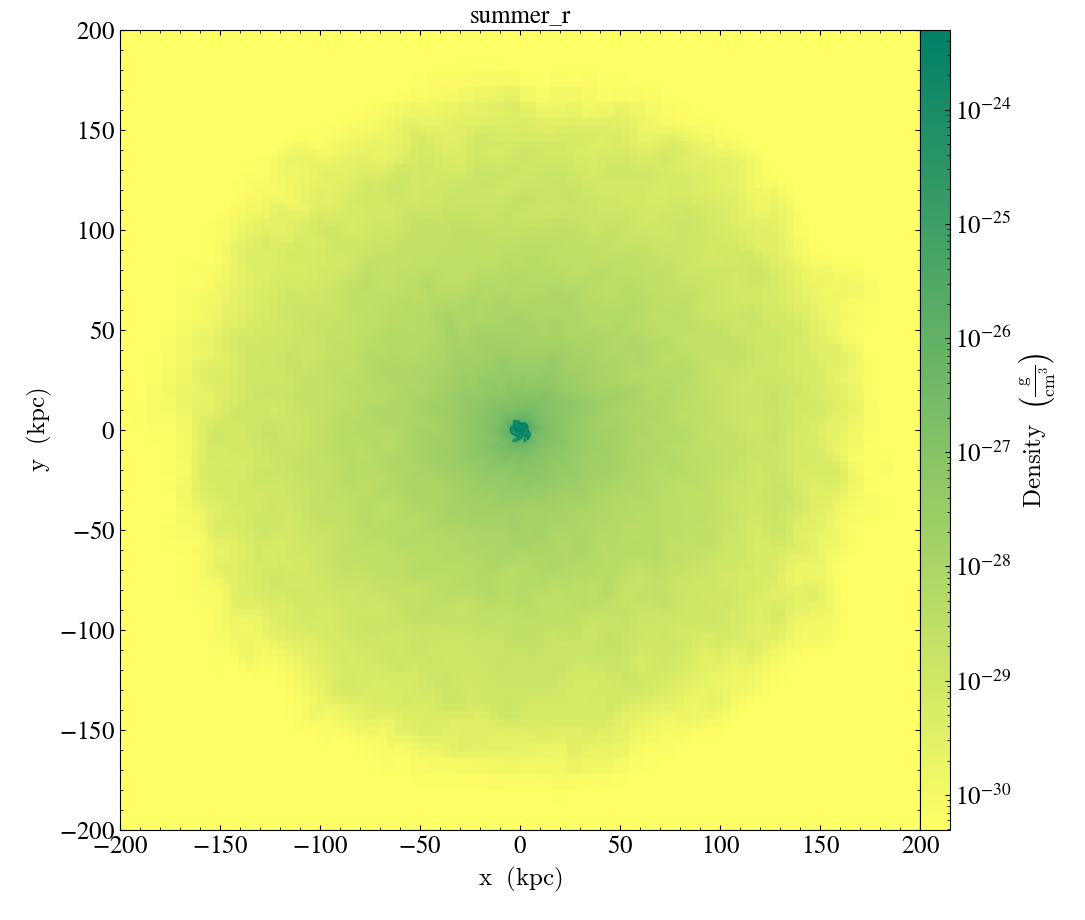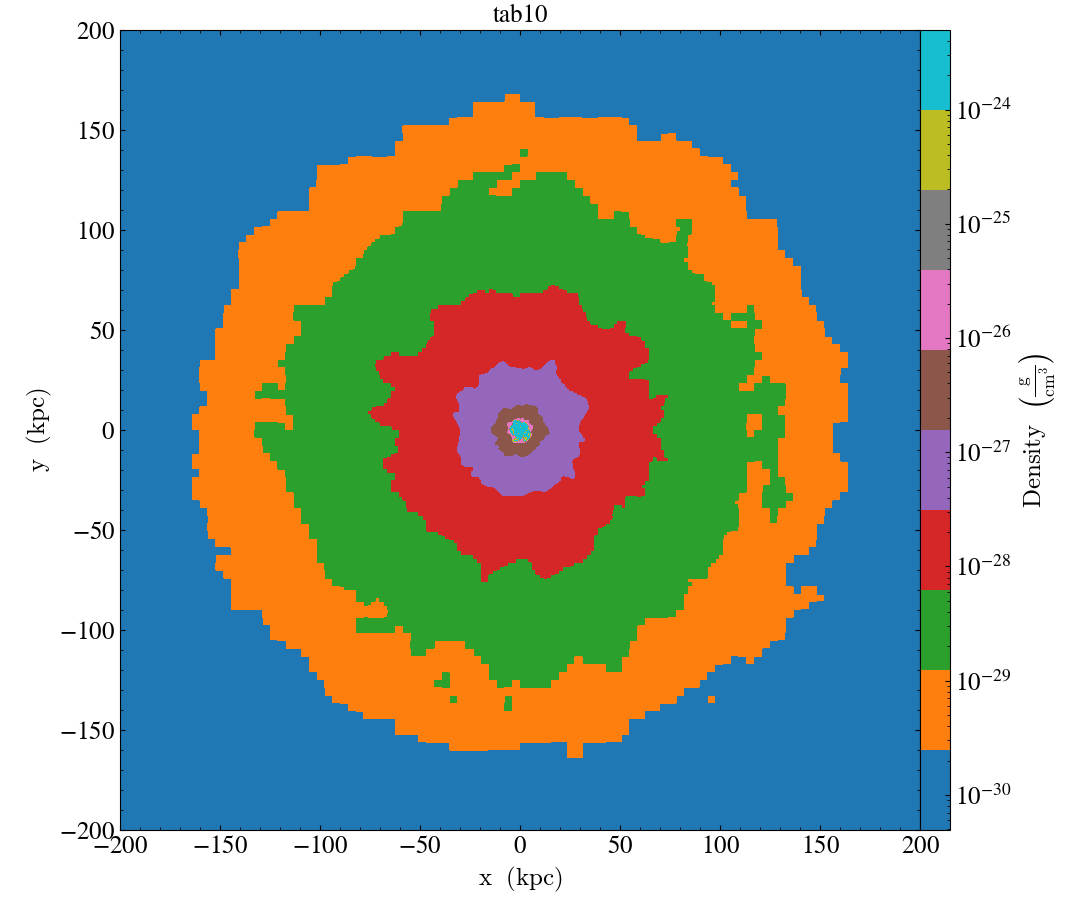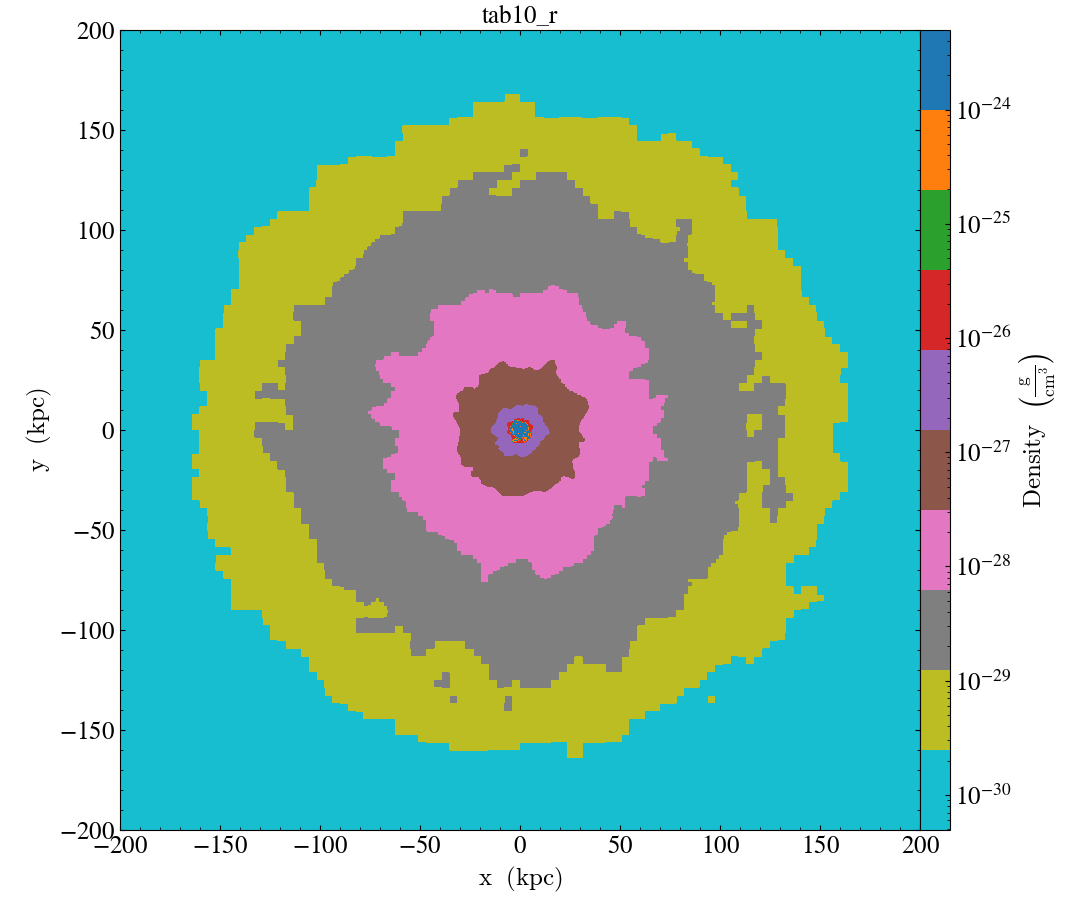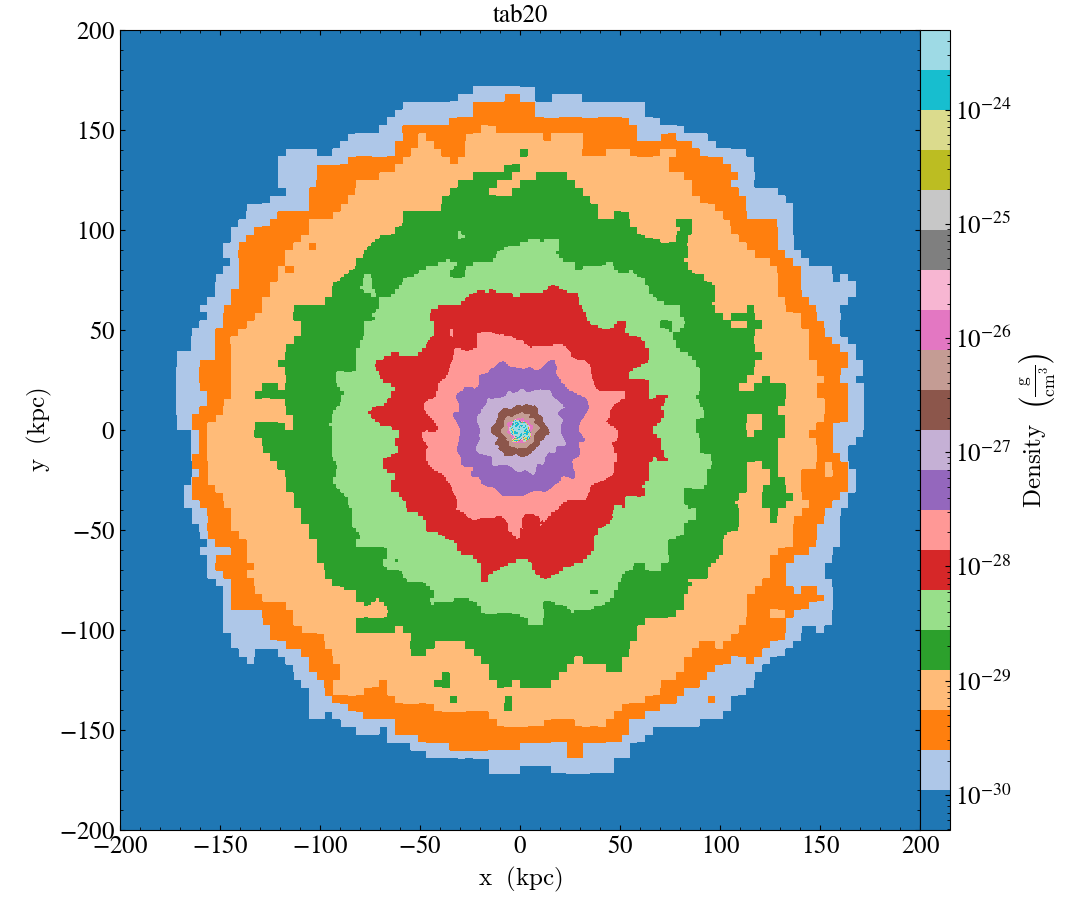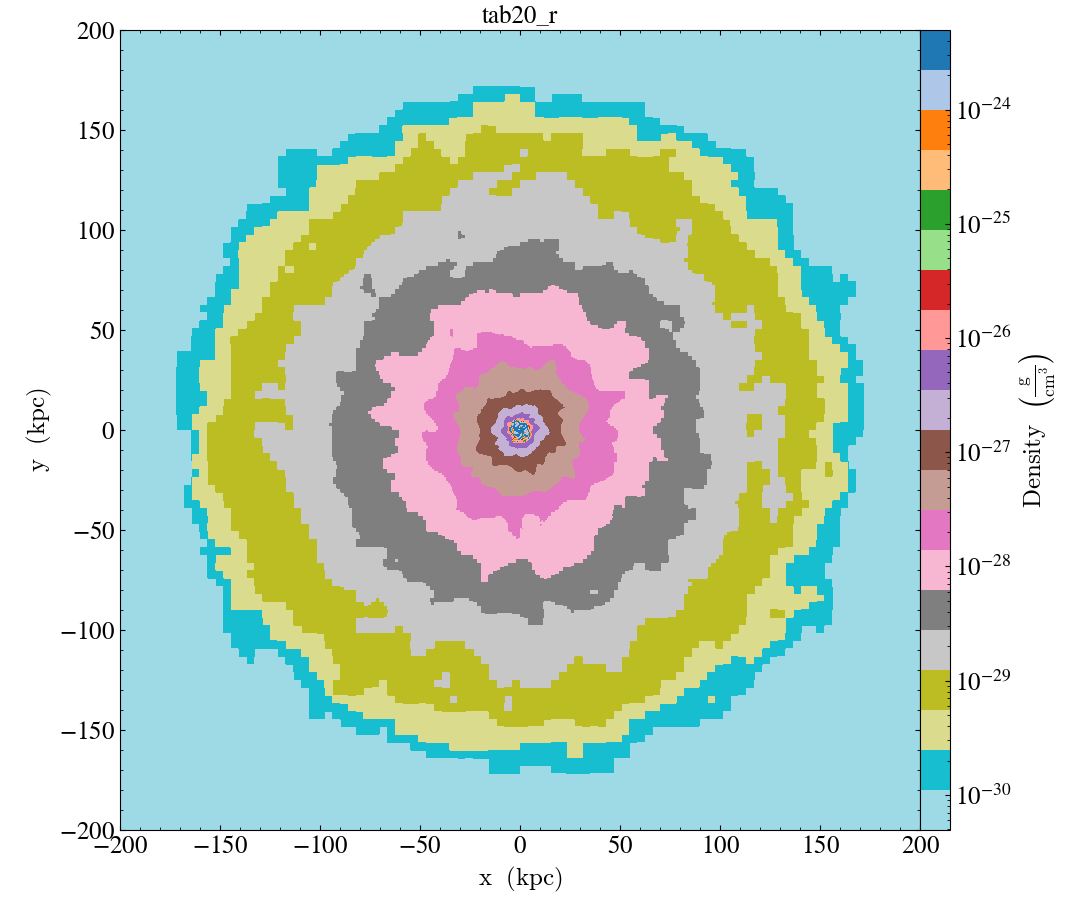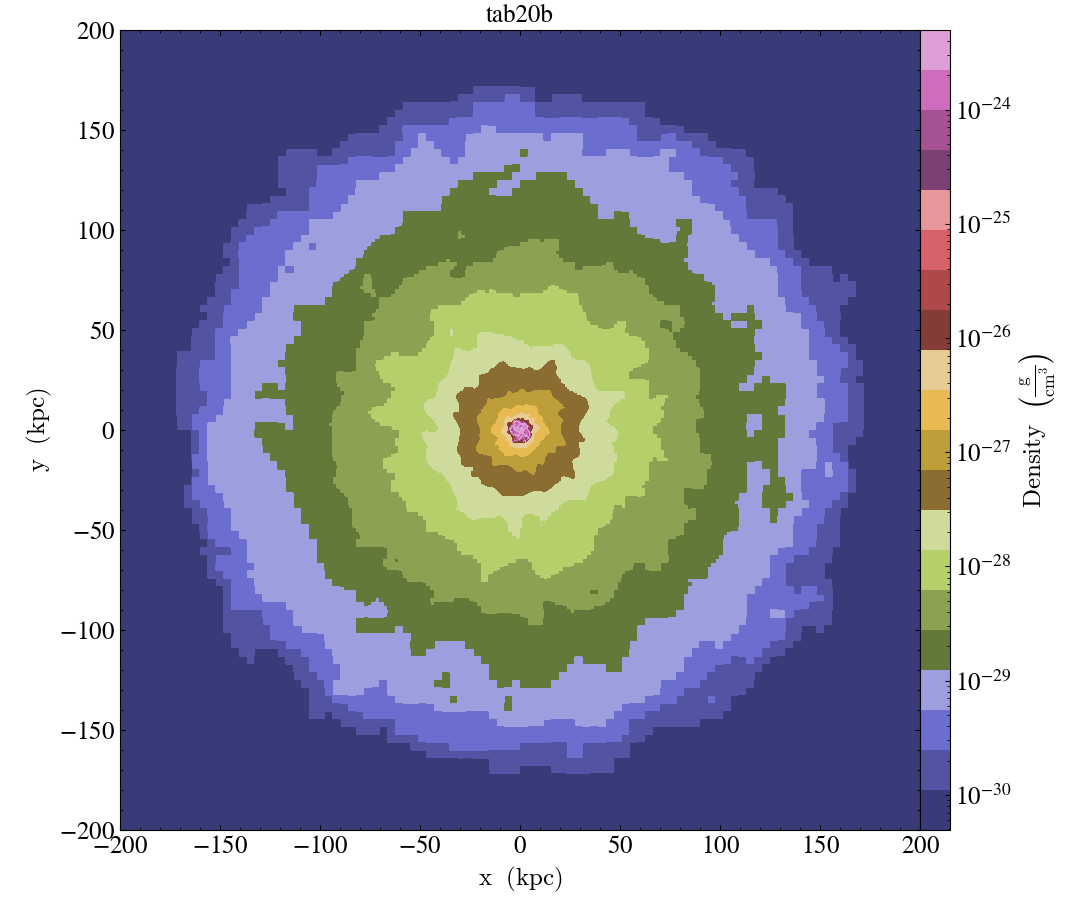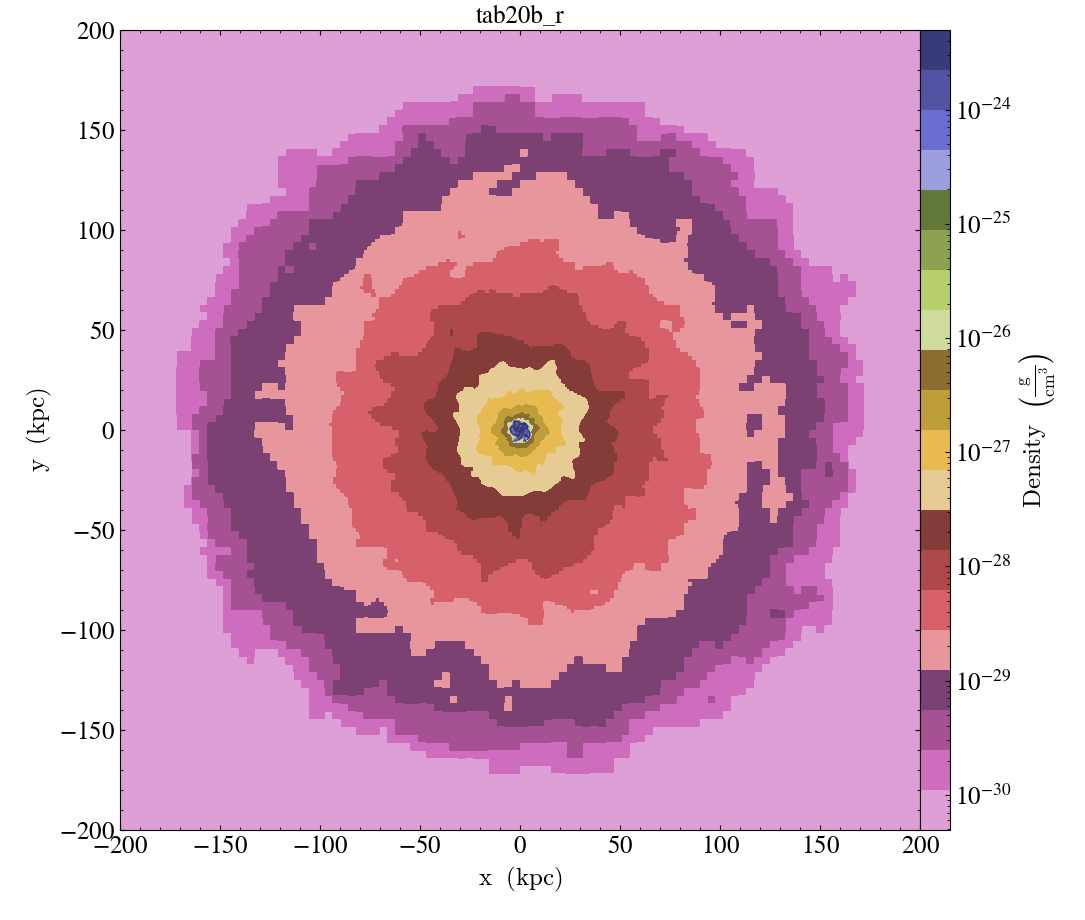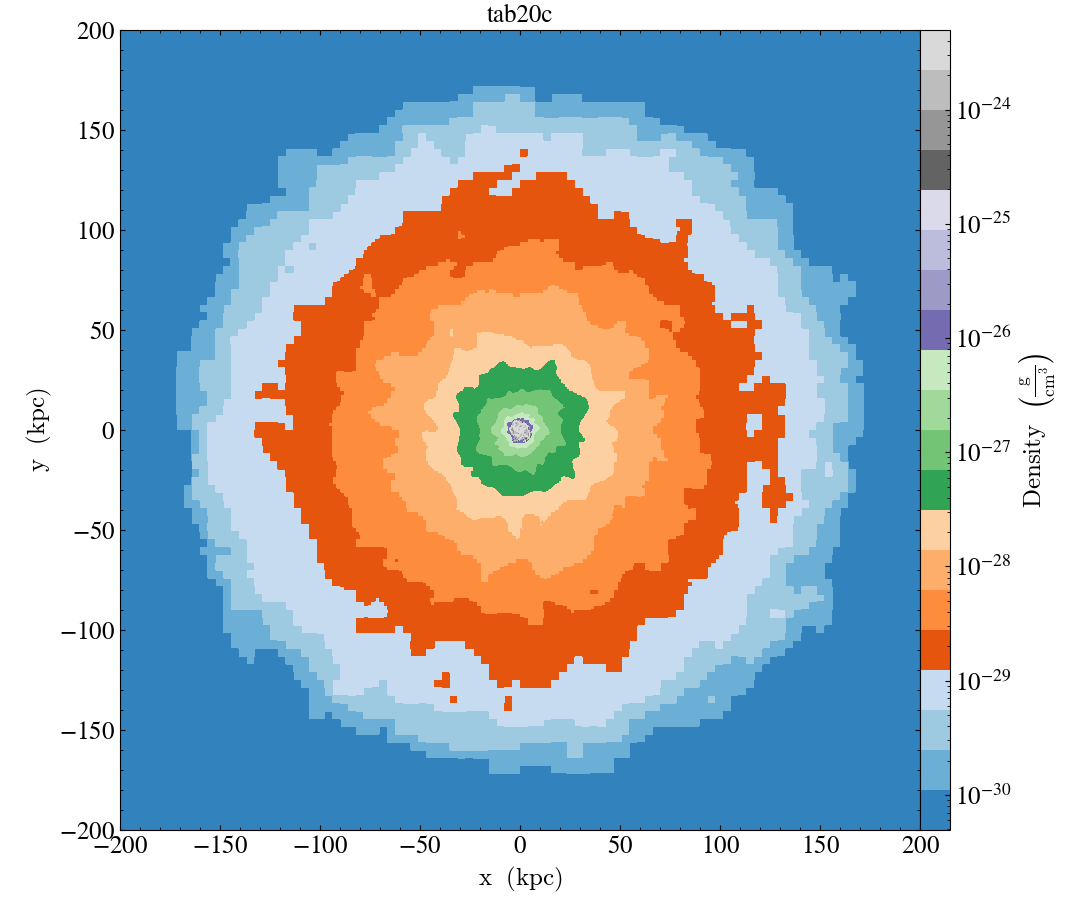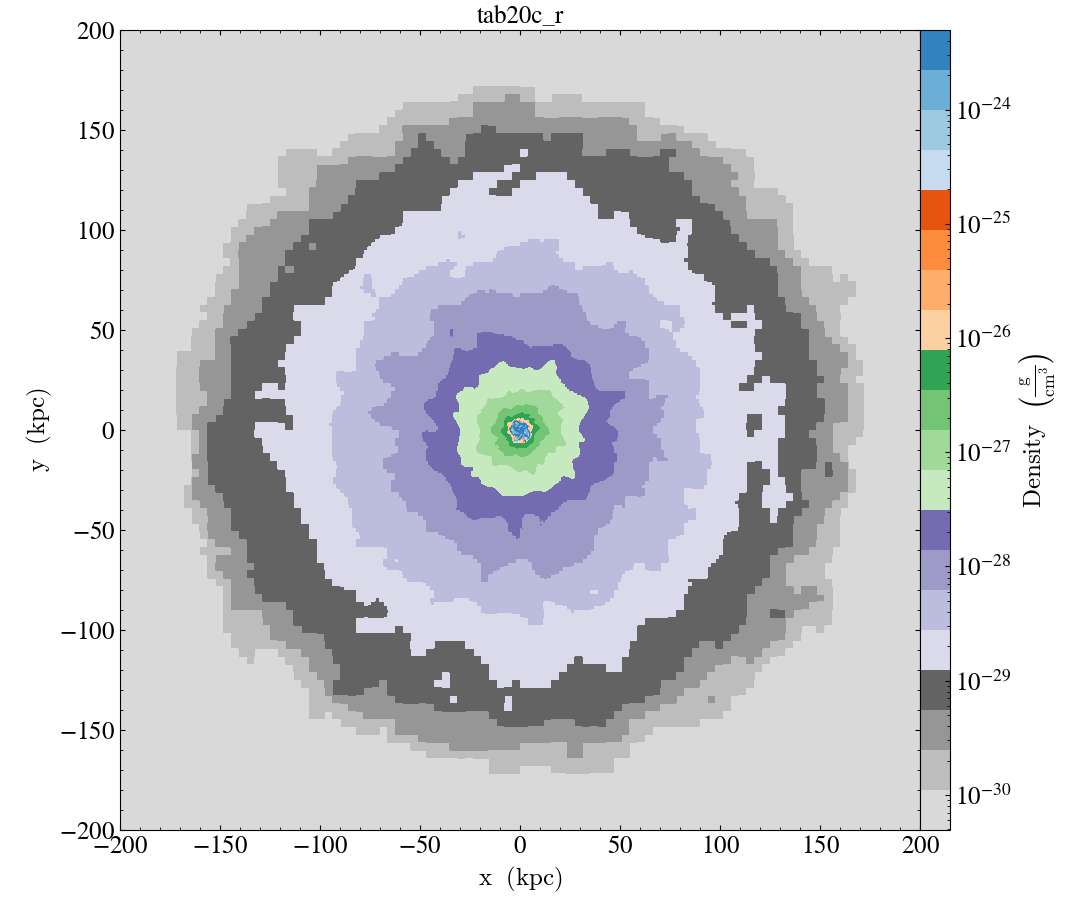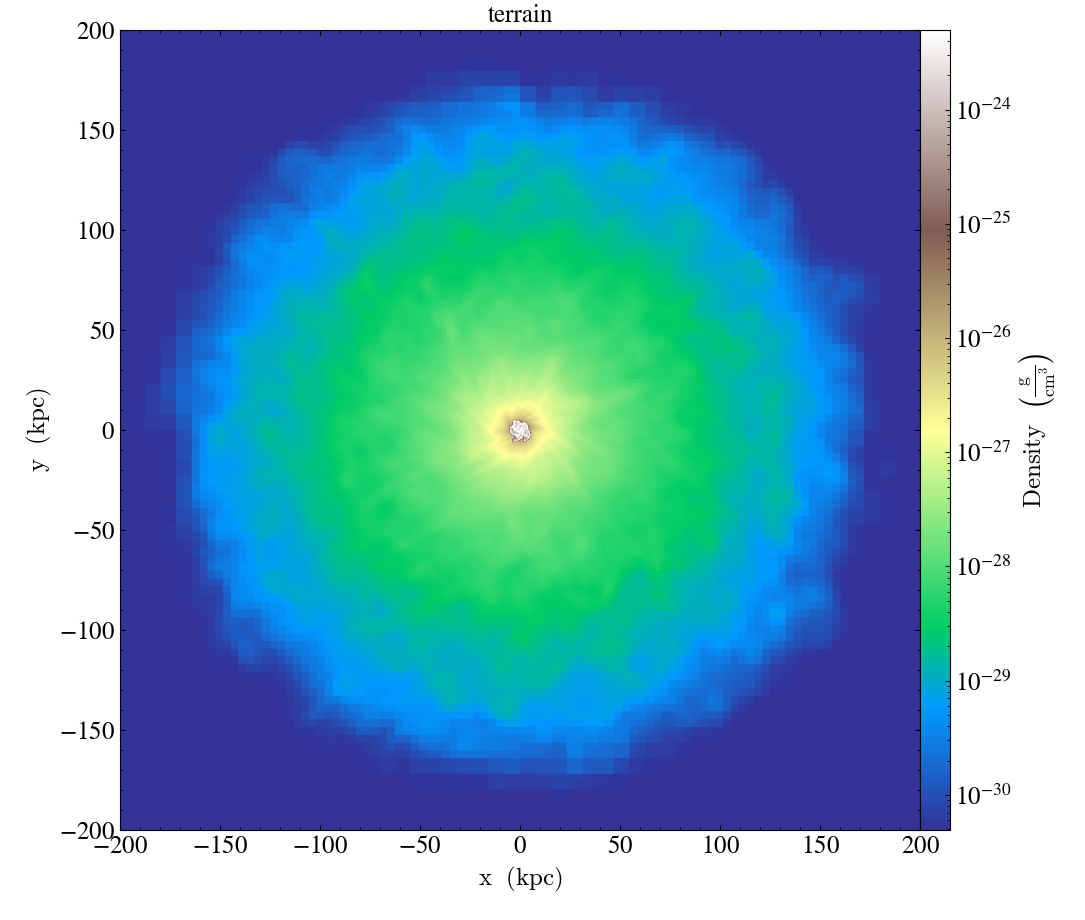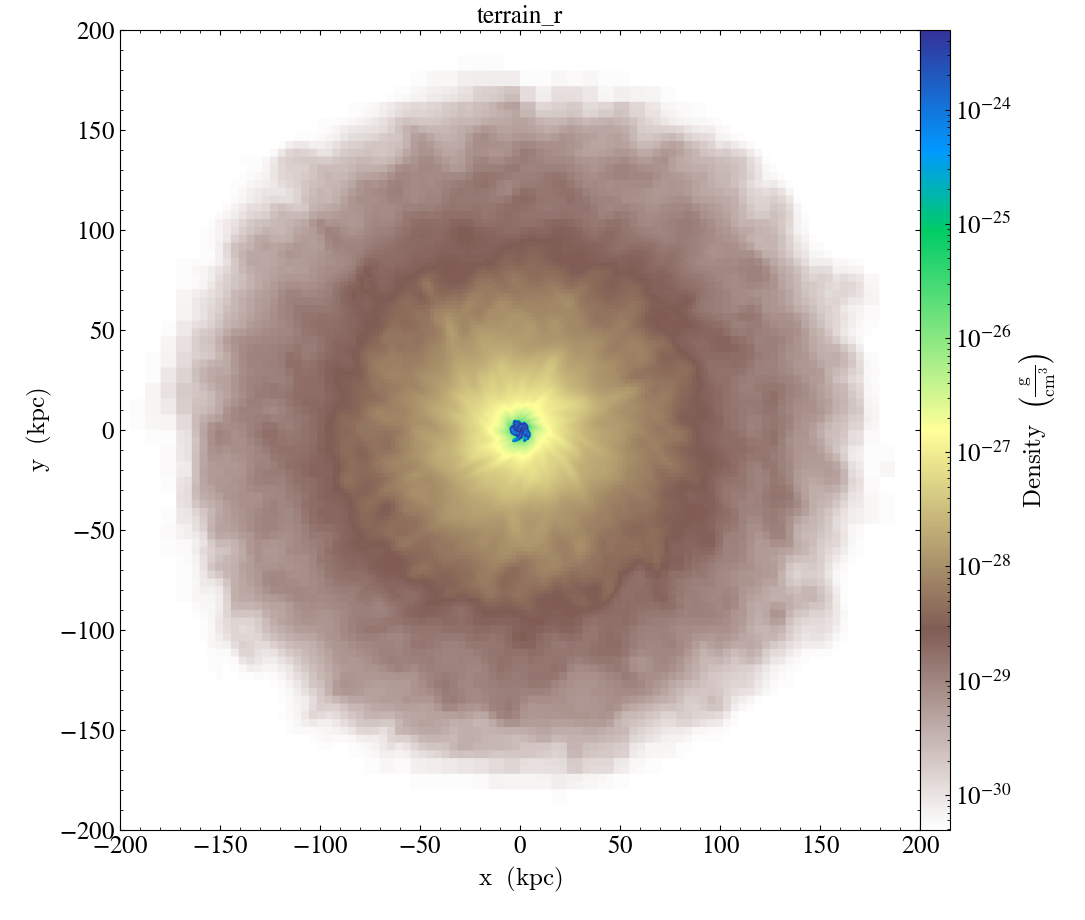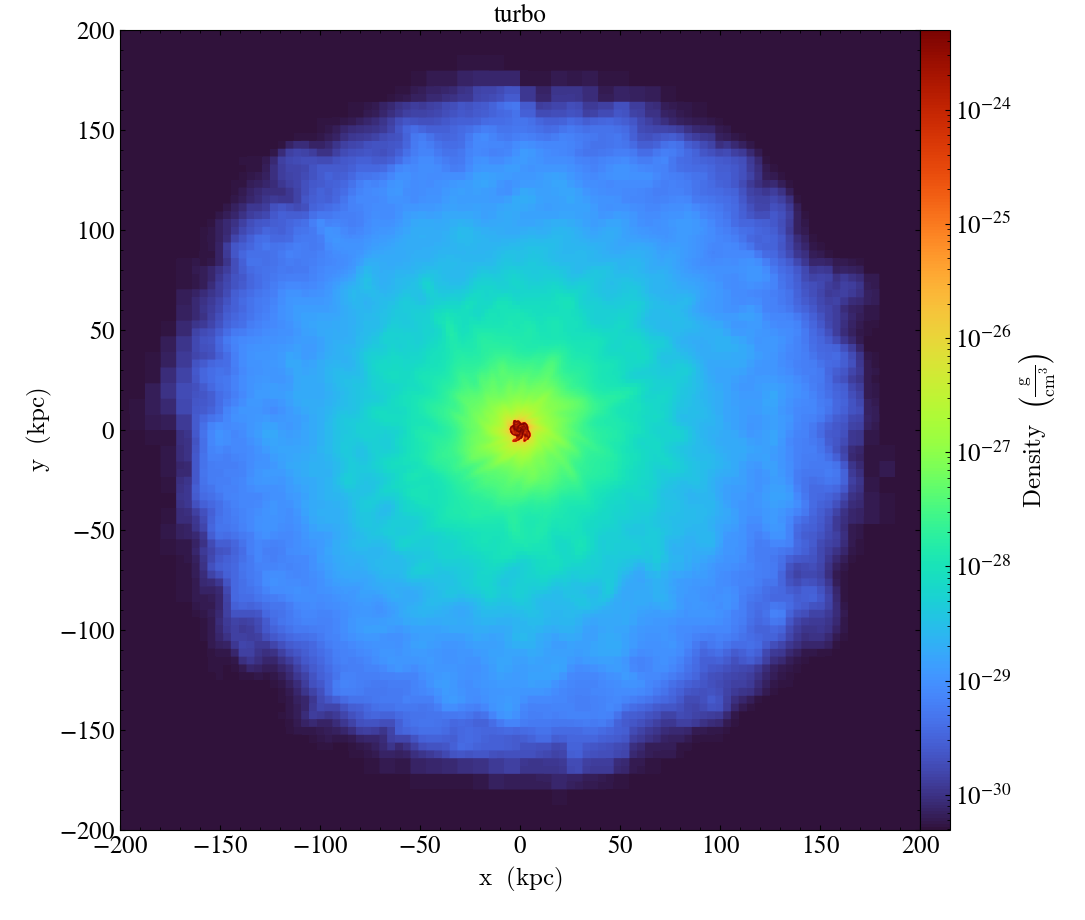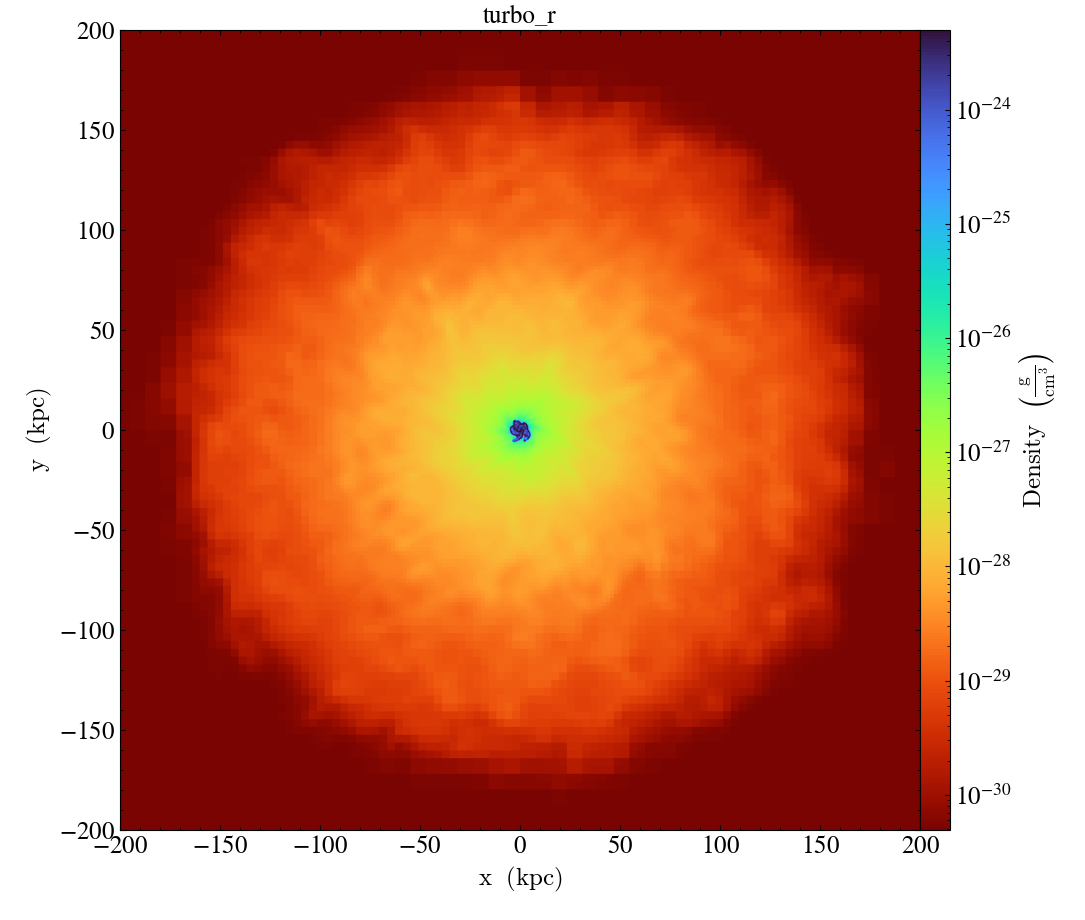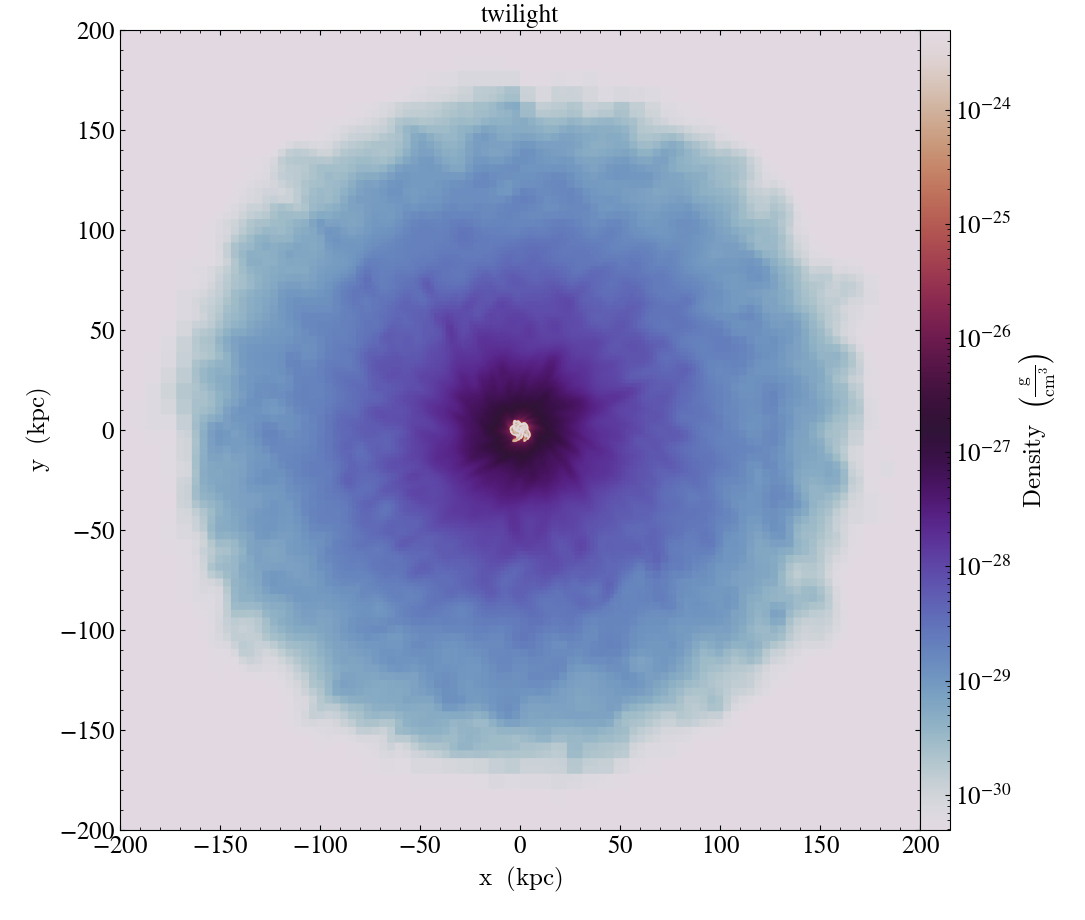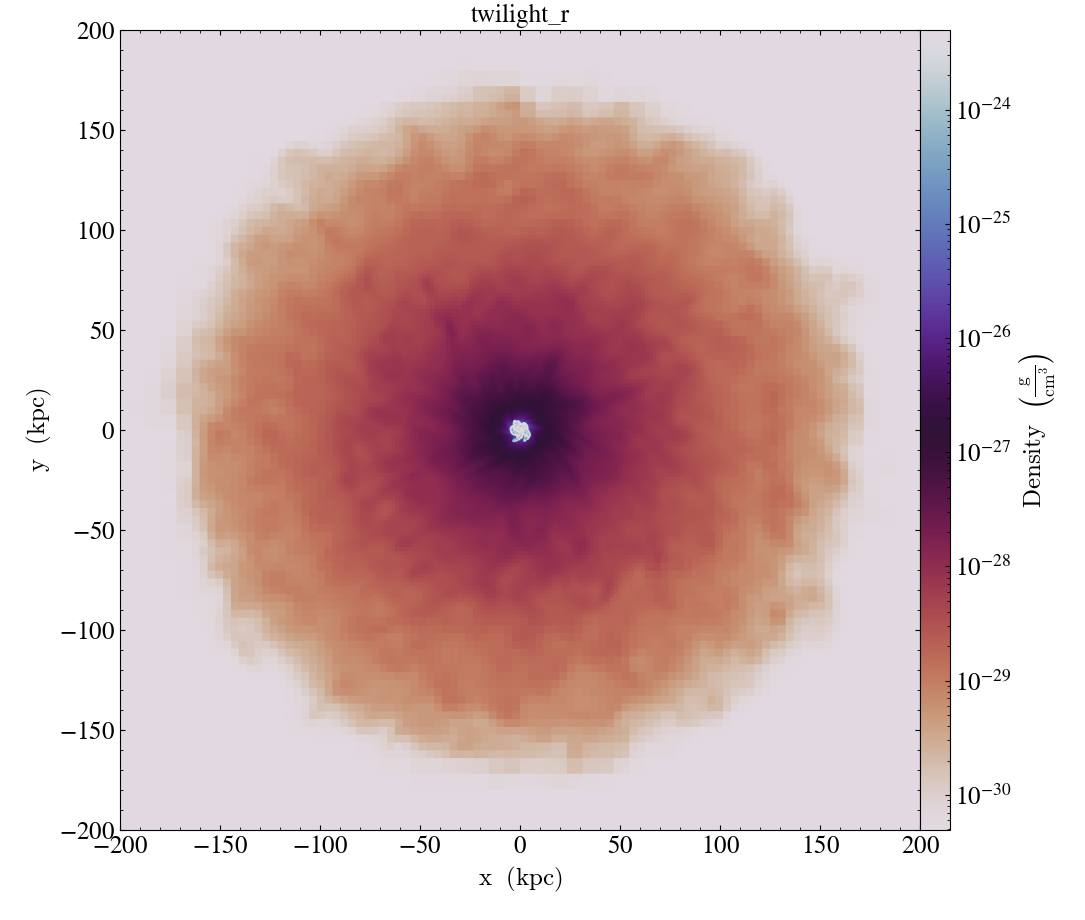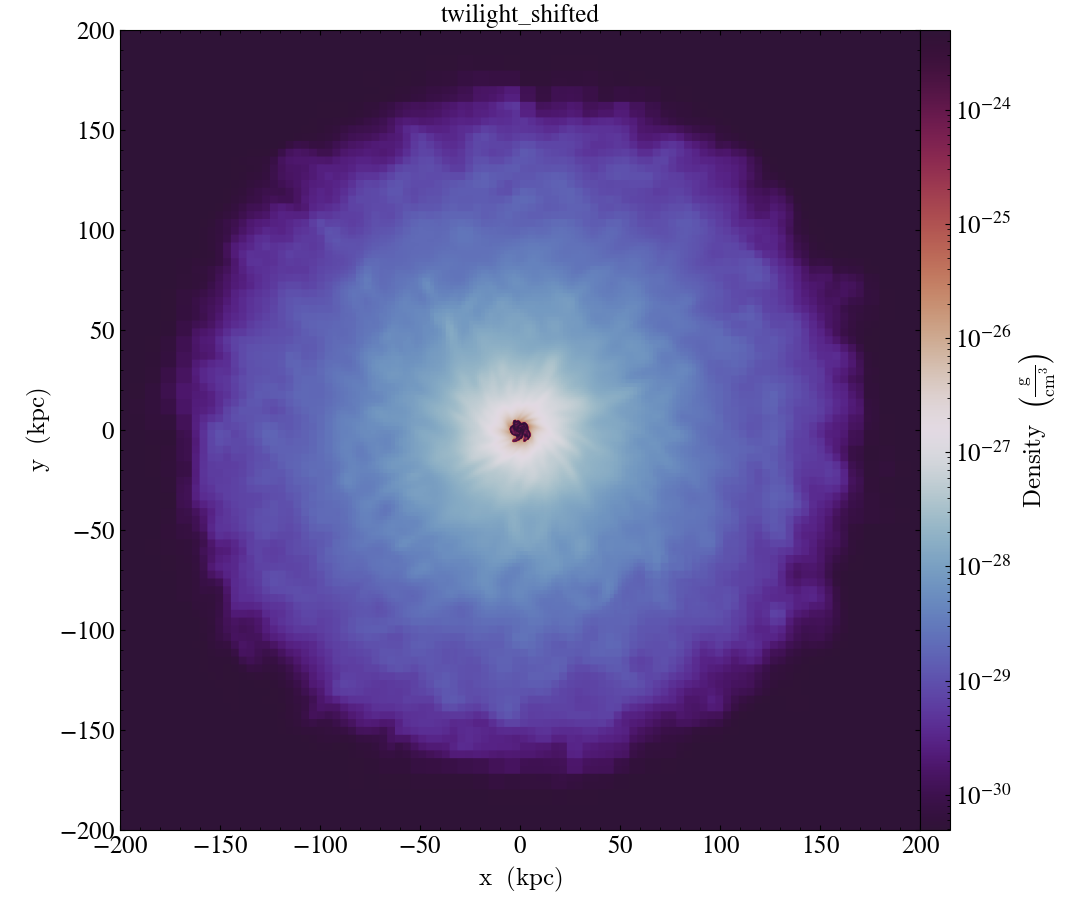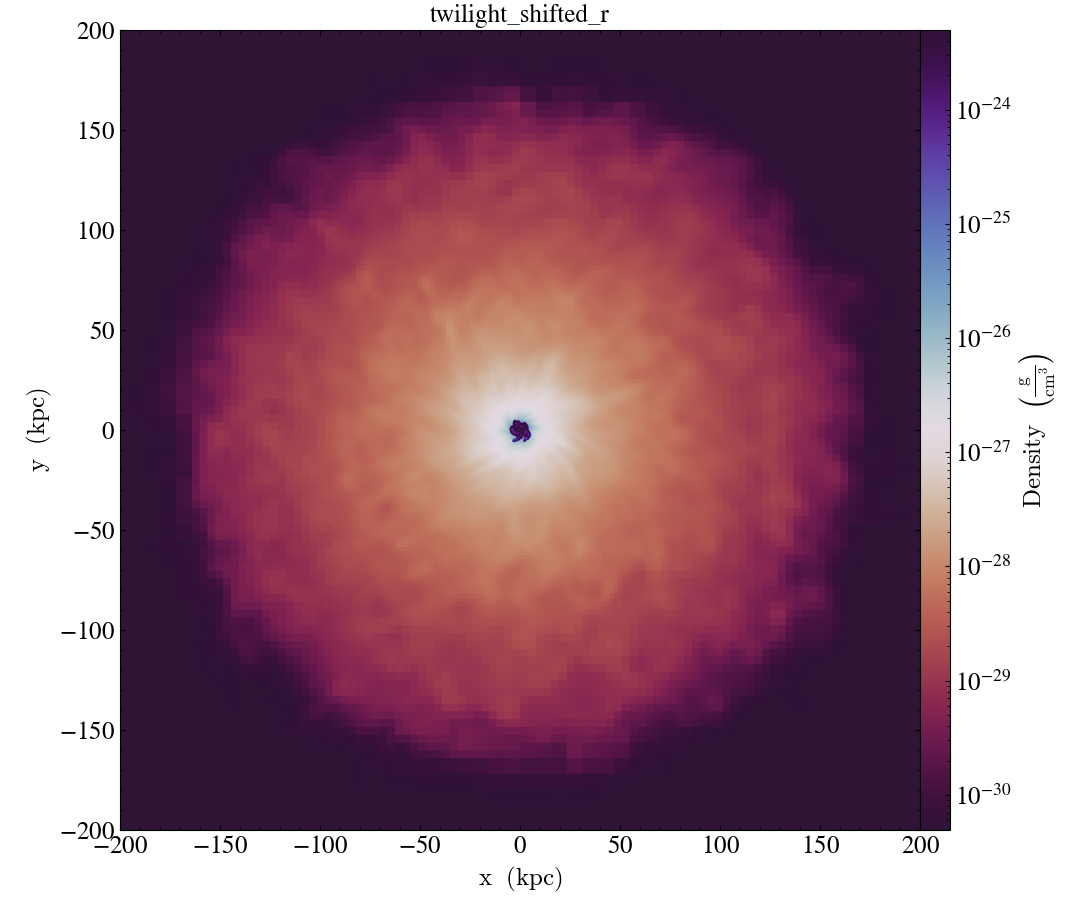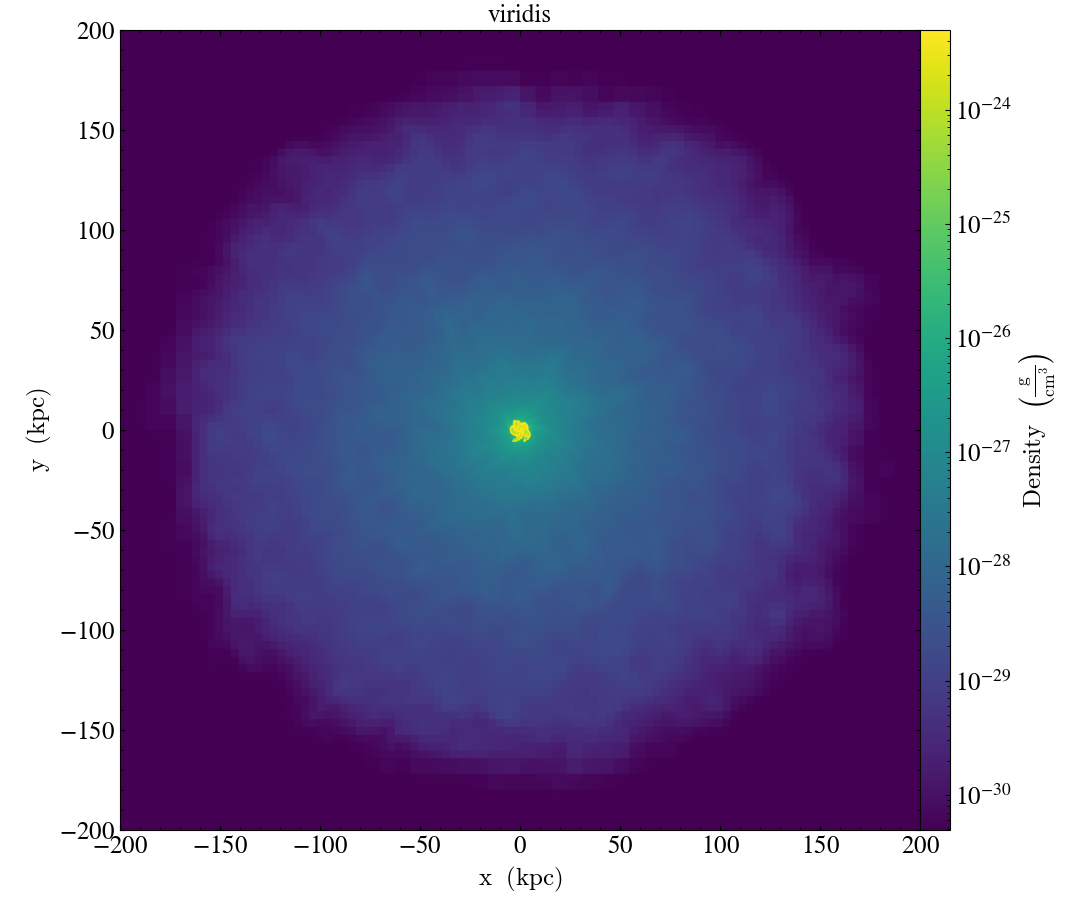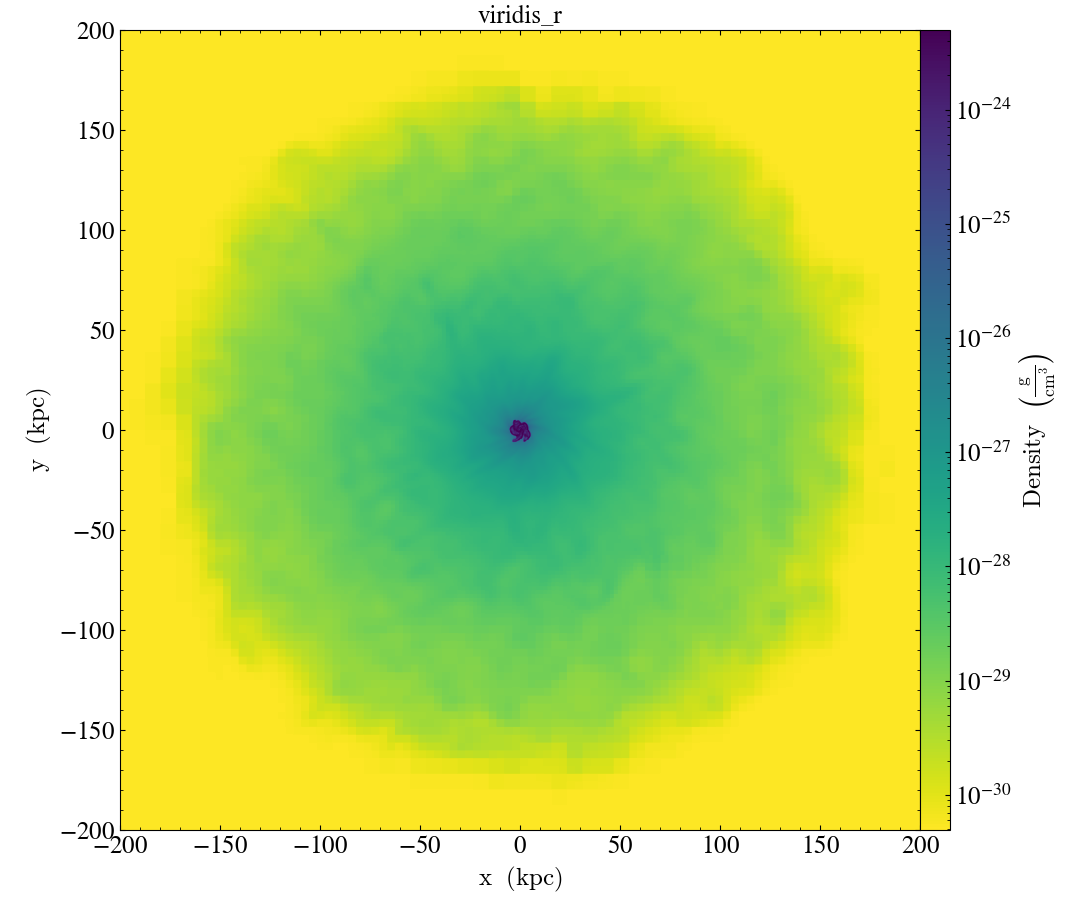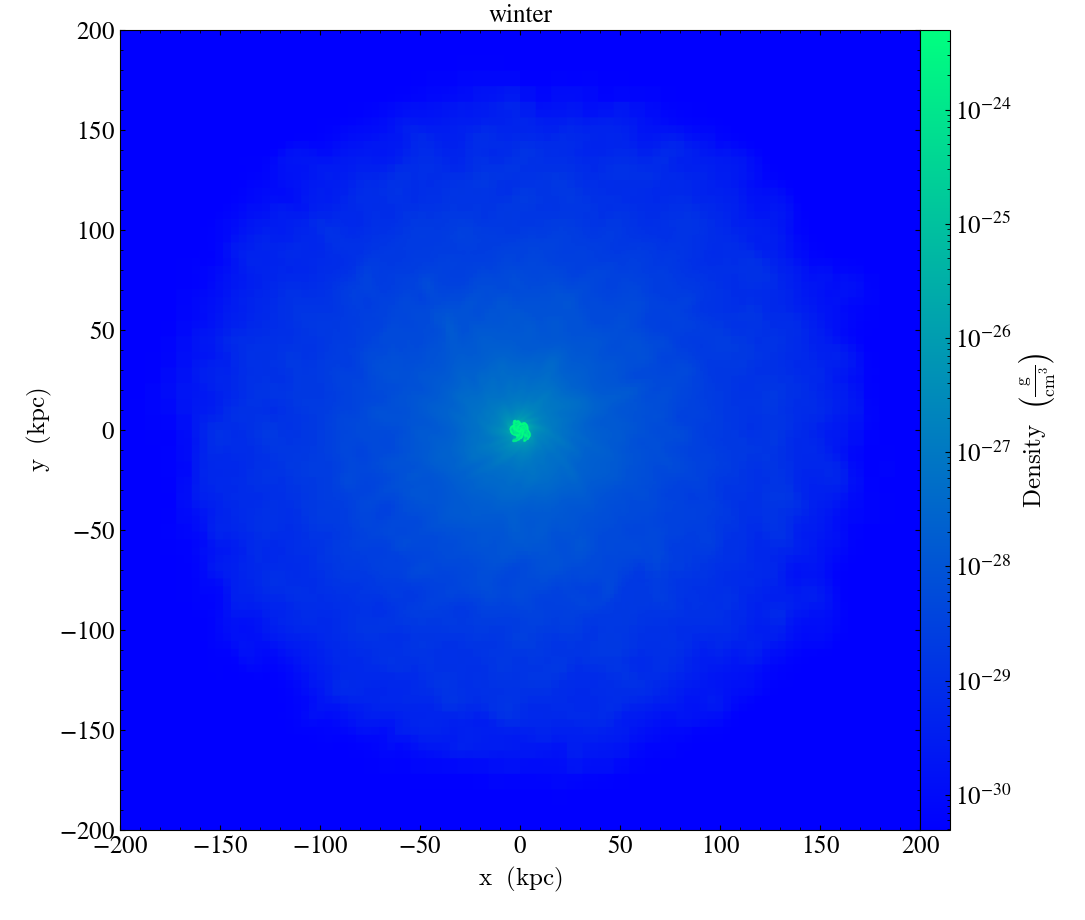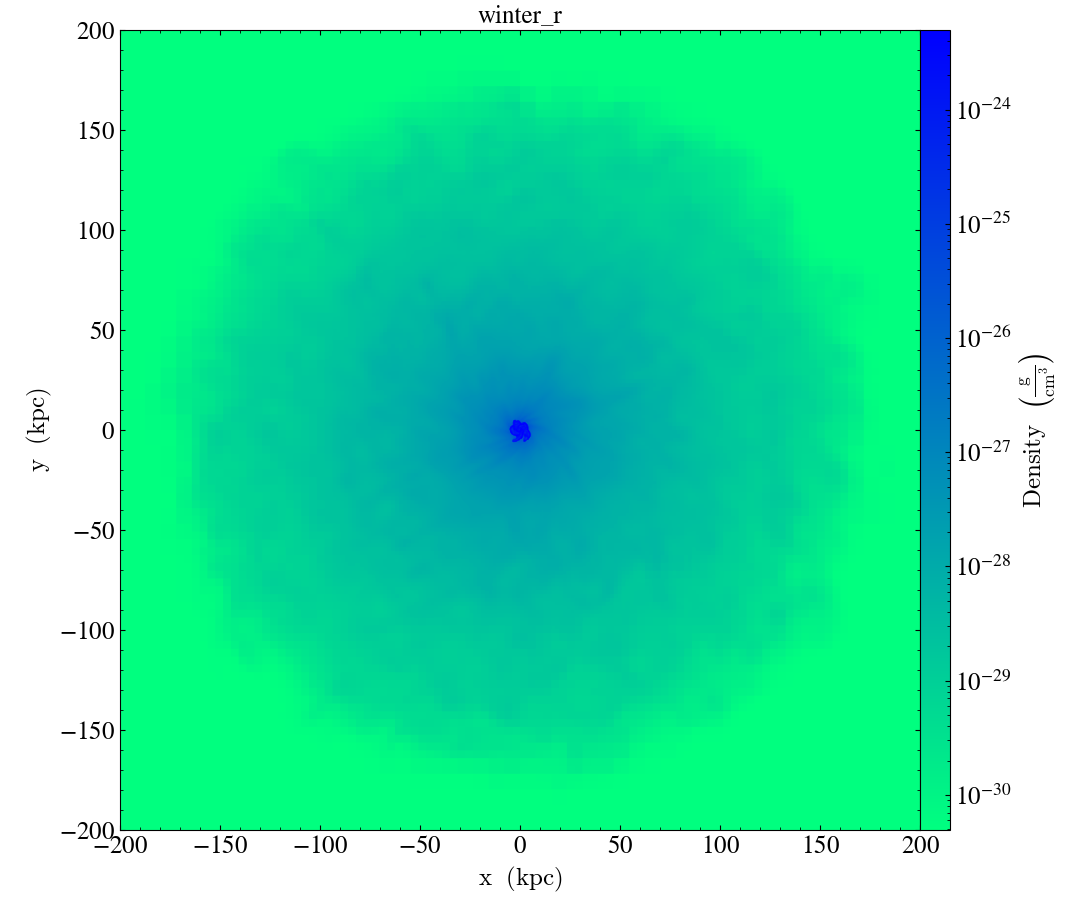Colormaps¶
There are several colormaps available for yt. yt includes all of the
matplotlib colormaps as well for nearly all functions. Individual
visualization functions usually allow you to specify a colormap with the
cmap flag.
In yt 3.3, we changed the default yt colormap from algae to arbre.
This colormap was designed and voted on by the yt community and is designed to
be easier for people with different color sensitivities as well as when printed
in black and white. In 3.3, additional colormaps dusk, kelp and
octarine were also added, following the same guidelines. For a deeper dive
into colormaps, see the SciPy 2015 talk by Stéfan van der Walt and Nathaniel
Smith about the new matplotlib colormap viridis at
https://www.youtube.com/watch?v=xAoljeRJ3lU .
To specify a different default colormap (including viridis), in your yt
configuration file (see The Configuration) you can set the value
default_colormap to the name of the colormap you would like. In contrast
to previous versions of yt, starting in 3.3 yt no longer overrides any
matplotlib defaults and instead only applies the colormap to yt-produced plots.
Palettable and ColorBrewer2¶
While colormaps that employ a variety of colors often look attractive, they are not always the best choice to convey information to one’s audience. There are numerous articles and presentations that discuss how rainbow-based colormaps fail with regard to black-and-white reproductions, colorblind audience members, and confusing in color ordering. Depending on the application, the consensus seems to be that gradients between one or two colors are the best way for the audience to extract information from one’s figures. Many such colormaps are found in palettable.
If you have installed palettable
(formerly brewer2mpl), you can also access the discrete colormaps available
to that package including those from colorbrewer.
Install palettable with
pip install palettable. To access these maps in yt, instead of supplying
the colormap name, specify a tuple of the form (name, type, number), for
example ('RdBu', 'Diverging', 9). These discrete colormaps will
not be interpolated, and can be useful for creating
colorblind/printer/grayscale-friendly plots. For more information, visit
http://colorbrewer2.org.
Making and Viewing Custom Colormaps¶
yt can also accommodate custom colormaps using the
make_colormap() function
These custom colormaps can be made to an arbitrary level of
complexity. You can make these on the fly for each yt session, or you can
store them in your Plugin Files for access to them in every future yt
session. The example below creates two custom colormaps, one that has
three equally spaced bars of blue, white and red, and the other that
interpolates in increasing lengthed intervals from black to red, to green,
to blue. These will be accessible for the rest of the yt session as
‘french_flag’ and ‘weird’. See
make_colormap() and
show_colormaps() for more details.
yt.make_colormap(
[("blue", 20), ("white", 20), ("red", 20)],
name="french_flag",
interpolate=False,
)
yt.make_colormap(
[("black", 5), ("red", 10), ("green", 20), ("blue", 0)],
name="weird",
interpolate=True,
)
yt.show_colormaps(subset=["french_flag", "weird"], filename="cmaps.png")
All Colormaps (including matplotlib)¶
This is a chart of all of the yt and matplotlib colormaps available. In
addition to each colormap displayed here, you can access its “reverse” by simply
appending a "_r" to the end of the colormap name.
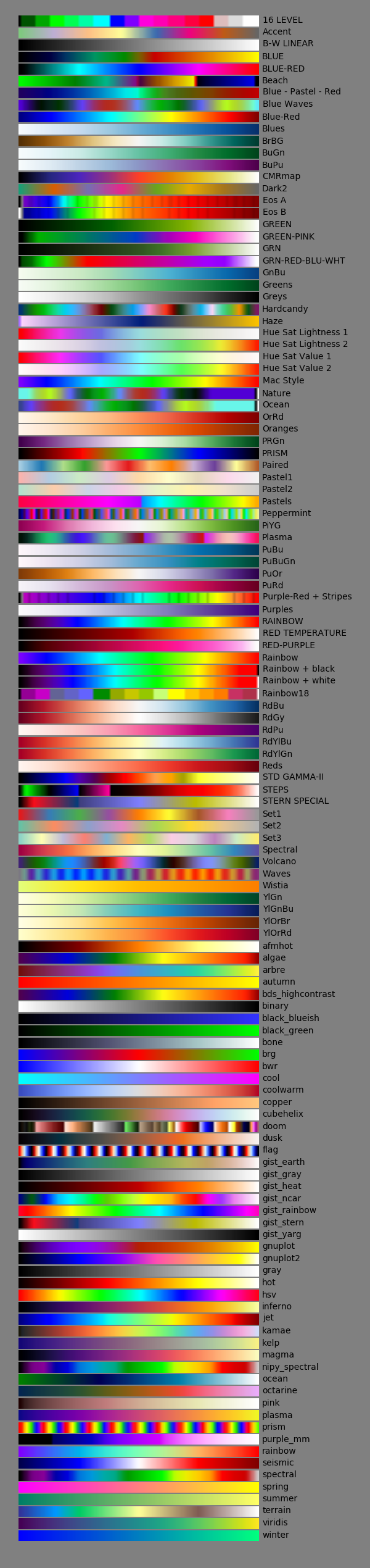
Native yt Colormaps¶
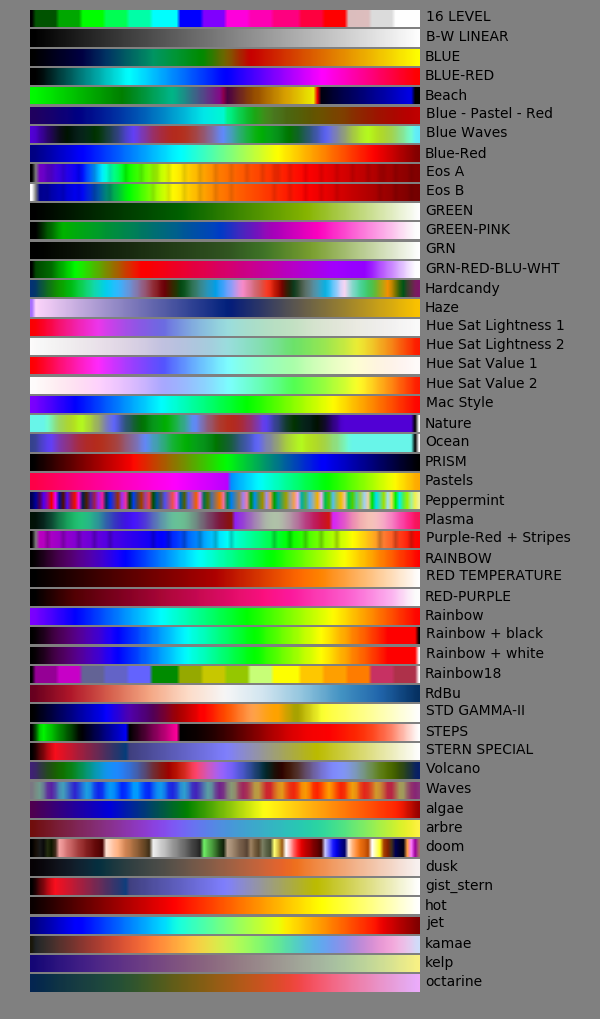
Displaying Colormaps Locally¶
To display the most up to date colormaps locally, you can use the
show_colormaps() function. By default,
you’ll see every colormap available to you, but you can specify subsets
of colormaps to display, either as just the yt_native colormaps, or
by specifying a list of colormap names. This will display all the colormaps
available in a local window:
import yt
yt.show_colormaps()
or to output the original yt colormaps to an image file, try:
import yt
yt.show_colormaps(
subset=[
"cmyt.algae",
"cmyt.arbre",
"cmyt.dusk",
"cmyt.kelp",
"cmyt.octarine",
"cmyt.pastel",
],
filename="yt_native.png",
)
Note
Since yt 4.1, yt native colormaps are shipped as a separate package
cmyt that can be used
outside yt itself.
Within yt functions, these colormaps can still be referenced without
the "cmyt." prefix. However, there is no guarantee that this will
work in upcoming version of matplotlib, so our recommentation is to keep
the prefix at all times to retain forward compatibility.
yt also retains compatibility with names these colormaps were formerly
known as (for instance cmyt.pastel used to be named kamae).
Applying a Colormap to your Rendering¶
All of the visualization functions in yt have a keyword allowing you to manually specify a specific colormap. For example:
yt.write_image(im, "output.png", cmap_name="jet")
If you’re using the Plot Window interface (e.g. SlicePlot, ProjectionPlot,
etc.), it’s even easier than that. Simply create your rendering, and you
can quickly swap the colormap on the fly after the fact with the set_cmap
callback:
ds = yt.load("IsolatedGalaxy/galaxy0030/galaxy0030")
p = yt.ProjectionPlot(ds, "z", ("gas", "density"))
p.set_cmap(field=("gas", "density"), cmap="turbo")
p.save("proj_with_jet_cmap.png")
p.set_cmap(field=("gas", "density"), cmap="hot")
p.save("proj_with_hot_cmap.png")
For more information about the callbacks available to Plot Window objects, see Plot Modifications: Overplotting Contours, Velocities, Particles, and More.
Examples of Each Colormap¶
To give the reader a better feel for how a colormap appears once it is applied to a dataset, below we provide a library of identical projections of an isolated galaxy where only the colormap has changed. They use the sample dataset “IsolatedGalaxy” available at https://yt-project.org/data.